Thrive Leads allows you to test different opt-in form types (e.g., Ribbon vs. Widget) against each other within the same Lead Group. This is distinct from testing two forms of the same type.
Step-by-Step Guide
1. Initiate the Cross-Type A/B Test
To test different form types, you must first have at least two different form types (e.g., a Ribbon and a Widget) created within the same Lead Group.
- Navigate to your Thrive Leads Dashboard.
- Expand the Lead Group containing the forms you wish to test.
- Click the Test Types of Forms Against Each Other button.
- A pop-up window will appear to configure the test settings.
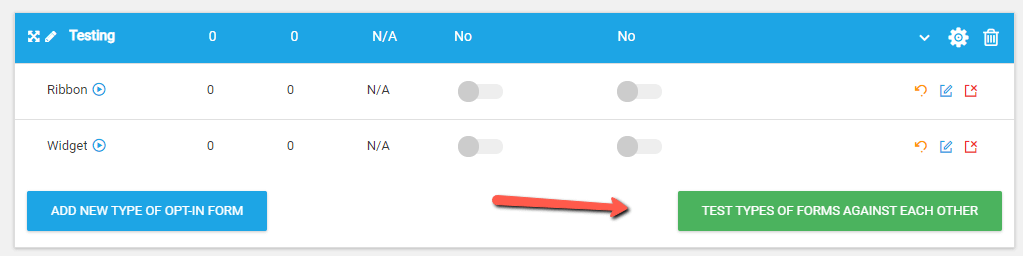
2. Configure Test Settings
In the test settings pop-up, you will define the parameters for your A/B test.

- Name the Test: Provide a clear name for your test. Adding test notes is optional but recommended for tracking.
- Select Forms: Choose at least two form types to test against each other.
- Note: Only form types that have a design built and are active within the Lead Group can be selected.

- Note: Only form types that have a design built and are active within the Lead Group can be selected.
3. Set Up Automatic Winner Settings (Optional)
The Automatic Winner Settings allow Thrive Leads to automatically stop the test and declare a winner based on performance criteria.

- Click the plus icon to expand the Automatic Winner Settings section.
- Tick the Enabled checkbox to activate the feature.

- Configure the following options:
| Setting | Description | Purpose |
|---|---|---|
| Minimum Conversions | The minimum number of conversions required before a winner can be declared. | Ensures the test has a statistically significant sample size. |
| Minimum Duration | The minimum number of days the test must run. | Prevents premature stopping and accounts for day-of-week variations. |
| Chance to Beat Original | The percentage difference in conversion rate required for a variation to be declared the winner. | Ensures the winning variation is a clear improvement over the original. |
4. Start and Monitor the Test
- Click Start Test to begin the A/B test.

- The Lead Group status will change to Testing.
- Click View Test to access the test details page and monitor the current state of the test.
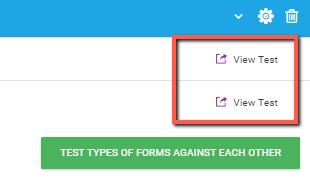
5. Stop the Test and Choose a Winner
You can stop the test manually at any time, regardless of whether the Automatic Winner Settings are enabled.
- On the test details page, click Stop Test and Choose Winner.
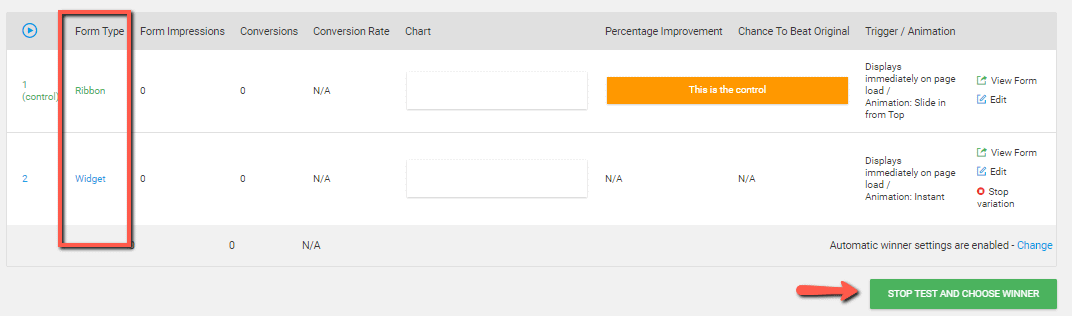
- In the new window, select the form you wish to keep as the winner.
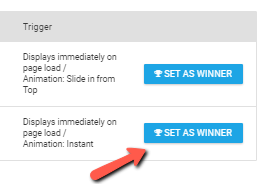
- Click Set as Winner.
The winning form will remain active, and the losing form(s) will be automatically archived.
Related Resources
- Choosing a Winner: Choosing a Winner From a Thrive Leads Form Test
- Automatic Winner Settings: AB Test Automatic Winner Settings in Thrive Leads
- Testing One Form Type: Testing One Form Type With Another in Thrive Leads