Do you want to give your students more chances to learn and improve their scores? Adding a ‘Retake the Quiz’ link or button on the Quiz Results Page lets users easily try the quiz again, encouraging practice and better understanding of the material.
In this article, we’ll show you how to configure this when setting up your results page, directly from the Thrive Architect editor.
This feature can be useful when you are using the “Mark as complete” feature on the quizzes that you’ve embedded on your Thrive Apprentice lessons.
You can learn more about using the “Mark as Complete” feature on a Quiz in Thrive Apprentice in our document here.
- Adding a Retake the Quiz Link on the Results Page
- Adding a Retake the Quiz Button on the Results Page
Adding a Retake the Quiz Link on the Results Page
To begin with, first open the quiz you’ve added in a Thrive Apprentice lesson. To do so, open your WordPress admin area, navigate to Thrive Dashboard >> Thrive Quiz Builder, and click on the Edit Quiz button on the Quiz block you want to use.
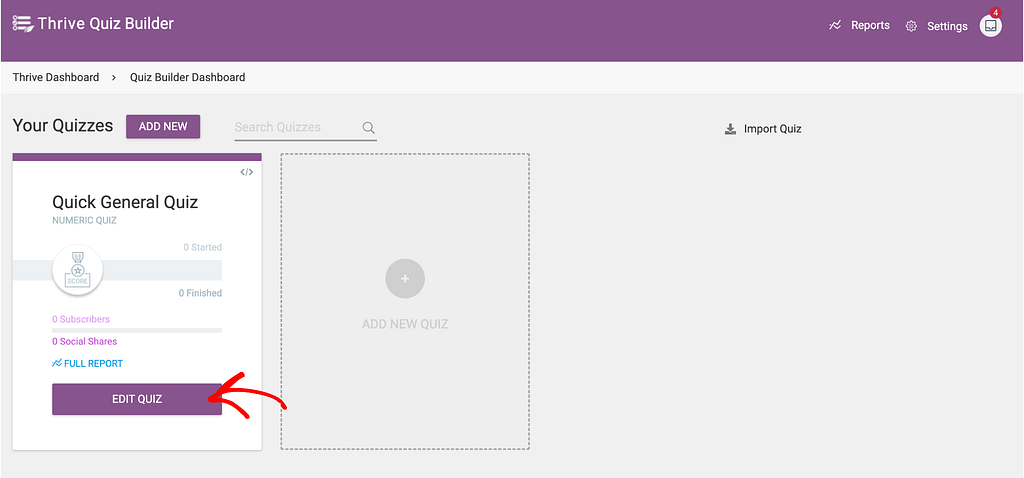
On the individual quiz page, scroll down to the quiz structure and inside the Result page block, click Manage.
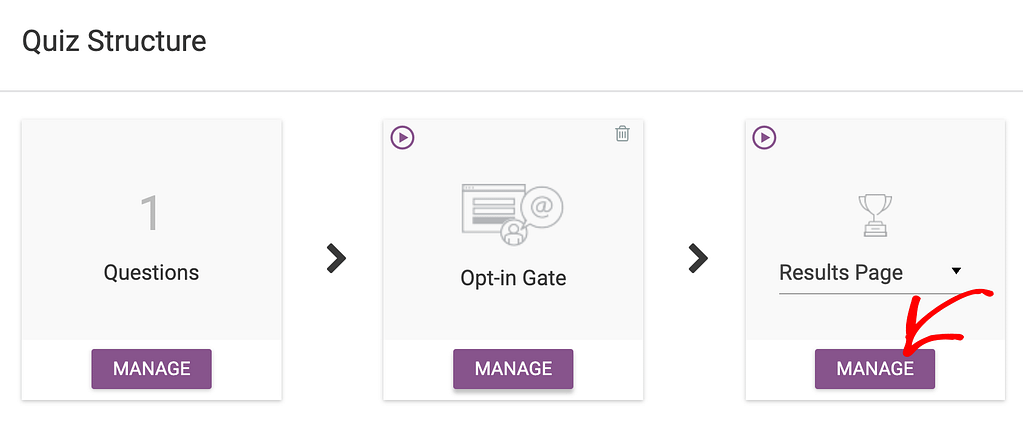
On the results page, scroll to the page you are using for this quiz and click the pen icon to edit the results page.

When you click to edit the results page, you’ll see it open in the editor.
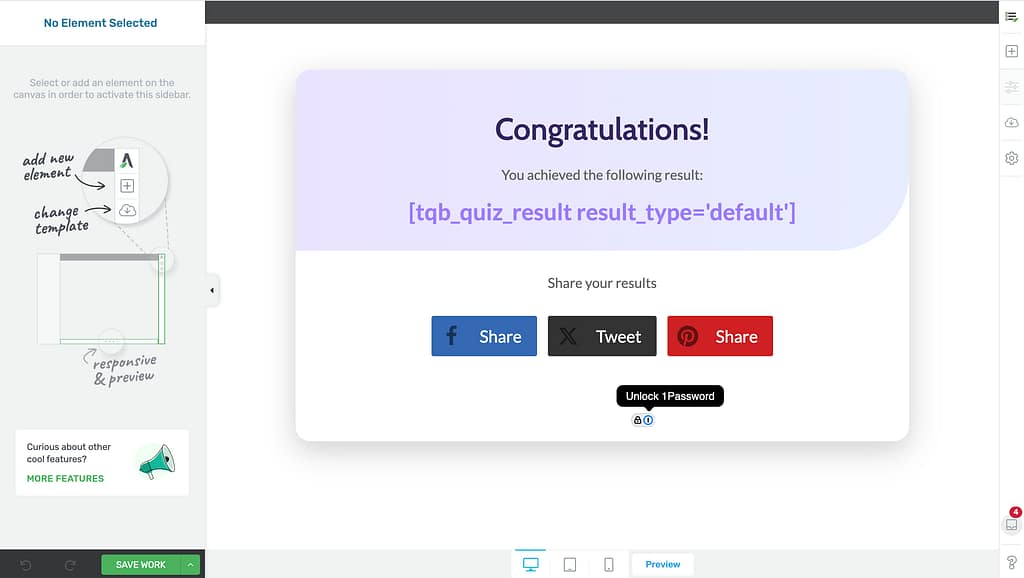
When in the editor, add a Text element in the position you want to add the Retake a Quiz link. Once you do so, update the text with what you want to add.
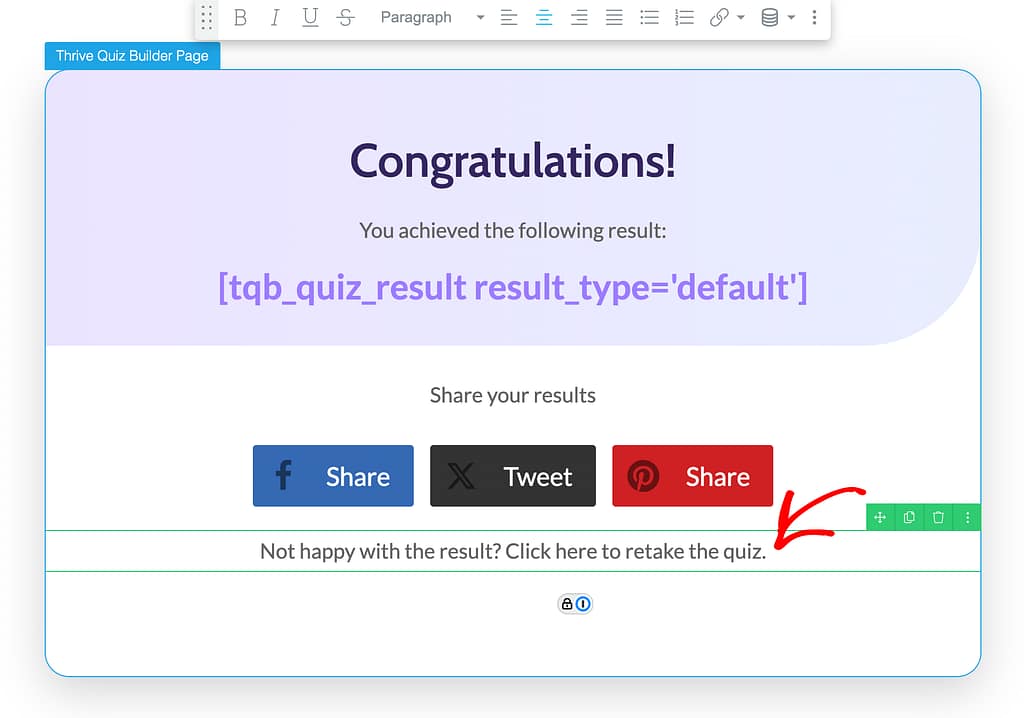
After adding the text on the results page, select the text you want to add a link to and click the link icon in the floating bar.
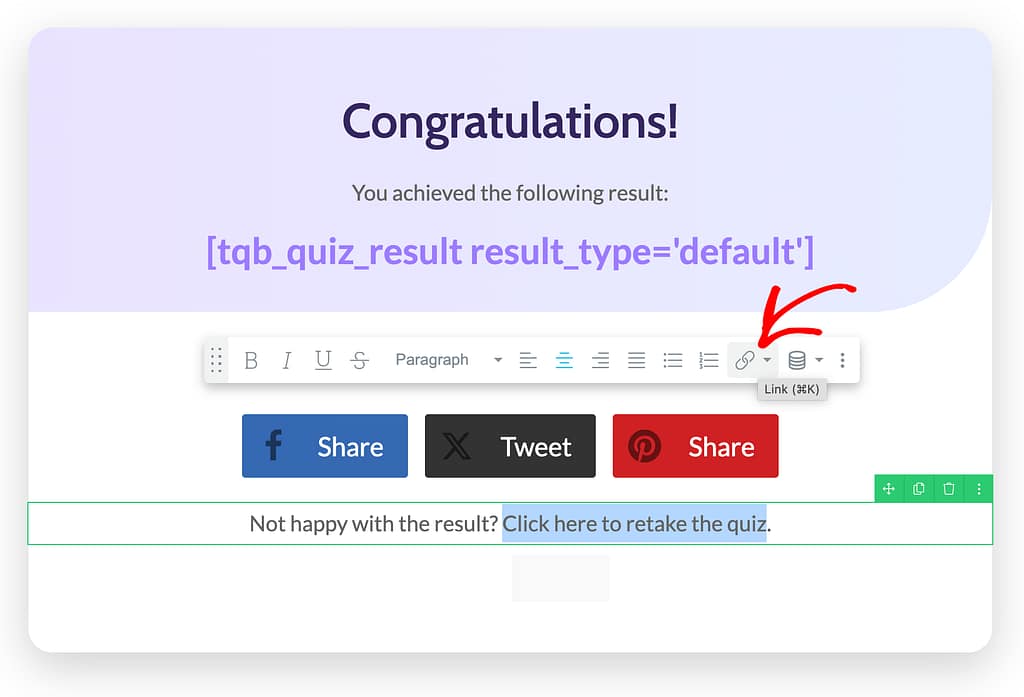
Clicking the link icon will open a box. In this box, select to add a Dynamic link and select Quiz in the first dropdown.
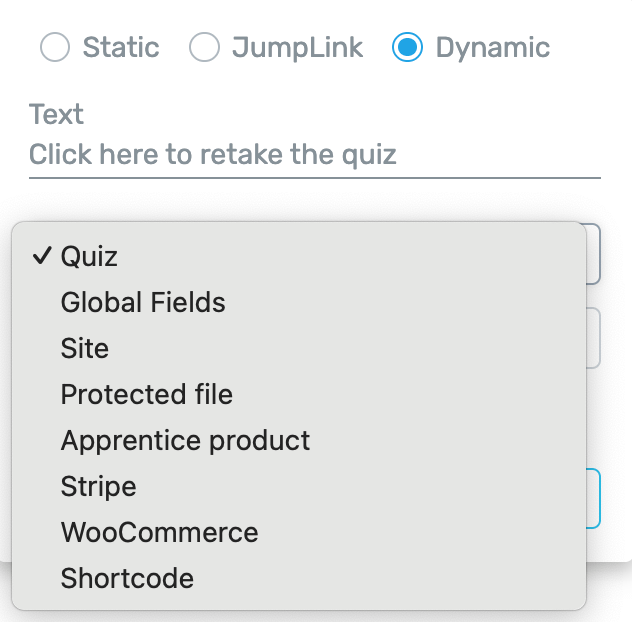
After selecting Quiz in the first dropdown, in the second dropdown select Restart Quiz and click the Insert button.

Inserting this link will add the text with a link to retake a quiz on the quiz results page.
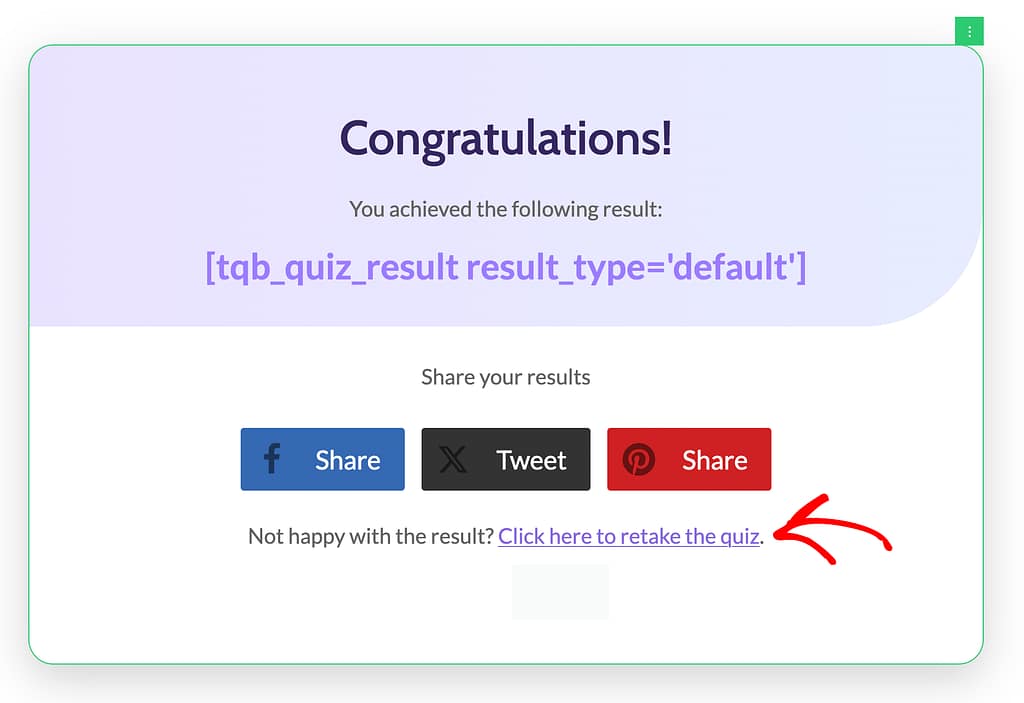
Adding a Retake the Quiz Button on the Results Page
To begin with, first open the quiz you’ve added in a Thrive Apprentice lesson. To do so, open your WordPress admin area, navigate to Thrive Dashboard >> Thrive Quiz Builder, and click on the Edit Quiz button on the Quiz block you want to use.
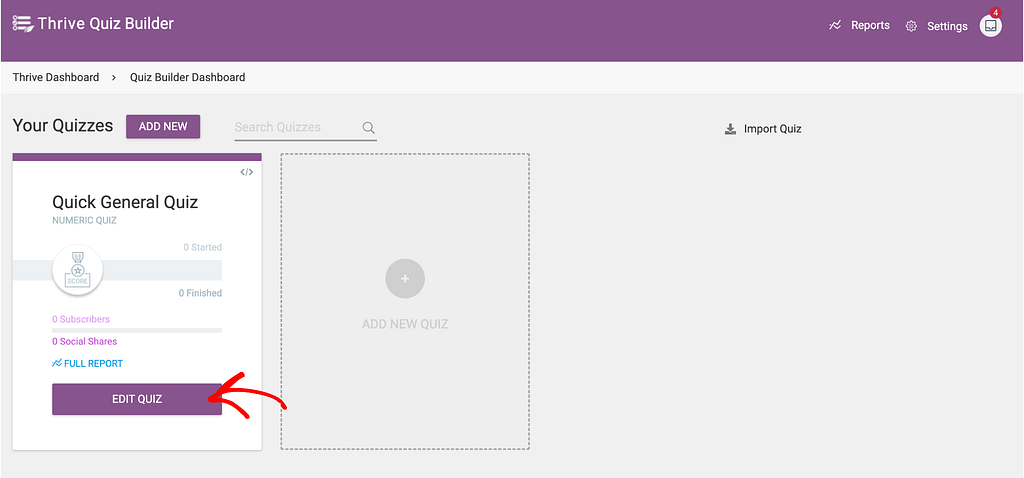
On the individual quiz page, scroll down to the quiz structure and inside the Result page block, click Manage.
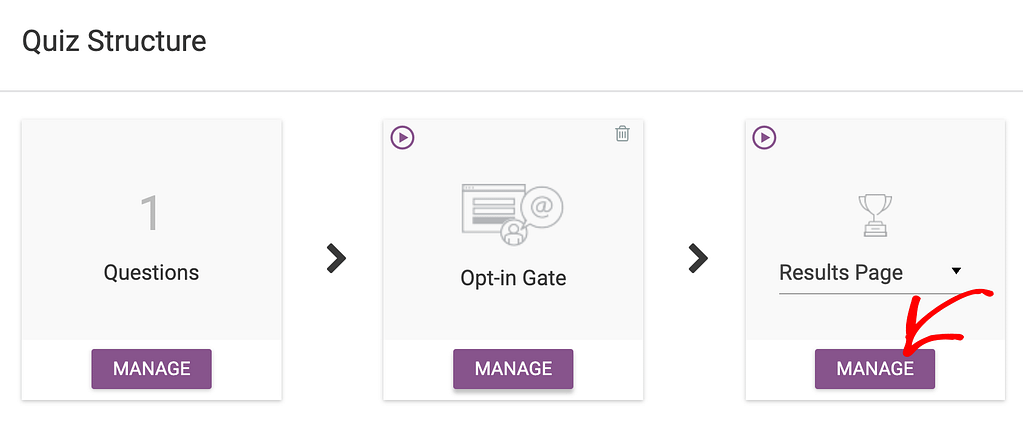
On the results page, scroll to the page you are using for this quiz and click the pen icon to edit the results page.

When you click to edit the results page, you’ll see it open in the editor.
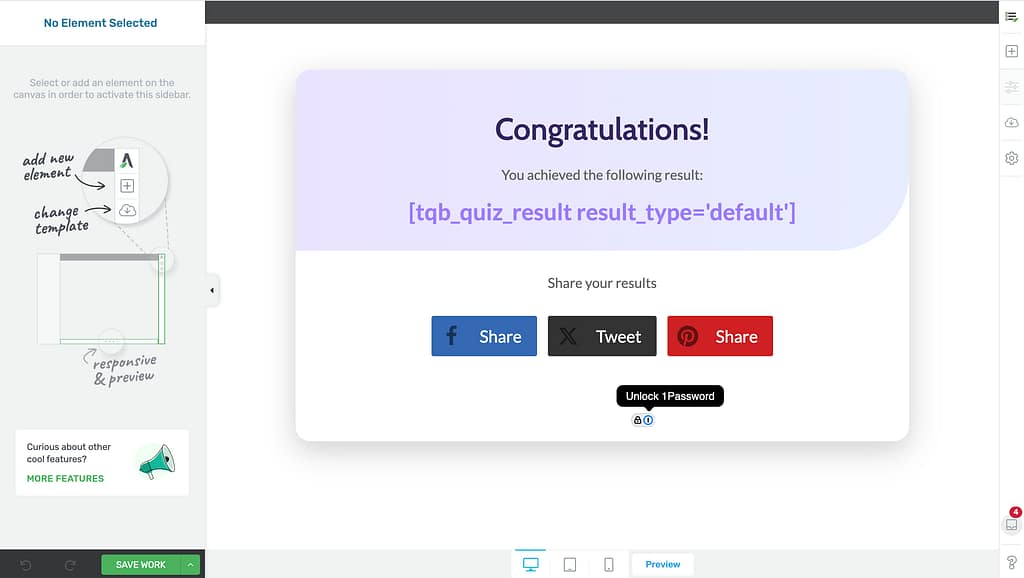
When in the editor, add a Button element in the position you want to add the Retake a Quiz link. Once you do so, update the Button and the text on it.
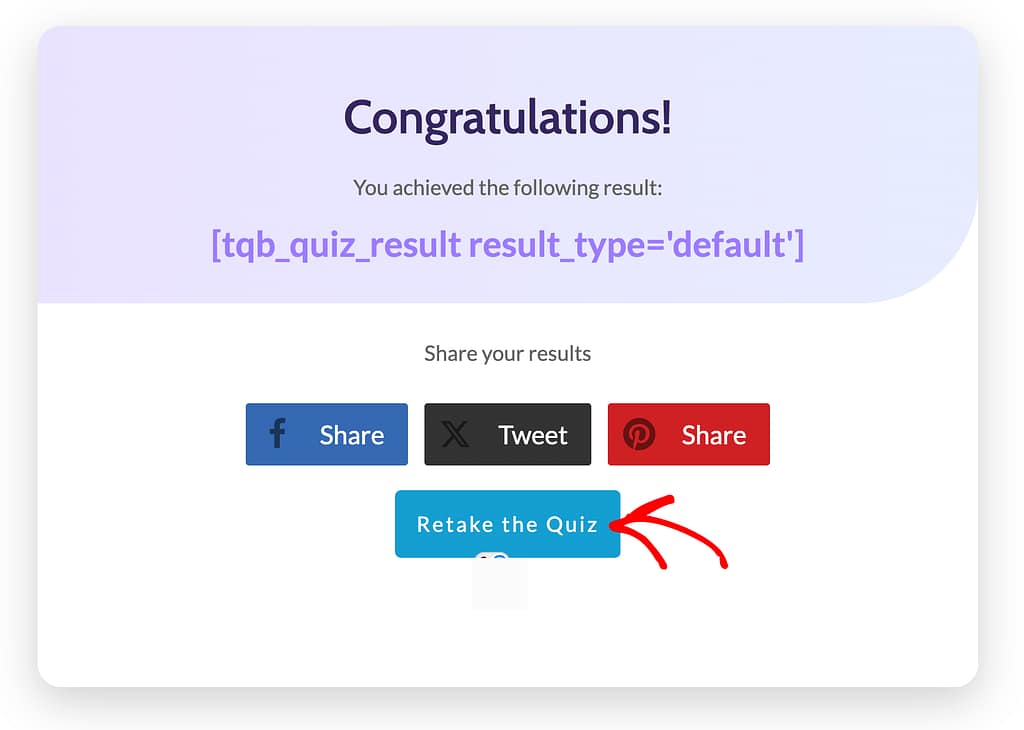
To add the Retake a Quiz link to the button, click on the button to open its options in the left column.
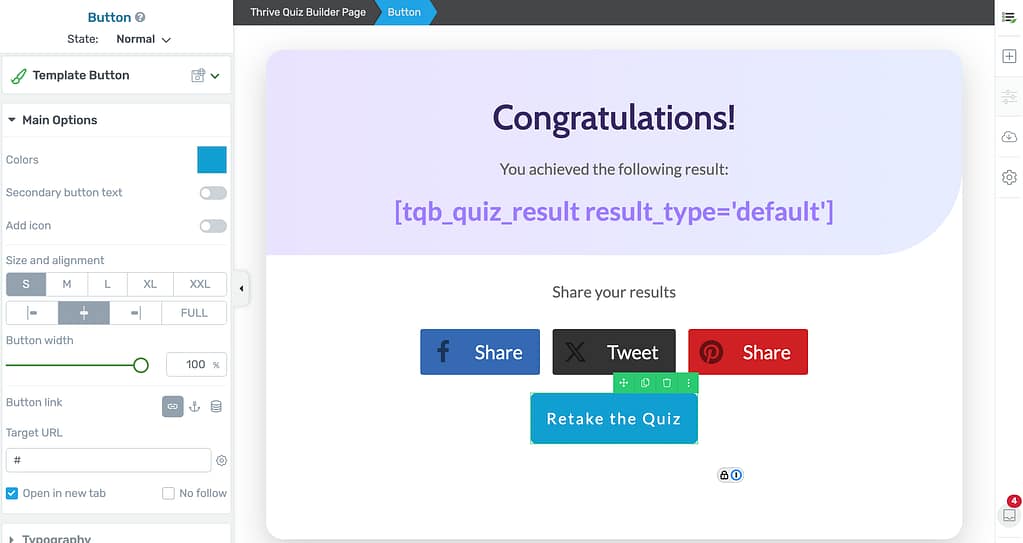
In the left column, click on the drum icon to insert a Dynamic link on the button.
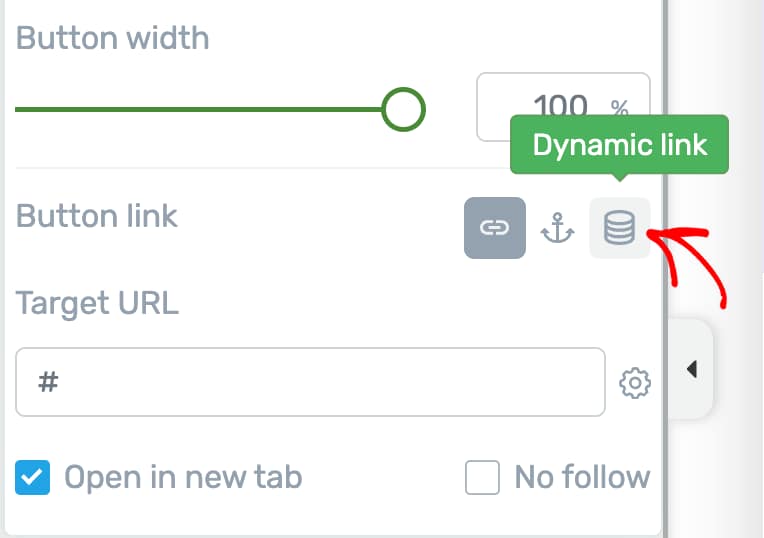
After choosing to add a dynamic link, select Quiz in the first dropdown, Restart Quiz in the second, and click the Insert button.
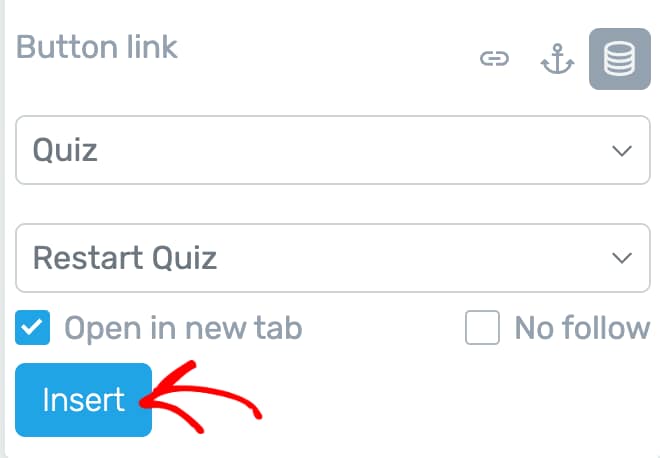
After you’ve inserted the link, please ensure you click the Save Work button on the bottom left.
We’ve just seen how you can let users retake a quiz from the quiz results page. You can take a virtual tour of it by seeing the video below.
Next, if you want to add dynamic content on a quiz results page, read our document here.