In Thrive Apprentice, when you create a new course or edit an existing one, you have the possibility to add a video description. This article will go through a few basic concepts regarding this feature.
The feature and the instructions on how it can be used can be found in the above-linked article, so please check that one out before, if you need help setting up a video description for your course.
Once enabled, the option will let you choose a video description that will appear on the Course Overview template that you have chosen, just below the title of the course.
You can also add a regular description, if you wish, alongside the video one.
How do I add a video description?
In order to enable the feature and add a video description to a course, all you have to do is access the “Course details” tab for the respective course, and scroll down to the bottom of this page:
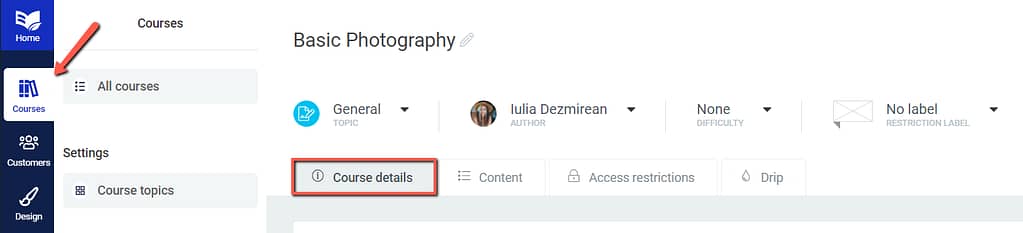
Look for the “Add video description” toggle and activate it:
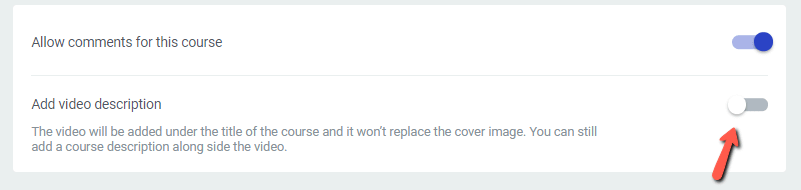
Choose the desired video source, add the URL of the video, and click on “Save”:
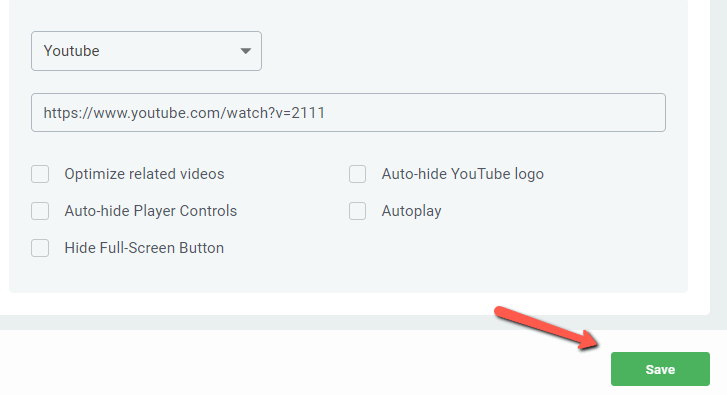
This is, briefly, how the video description can be added to your course. Should you need more details on how to do this, please see this article.
I have a ‘Featured Video’ element on my Course Overview Template even if the Video Description is disabled
When you add a video description to your course, this will be added as a “Featured Video” element on your “Course Overview” templates. This will be set by default to be inherited from a dynamic source:
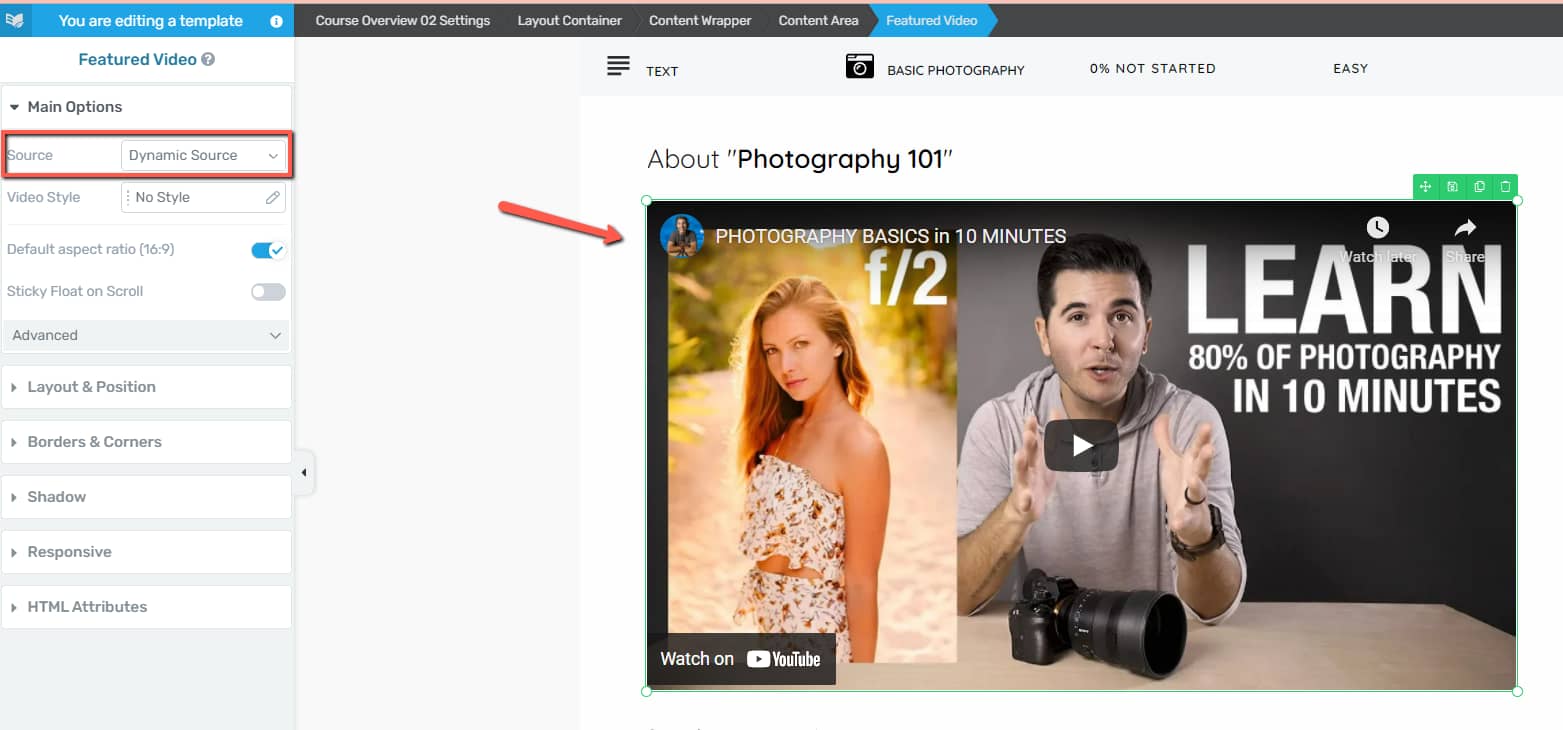
And the element will pull the video description of the course.
However, we’ve constructed the templates in a way that, even with the option disabled, you will still have a “Featured Video” element inside the “Course Overview” templates:
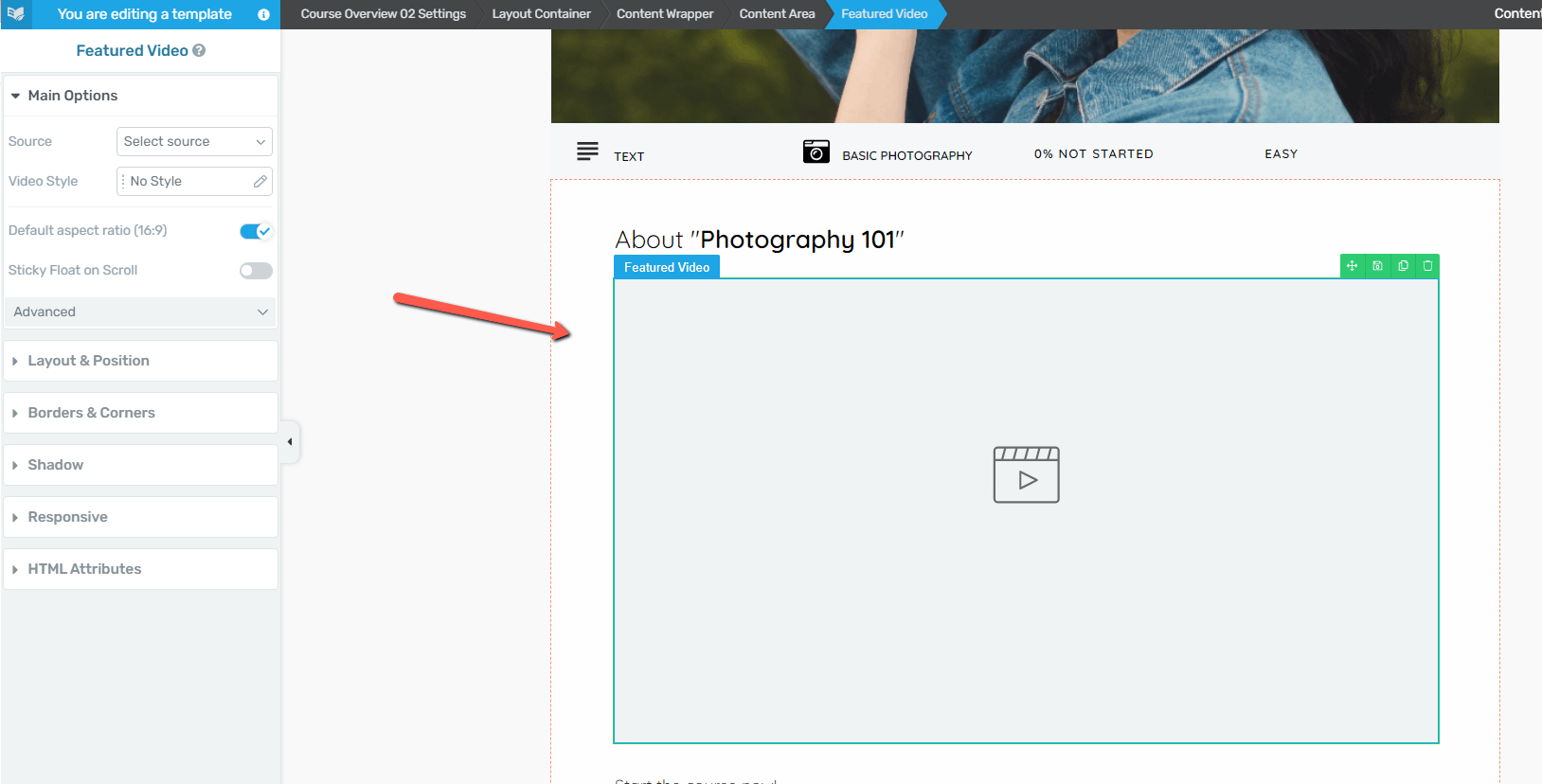
This way, we’re making sure that the template will only show the videos for the courses that have the “Video Description” enabled.
Let’s say you have two published courses in your online school, but only one of them has a video description:
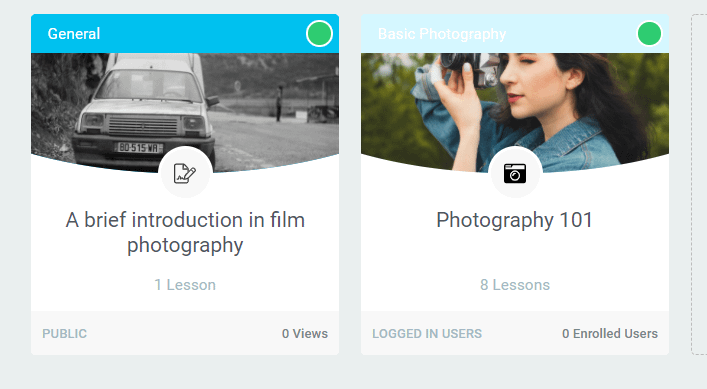
You have applied the same “Course Overview” template to both courses.
In the frontend, the video description will only be shown for the course on which you have added the video description:
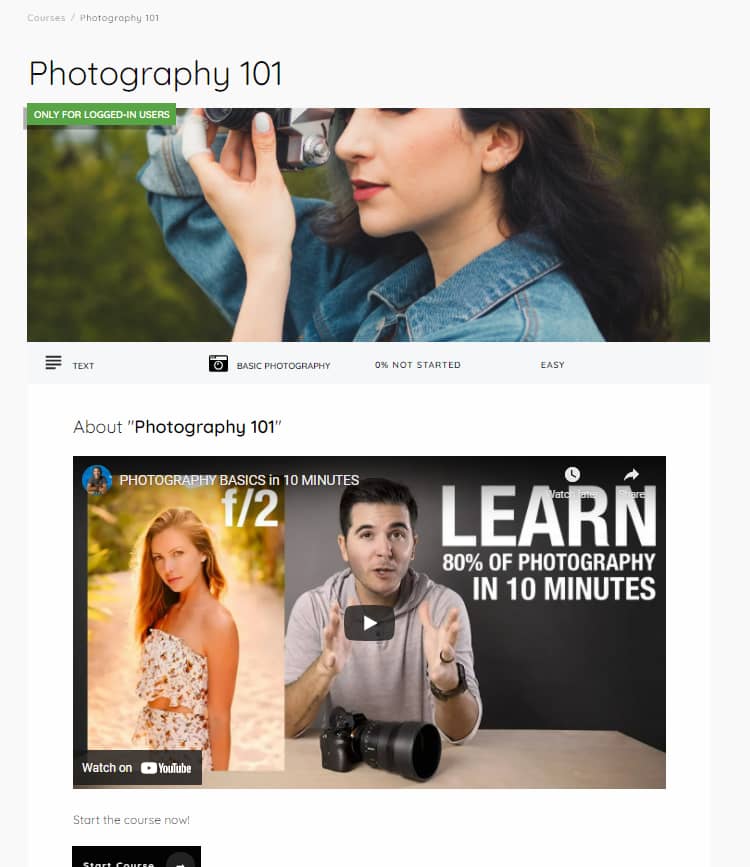
However, in the template editor, the “Featured Video” element will be visible when previewing the other course, as well:
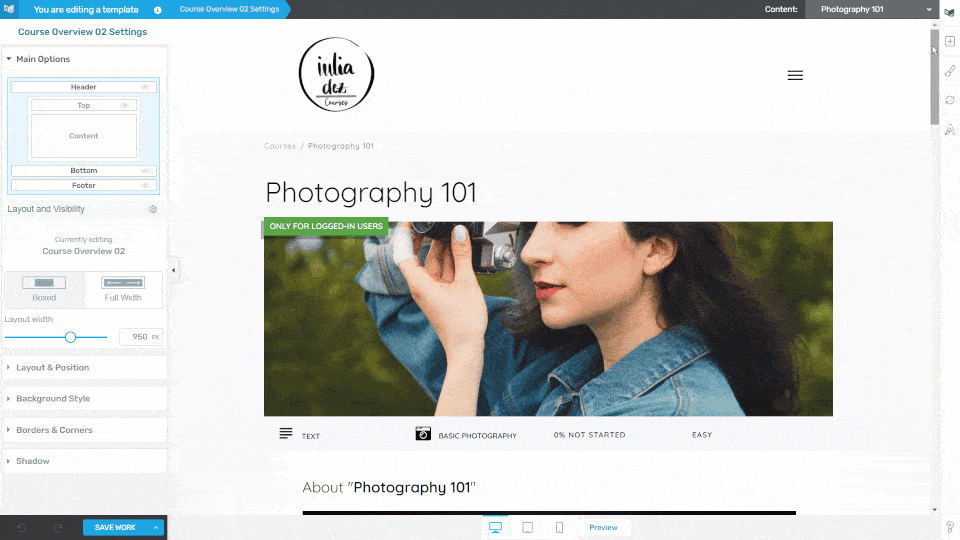
This is how you can add a video description, and how it will be added into the Thrive Apprentice Course Overview templates.
Hopefully, this article was useful to you. If you need more information about Thrive Apprentice or other Thrive Suite products, our knowledge base is one click away.