In this article we’ll have a look at how you can edit and change the file name of a completion certificate issued in Thrive Apprentice.
Bear in mind that the certificate name and the PDF file name of the certificate are two separate things:
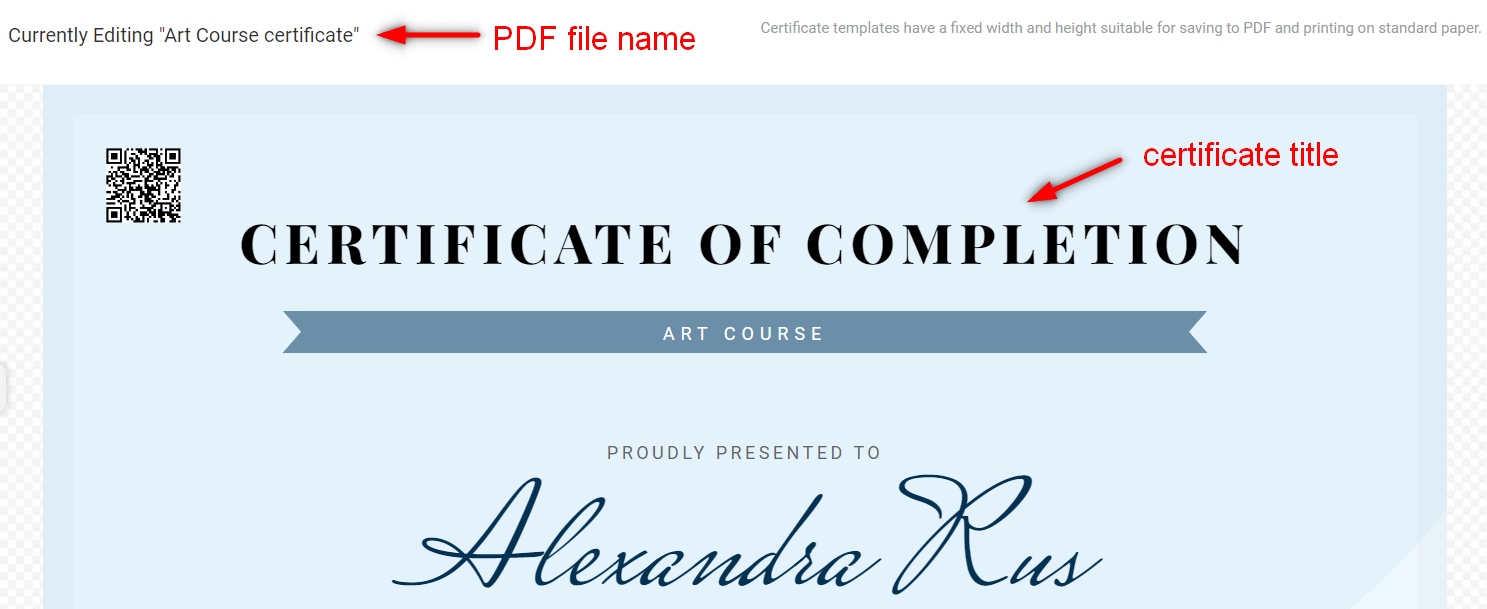
After you go into Thrive Apprentice, access the course you want to work on:
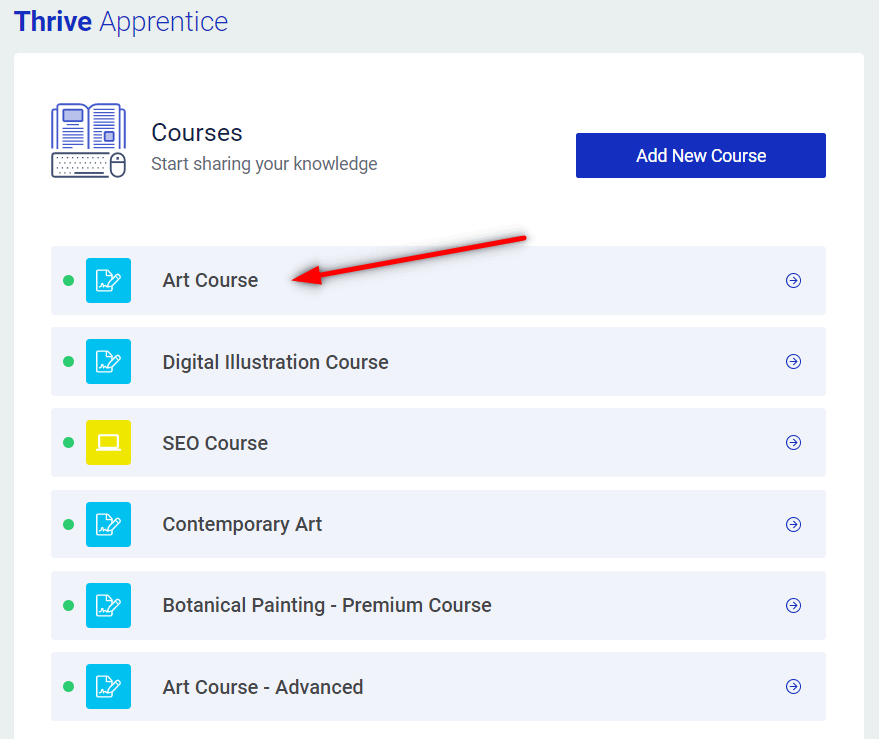
The certificate should be available in the “Course completion” tab of the course dashboard:
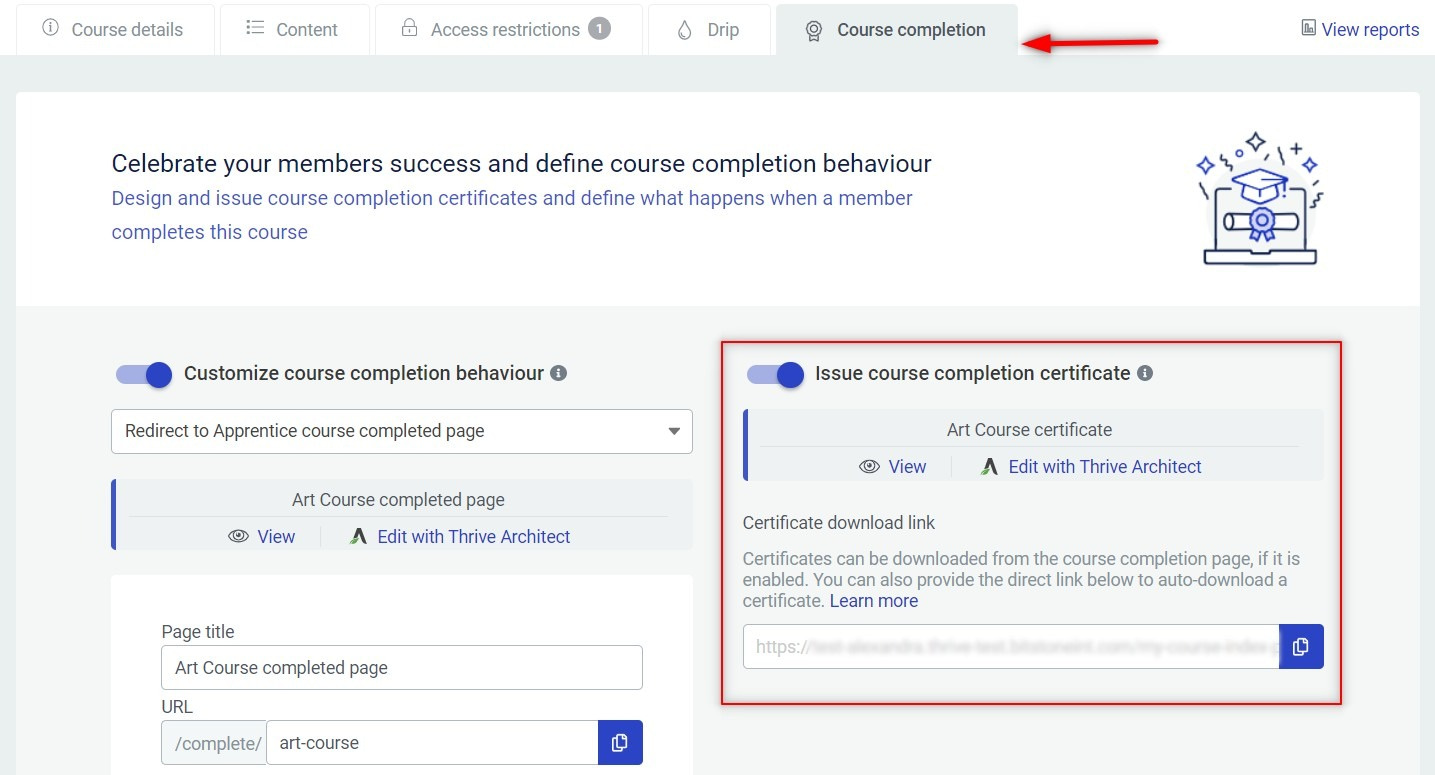
If you don’t know how to generate a completion certificate and would like to learn more about this topic, this article from our knowledge base might be useful to you:
You can see that at the moment the name of the PDF file is “Art Course certificate”:
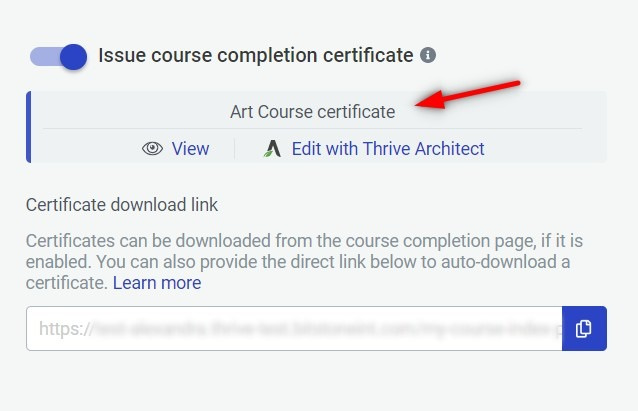
That name cannot be changed from this view. What you need to do instead is open the certificate in the Thrive editor:
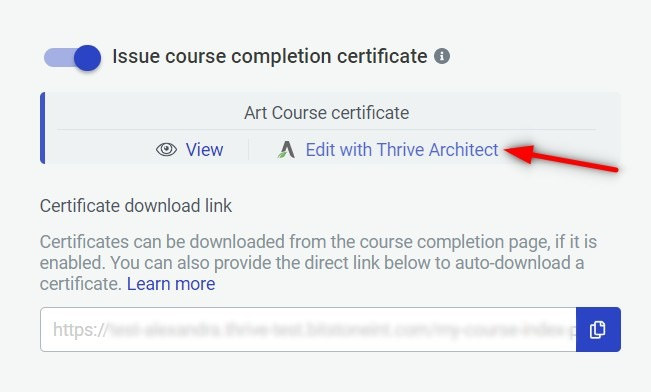
This is where you’ll be able to edit the PDF file name of the certificate, as well as the certificate title:
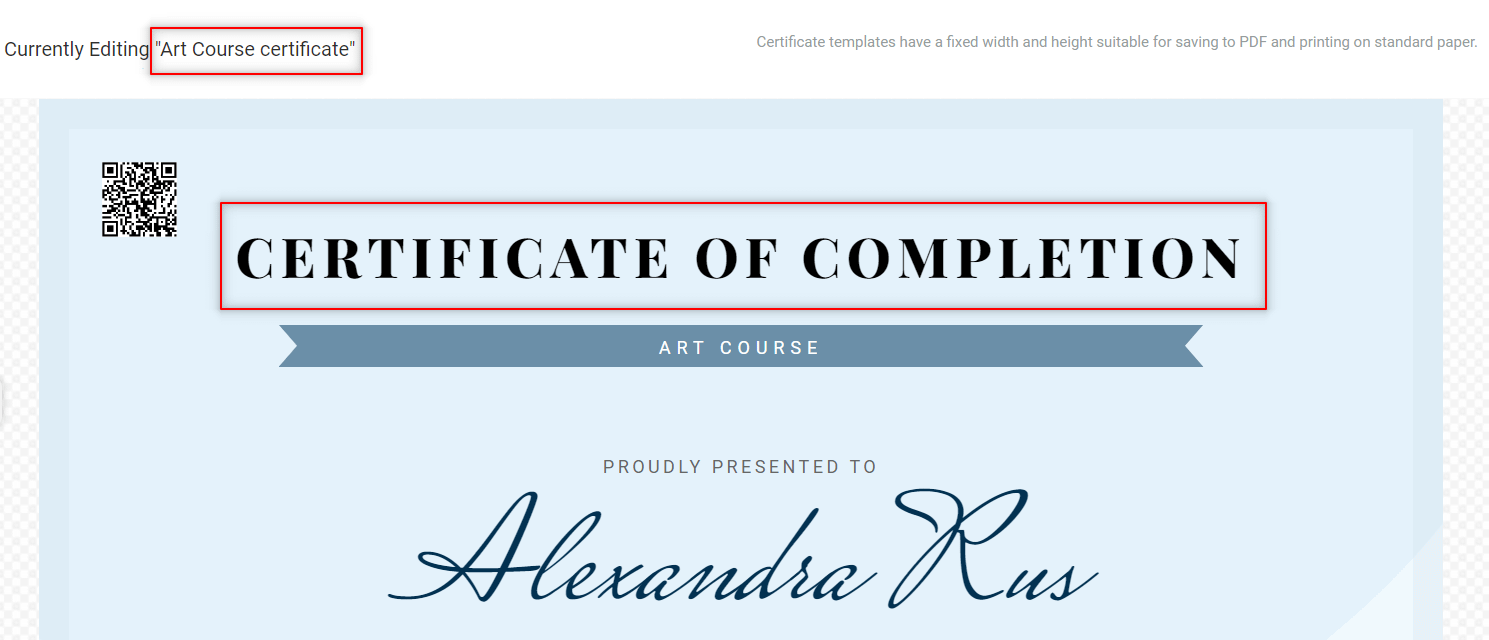
Click anywhere on the certificate, and then make sure you select it in the breadcrumbs:
Once you click on it, you’ll get this new set of options from where you can easily change the certificate title:
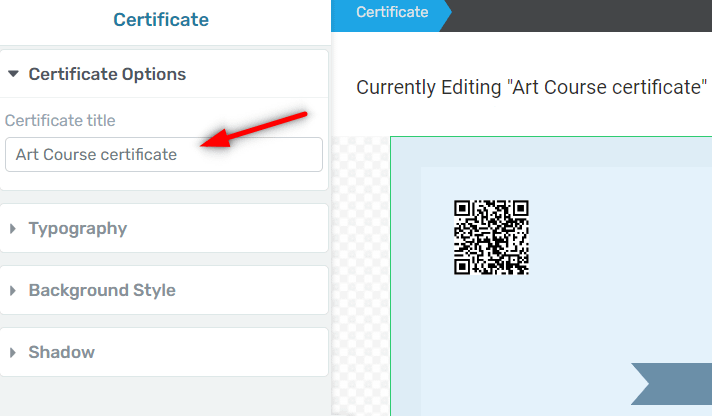
Type in the new certificate title:
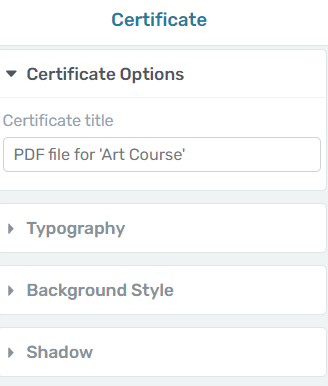
Naturally, as the certificate is visually editable, you can quickly change the default title by simply typing a new one:
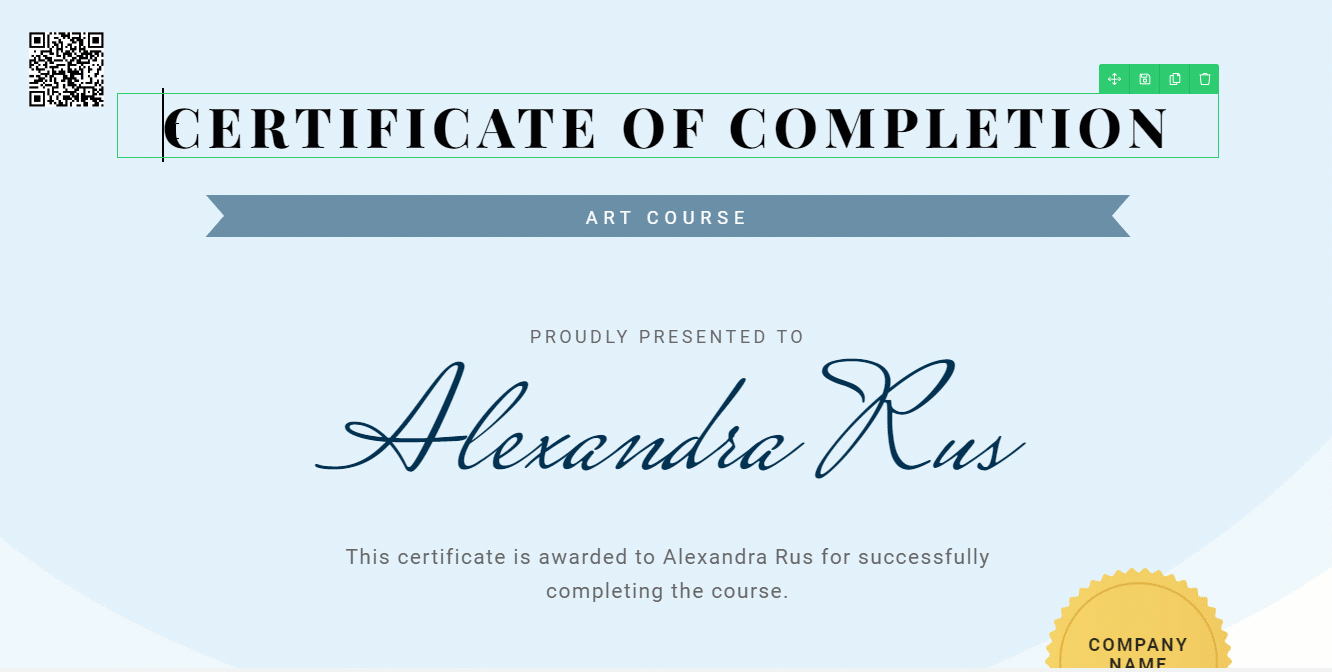
Save your work and return to the “Completion certificate” tab. The PDF file should now display the newly added name:
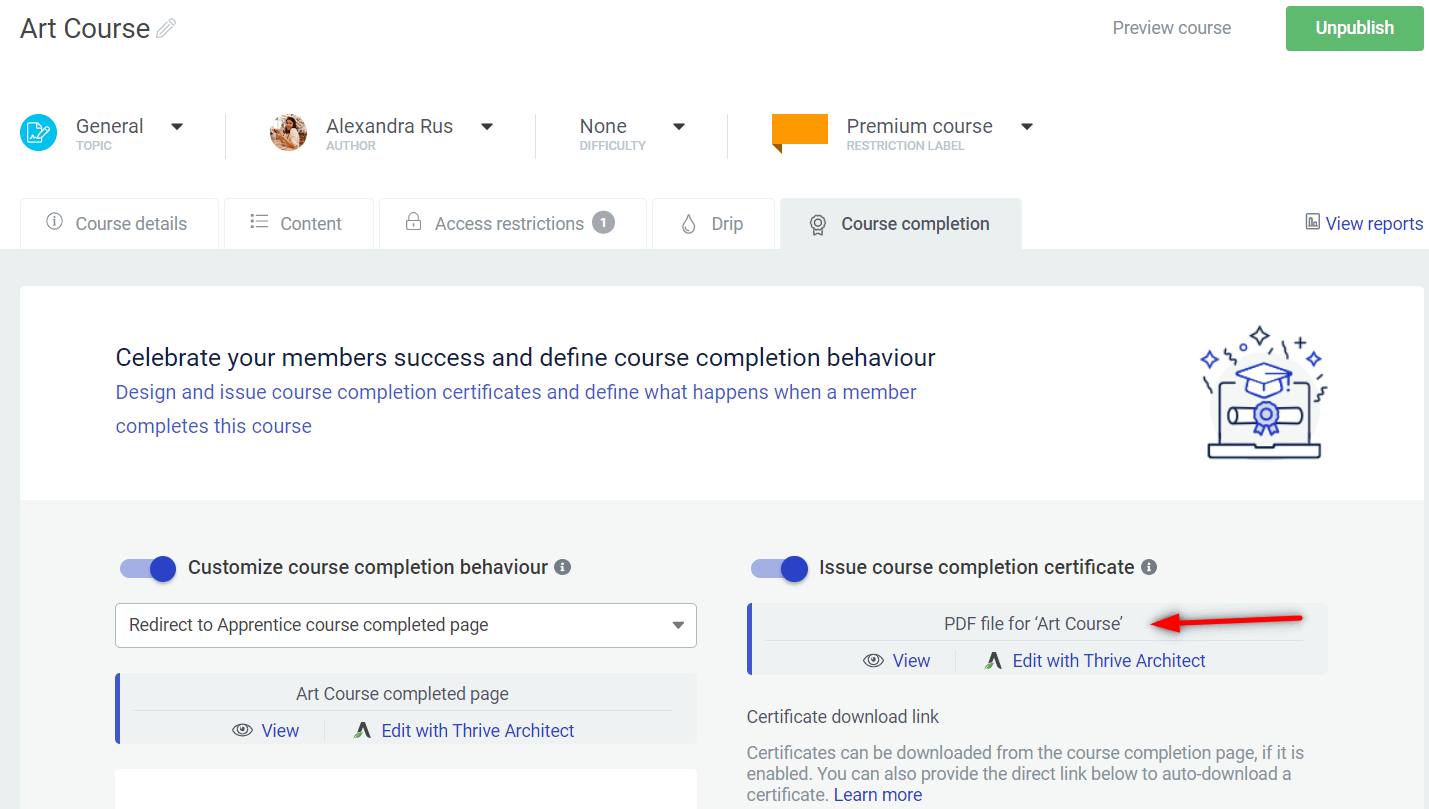
This is how easily you can change the PDF file name of the completion certificate, from Thrive Architect.
As always, don’t hesitate to check out our knowledge base for more tutorials of this type:
If you liked this article, don’t hesitate to leave us a smiley below 🙂