When creating your content in Thrive Apprentice, you can choose between a few different lesson types:
- Text Lessons
- Audio Lessons
- Video Lessons
Once you’ve created the content of your online course, you might want to come back and modify the lesson type. Here is how to do that:
Access the course with the lesson
In your Thrive Apprentice dashboard, go to the “Courses” section from the navigation sidebar on the left side:
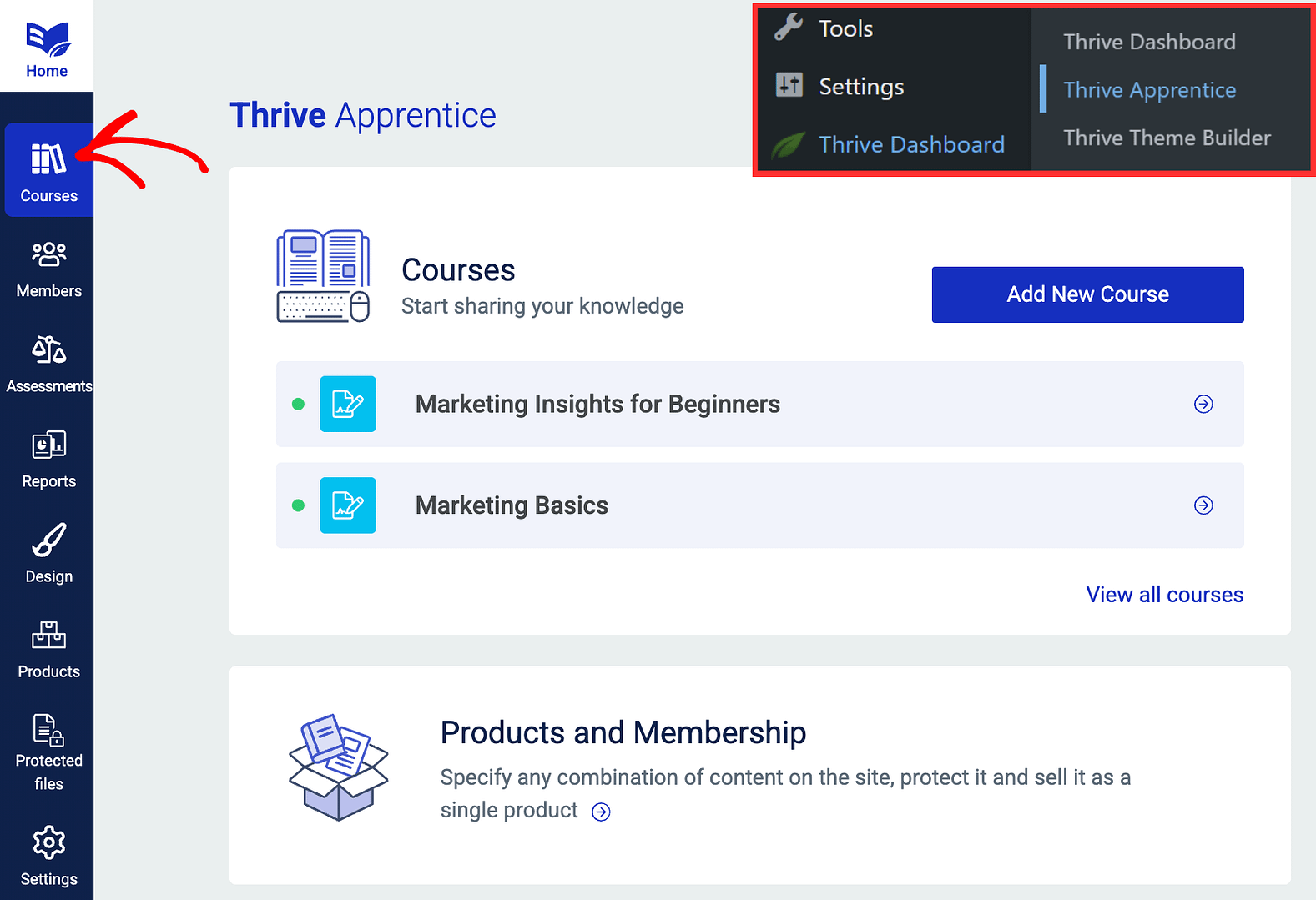
Access the course for which you wish to modify the lesson type of one of the lessons, by clicking on it:
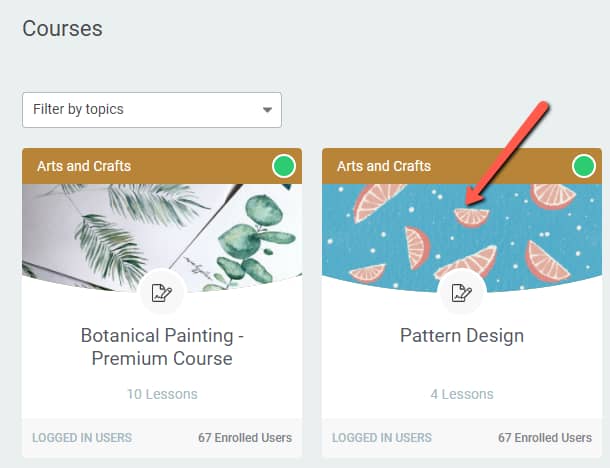
Edit the lesson
Once you’ve accessed the course, go to the “Content” tab:

Look for the lesson that you want to edit, and hover over it. This will reveal the “Edit” option, and if you hover over the down arrow, a sub-menu will appear, with some options. Click on “Edit details”:
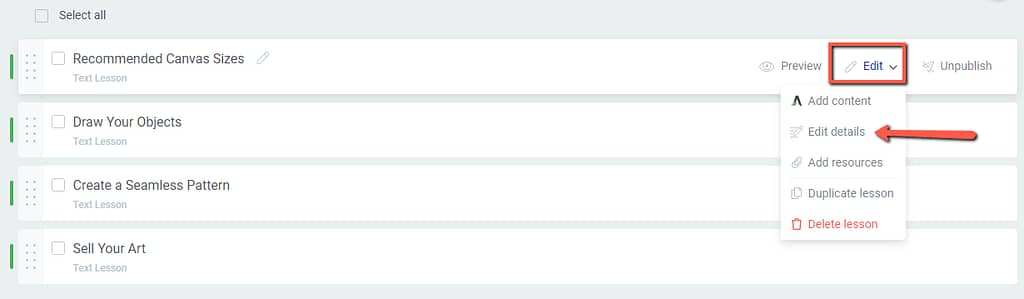
This will open a pop-up, the one where you have set up the lesson when creating it:
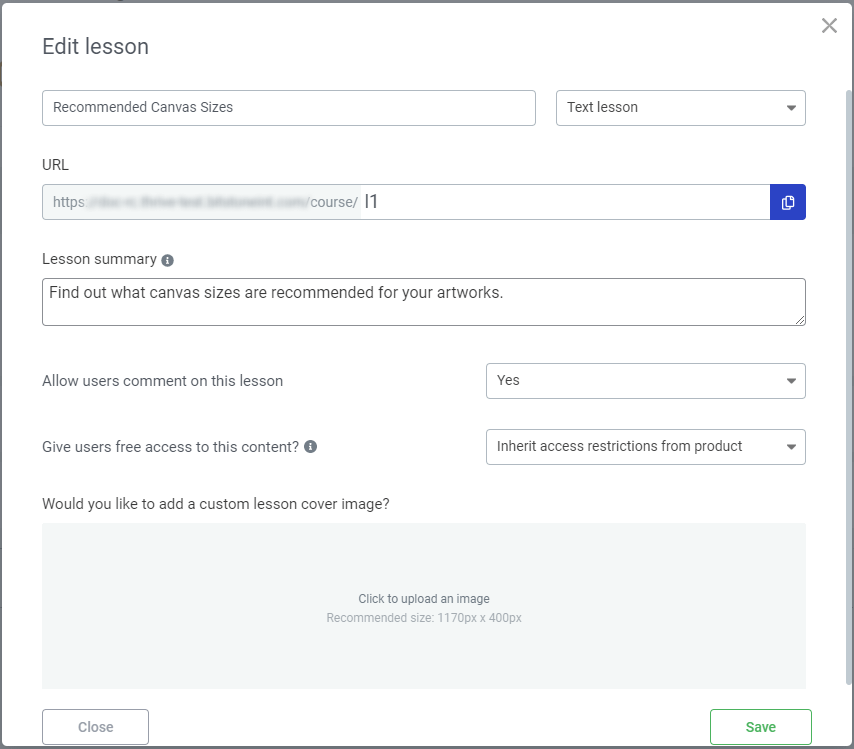
Use the Lesson Type field
All you have to do here is click on the field with the current lesson type, which will open a list with the other available types of lessons:
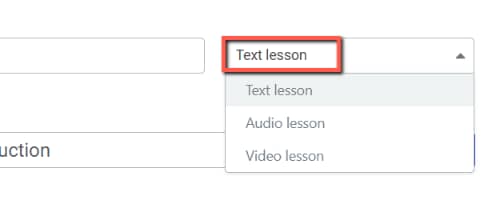
Choose the one that you wish, and set it up.
- for Audio lessons, you will have to choose the audio source which can be either Soundcloud, or you can insert a custom embed code;
- for Video lessons, you can choose between Youtube, Vimeo or Wistia, or insert a custom embed code, as well as choose some options for the video.
When finished, click on “Save”:
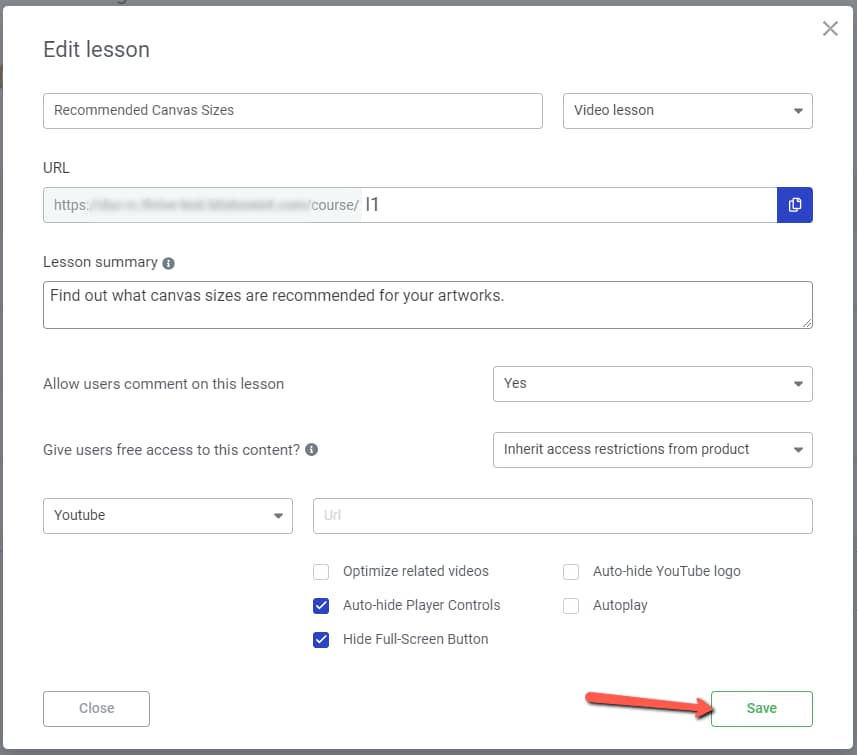
The lesson type will be changed accordingly:
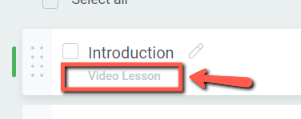
And you’re done! This is how you can easily change the type of a lesson, in Thrive Apprentice.