Changing the title of a page or post is very easy – and it can be quickly done from the WordPress admin dashboard. Here is how:
Access your WordPress admin dashboard and access the “Pages” or “Posts” sections from the left sidebar:
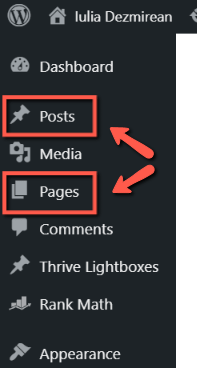
This opens a list with all of your pages/posts. Let’s take the “Pages” section as an example:
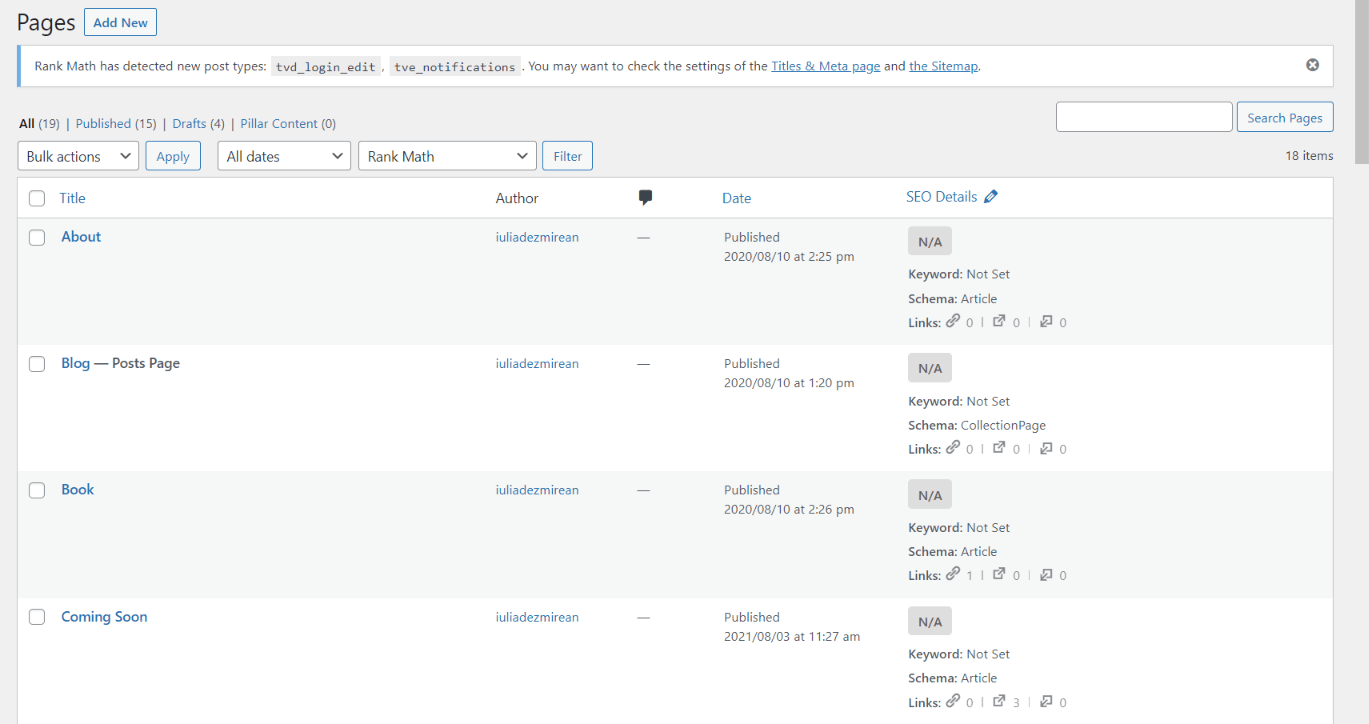
From here on, you have two ways in which you can change a page title: you are able to do that using either of these two options:
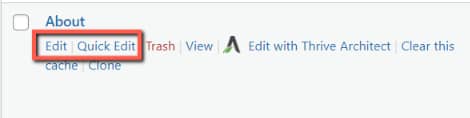
-
Quick Edit
Choosing the “Quick Edit” option, you can change the basic information of the page (including its title) without having to navigate to another page.
If you click on “Quick Edit”, this section will expand. You can quickly change the title of the page by removing the existing one from the “Title” field, inserting the new one, and clicking on “Update” to save the changes:
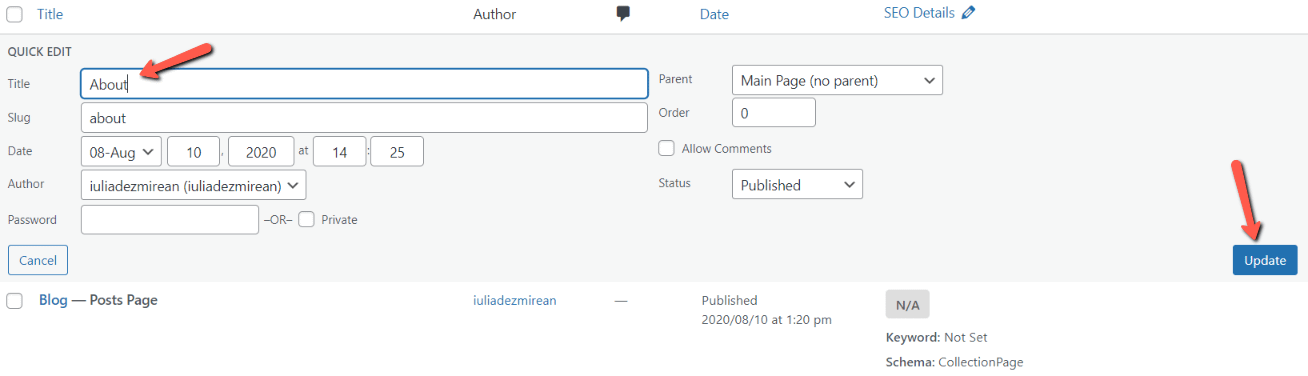
-
Edit
Clicking on “Edit” will navigate to a different page, with some more options:
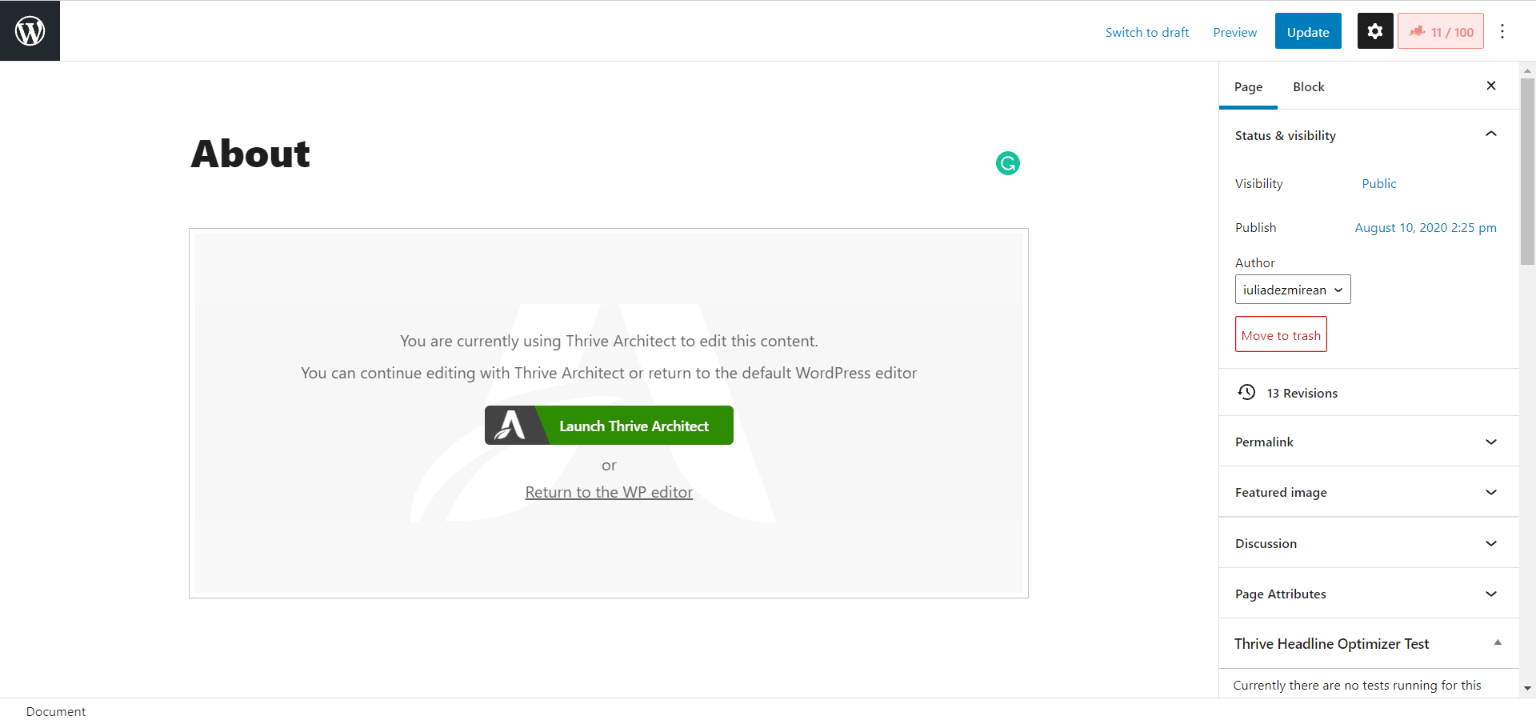
Here you’re able to launch the Thrive Architect editor, use the right sidebar with basic WordPress options for the page/post you are editing, and you can also edit the title.
All you have to do is to click on the current title from the top section of the page, remove it and insert the new one, as shown here:
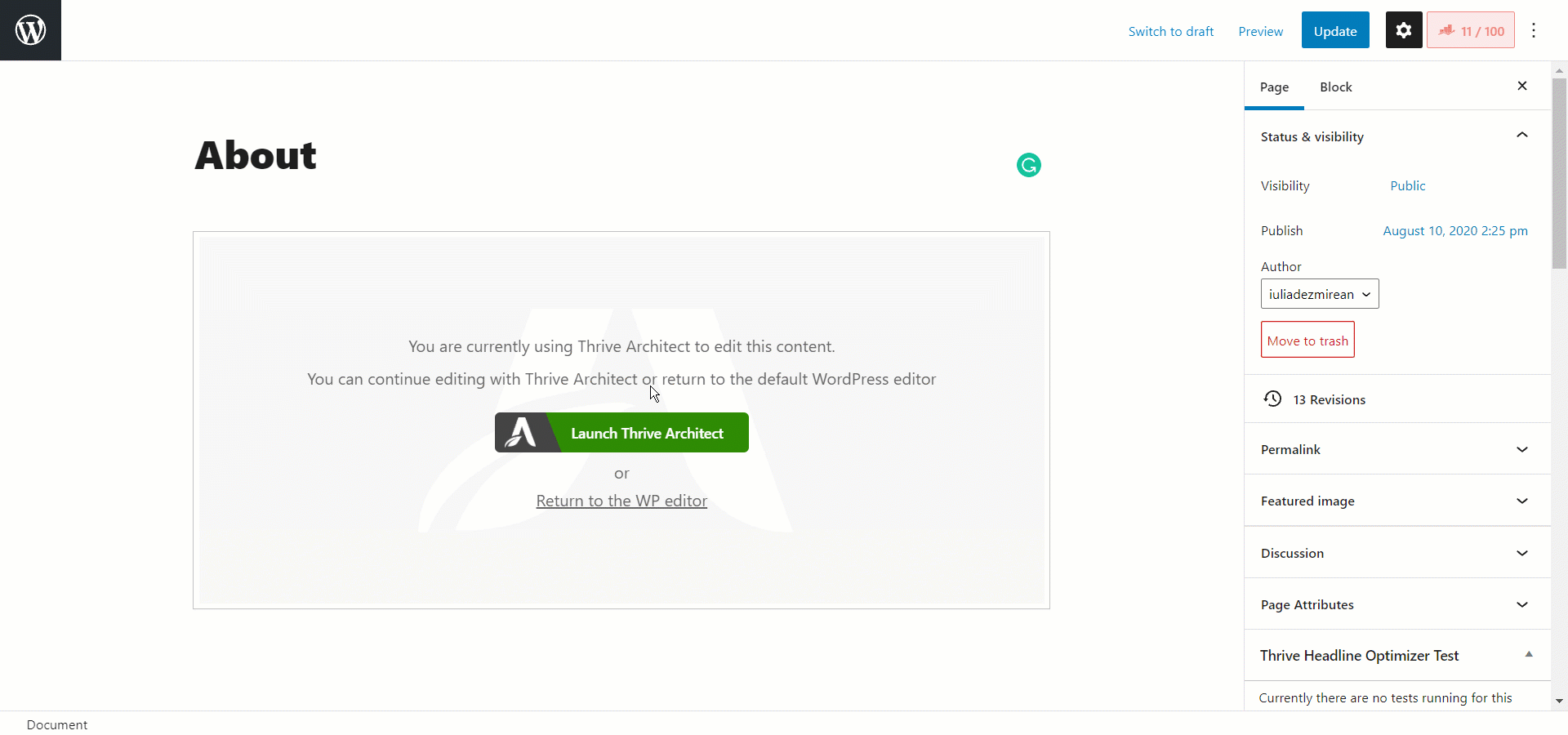
Click on “Update” to save the new title:
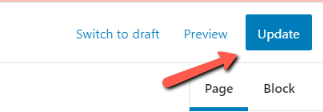
This is how to easily change the title of one of your WordPress created posts or pages. Hopefully, this article was useful to you. If so, don’t forget to leave a smile below 😄
You can also find more WordPress related articles that we have created in this knowledge base section.