When you are creating a testimonial from a comment, you need to ask for the approval of the person that provided the testimonial.
To start setting up your email delivery integration that gives you the possibility to send emails to your testimonial writers, you need to access the Thrive Ovation dashboard, which can be found in the Thrive Dashboard menu:
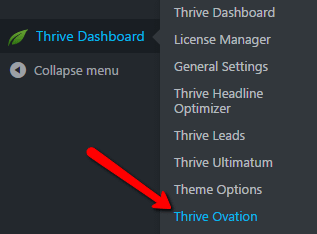
After you have entered the Thrive Ovation dashboard, look for the “Settings” option on the top of the page and click on it:
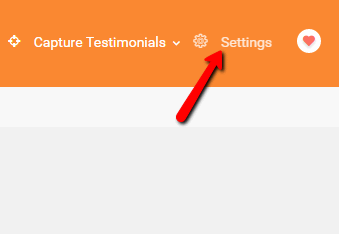
Below on the “Ovation Settings” section, you will come across the “Email Delivery Integration”.
In order to set up a new integration either select the “Add New” button (1) or click the “Connect New Service” highlighted text on the right-hand side (2):
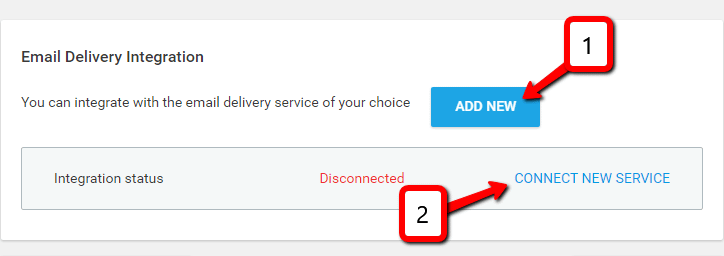
Selecting either one of the options presented above, the “Email Delivery Setup” window will pop up on your screen.
This will allow you to choose the email delivery service through which you can ask for the approval of the person that provided you the testimonial:
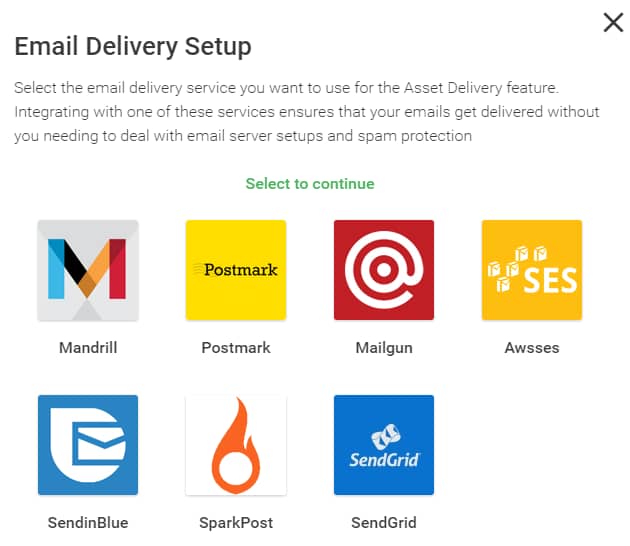
For some of the email delivery service options, you will find a tutorial video that will walk you through the entire integration process. For instance, if you select the Mandrill option, you have to click on the “I need help with this” text to open the tutorial video:
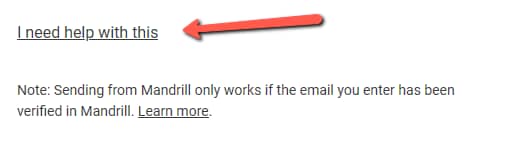
However, if you select an email delivery service option that doesn’t have a tutorial video included, here are a few steps you need to follow:
-
Create an account on that respective email delivery service
-
Once your account is approved, search the site for the API key and any other information you might need for the integration
-
Fill in all the required fields found in the “Email Delivery Setup” window and save the changes
After you have set up your API connection, a success message like the one in the image below will show up on your screen:
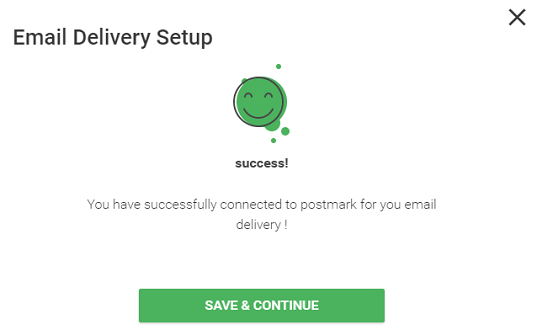
If you set up API connections with more than one email delivery service you will only be able to activate one of the connections:
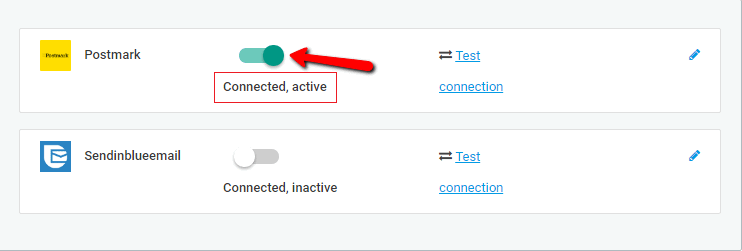
Once your connections are set up you can go on and get started on configuring your customer approval settings.
Make sure to check out our knowledge base and the rest of the tutorials, if you want to find out more about Thrive Ovation.
I hope this article was useful to you. If so, please make sure to leave a smile below 🙂