It may happen that sometimes you need a page with full-width content, without the sidebar. This can be easily set from the WordPress editor.
Important!
This method to create a full-width page will only be available if you are using one of the themes from Thrive Themes on the respective page.
Setting a Page to Full Width
To begin with, you have to first go to the “Pages” section of your WordPress admin dashboard:
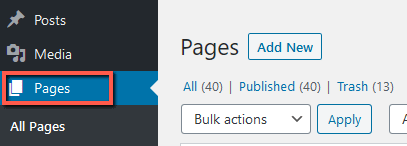
Here, click on the “Edit” button for the page you want to set the full width to:
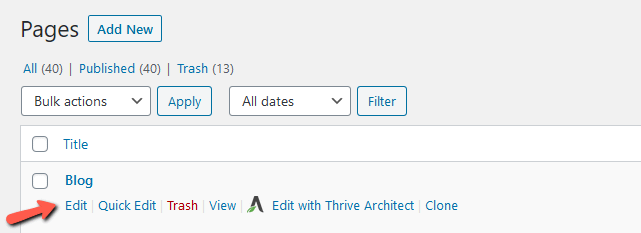
On the new page that opens, go to the right sidebar and click on “Page Attributes” in order to see all available options:
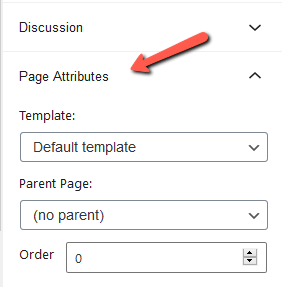
Here, click on the drop-down underneath the “Template” section and select “Full Width” for the page you are editing:
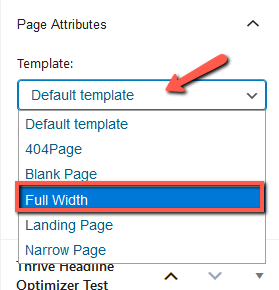
These are the steps for setting your page to a “Full Width” template.
If you want to find out more information about the Thrive Themes products, make sure to check out our Knowledge Base.
Hopefully, this article was useful for you. If so, please reward it with a smile below 🙂