Important!
Please note that our Legacy Themes have been replaced by new Thrive Theme Builder Themes. While our Legacy Themes are still functional, we are no longer actively developing them. Check out this course to find out how to switch your site to Thrive Theme Builder.
In your WordPress admin dashboard, go to “Posts” -> “Add New”. If the theme supports post formats, you will see the “Format” box in the page editor:
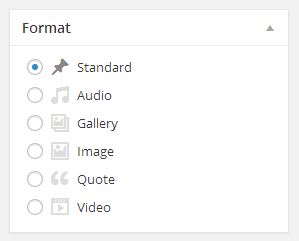
From the available formats, select “Quote” and you’ll see two new fields appear below the editor:
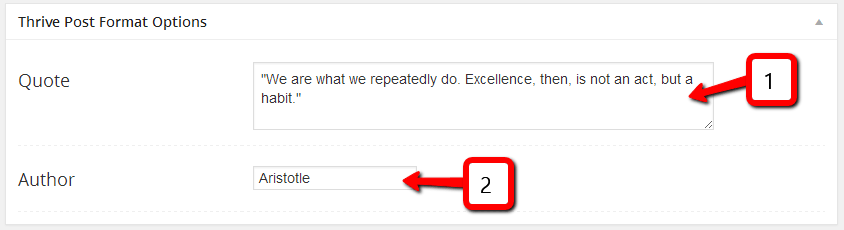
1) Enter the quote text in this field.
2) Enter the quote author or source in this field.
A few notes about the quote post format:
-
The quote will appear instead of the post title.
-
In index views such as the blog view, only the quote itself will be displayed (no post title or post excerpt).
-
In some themes, the quote will be overlayed on top of the featured image, if you add an image to the post. Some images are better suited than others, for use as text background.
Example of a good image for a quote:
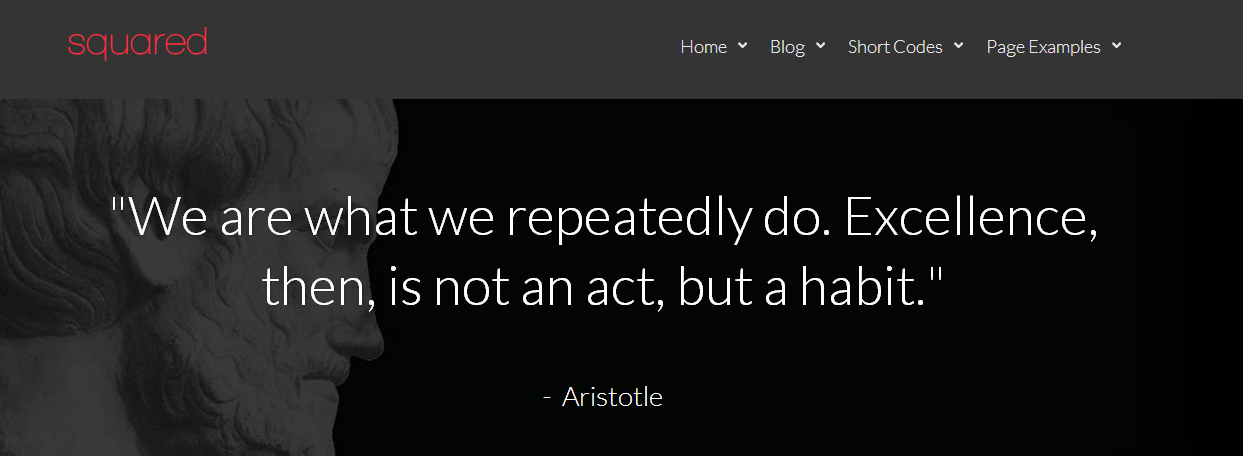
The image is dark and has little contrast. The subject in the image is off to one side, so it doesn’t interfere too much with the quoted text.
Example of a bad background image for a quote:

The image is too bright and the contrast is too strong. The image interferes with and distracts from the quoted text and the text readability is low.
Note that in many themes, you will be able to correct this by adding some color overlay on the image, but the results are usually better when you choose an image that works, to begin with.