After creating a campaign, you need to specify how and when this campaign should display on your site, namely the campaign type:
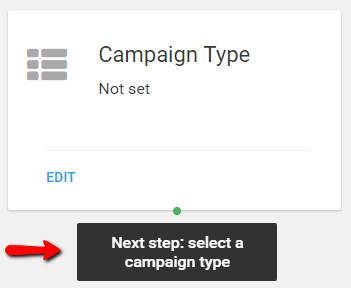
You can choose from 3 options:
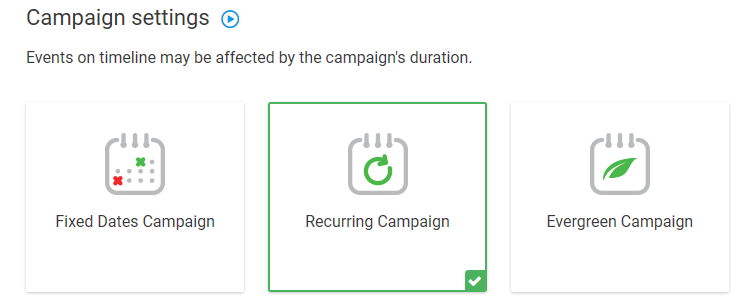
In this tutorial, we present how to set up a campaign with recurring dates.
Step 1 – Select the campaign type
In campaign settings, select “Recurring Campaign”. This type of campaign will be displayed in-between precise time intervals on specific days:
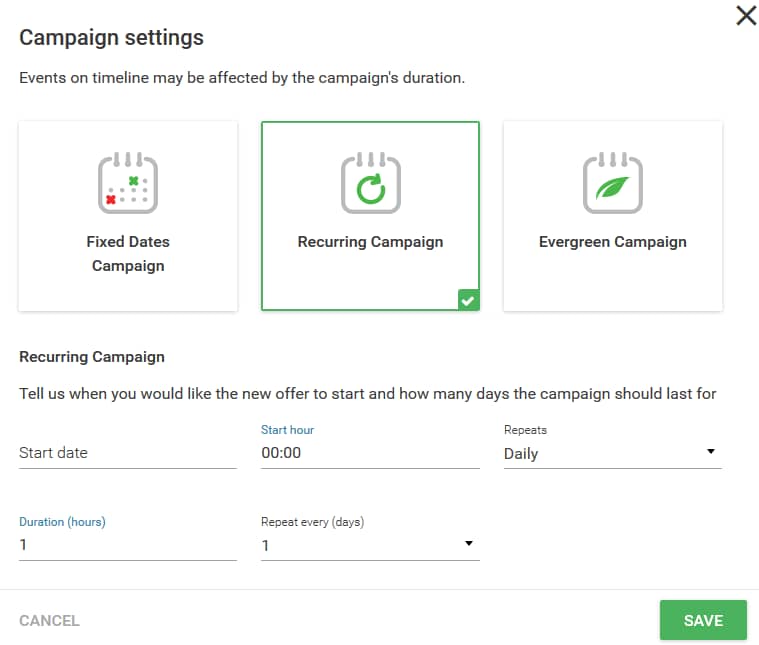
Step 2 – Set up the Campaign
Next, at the bottom of the form, you can set the dates for your campaign.:
Example 1 (daily):
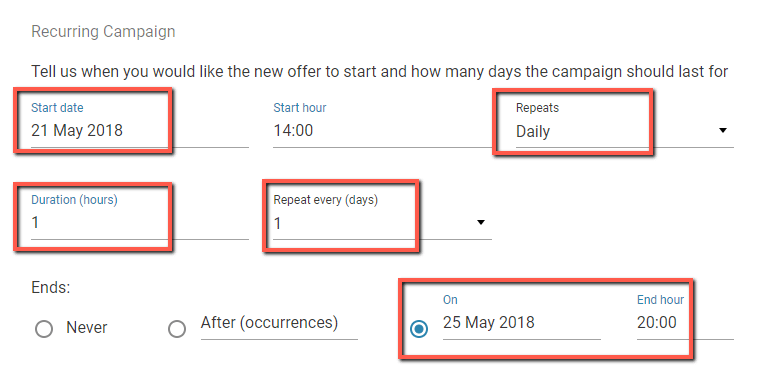
With the above settings, the campaign will start displaying on the 21st of May 2018. It will appear every day at 14:00 and last for 1 hour. This campaign has an exact end date set – 25th of May 2021 at 20:00 – the campaign will no longer display after this date.
Example 1.1 (daily):
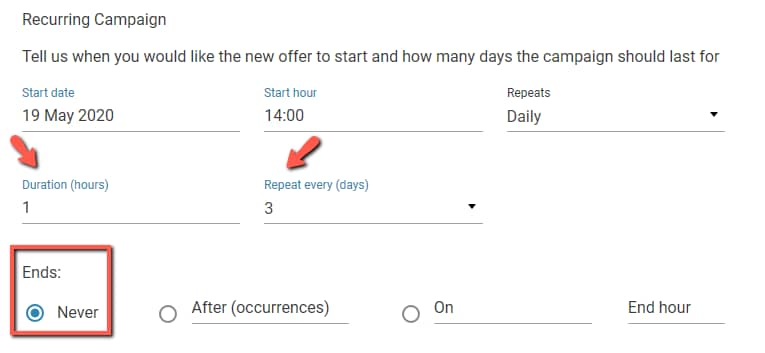
As you can see, you can set the exact duration in hours and also set it so the campaign only displays every 3 days. This campaign will run until you disable it since the end date is set to never.
Example 2 (weekly):
In this example, we set the campaign to display on specific days of the week:
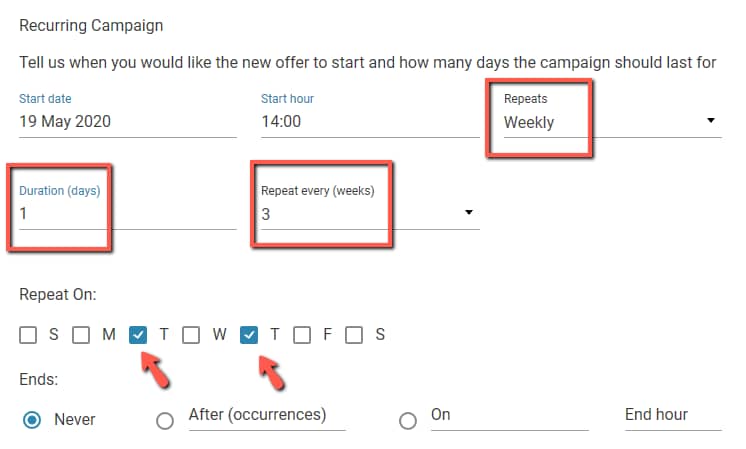
As you can see, this campaign will show every 3 weeks, on Tuesdays and Thursdays, and last for 24 hours (1 day).
Example 3 (monthly):
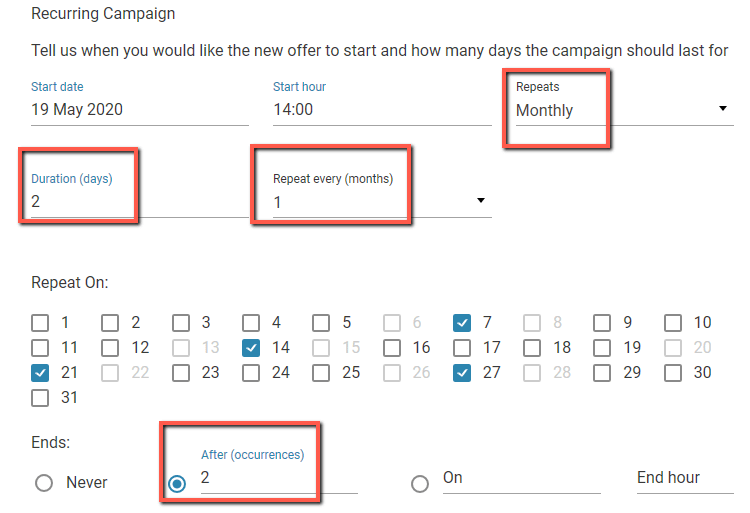
This campaign will show every 6 months at 14:00, on the selected days of the month (7, 14, 21, 28) and last for 2 days each time. In addition, this campaign will end after 2 occurrences, so it will be active for 1 year.
Example 4 (yearly):
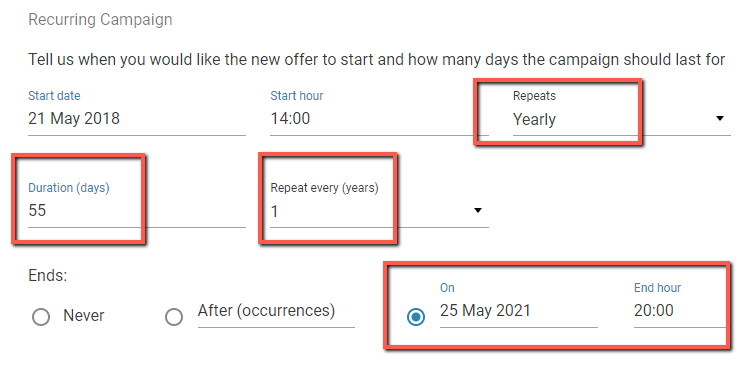
The campaign example above will display for 55 days every year, starting from the 21st of May 2018. The form will start showing at 2 p.m. (14:00). This campaign is set to end in 2021, on the 25th of May, precisely at 8 p.m. (20:00).
Note: Your personal timezone settings are extremely important in this step. Timezone settings can be set by going to Settings – General in your WP dashboard or even in the Settings of the Thrive Ultimatum plugin.
Step 3 – Display settings for your campaign
Now that your campaign is created, you need to set its display settings, namely select the pages where the campaign should appear.
Click “Edit” to select the pages and posts where the campaign should appear:
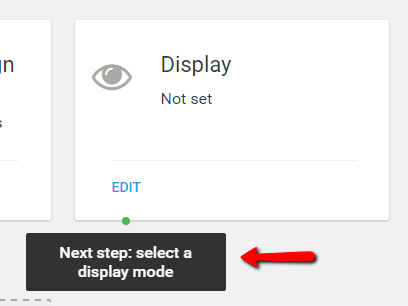
Then, in the new window that opens, go through the listed pages/posts, and select the ones on which you want to display the campaign:
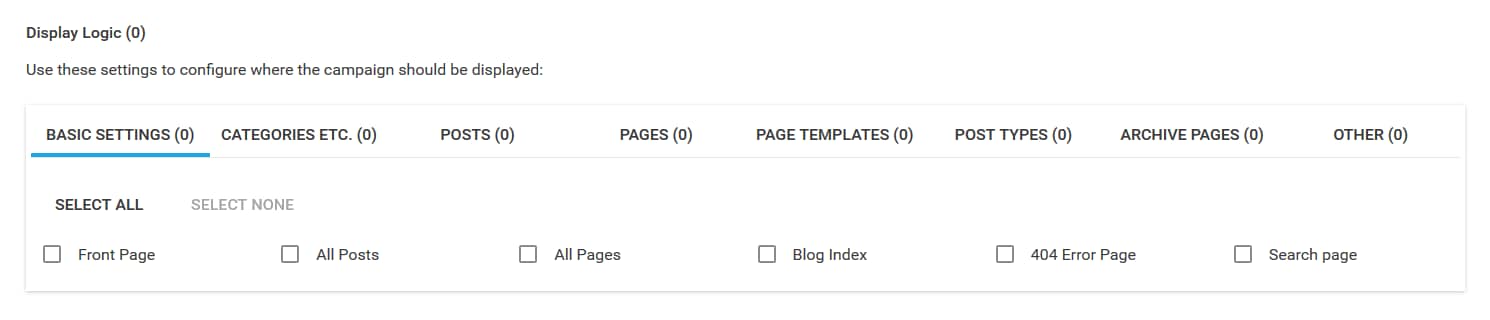
For more detailed instructions, on how to set display settings for your campaign, please see this article.
These are the steps for creating a “Recurring Campaign”. If you need more information about Thrive Ultimatum, make sure to check out our dedicated knowledge base section.
I hope you found this article useful. If so, don’t forget to rate it with a smile below 🙂