By using the Thrive Ovation plugin you can add testimonials on your posts/pages straight from the comment section of your website.
In order to get started on this process all you have to do is go to your WordPress Dashboard and look for the “Comments” menu item:
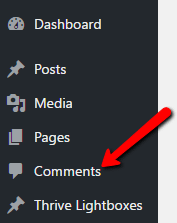
In the “Comments” section, on the right-hand side of each comment you will notice a small icon that can be used to create a testimonial from that specific comment:
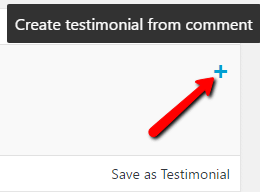
By clicking the plus icon, a window that allows you to edit your testimonial will pop up on your screen.
This window contains different fields that will be filled in with identifying information about the person that left the comment. As you can see in the picture below, the highlighted fields are required to be filled in:
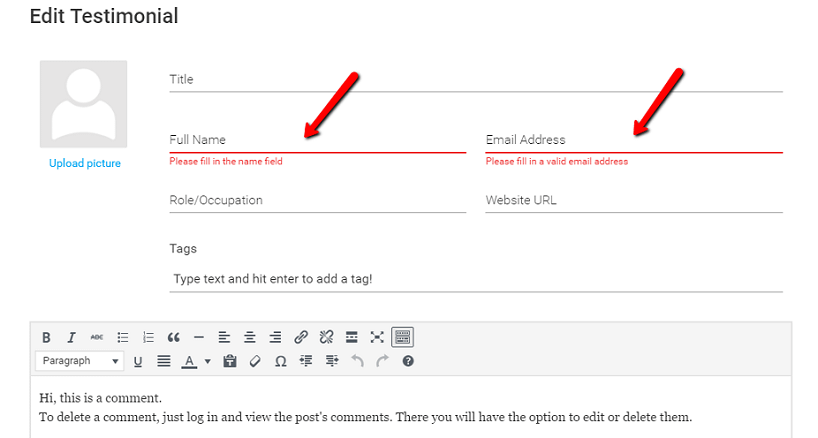
Below in the “Edit Testimonial” window you will notice an indicator which allows you to ask for the customer’s permission to use the respective comment as a testimonial (1), but in order to be able to send an approval you need to configure your email settings (2):
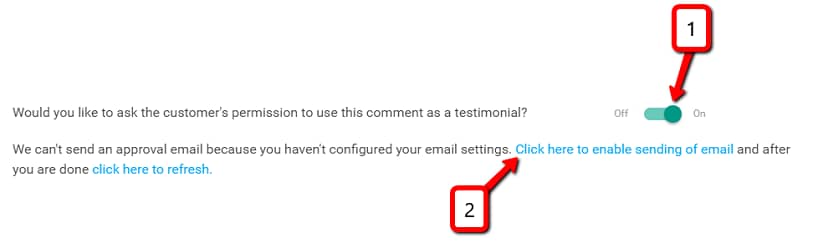
Once you have finished editing your testimonial you can go on and click the button that says “Add Testimonial”. This way, the testimonial will be added to your Thrive Ovation dashboard with a “Ready to Display” status and you can go ahead and display it on your website.
After the testimonial is added, this WordPress notification will appear on your “Comments” page and you can use that to navigate directly to the Thrive Ovation dashboard:
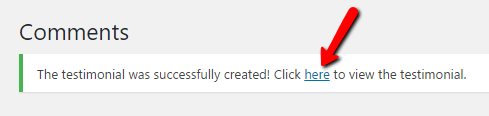
You will also notice on the right-hand side of the respective comment the fact that the small blue icon has turned into an indicator that notifies you of the fact that the testimonial was saved:
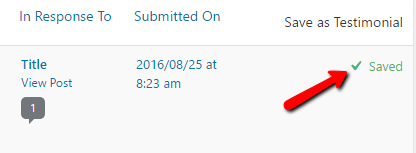
These are the basic steps through which you can turn a comment into a testimonial. Don’t hesitate to read more about Thrive Ovation in our knowledge base archive.
Hopefully, this article was useful for you. If so, please leave a smile below 🙂