A staging environment consists in an exact replica of your website, that is not public, and thus it will NOT be visible to your users – It will only be available for your own use.
The main purpose of having a staging website is that you can make changes to your entire website, before actually making everything public and visible to your users. This means that you can install a new plugin or a new theme and first check if everything looks and works OK before showing it to the world.
“Isn’t an Offline Page Enough?”
No, it’s not enough. Because even if you add an “under construction page” your site is still indexed in search engines and people would be able to find your broken site.
If you make some changes to the theme options, for example, or you deactivate some of your plugins, then, other pages (that are already published) could be damaged by these actions.
In this way, a staging website allows you to make changes to your live website without ruining the experience of your users.
How Can You Set Up a Staging Website
Here’s how you can set up the staging environment in the shortest time possible. You have a couple of options and you can choose the one you see fit:
1. Staging Through Your Host
This is probably one of the easiest ways to set up a staging website. Some hosting providers offer staging solutions for your website. In this way, all you need to do is check out if your hosting provider offers this solution.
How can you find that out? – Simple, if you access your hosting provider’s website you should find any information about a staging setup – If they offer one.
Here are the links to the tutorials for our recommended hosting providers:
In case you’re using a different provider, a simple Google search should tell you whether or not your host offers a staging solution and how to set it up.
2. Create a Separate Host Staging Website. All-in-One Solution
This is a solution you could use if your hosting provider DOESN’T offer a staging website option. One of the softwares that you can use if you’re in this situation, is WP Stagecoach.
They allow you to create a staging website with one click, make the changes you want, and then copy the changes back to your live site, also with only one click.
The newly created staging site will be password-protected, and you can undo the changes if you encounter any difficulties or simply change your mind after copying the changes to the live site.
This solution is currently offered for $12/mo with a 2-day free trial so if you’re simply looking to switch themes, this solution can be free or very economical.
3. Staging Website Using a Plugin – Manual Solution
Then, there’s always the option of using a simple WordPress plugin that you can install and activate on your website.
These plugins allow making a copy of your existing site which you can then manually import on a new installation.
– All-in-One WP Migration
This is one of the plugins that we have tested and recommend using for the setup of the staging environment.
It is one of the most downloaded staging plugins, with 500.000+ installations. Also, it has a 4.9-star average rating.
In order to download and install this plugin, all you need to do is access the WP Admin Dashboard, then go to Plugins > Add New:
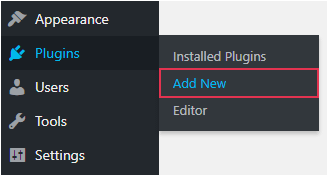
And then, all you need to do is type in the name of the plugin on the search field from the right-hand side:
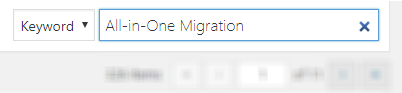
And then you can simply click on the “Install Now” button, from the plugin’s card. If you need any further help, you can check out their Knowledge Base, as well as their Help Desk.
You’ll want to install this plugin on your live website in order to export all the data and on your staging subdomain to import the data over there.
Please remember that this creates an exact copy of your site and while importing the staging back to your live website, you will overwrite the live website with the data from staging. This means that if you had new content in the meantime (such as new comments) these will disappear.
This is why you want to only copy your site right before being ready to work on your new site and copy your new site back as quickly as possible.
And in the meantime, you want to avoid working on your live site at all!
– Duplicator
Duplicator is a very similar plugin.
To install it you can follow the procedure mentioned above. Also, if you need help in getting started and using the plugin, you can check out their Documentation or their Support Forum.
Hope you found this article useful, don’t forget to rate it, below. However, if you have any more questions or suggestions, please let us know, by opening a support conversation here.