Thrive Leads gives you the flexibility to create custom templates from any opt-in form you’ve designed, making it easy to maintain consistent branding and reuse them whenever you need.
In this article, you’ll learn how to create an opt-in form template, save it, and be able to apply it to a different Lead Group.
Adding a New Opt-in Form using Lead Groups
To create a custom template, you’ll first need to add and customize an opt-in form. To add a new opt-in form, follow these steps:
- From the Thrive Leads Dashboard, locate the lead group where you want to add your new opt-in form.
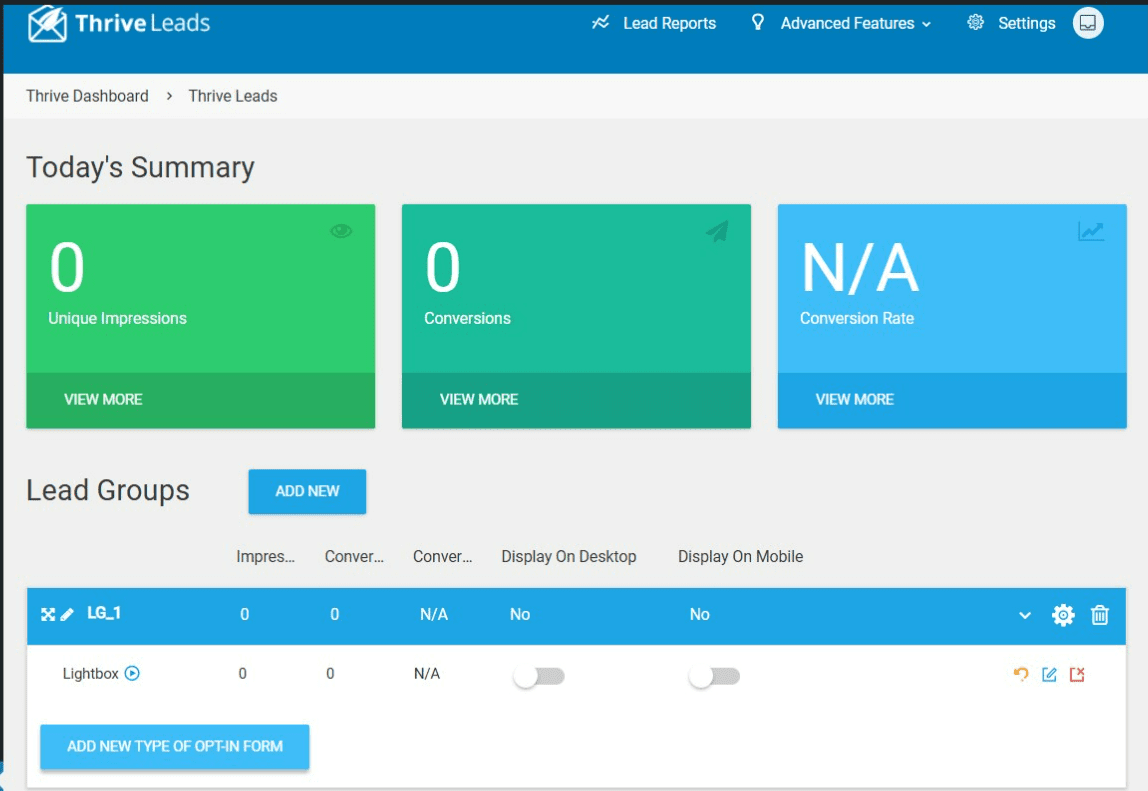
- Click the Add new type of opt-in form button.
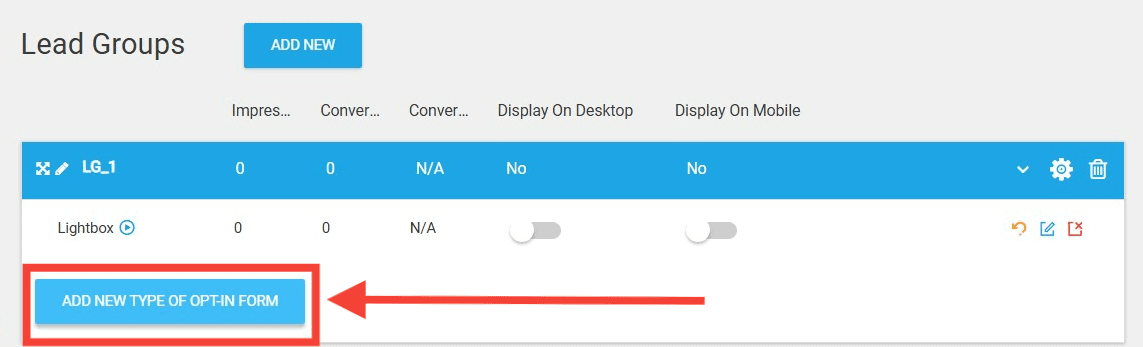
- You can choose any type of Opt-in Form you want. For this guide, we’ll use the Ribbon form type as an example.
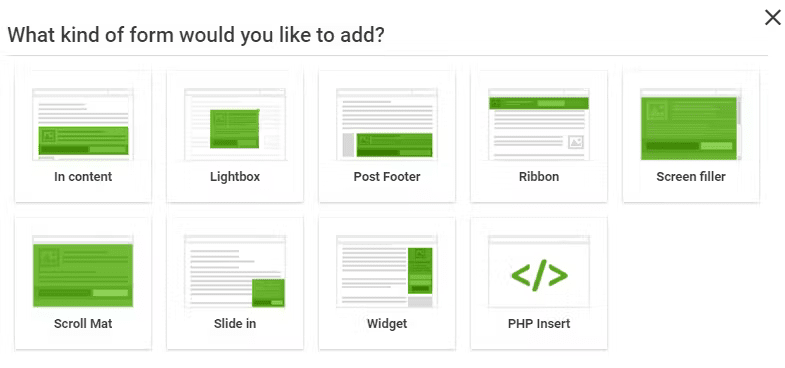
- After choosing the form type, click the Add icon to create a new form in the group.
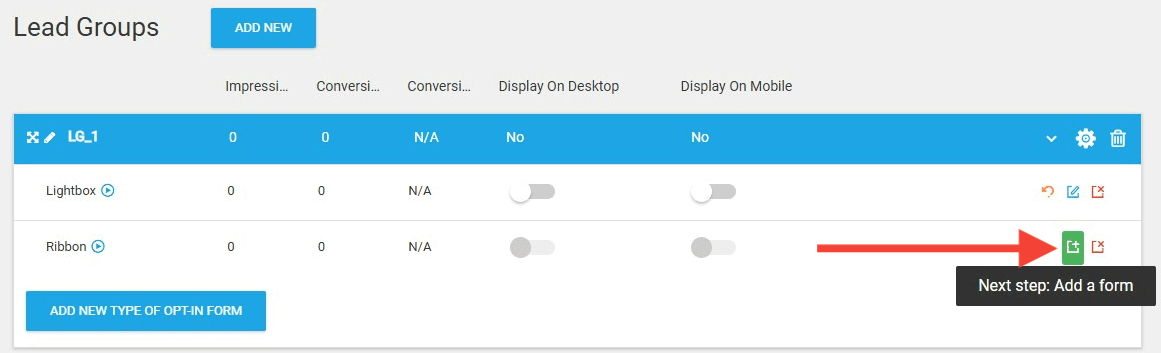
- Enter a name for your form, then click Create Form.
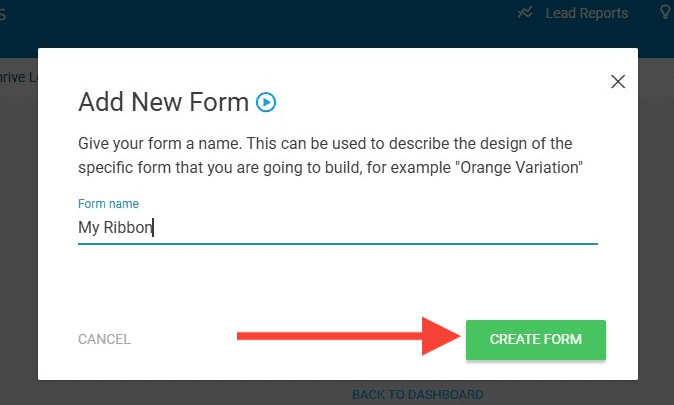
- Once the form has been added, click the Edit Design icon on the right.
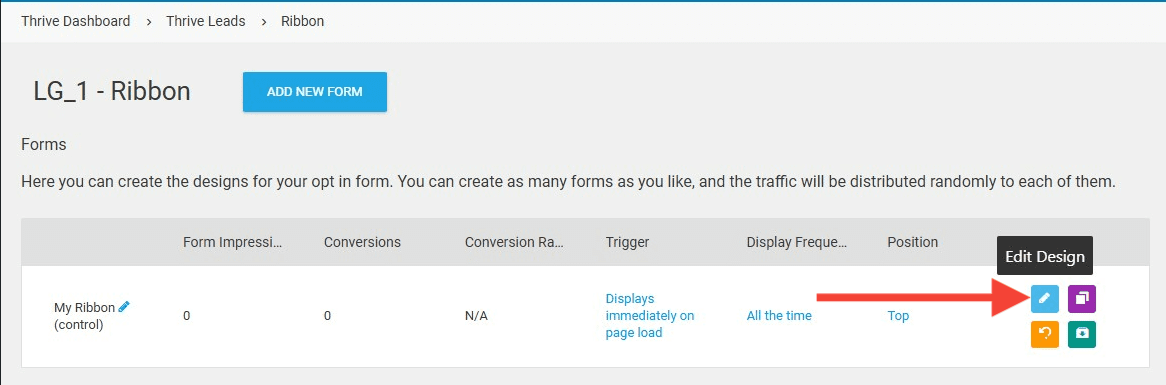
- You’ll see a selection of pre-made templates. Select one as your starting point, then click Choose Template.
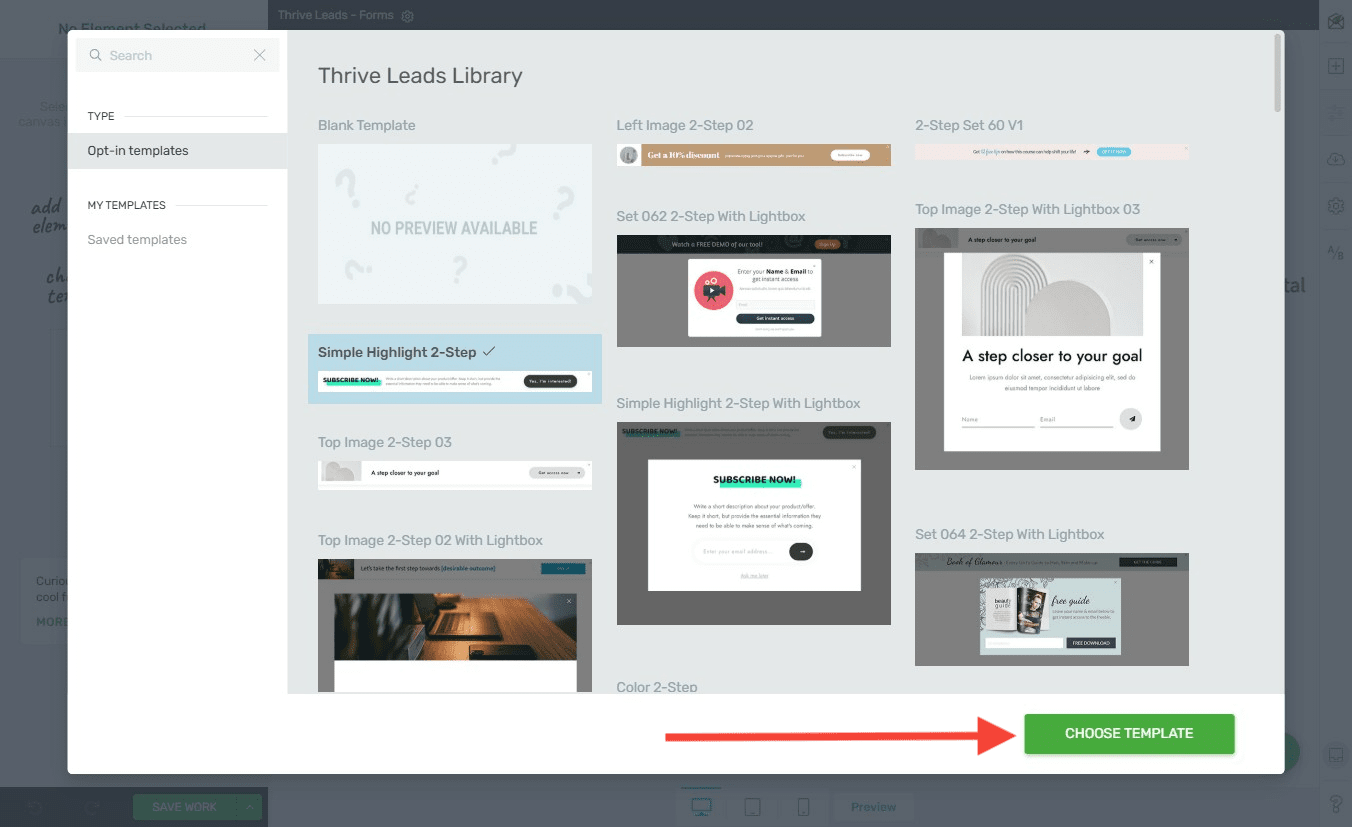
- Customize the form to match your brand. When you’re finished, click Save Work.

Saving the Customized Template
When you’ve finished designing the form, you can save it as a template for future use by following these steps:
- In the form editor, click the Settings gear icon on the right sidebar.
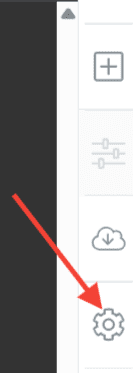
- Next, select the Save Template option.
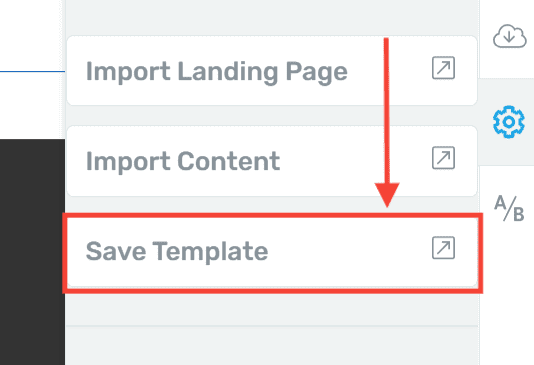
- A dialog box will appear where you can enter a name for your template. Choose a name that helps you identify it later. Once done, click Save.
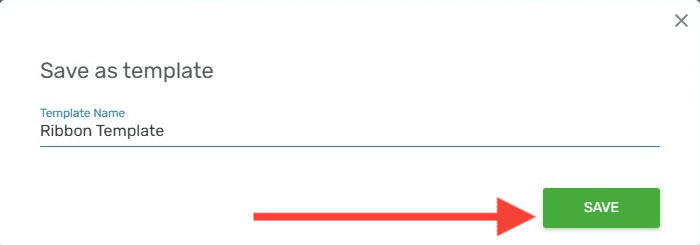
Important: A saved Opt-in Form template can only be used when editing the same form type. For example, a saved “Ribbon” template cannot be applied to a “Lightbox” form type.
Loading the Custom Opt-in Form Template
If you want to use your saved template on a new or existing form, follow these steps:
- Open your form in the editor and click the Change Template icon on the right sidebar.
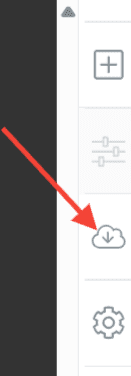
- Next, select the Saved Templates option to load your customized templates.
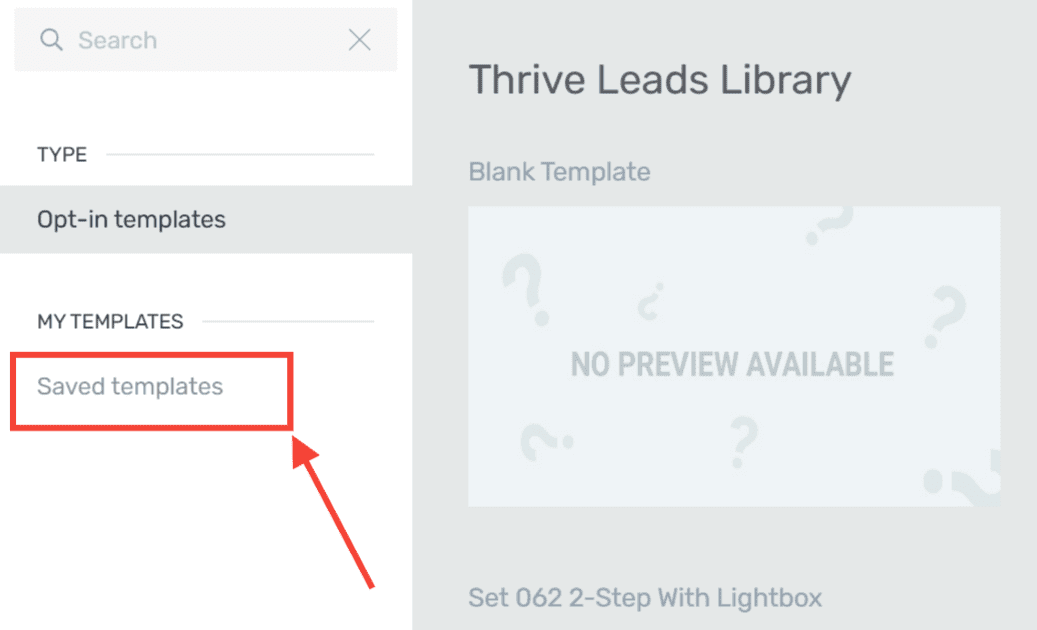
- Locate your saved template, then click Choose Template.
With these steps, you’re ready to create, save, and reuse your favorite opt-in form designs. For more information on Thrive Leads, please visit our knowledge base.