Do you want to better understand your customers’ needs and preferences to grow your business? Customizing the Gain Customer Insights template allows you to collect and analyze valuable feedback, helping you make smarter decisions and improve your products or services.
Thrive Quiz Builder comes complete with some preset quiz types to help you get your quiz up and running as fast as possible.
In this article, we’ll show you how to select and use a Gain Customer Insights Template in Thrive Quiz Builder.
Why Use a Gain Customer Insights Template?
When you choose the “Gain Customer Insights” template, you are making a survey-style quiz.
Everyone who finishes this quiz will see the same message on the Results Page. The quiz does not give different results based on what each person answered.
Quiz Structure:
- The quiz starts with a Splash Page to welcome users.
- After the questions, users go to the Results Page.
- There is no Opt-in Gate by default, since the main goal is to collect information, not build an email list.
You can change and design these pages however you like. For example, the Results Page usually shows a “Thank you” message, but you can edit the text to say anything you want.
Why use this template for Customer Insights?
This type of quiz is great for learning more about what your customers think and feel. You can ask questions to understand their opinions and needs.
The most important part of this quiz is the questions you ask. You can add:
- Multiple Choice questions (where people pick from options you provide)
- Open Ended questions (where people type their own answers)
This template makes it easy to collect answers, organize the information, and learn more about your customers for your product or service.
Creating a Quiz in Thrive Quiz Builder
The Gain Customer Insights Template is one that can be selected while you are creating a quiz in Thrive Quiz Builder. So, to begin with, start creating a quiz in the Quiz Builder.
To do so, open your WordPress admin area, navigate to Thrive Dashboard >> Thrive Quiz Builder, and click on the Add New button to add a new quiz.
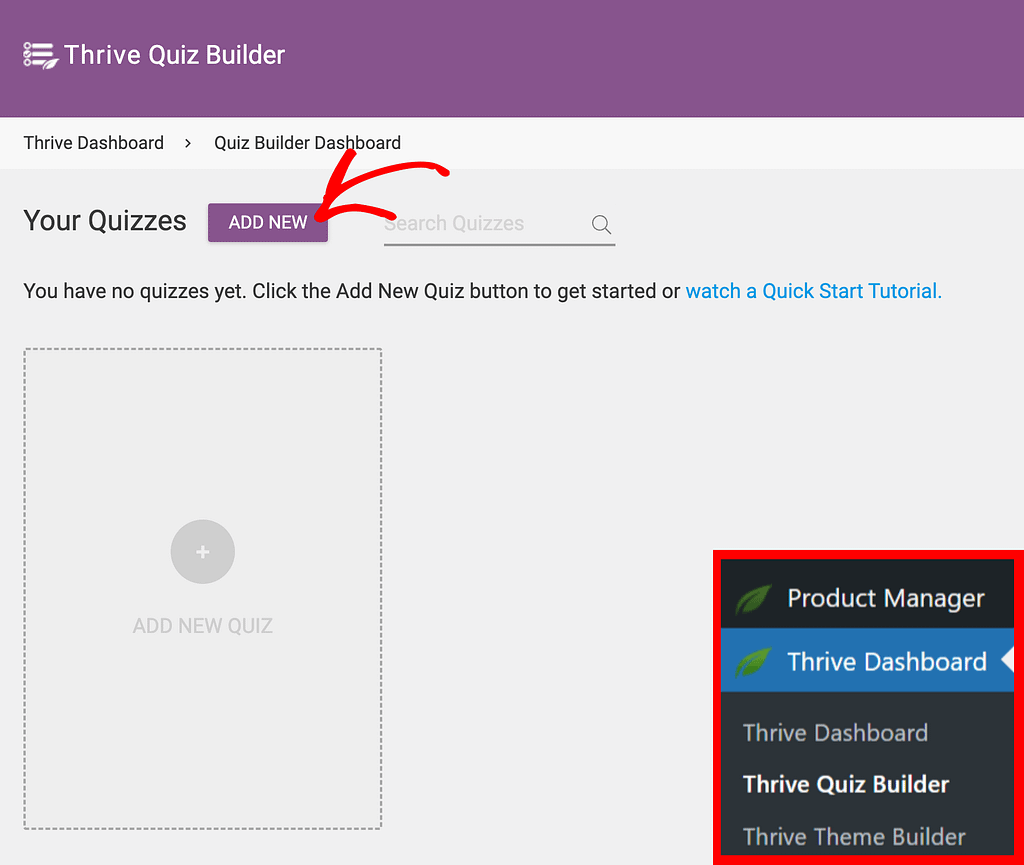
A quiz can also be created by clicking the block saying Add New Quiz.
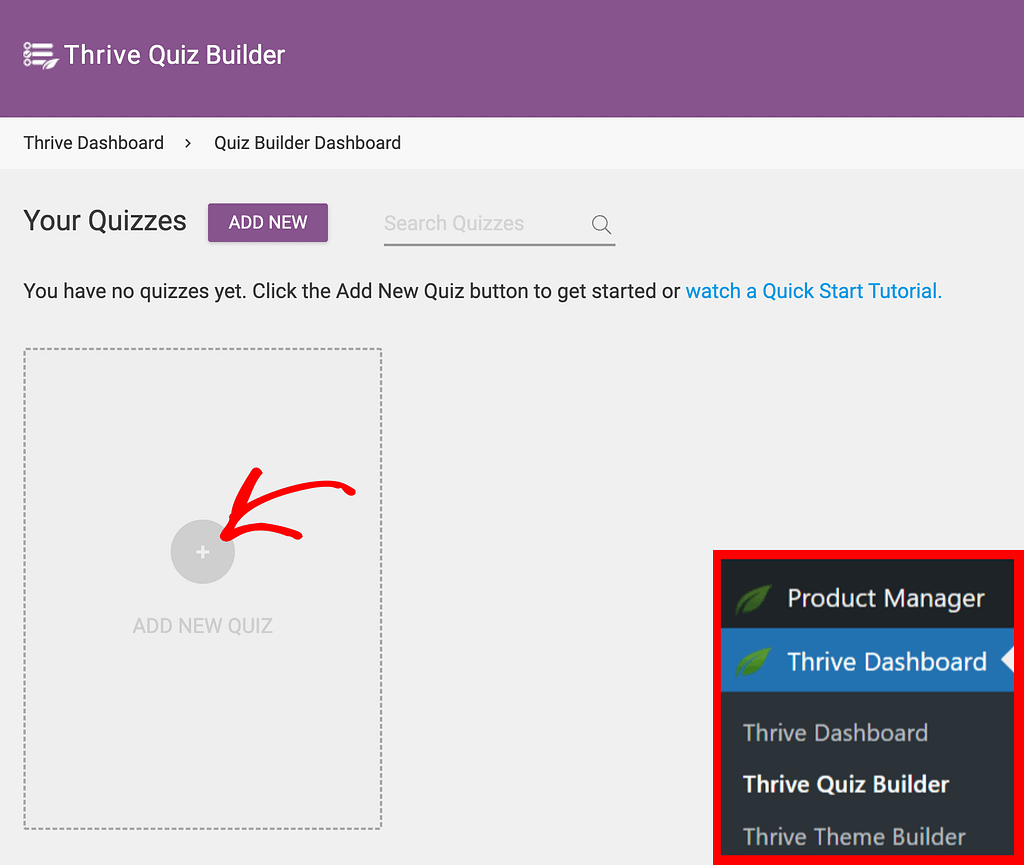
After clicking to add a new quiz, you’ll see a popup where you select a quiz template. In this example, select Gain Customer Insights and click the Continue button.
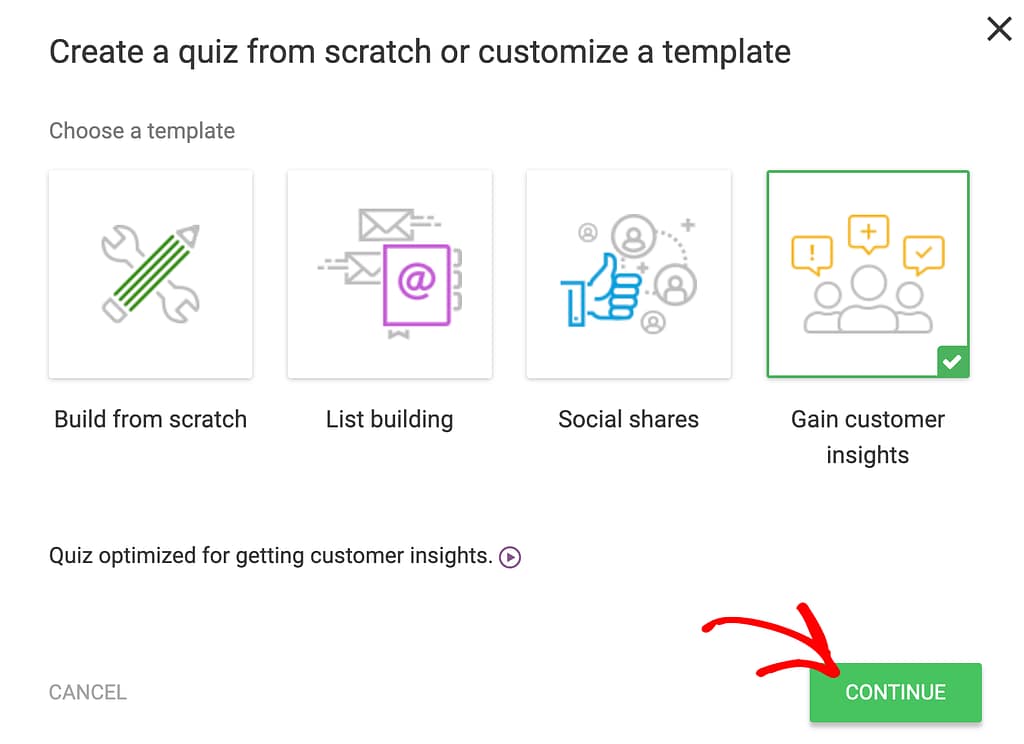
When you select to use a Gain Customer Insights template, enter the Quiz name in the next step and click the Continue button.
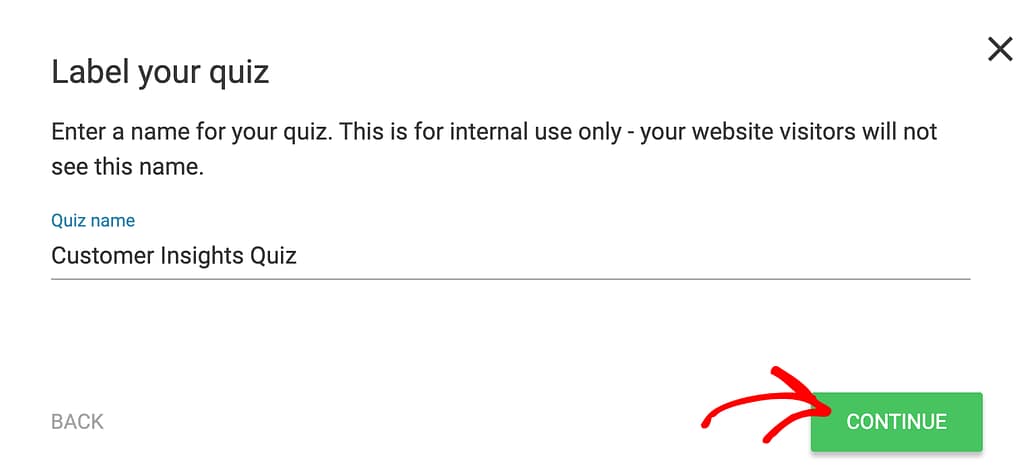
Once you’ve started creating a quiz and selected a template, proceed to selecting the quiz type and building the quiz further.
We’ve just seen why and how you can use the Gain Custom Insights template on your website using the Thrive Quiz Builder. You can take a virtual tour of it in the video below.
Next, if you want to AB test your quiz pages in Thrive Quiz Builder, read our document here.