By default, WordPress shows a comments field on all posts, but not on any pages. You can get more detailed control over exactly where comments are shown and where they aren’t.
Important!
To be able to deactivate comments on specific posts or pages, you first need to make sure that the comments are enabled.
For post comments, go to the “Settings” section from your WordPress admin dashboard and click on “Discussion”:
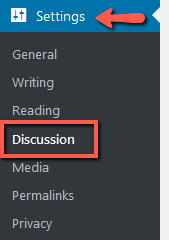
In the window that opens, make sure this option is checked:
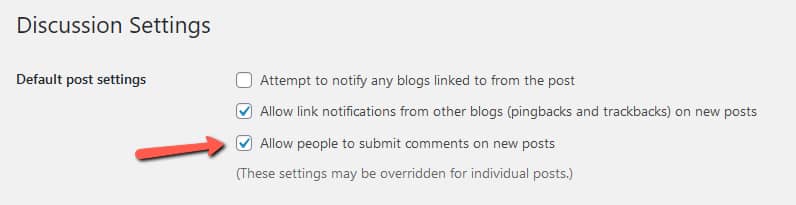
For page comments, go to the “Thrive Dashboard” section, click on “Theme Options“:
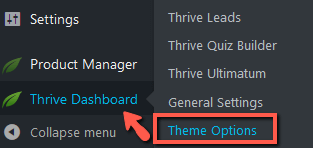
In the new window that appears on the screen, click on the “Comments” section and make sure this option is turned “On”:
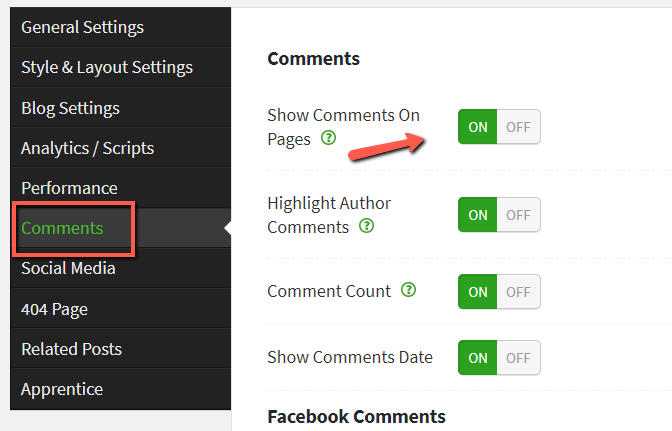
With these two settings activated, comments will be enabled on all posts and pages, by default.
To change the setting on an individual post or page, go to that post or page editor and, in the right sidebar, click on the “Discussion” section:
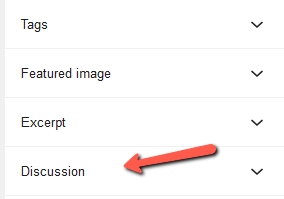
Here, you just have to uncheck the “Allow comments” option in order to disable the comments on this specific post or page:
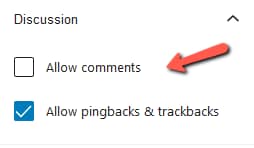
These are the steps for deactivating the comments on a particular post or page. If you want to read more about our Thrive Themes products and features make sure to check out the rest of our Knowledge Base articles.