When configuring your Thrive Ultimatum campaigns, you can set the countdown timer design to display as a ribbon.
Below you can see a video that will walk you through the entire process of displaying a ribbon countdown timer on your website:
After you go through the entire process of setting up the basic settings of your campaign, you’ll get to the design stage:
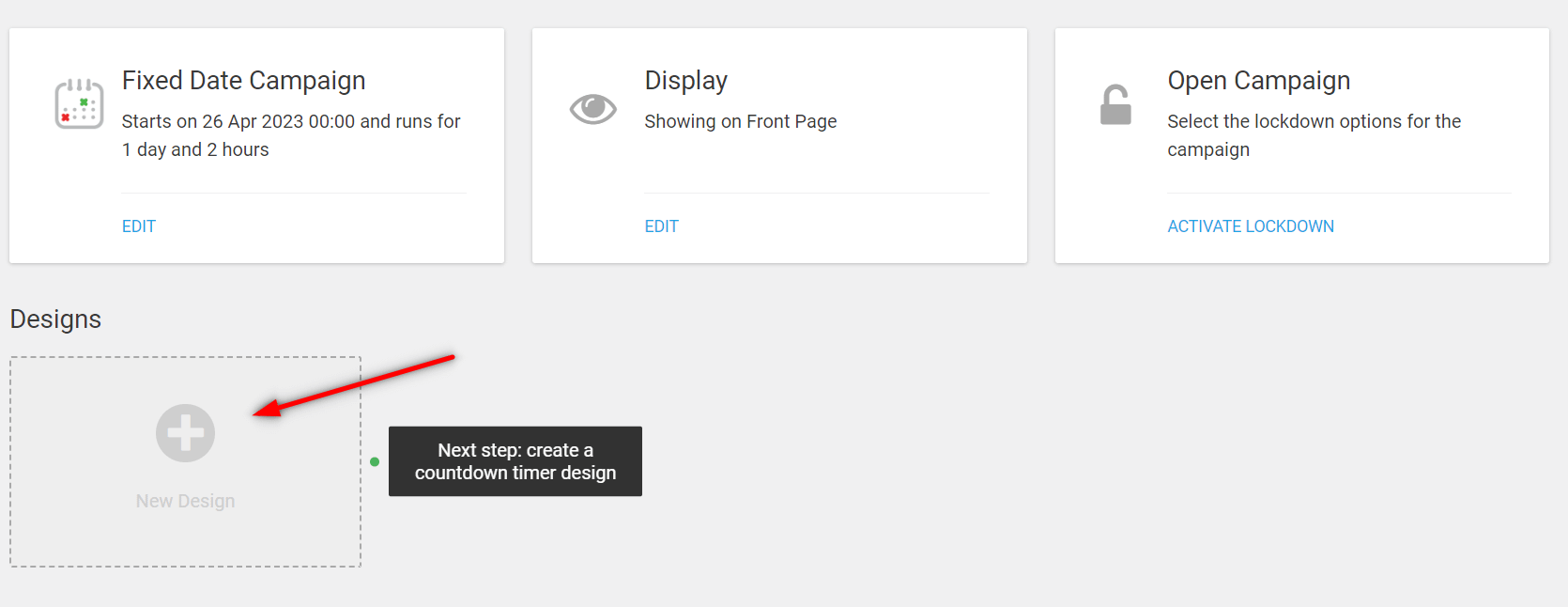
Add a new design and you’ll trigger this list of design types:
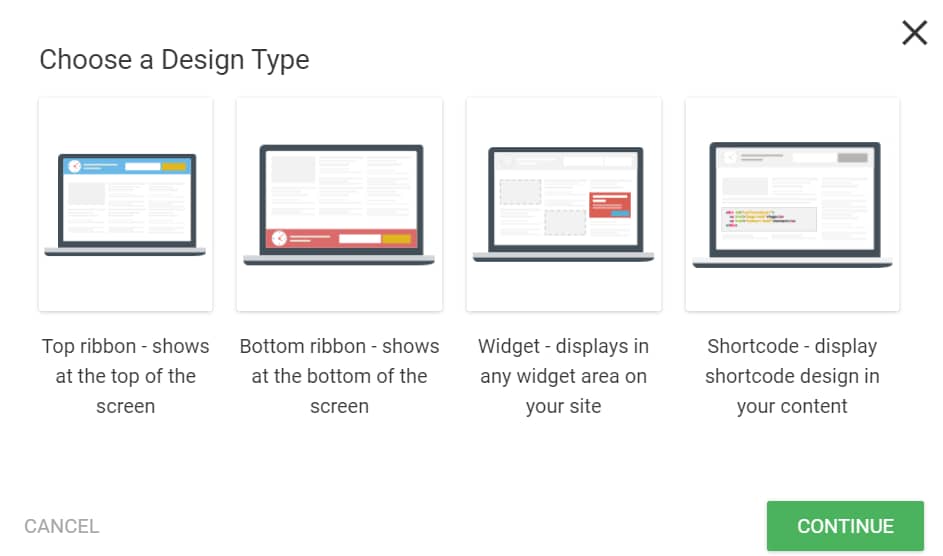
Choose the “Top ribbon” one:
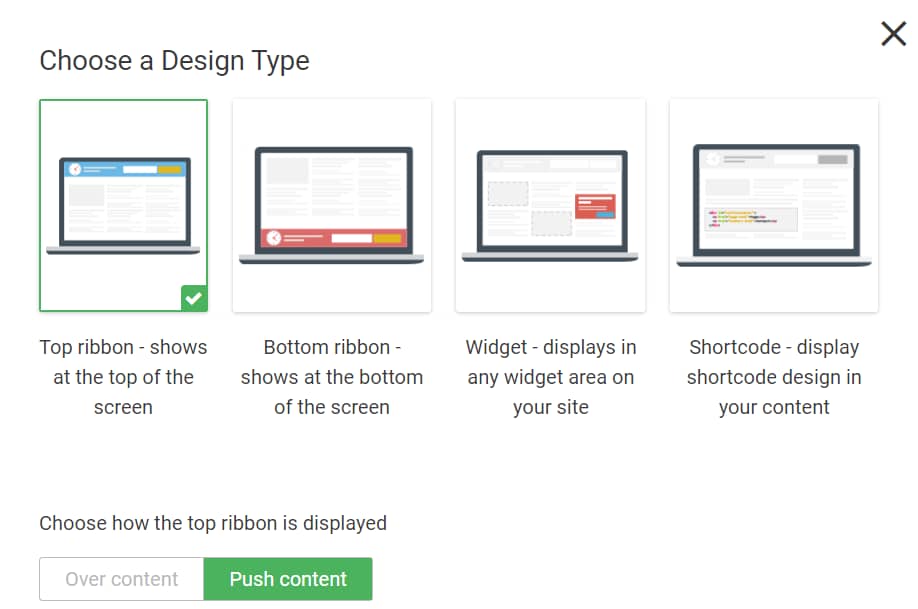
An additional setting you can configure here is how you want to display your ribbon:
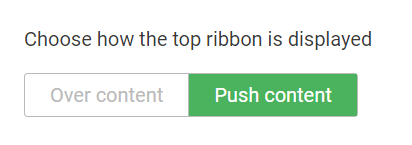
With all this selected, proceed with choosing a template for your ribbon:
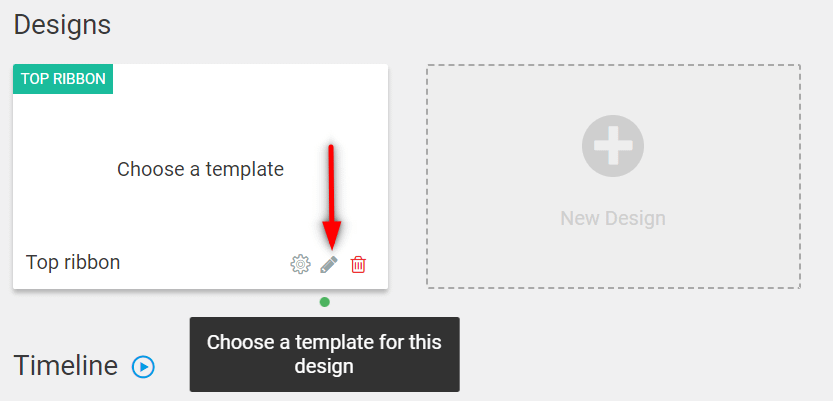
Pick one from the template library, as you will next have to customize it using your own campaign details:
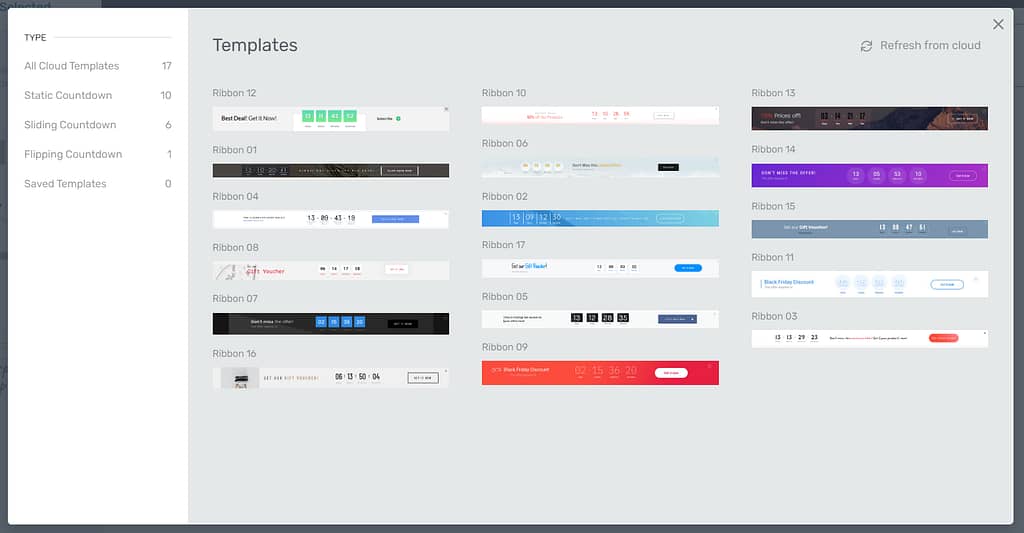
Use the available options from the editor to further customize this ribbon. It’s important to do that and include the details of your own Thrive Ultimatum campaign:

Once you configure your ribbon, save your work and exit the editor.
Lastly, back in the campaign dashboard, don’t forget to make sure that the “Top Ribbon” is set to be displayed on your campaign page.
First, click on the pencil icon on the timeline campaign start:
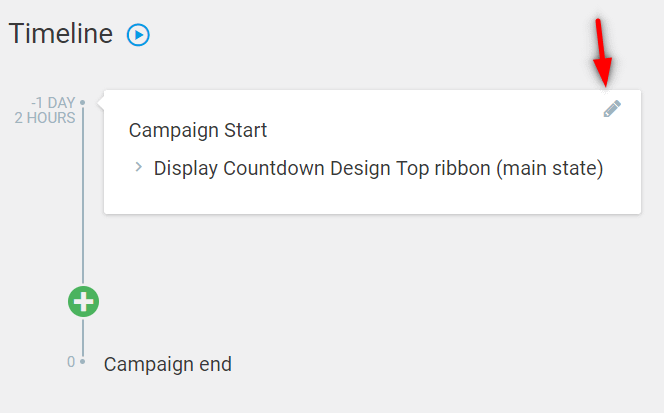
And make sure this option is checked:
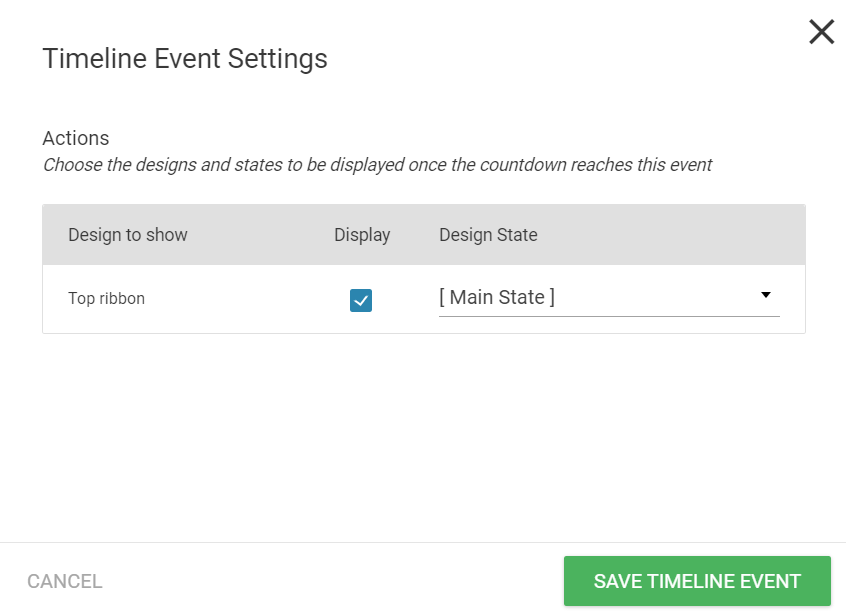
If you want to see a more detailed tutorial about how to set up all this, then check out the video linked at the top of this article.