Thrive Comments allows you to add voting options to your comments. In this way, a comment can be ranked, based on the votes of the other users.
The feature can be found inside the “Voting and Badges” option from the Thrive Comments dashboard:
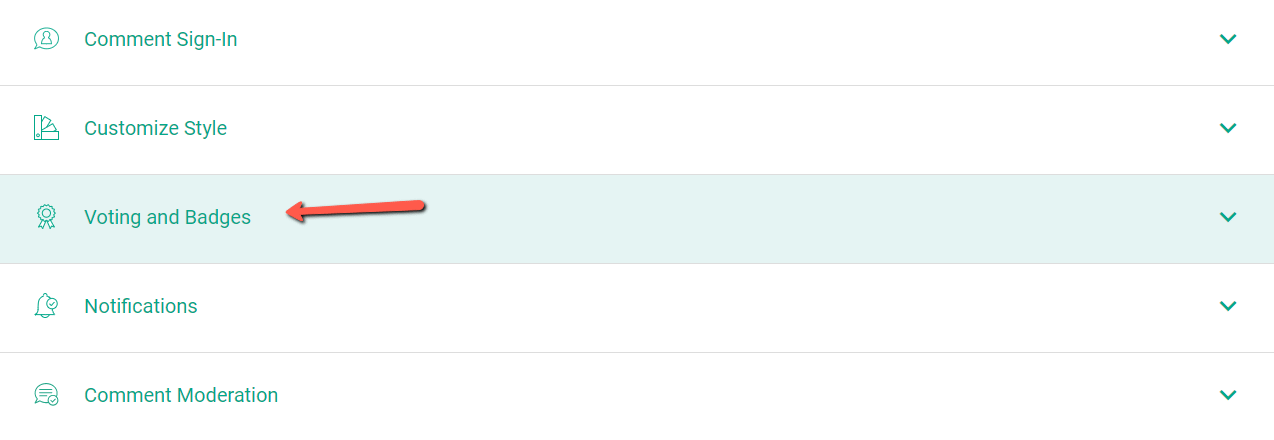
Simply click on this section to expand it and view all the available features you can use here.
As mentioned, this article will explain the “Voting” feature. Should you want to read more about the “Badges” feature, make sure to check out this article.
There are 3 voting options you can use (by default, the “No voting” option is selected):
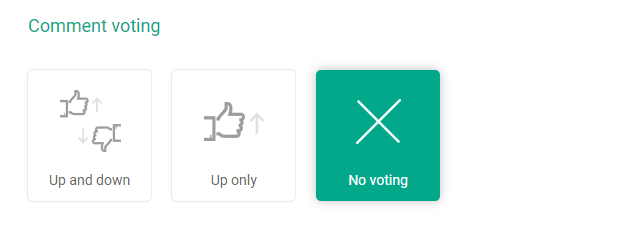
- Up and down: the users will have the opportunity to “upvote” or “downvote” other comments:
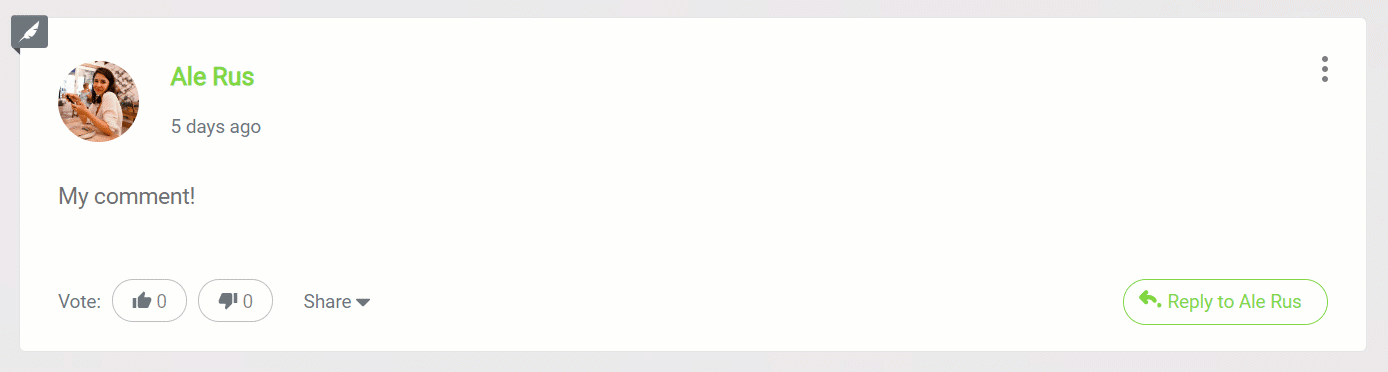
As soon as you make this selection, several other options will appear in the dashboard:
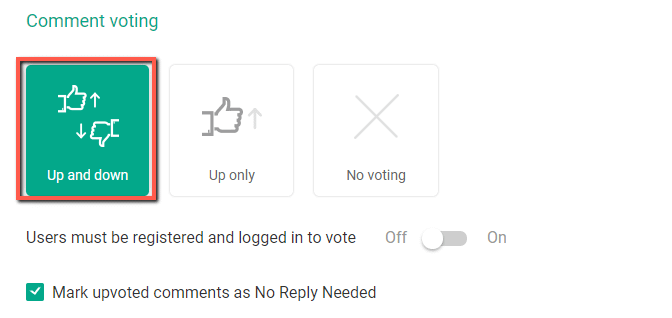
If you activate the toggle, then all users must be registered and logged in in order to be able to vote:
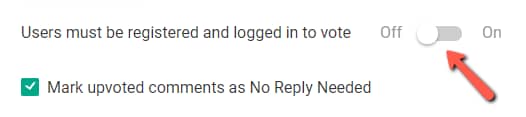
The visitors that haven’t signed up as users on your website will not be able to upvote/downvote other comments.
And you can also choose to “Mark upvoted comments as No Reply Needed” if you want, by checking this box:

This means that if one of the comment moderators from your website “upvotes” a comment, it will be automatically marked as “No Reply Needed” in the Comments Moderation dashboard.
- Up only: Users can only “upvote” other comments:

As soon as you select this in the dashboard, the same features will appear right under, just as in the case of the previously explained option:
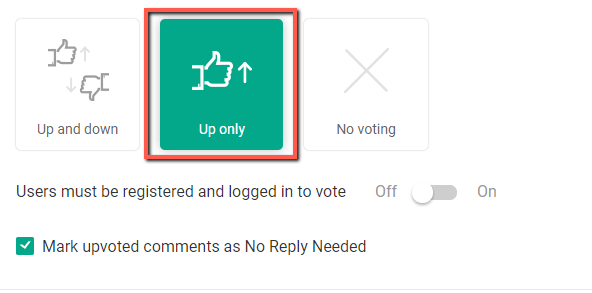
- No voting: Users will be restricted from voting any comments.
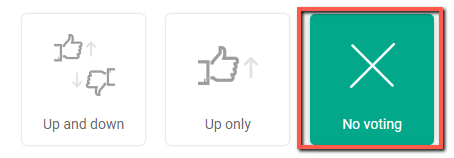
This is how you can use the “Voting” features of the “Voting & Badges” section. Make sure to check out the second part of this tutorial, which covers the “Badges” features.
Also, if you are not familiar with the Comments Moderation dashboard, don’t forget to check out the full tutorial on the subject: How to Use the Comments Moderation Feature in Thrive Comments.