This article will explain how you can exclude a lockdown promotion page from a caching plugin.
When creating a Thrive Ultimatum campaign, you can use the “Activate Lockdown” option, if you want:
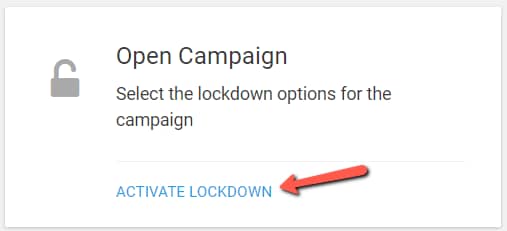
Using this feature, you add an extra layer of security to your promotion page and use this to your advantage.
A lockdown campaign is one whose promotion page can be accessed only by recognized visitors or one whose access to the promotion page is restricted outside of the campaign duration.
This can be useful when you set up a sales page, but you don’t want anyone to be able to access it before your campaign starts or you want to set up an offer that’s available to subscribers exclusively. You can read more about lockdown campaigns in this article.
If you have a caching plugin installed, in order for the lockdown feature to function properly, you will need to exclude the promotion page from the list of pages that are being cached.
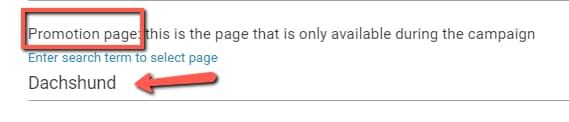
The ways to do that differ from one plugin to another. For this article, I will show you some different examples of plugins and how to do the exclusion.
Basically, you will have to exclude the promotion page URL from the caching engine (or any URL that contains “tu_em” as a query string parameter).
I will show you how to exclude the promotion pages when using:
WP Super Cache
If you’re using WP Super Cache, here is what you have to do. In your WordPress admin dashboard, in the left sidebar, hover over “Settings” and click on “WP Super Cache”:
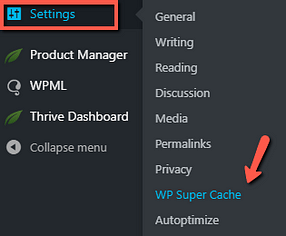
Then, go to the “Advanced” tab:
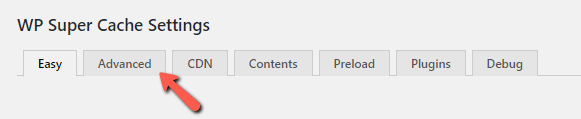
Scroll down to find the section where you can add strings that force certain pages not to be cached:
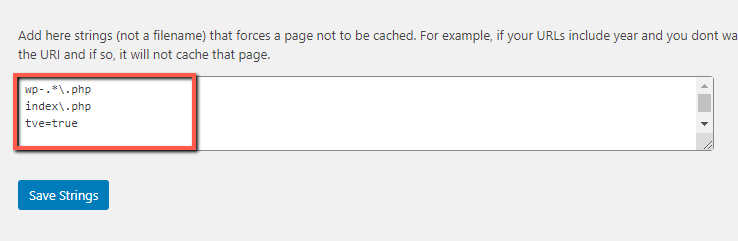
In this field, add the “tu_em” string:
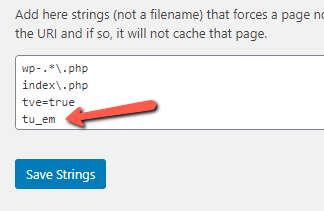
Then, click on “Save Strings”:
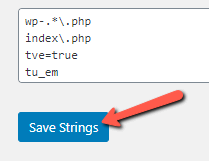
After this, the campaign should work properly.
WP Fastest Cache
If the plugin that you’re using is WP Fastest Cache, here is what you can do:
From the admin dashboard, click on “WP Fastest Cache”, in the left sidebar:
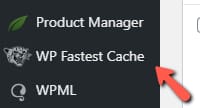
Then, go to the “Exclude” tab:
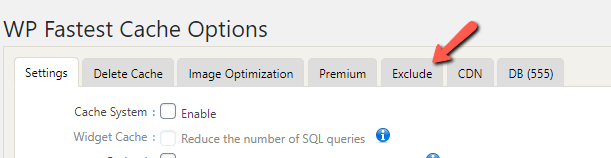
What you will have to do here is create a new rule. For that, click on “Add New Rule”:

A pop-up will open. The rule should be created like so: click on the first field:
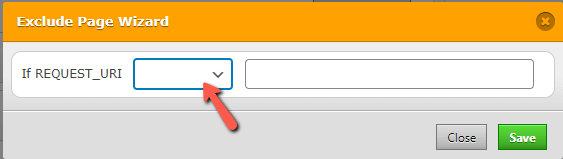
From the dropdown that opens, click on “Is equal to”:
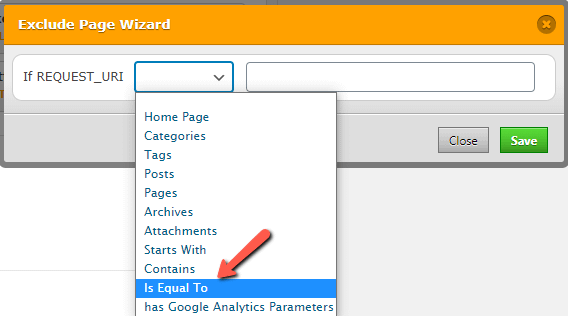
In the next field, enter the name of the promotion page, and click on “Save”:
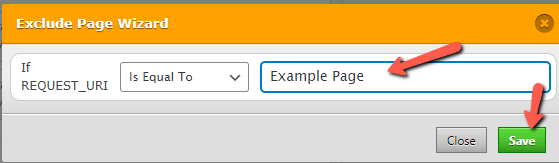
After this, the page will be excluded from the caching process. You can find more information about excluding pages from this plugin, check out this article.
W3 Total Cache
Here are the steps to be taken in order to exclude the promotion page from this plugin:
In your admin dashboard, click on “Performance” from the left sidebar:
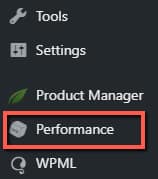
Then, go to the “Page Cache” section:
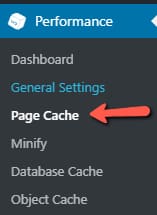
Scroll down to get to the “Never cache the following pages” section:
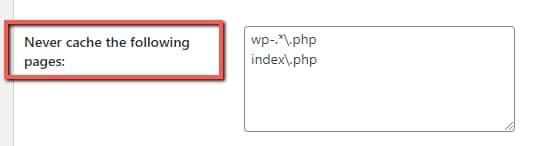
In this field, add the page to be excluded, following this structure:
/page-name/
/another-page-name/For example, my promotion page is called “Example Page“. Therefore, this is what I will add in the field:
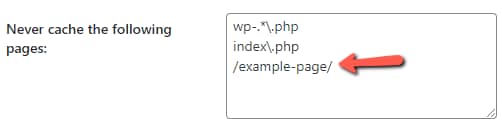
After doing this, the page will be excluded from caching.
If you need more information about how to exclude a page from caching when using W3 Total Cache, please see this article.
WP Optimize
For this plugin, you can hover over the “WP Optimize” section of your WordPress admin dashboard, and choose “Cache” from the small sub-menu that opens:
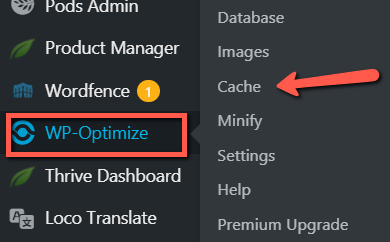
From the “Page Cache” tab, make sure that the “Enable page caching” option is switched on:

Then, access the “Advanced Settings” tab:

In the “URLs to exclude from caching” field, enter the path of the promotion page that you want to be excluded from caching:
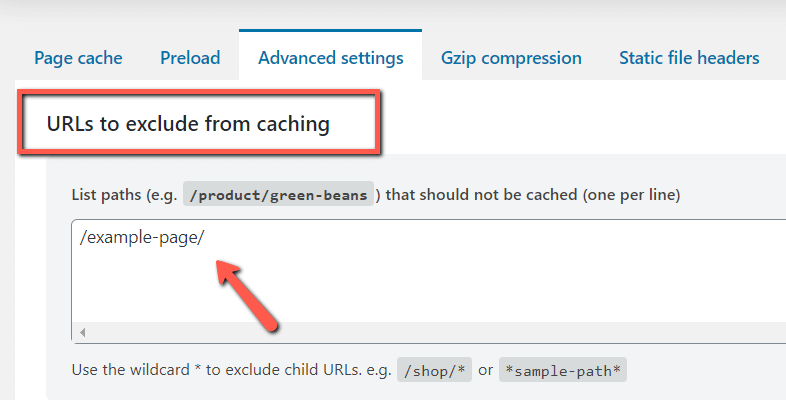
Scroll down to the end of the page, and save everything:
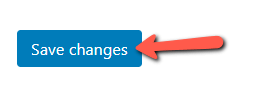
This is how you can exclude the promotion page from some of the most popular free caching plugins. Please remember that these were just some examples, and if you are using another caching plugin, the process of excluding the promotion page might be different.
As mentioned above, you can exclude the page using the page URL, or you can ask the plugin to exclude the “tu_em“ query string from caching.
You can find more articles and tutorials about various Thrive Themes features and products in our knowledge base.