When creating a quiz in Thrive Quiz Builder, you are able to optionally add an opt-in gate, which is a form that any visitor who is taking the quiz can submit and register to your newsletter, offers, and promotions.
However, in case the person taking the quiz is already logged in, you can hide this opt-in gate.
Here are the steps to be taken in case you want to see how to achieve this:
Edit your quiz
You will need to start by accessing your quiz. Access the Thrive Quiz Builder dashboard from the left sidebar of your admin dashboard, by hovering over Thrive Dashboard:
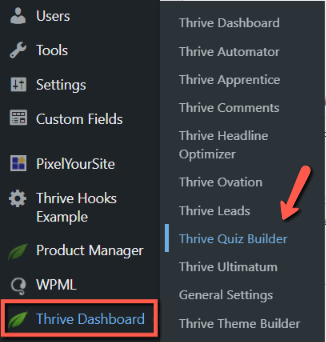
Find the quiz that you want to modify, and click on “Edit Quiz”:
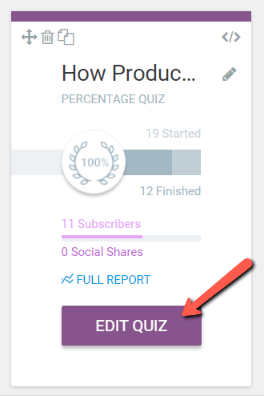
Edit the opt-in gate
Once you’ve accessed the quiz, go to the “Quiz Structure” section, look for the opt-in gate, and click on “Manage”:
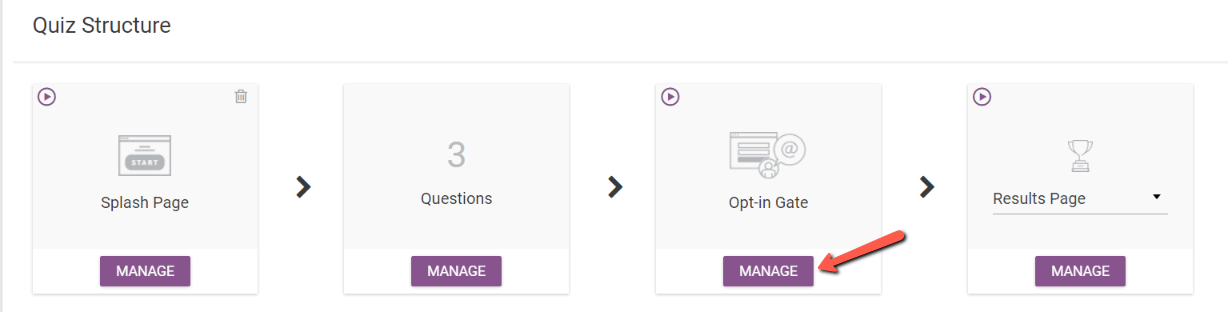
Here, on the top side of this page, you will notice the “Skip this opt-in gate for logged in users” option:
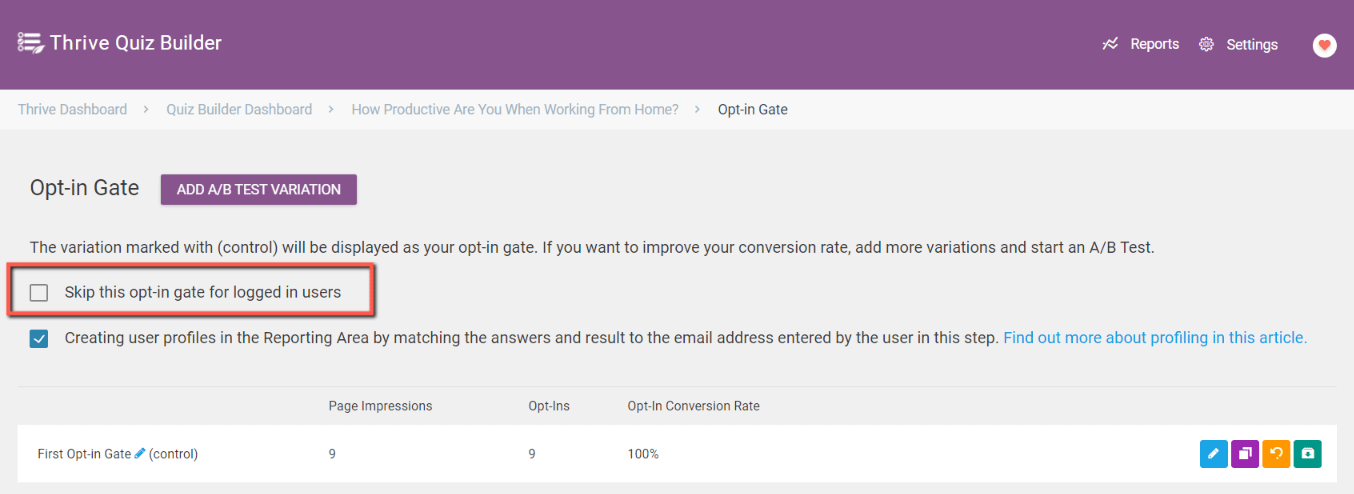
Make sure the option is checked, and the modifications will be saved automatically after you check it:
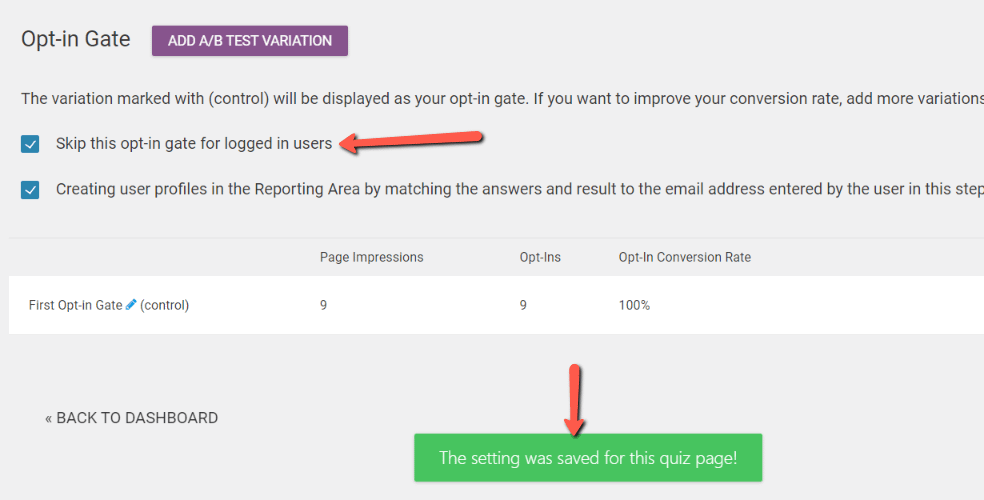
This way, the opt-in gate will only be visible for users that are taking the quiz and are not logged in.