Another way through which you can capture testimonials is by importing them from Social Media. In order to use this feature you have to access the Thrive Ovation dashboard from the Thrive Dashboard menu:
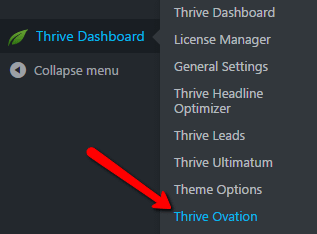
Once you have accessed the Thrive Ovation dashboard you need to look for the “Capture Testimonials” item, found on the top of the page. After you have opened the submenu, look for the “Import from Social Media” option:
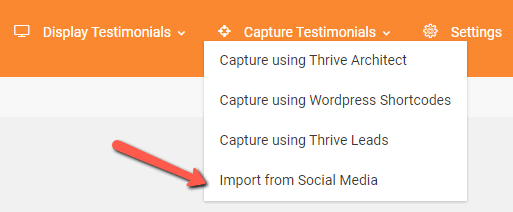
Selecting the last option will forward you to a page on which you have options to start setting up your Social Media integration.
Therefore, to start setting up your Social Media API connections you can either click the blue button (1) or the highlighted blue text (2):
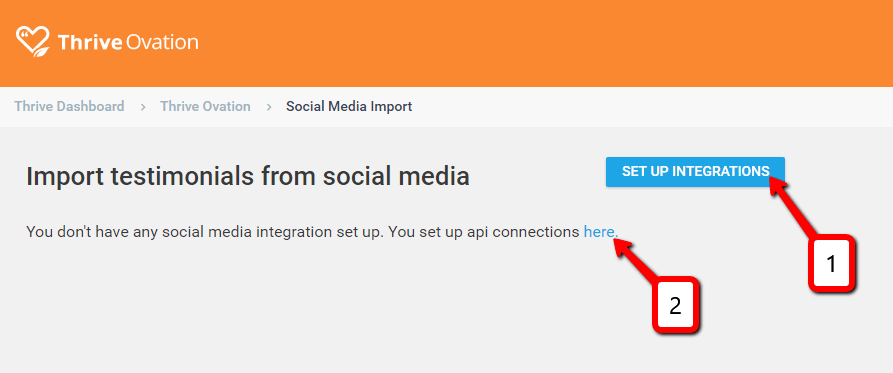
As soon as you click on one of the options presented above you will be forwarded to the “API Connections” page. To find out more about how you can set up your API connections with the Social Media of your choice, access the following link.
Import Twitter Posts/Comments
Once you have set up the API connection with Twitter, access the Social Media Import page.
The next thing you have to do is access a Twitter page and look for the tweet that you are interested in.
Once you have done this, right-click on the time of that tweet and copy the link address:
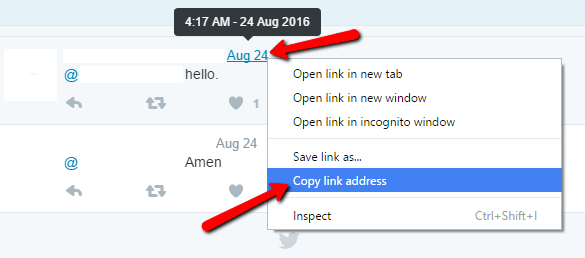
Now paste the link to the corresponding field in the Social Media Import dashboard:
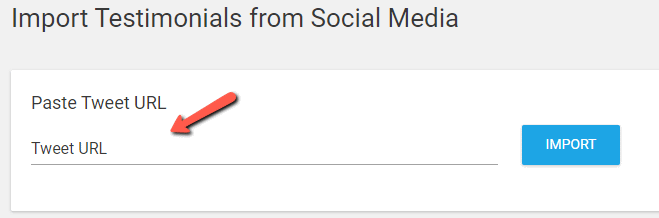
A section through which you can edit or add additional information about the testimonial will appear on the page.
Then, in order to add the newly imported testimonial to the Thrive Ovation dashboard, save the testimonial:
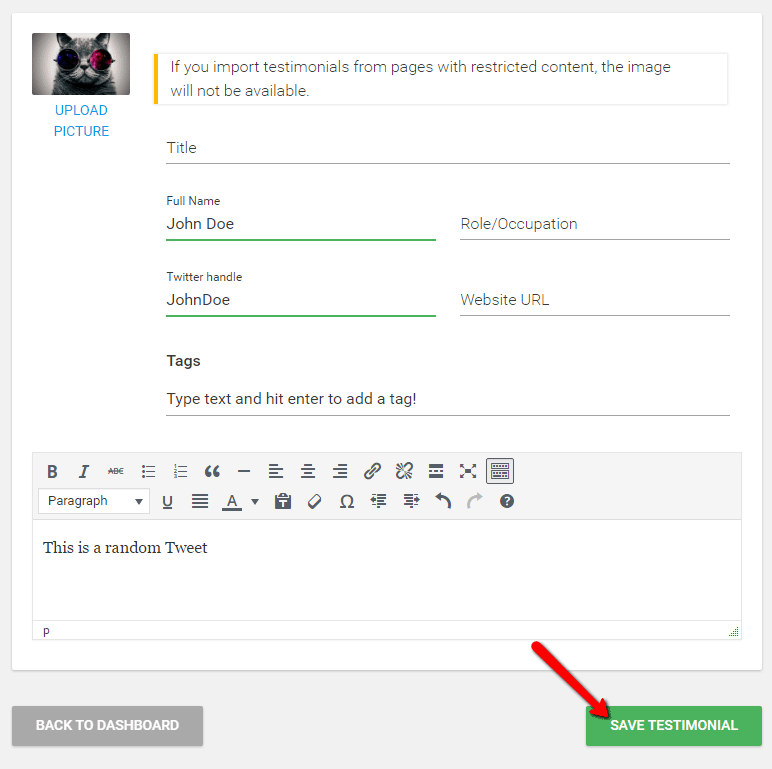
Once you have saved the testimonial, it will appear in your Thrive Ovation dashboard and will also be ready to display.
If you need more information about the way Thrive Ovation works, you can check out this section of our Knowledge Base.