If you are not a Thrive Themes member yet, but you want to give our free automation plugin a go, you can read this article to see what the install process is like, and how to start using it.
Install & activate the plugin
Firstly, to install the Thrive Automator plugin, access the “Plugins” section of your WordPress admin dashboard:
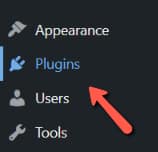
Next, click on “Add New”, from the top side of the page:
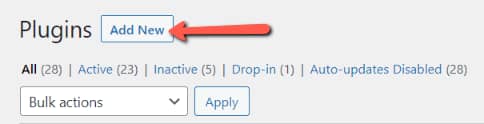
Use the search bar to look for Thrive Automator:
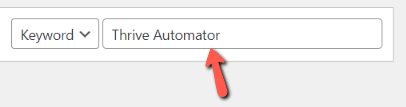
Clicking on “Install Now” will start the installation process:
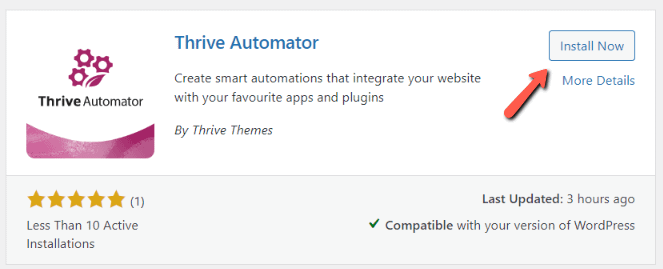
After that, make sure you activate it as well:
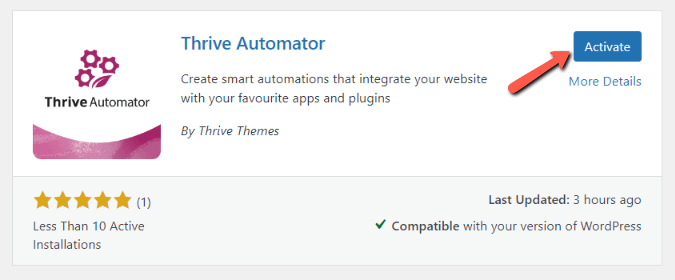
You’re done and all set to start using Thrive Automator.
However, please remember that installing Thrive Automator alone will only give you access to a few out of many triggers and actions.
Thrive Automator is 100% free for everyone and right after installing it you can use a variety of WordPress triggers and actions to build automations.
However, we do encourage you to also sign up for a free Thrive Themes account, because doing so will get you access to more actions and triggers related to popular email services, WooCommerce, and other tools. That comes for free, you just need to sign up.
If you do want to sign up for a free account and get access to more actions and triggers, you’ll need to download Thrive Product Manager, and then you’ll need to upload it to your site.
Installing the Thrive Product Manager will give you access to the Thrive Dashboard, thus being able to connect multiple apps to your site.
This way, you can use actions such as “Add user in autoresponder” and create automations that will connect to email delivery services, for example.
Start using Thrive Automator
This plugin lets you build automated workflows between various plugins from your website. Using automations, you can easily configure what happens on your website when a certain action is performed. You can set up triggers that are fired when events (or actions) occur, and even filter them based on various criteria configured by you.
And all this is an automated event, that you only need to set up once. Afterwards, the workflow will take place automatically whenever the triggers are set off.
Here are some tutorials to help you get started with our plugin:
I hope this article was useful. If you need more information about Thrive Automator or any other Thrive Suite plugin, check out the articles and tutorials from our knowledge base.