In Thrive Apprentice, you are able to add a video description to any course. If you do so, the “Course Overview” template will include that video right below the title of the course:
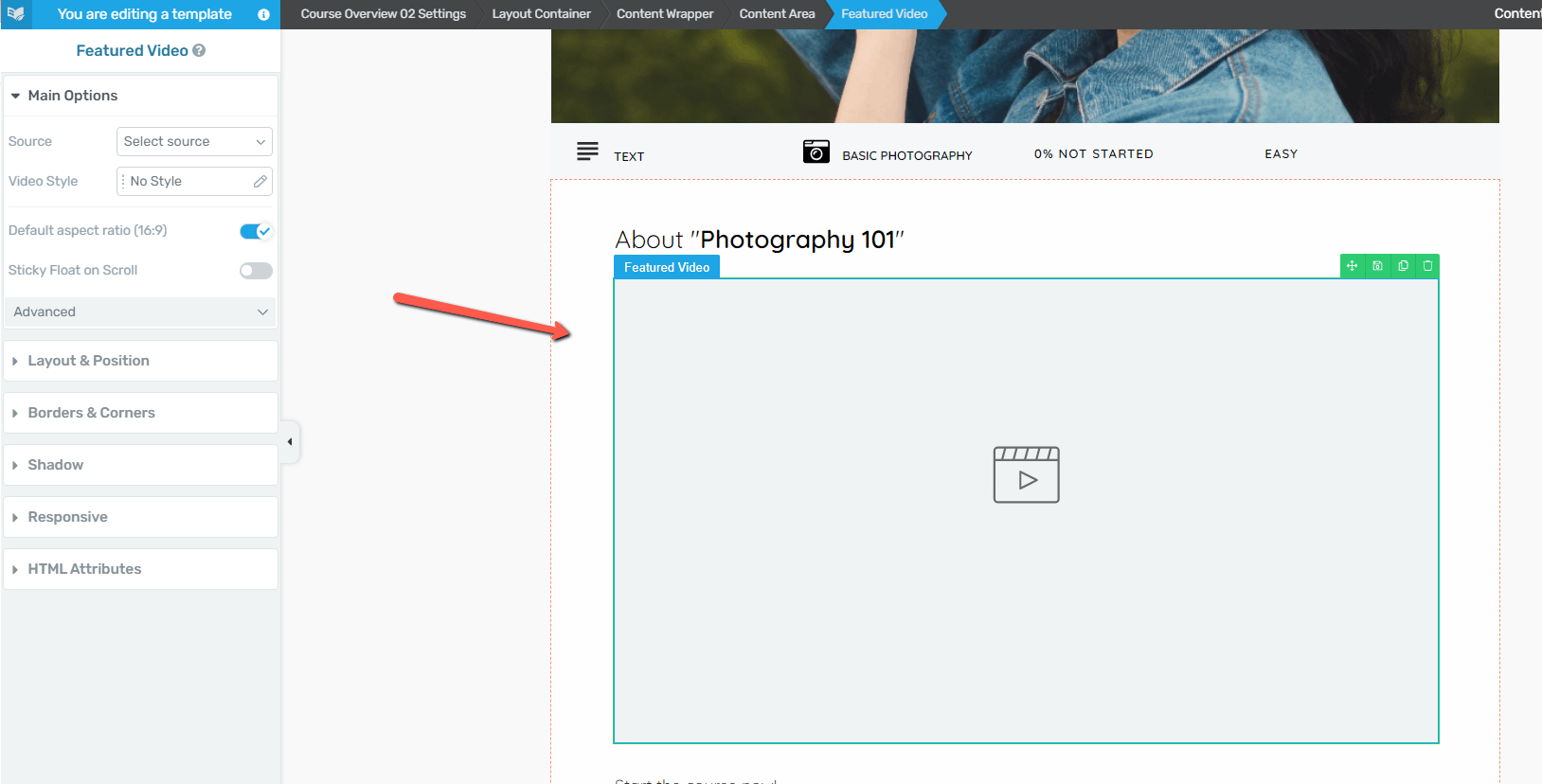
When previewing the Course Template in the front end, you will be given two options: to edit the template in the Thrive Apprentice editor, or to edit only that course, in the Thrive Architect editor:
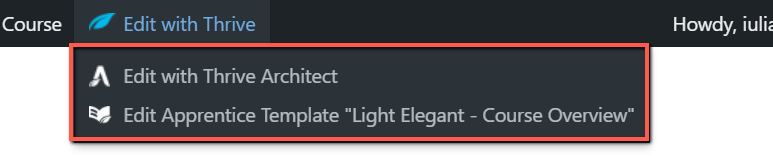
If you are editing the template, you are able to globally move the video description, simply by dragging and dropping the element on the template:
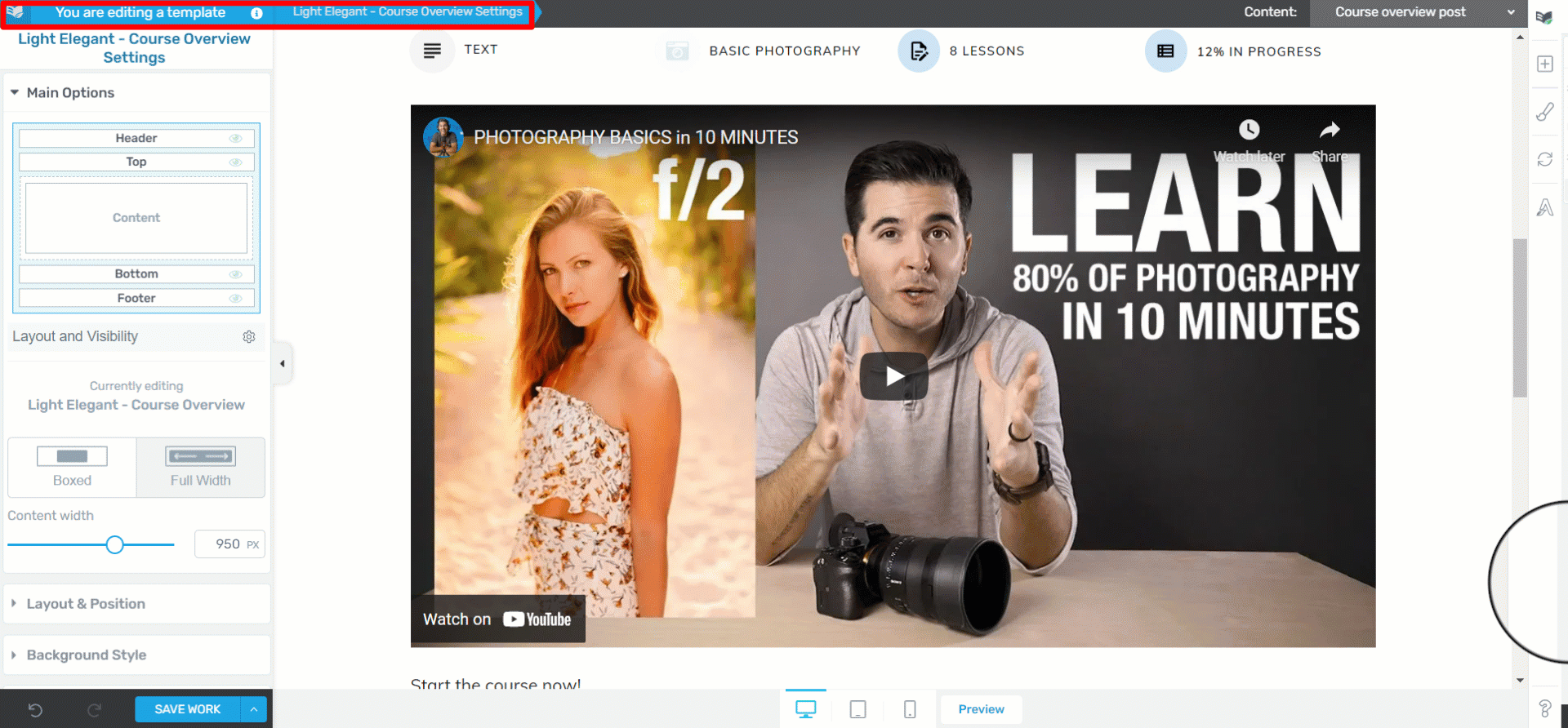
This will reposition the element on all the courses that have this template applied to them.
If you want to only move the video description on one particular course, you can do that by editing the course with Thrive Architect:
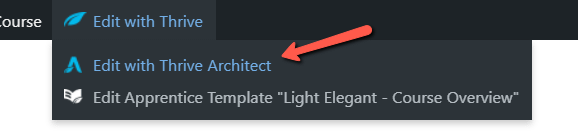
You will notice that the “Featured Video” element is visible, but you will not be able to move the video around by dragging and dropping it, as you were in the case of editing the template:

In this case, to move the element, you will have to add a new “Video” element to the course page and set its source to be dynamic.
Doing this, the new “Video” element will inherit the URL of the video description, and the initial one will disappear.
Firstly, click on the plus sign to open the list of elements and look for the “Video” element:
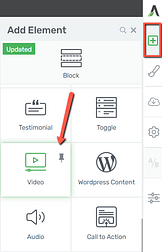
Grab the element and drop it where you want the video description to appear on the course page:
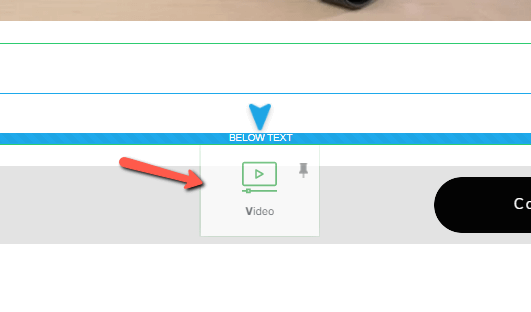
In the left sidebar, where the main options of the “Video” element are, you will notice the “Source” option. Click on the field next to it to open the list of available sources, and choose the “Dynamic Source” option:
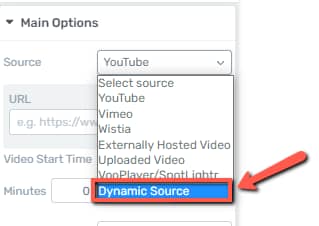
You will notice that the new “Video” element will inherit the video added in the Video Description URL, and the initial one will disappear.
This is how you can reposition the element from both the Thrive Apprentice template editor, as well as from Thrive Architect.
Hopefully, this article was useful to you. If you need more information about Thrive Apprentice and various other features that can be used when creating your online school, make sure to check out our dedicated knowledge base section.
Don’t forget to leave a smile before you go! 😄