Do you want to track your students’ progress by recording video events in Thrive Apprentice lessons? With the Record Video Events feature you can track your students’ progress by recording video events in lessons.
In this article, we’ll show you how you can enable the Record Video Events feature and make the most of it.
- Enabling the Record Video Events Feature in Video Lessons
- Enabling the Record Video Events Feature in Other Lesson Types
- Accessing the Recorded Video Events in Thrive Apprentice
Enabling the Record Video Events Feature in Video Lessons
To enable the Record Video Event for a Video lesson, the first thing you need is to create a video lesson in Thrive Apprentice.
When you’ve created a video lesson, the first thing you need to do is access it through the Thrive Apprentice course.
To do so, open your WordPress admin area, navigate to Thrive Dashboard >> Thrive Apprentice, and click on Courses in the left panel.
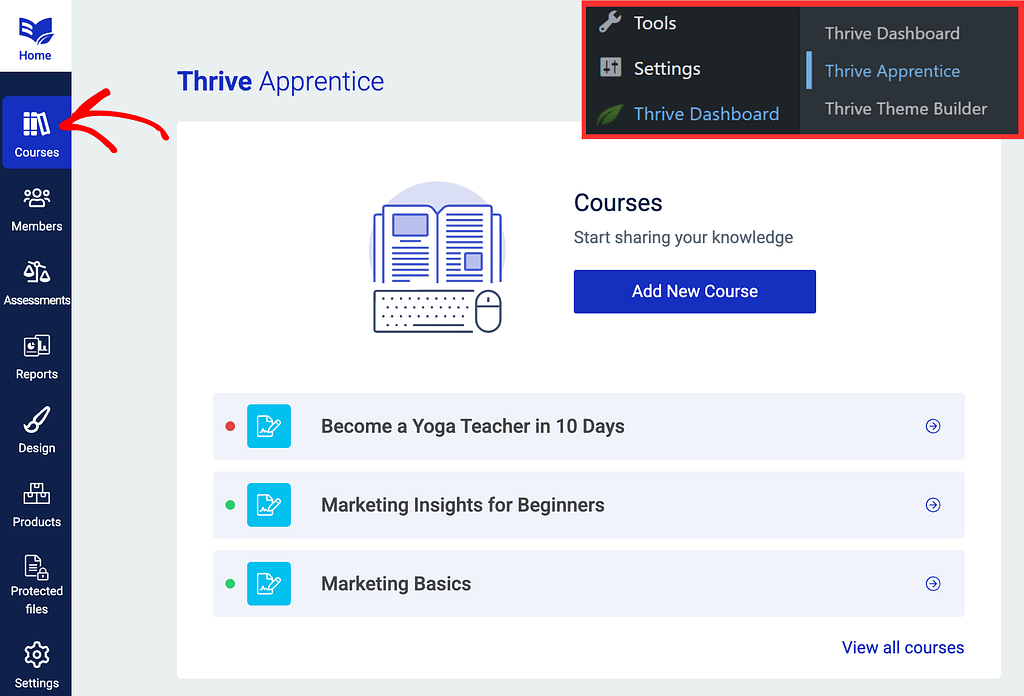
On the Courses page, click on the course that contains the video lesson you want to edit.
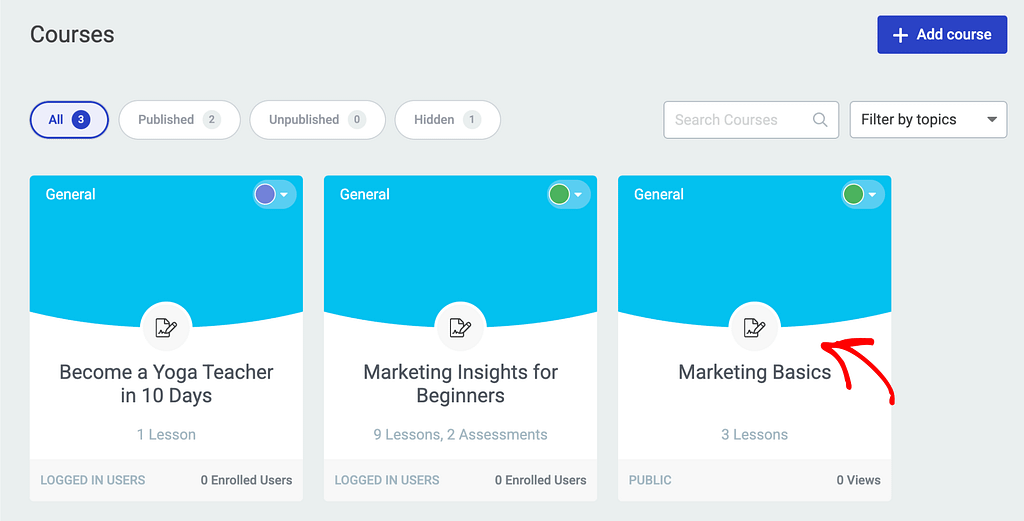
On the individual course page, click to open the Content tab.
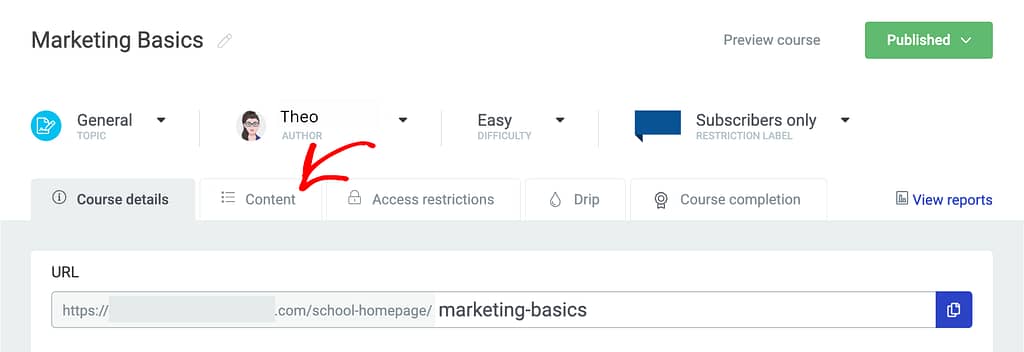
Under the Content tab, hover on the Video lesson you want to edit, and click on Edit.
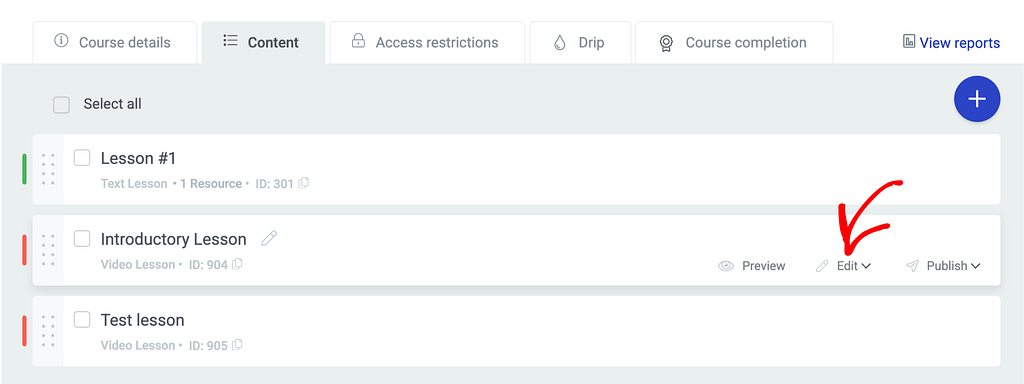
After clicking Edit, click Add content from the available options.
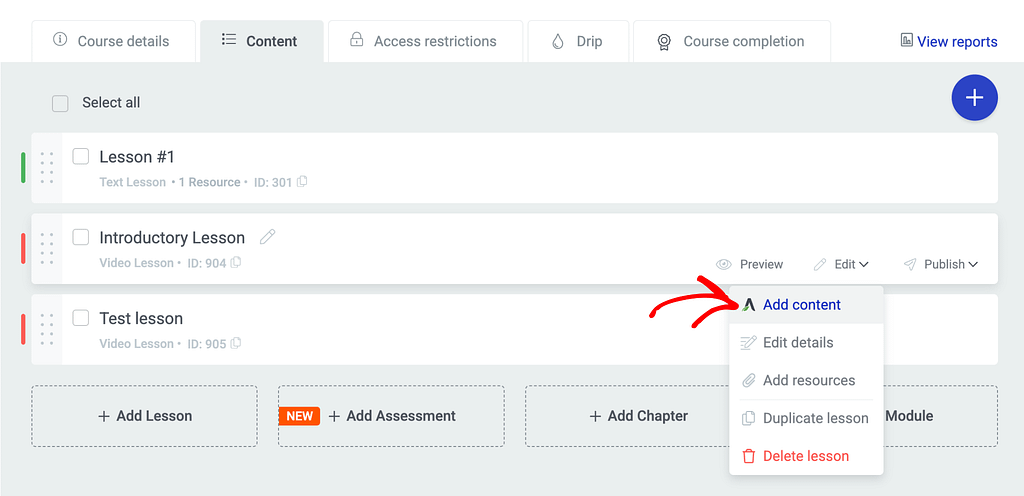
Clicking on Add content will open the lesson in the Thrive Architect editor. In the editor, click on the video to open the Video options in the left column.
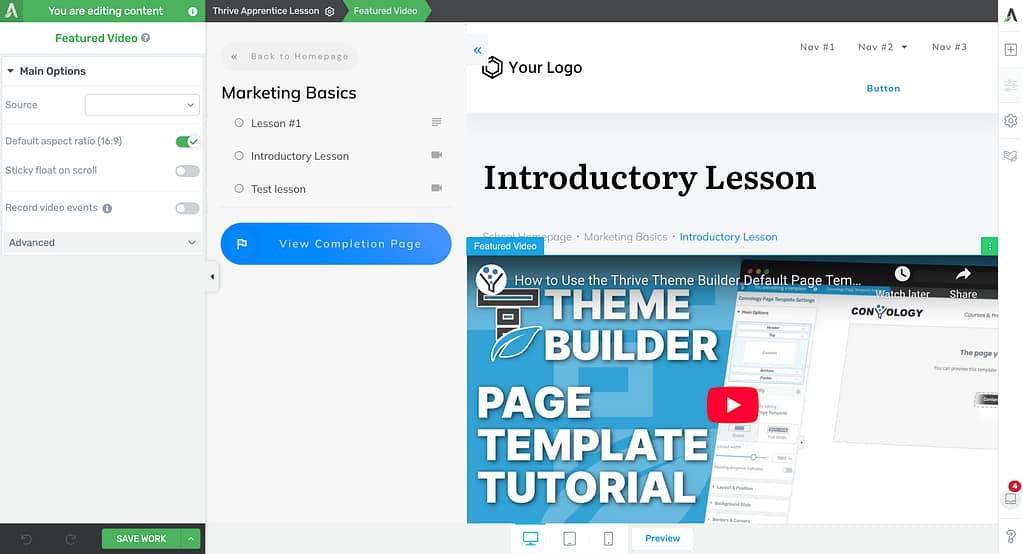
In the the Featured Video options in the left column, click on the toggle button to enable Record video events.
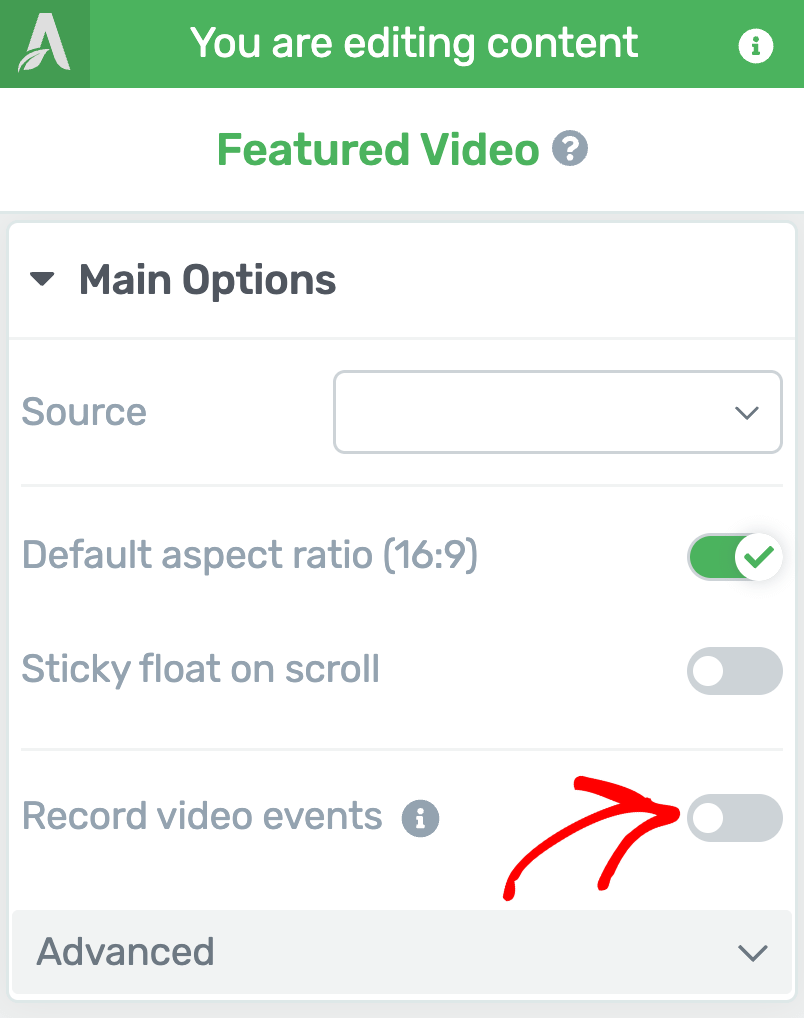
When you enable the Record video events feature, you’ll see the next field that lets you set a video percentage at which you want to mark it as complete. You can edit the video percentage in this field.
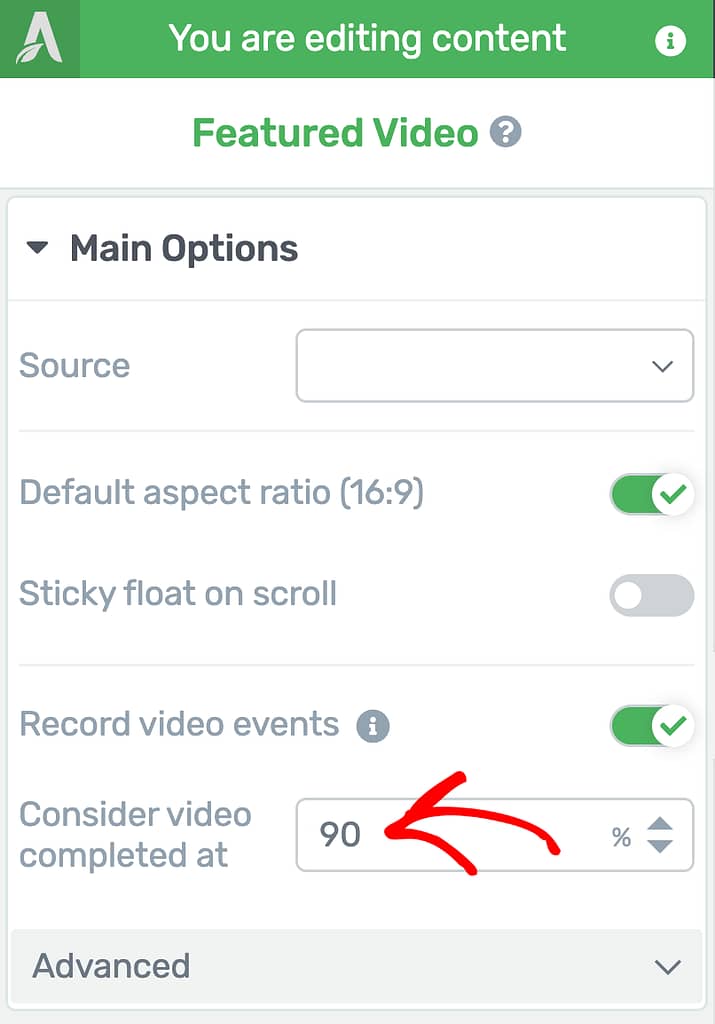
After you’ve enabled the Record video event and set the video percentage, click the Save Work button in the bottom left to save changes to the lesson.
Enabling the Record Video Events Feature in Other Lesson Types
Thrive Apprentice lets you create different types of lessons. You can add and customize content in each of these lessons.
So, for example, if you create a text lesson and add a video to it, you can still record the video event for this lesson.
To do so, on the Thrive Apprentice courses page, open the course that has the lesson.
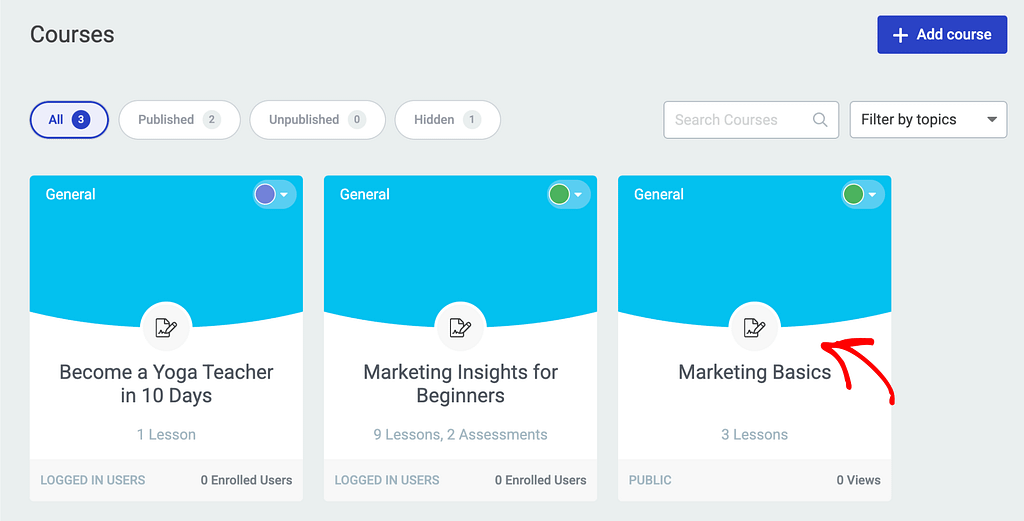
On the individual course page, click to open the Content tab.
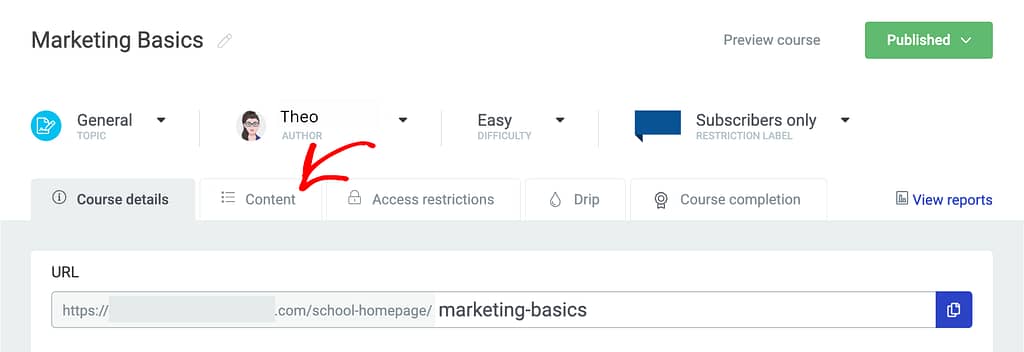
Under the Content tab, hover on the Video lesson you want to edit, and click on Edit.
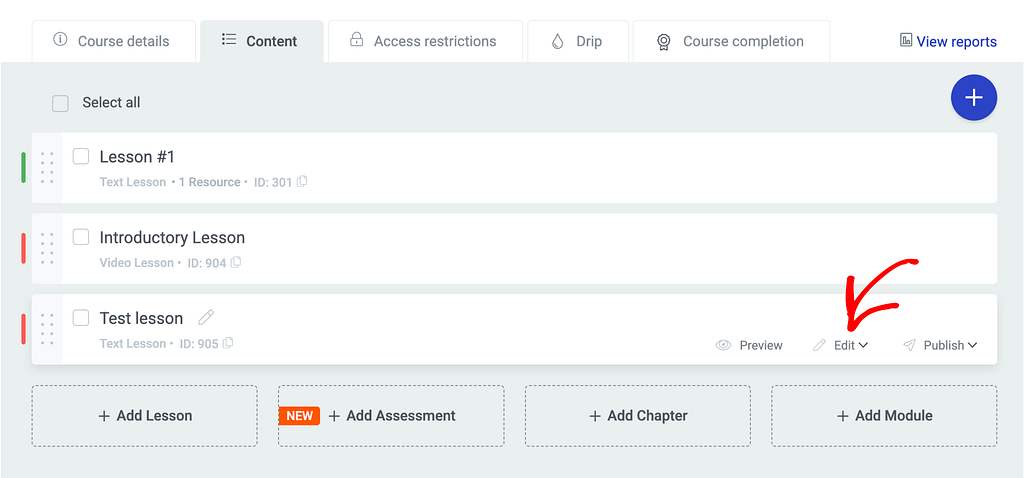
After clicking Edit, click Add content from the available options.
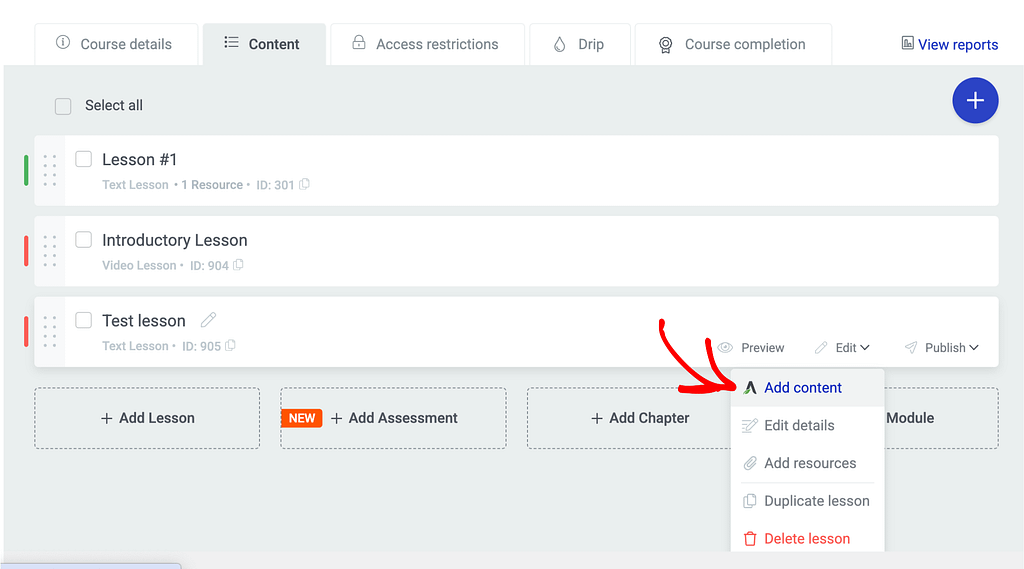
Clicking on Add content will open the lesson in the Thrive Architect editor. Since this is a text lesson, there will be no video added to it by default.
In the editor, click on the plus (+) icon in the right panel, and drag and drop the Video element on the lesson page.
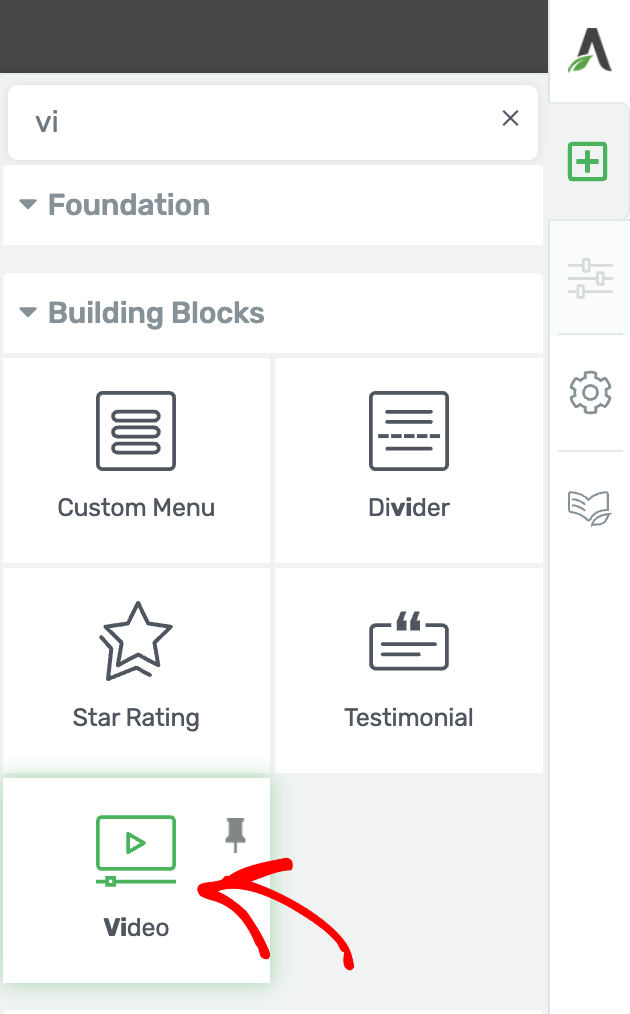
After dragging and dropping the Video element on a lesson page, select the Video source and enter the URL in the left column.
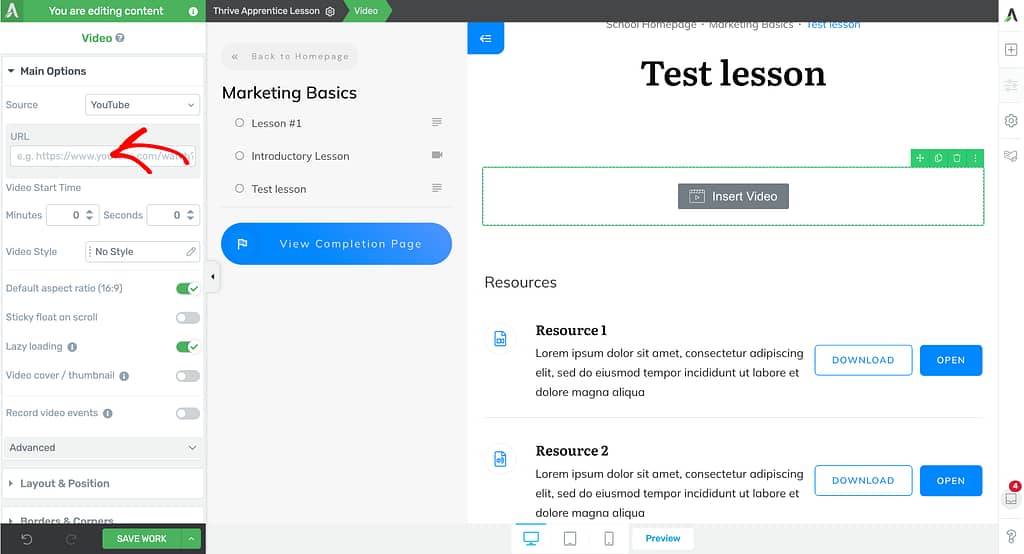
Once you add the video URL, in the left column, scroll down and click on the toggle button to enable Record video events.
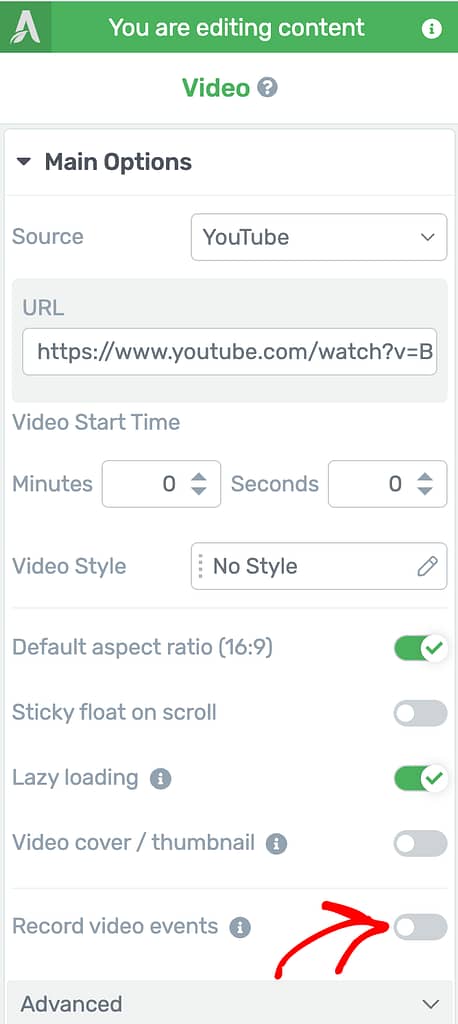
When you enable the Record video events feature, you’ll see the next field that lets you set a video percentage at which you want to mark it as complete. You can edit the video percentage in this field.
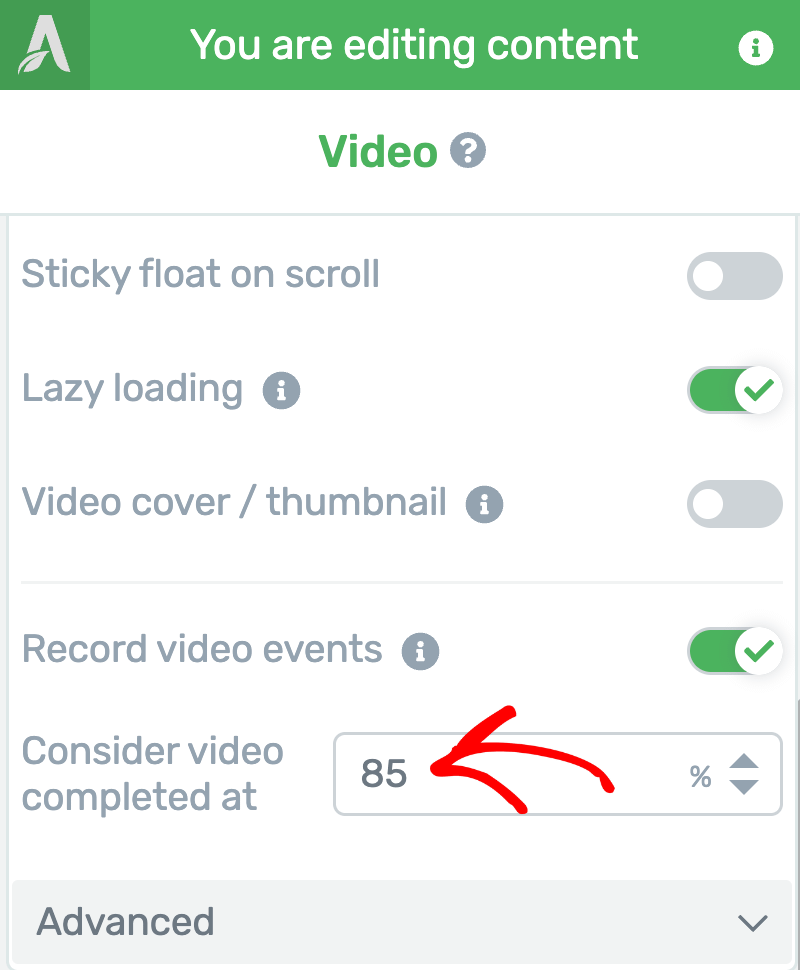
After you’ve enabled the Record video event and set the video percentage, click the Save Work button in the bottom left to save changes to the lesson.
Accessing the Recorded Video Events in Thrive Apprentice
When you choose to record video events in your Thrive Apprentice lessons, you can track them in the Reports section.
To view the recorded video events, open the WordPress admin area, navigate to Thrive Dashboard >> Thrive Apprentice, and click on Reports in the left panel.
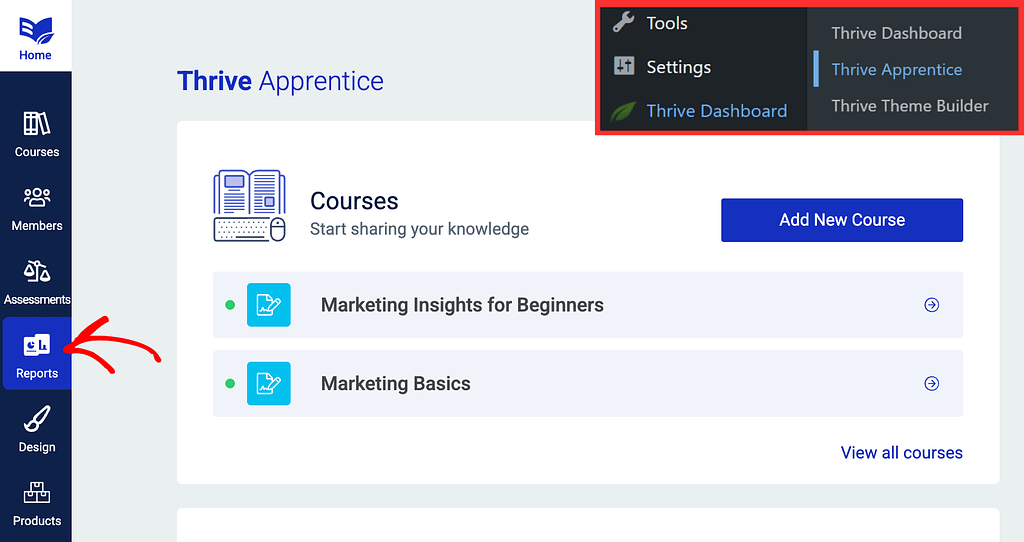
On the Reports page, click on the Course dashboard in the left column.
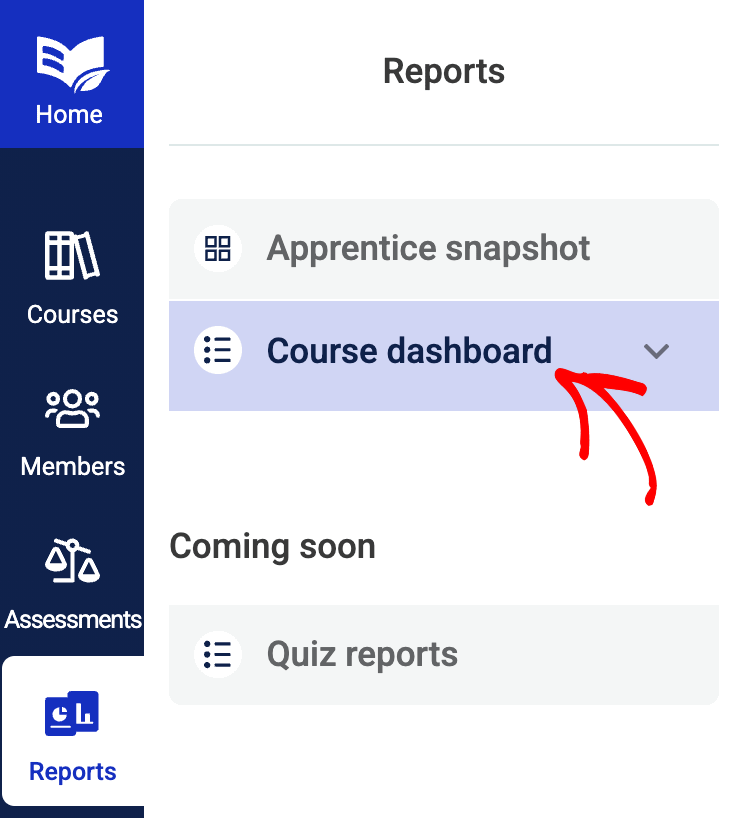
Under Course dashboard, click on Latest activity.
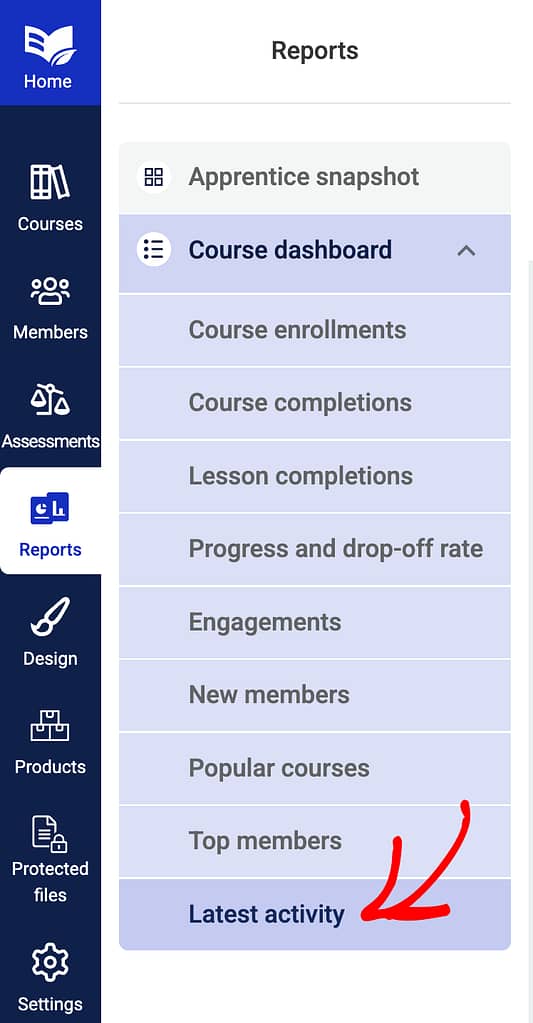
On the Latest activity page, select the Courses, members and timeline you want to see the records for and observe the video events listed below.
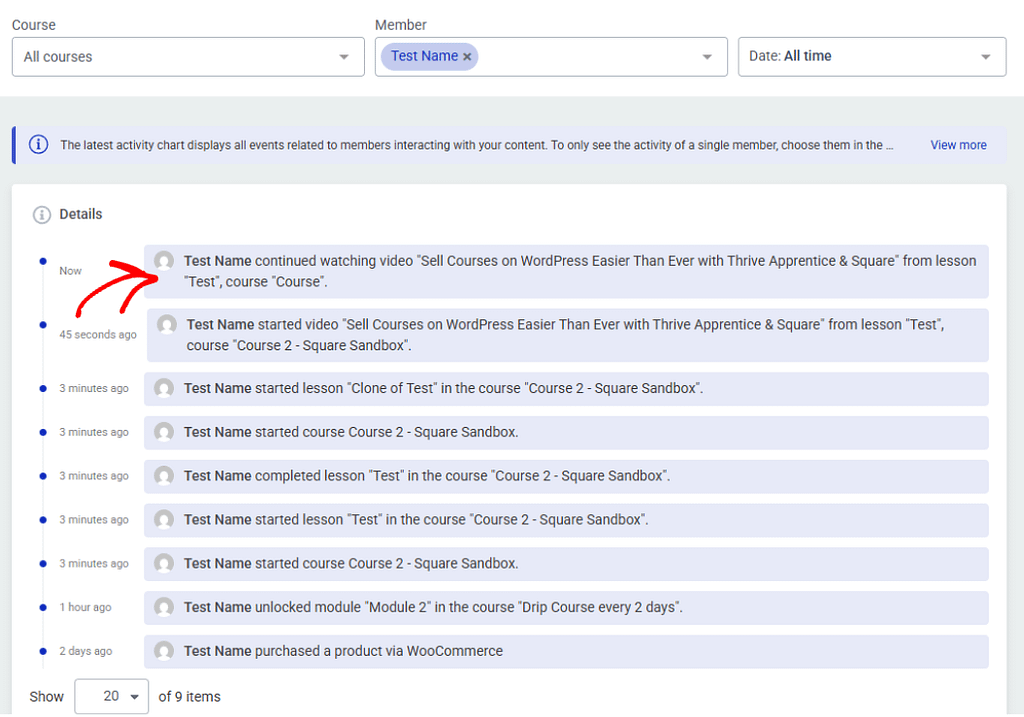
We’ve just seen how you can record video events in video and other lesson types in Thrive Apprentice and access those recorded events in reports.
Next, do you want to force your students to watch a video before marking a lesson complete? Here is our document that will help you with this.