The last Thrive Leads update includes significant performance improvements to this product. Please follow the steps described in this article, to make sure that you take the necessary actions for the improvements to be applied.
1. Update Thrive Leads
The first thing that you need to do, is to make sure that Thrive Leads is updated to the latest version. For that, in your WordPress dashboard, in the left sidebar, access the “Plugins” section:
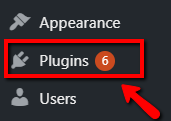
In the page that opens, scroll down until you see “Thrive Leads”. If there’s an update available, you will see this message:

Click on “Update Now”:

Once you see this success message, the update has been completed:

2. Access the Thrive Leads Dashboard
The next step is to access the Thrive Leads Dashboard. in the left sidebar, hover over “Thrive Dashboard” and, from the small submenu that opens, click on “Thrive Leads”:
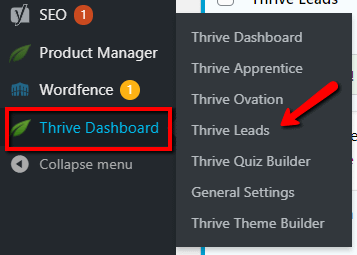
3. Click on the link from the notification
Once you access the Thrive Leads dashboard, you will see this notification:

This informs you of the performance improvements that have been added to Thrive Leads. In order to add these improvements to your plugin, click on the link from the notification:
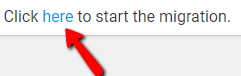
4. Click on “Start Upgrade”
Once the page loads, click on the green “Start Upgrade” button:
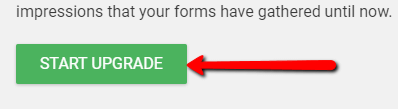
The migration process will immediately begin and you’ll see the status update in real-time. When the process ends, you will see that the last line will be green, and it will say “Finished”, as seen here:
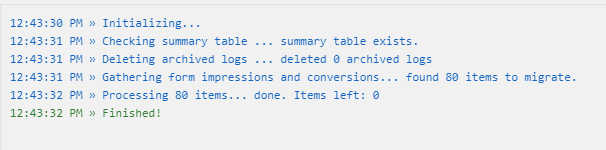
After this, you’re all set! You can go back to the Thrive Leads Dashboard and start building your mailing lists.
5. Go to the Thrive Leads Dashboard
When the process is over, you can click on this green button, to go back to the Thrive Leads Dashboard and manage your lead groups:

Your site will now be fully optimized. Important! Here are some important things to keep in mind about this migration:
-
There should not be any issues with the server timeouts during the migrations, as the process will be done step by step.
-
If for some reason, the migration pauses halfway through completion, for example, you can simply reload the page, and the migration will pick up from the last completed step and continue from there.
-
Depending on the size of the existing database, the power of your server, etc., this process can take up to 5-10 minutes. However, for most sites, you will be done in 1-2 minutes.
These are the steps to be taken in order to reduce Thrive Leads impact on your server or database.
Make sure to check out our knowledge base, for more information about various Thrive Themes products and features.