In Thrive Apprentice, you have the “Members” section, which is going to show you a list of all the members that have been added to your courses.
We have created a dedicated article for this entire section, that you can check out here:
In some cases, you might want to permanently remove users from having access to your course(s).
There are a few easy ways to do that:
-
access the “Members” section, look for the user and manually revoke their access to the course;
-
remove the user altogether;
-
automating the process using Thrive Automator;
We’ll take them one by one:
Remove user’s access from the “Members” section
Let’s start with this method. If you access the “Members” section from the left sidebar of Thrive Apprentice, you will open up a list of all the users who have signed up for your courses or purchased them:

In this dashboard, look for the member for which you want to edit the access rights:
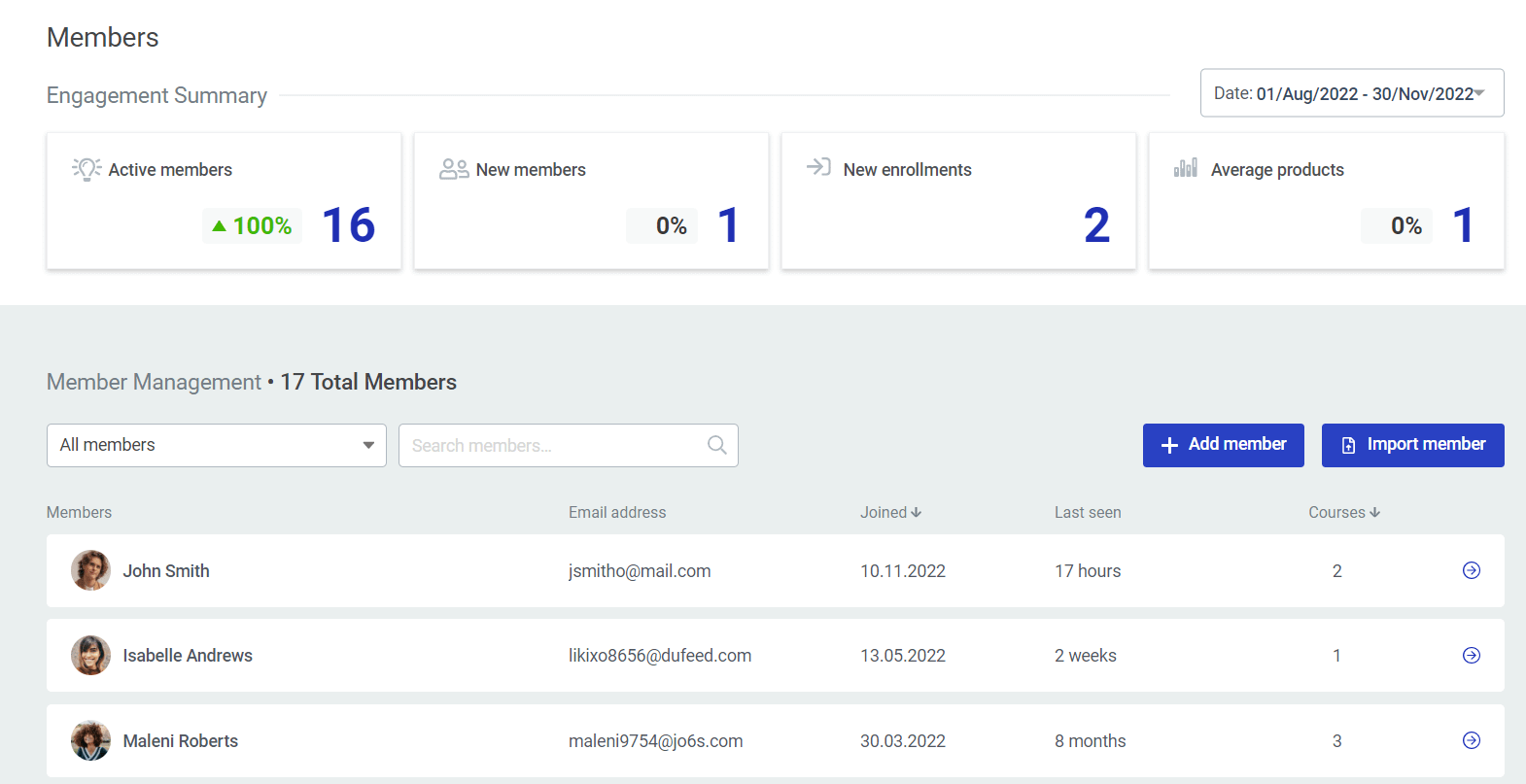
If you click on the member name, you will get to a new dashboard:
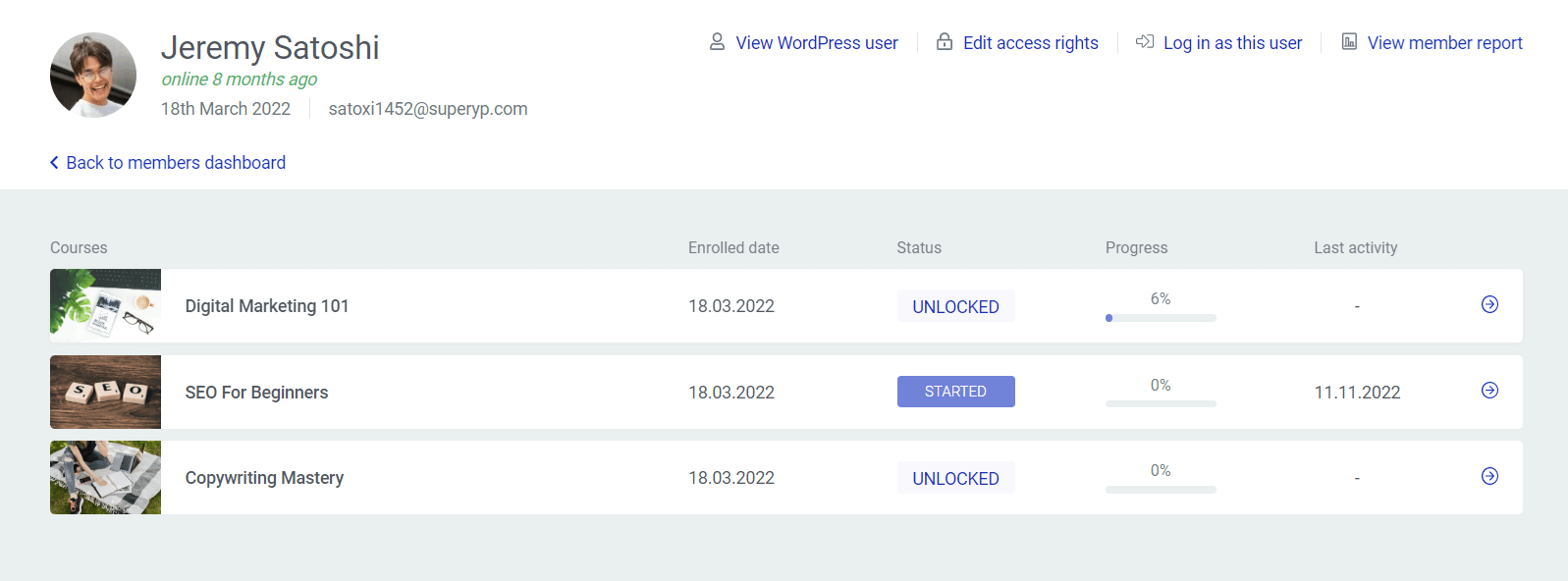
Look for the “Edit access rights” option and click on it:

This will allow you to view and edit the currently existing access rights of that user:
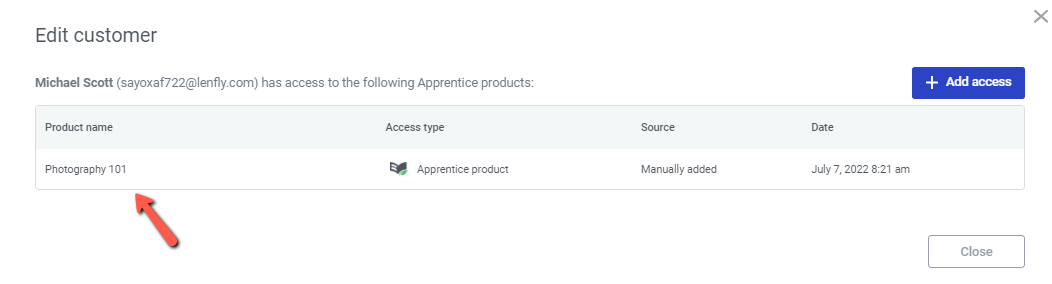
If the member has access to multiple products, you will see a list of all of them, as seen here:
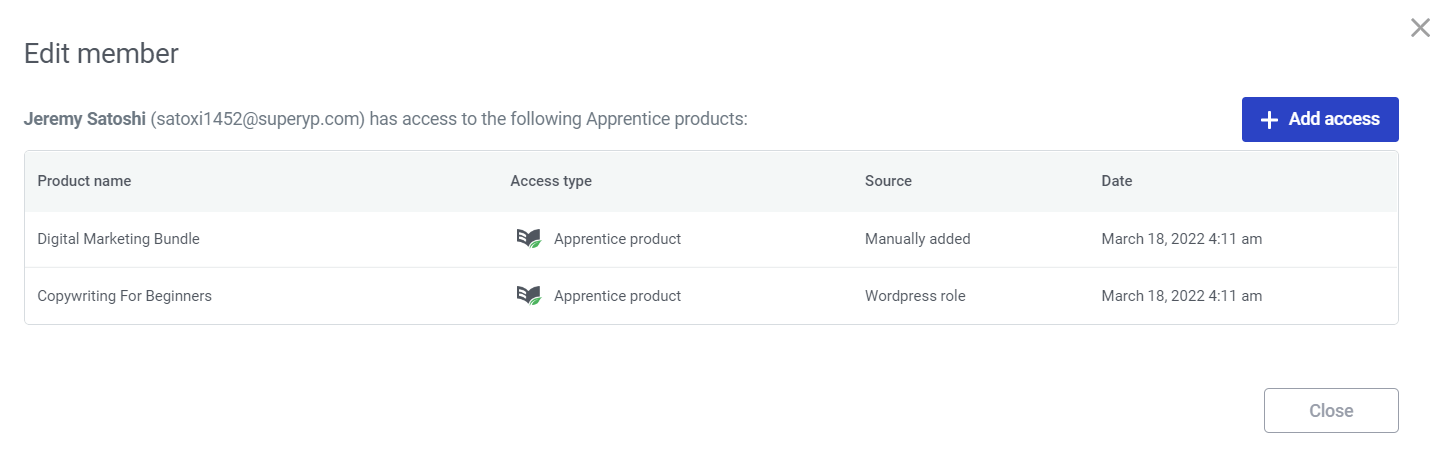
To remove the access, click on the trash can icon that shows up when hovering over the course:
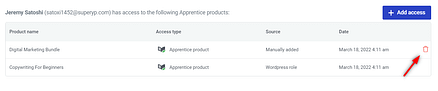
Confirm your selection in the following step of the process:
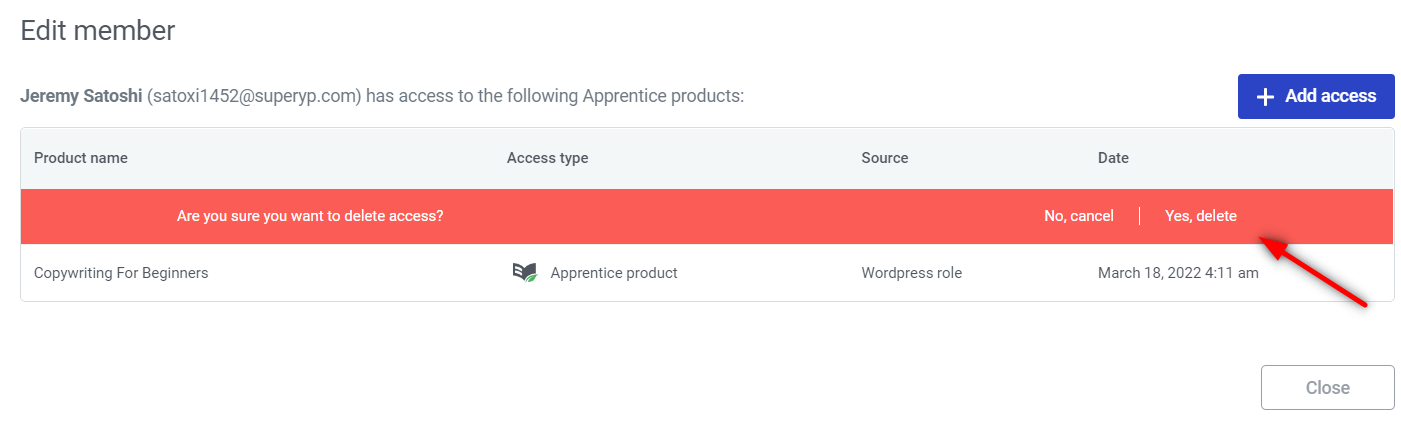
The access has now been removed.
Remove the WordPress user
The above-mentioned method will remove the user’s access to your courses.
If you want to remove the user completely from your website, you can access the “Users” section of your WordPress admin dashboard and delete the user.
You can quickly access the “Users” section by clicking on “View WordPress user” here:

Or you can simply access the section from the left sidebar of the WordPress admin dashboard:
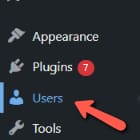
Once you’ve accessed the list of users, look for the user that you want to remove, hover over it and click on “Delete”:

This will remove the user from your site, thus revoking their access to any course.
Create an automation to revoke their access
As a last method, you can revoke access to courses by creating Thrive Automator automations.
Here are some examples:
-
Automation Walkthrough: Connect Your Thrive Themes Website to FluentCRM Using Thrive Automator
-
Automation Walkthrough: Connect Your Thrive Themes Website to Ninja Forms Using Thrive Automator
-
Automation Walkthrough: Connect Your Thrive Themes Website to Amelia Using Thrive Automator
-
Automation Walkthrough: Connecting Your Thrive Themes Website to Digistore24 Using Thrive Automator
-
Using Tags and Automations from ActiveCampaign to Give Users Access to a Thrive Apprentice Product
You can create various automations that end with the “Remove access from product” action:
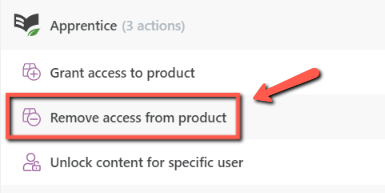
This way, you will be able to revoke a member’s access to one of your courses based on all sorts of events/triggers.
I really hope this article was useful. If so, don’t forget to leave a smile below 😄