The “Scheduled repeating” drip campaign can be used in those instances in which you want to make sure your course content is unlocked at consistent time intervals:
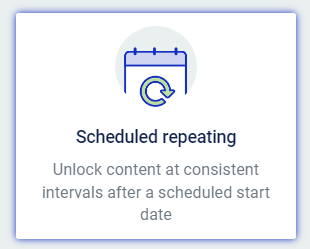
Create the Drip Campaign
After you set up your course structure, you’ll be able to create your campaign directly form the “Drip” tab of your main course overview:
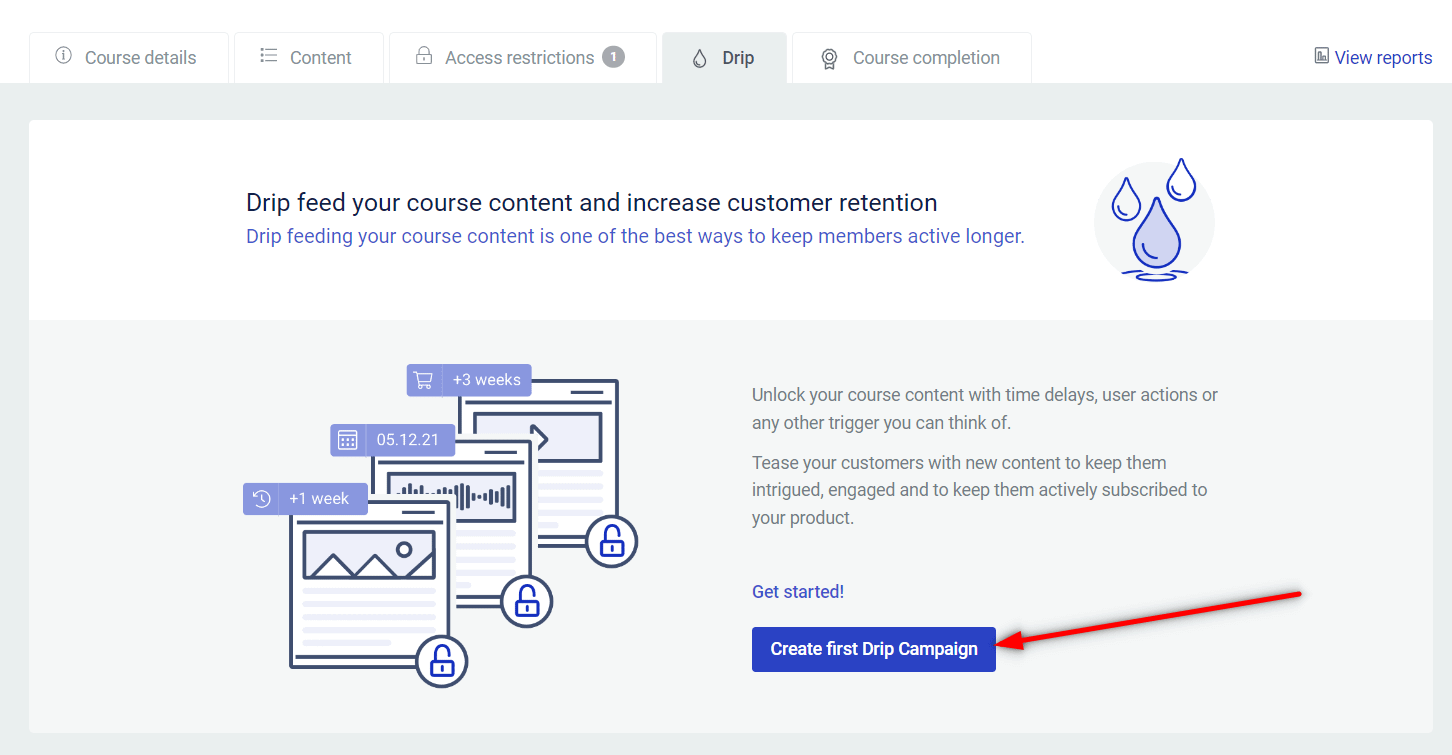
Then proceed with creating a new campaign:
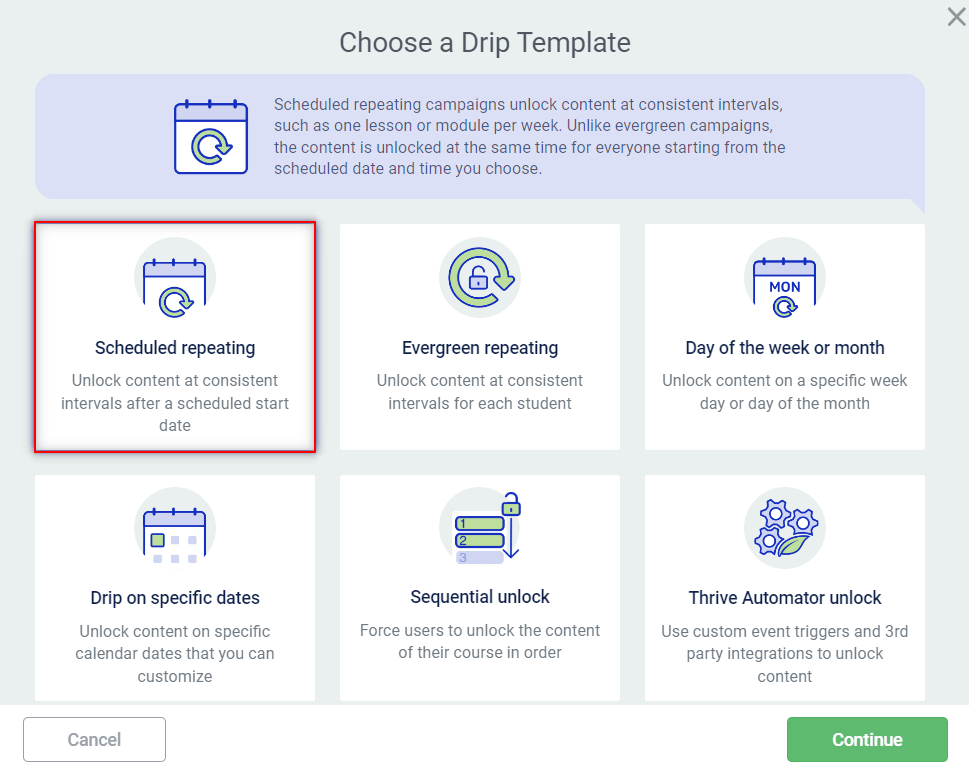
Setting Up the Campaign
You’ll be taken to this lightbox, where you can start setting up the template. Start by giving it a name:
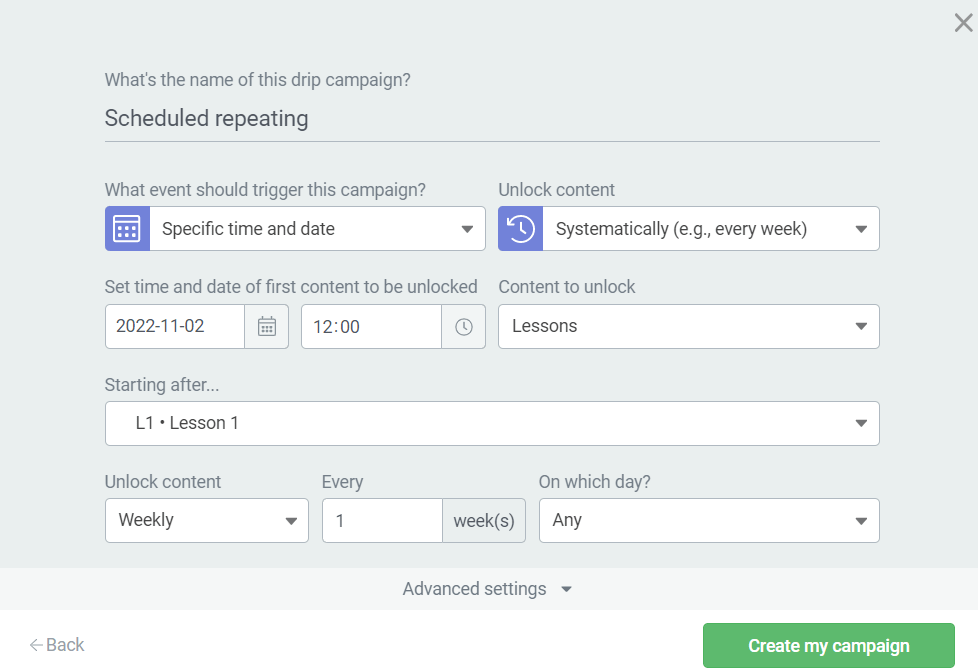
For this campaign template, the start event is a specific time and date, and the content will be unlocked systematically:

If you pick a different trigger or unlock content option, then your campaign template will change from the currently selected one to another template. This is due to the fact that each campaign template has a particular event that triggers it and a particular type of unlocking content condition.
Use the fields available here to customize the time and date for unlocking the content:
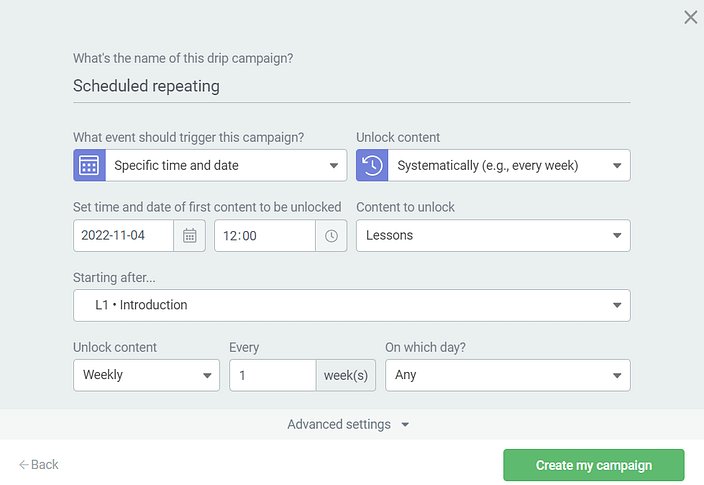
Then, if you expand the “Advanced settings” section, you’ll have these two toggles:

- Force users to complete course in order
With this toggle active, you’ll be able to force all students to complete the course content in order:
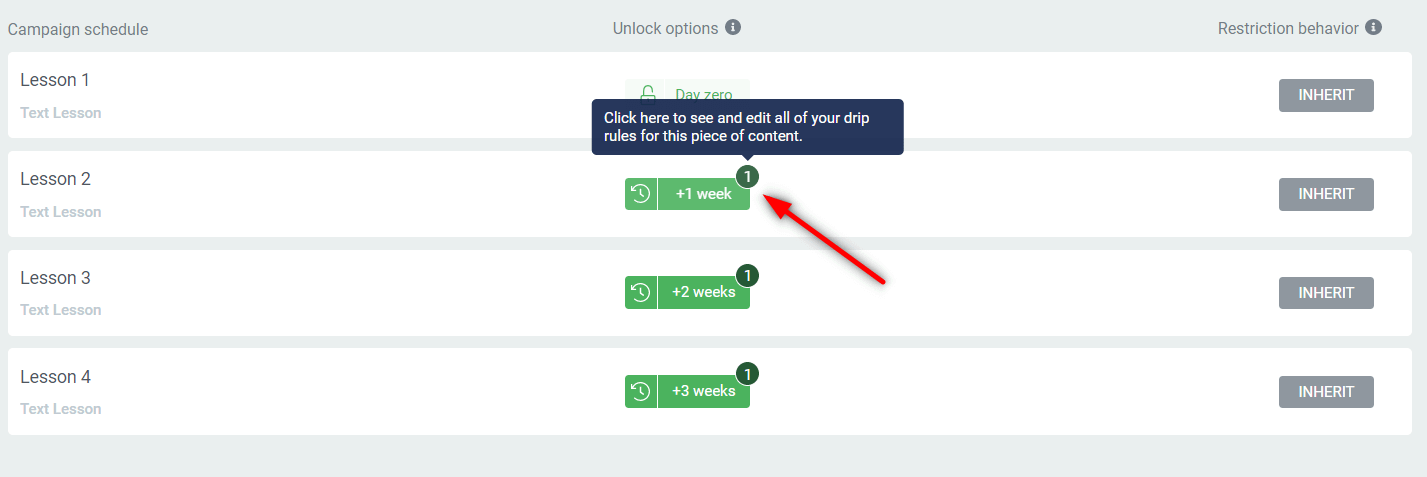
The lessons will still be unlocked based on the conditions you set in your drip campaign, but the students will be forced to complete the course content lesson by lesson, gradually.
So they’ll start with the first lesson, complete it, then proceed to the second one, complete that one as well and so on.
- Show locked content in lesson lists
This refers to the lesson list that shows up on the left side of any lesson.
If this toggle is active, the students can view the title of the upcoming lessons or modules that will be unlocked for them. If you deactivate it, those locked modules or lessons will be hidden from the lesson list.
After you create your campaign, the course structure will look like this:
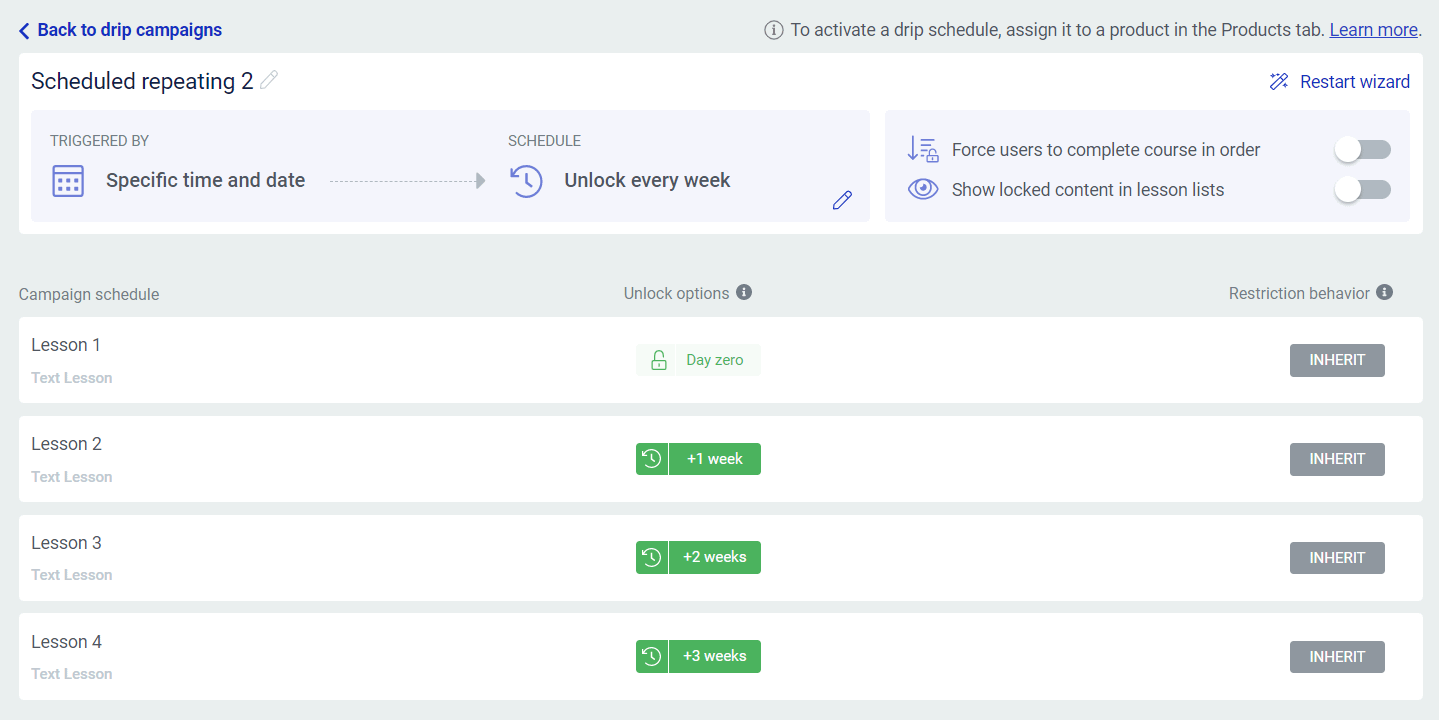
You get to see here when each lesson will be unlocked, based on how you’ve set it up in the campaign template.
Applying the Drip Schedule
After you are finished setting up the campaign, there’s still one important step that you need to do, in order to make sure your drip campaign is working.
Access the “Drip” tab of your Products dashboard:
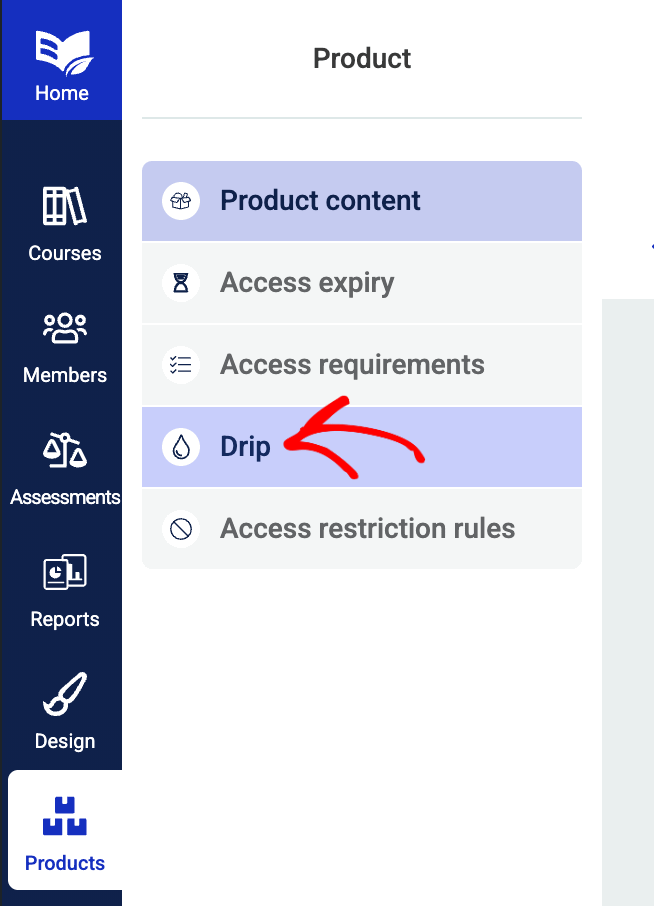
Make sure you apply the drip schedule that you’ve just created to your product:
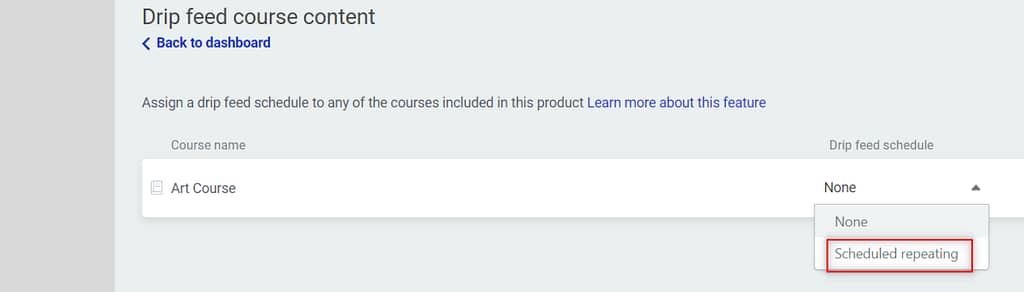
Here are some resources that you might find useful if you want to learn more about this topic:
- Using the Drip Campaign Templates in Thrive Apprentice
- How to Use the Products Section of Thrive Apprentice
Please check out our knowledge base for more tutorials of this type: