By default, WordPress displays a list of your latest blog posts on your site’s homepage (the root URL of your site).
In most cases, this really isn’t ideal and it’s much better to have a dedicated landing page as a homepage and place your blog on a sub-page. Luckily, there’s an easy way to do this in WordPress.
1.Blog Page
In your WordPress admin dashboard go to “Pages” and click on “Add New“:
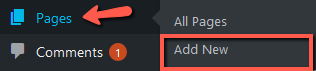
Give your page the title “Blog” (or “News” or “Articles” or whatever you want to call your blog) and then, publish it. No further settings are needed.
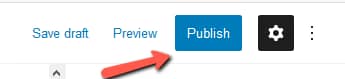
2.Homepage
Once again, click on “Add New” to create a new page. You can call this page “Home” or anything else you want to use for your homepage.
On this page, create all the page settings and add all the content you want for your homepage. For now, you can also just publish it and then, come back to create all the content later.
At this point you should have two separate pages, like so:
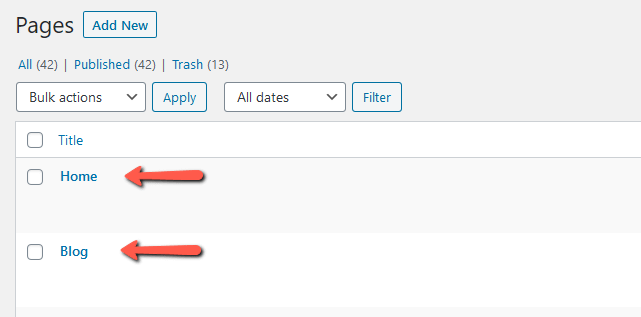
3.Reading Settings
In your WordPress admin dashboard go to the “Settings” section and click on “Reading”:
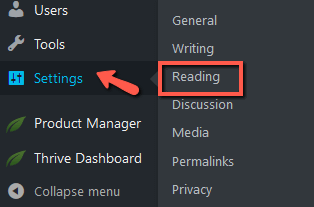
On the page that opens, select the following settings:
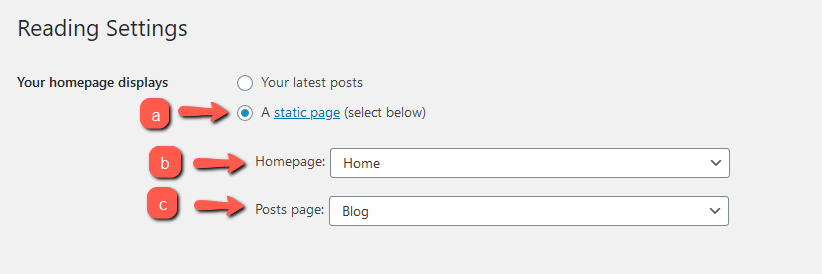
a) Choose the “Static Page” option.
b) For the “Homepage” select “Home” or whichever page you want to use as your homepage.
c) For the “Posts Page” select “Blog” or whatever name you gave the page you previously created as a placeholder for the blog.
Once this is done, you can click on “Save Changes” and you will have a separate home and blog page:
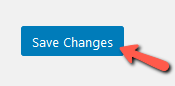
Note: After you have set up all of this, the separate blog page will not be editable with Thrive Architect (or other editors) anymore.
This is because the content on the page, you have set as your blog page, will consist of the list of your published posts and it will be generated automatically by WordPress.
Moreover, the blog page will be styled by the theme you are using.