Thrive Themes products connect to Amazon SES through their API. Follow the video below to learn how this is done:
If you are looking for a way to connect the email delivery services of Amazon SES to one of your Thrive Themes forms, then this article might be helpful to you.
Here are all the necessary steps for creating and using an API connection with Amazon SES:
How to set up the API connection with Amazon SES
Get the API keys from your Amazon SES account
For this connection, you will need to have a verified Amazon SES account. Then, you can get the access key and secret key and add them to your Thrive Dashboard.
Note: While you are in the process of obtaining the Amazon SES API key, you’ll come across an instance that will ask you to select a use case. Here, select Other.

To start, access the Amazon SES Console at console.aws.amazon.com and log into your account:
Next, open the “All services” drop-down from your dashboard:
Click on “IAM” under the “Security, Identity, & Compliance” section:
And in the new dashboard that opens, click on the “Users” field from the left sidebar list:
If you have already added a user, then you can skip this step. If not, click on “Add User”:
Here you have to follow the steps required for configuring the user settings:
As mentioned, if you have already set up your user, and would just want to get hold of the access keys, then simply select the user from this list:
Then head over to the “Security credentials” tab:
And then click on “Create access key”:
Now you will be able to view and copy the access key and the secret key:
These are the keys that you need in order to create the connection from the Thrive Dashboard.
Insert the API keys in your Thrive Dashboard
In order to start using Amazon SES with one of your forms, you’ll first have to make sure you have created a valid connection in your Thrive API Connection Dashboard.
For that, access our Thrive Dashboard from your WordPress admin dashboard:
Look for the API Connections card, and once found, click on “Manage Connections”:
Next, click on the “Add New Connection” card in order to start setting up the Amazon SES connection:
Open the drop-down list, and look for the Amazon SES field under the “Email Delivery” section:
After you select it, you will be prompted with this connection card where you can insert the previously generated keys. So first insert your Amazon SES verified e-mail address, then the secret key followed by the access key:
You’ll next have to select the email zone. At the moment, these zone are supported in the Thrive Dashboard:
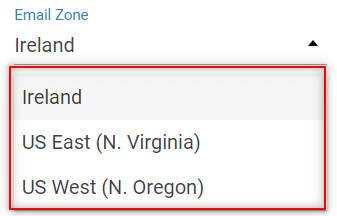
However, for Europe, for example, you can use the Ireland email zone for a successful integration with Amazon SES:
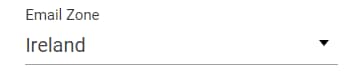
You can read more about how to set up the region details in the Amazon SES dedicated section, of their knowledge base.
Once everything is set up and configured, click on “Connect”.
If the connection is successful, you’ll get a success message letting you know that everything went well.
Enable Amazon SES in Asset Delivery
Now that Amazon SES is available as one of your connections, you can go back to your Thrive Dashboard and look for the Thrive Leads card:
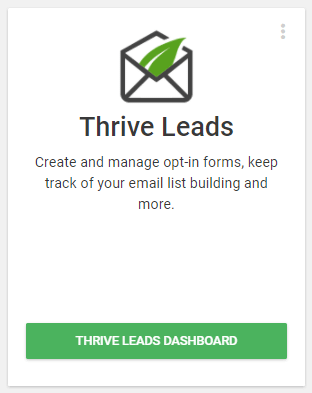
Hover over the three dots located in the upper right corner and select “Asset Delivery” from the drop-down list:
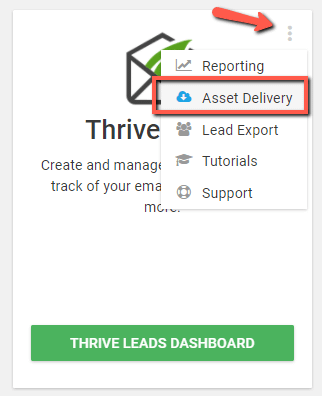
If you already have “Asset Delivery” set up, then click on the green status icon:
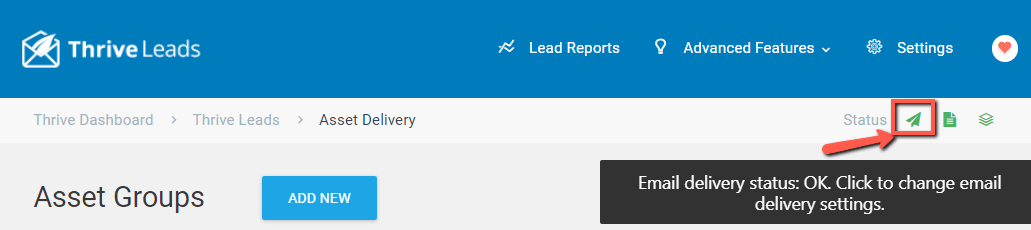
This will open the list of connections, where you can proceed with choosing “Amazon SES” as your preferred one.
All the other connections will be automatically disabled, and your e-mails will be sent through Amazon SES from now on.
We have a dedicated article that explains how to set up your “Asset Delivery” details, should you want to read about it more in-depth.
These are the steps for creating a connection with Amazon SES.
You can read more about e-mail delivery services and supported API connections in the below-listed articles:
List of Current API Connections Supported
What Are Email Delivery Services For? (Asset Delivery Feature)