Thrive Themes products connect to SparkPost through their API. Follow the video below to learn how this is done:
This article will explain how to use SparkPost for the Asset Delivery feature in Thrive Leads.
Here are all the necessary steps for creating and using an API connection with SparkPost:
How to set up the API connection with SparkPost
Get the API keys from your SparkPost account
First of all, log into your SparkPost account. You will need a verified email address and an API key for this connection.
If you have already set these up, you can just copy them and proceed with adding these details in your Thrive Dashboard, just as described below in this article.
If you have not set them up, keep reading until to end to learn how to generate them.
Create a Domain
In the “Getting Started” section of your dashboard, click on “Add Sending Domain”:
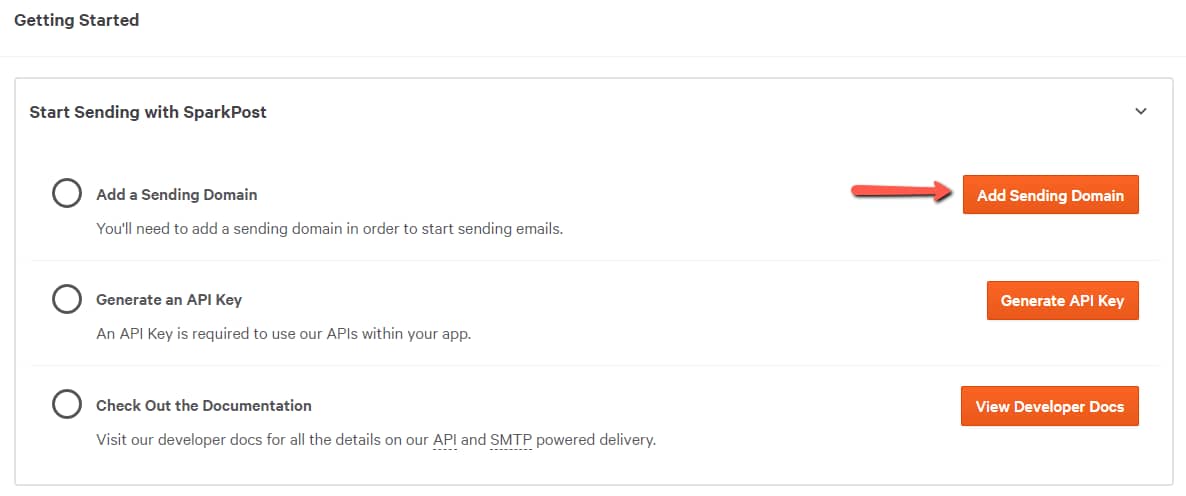
Next, in the new window that opens, click on “Add a Domain”:
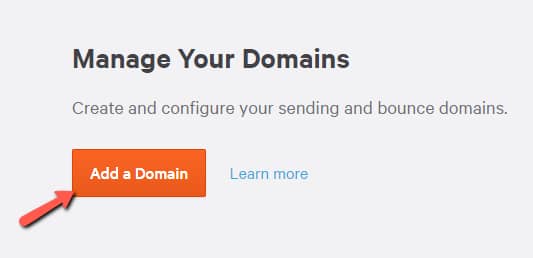
Here you will need to enter a domain name (which can be something similar to website.domain.com), but keep in mind that this needs to be your own website.
After you enter your website, click on “Add a Domain”:
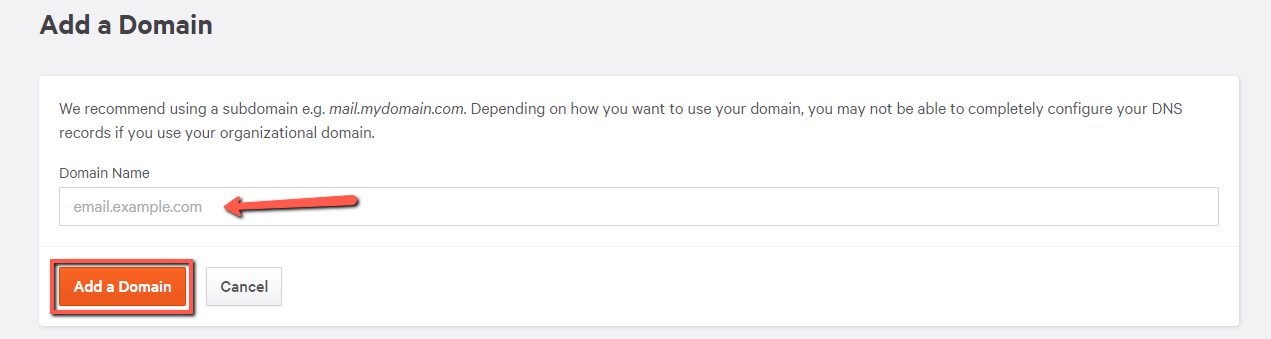
Your domain needs to be verified before actually starting to send e-mails. To do that, click on the hyperlinked text from your “Sending Domain” section of your navigation bar:

Enter the e-mail address that you need to have verified and click on “Send Email”:
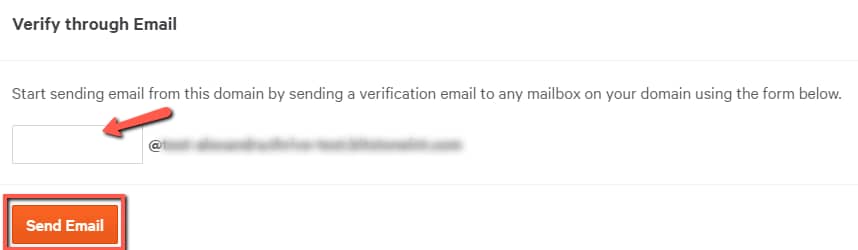
You can find out more information about how to verify your domain on the SparkPost Help page.
These are the steps for setting up your domain and getting your e-mail verified and validated.
Generate the API key
For getting the API key, you first have to click on the “API Keys” section from your left sidebar:
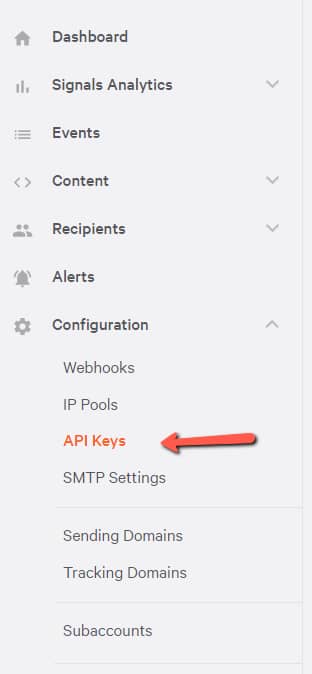
In the new window that opens, click on “Create API Key”:
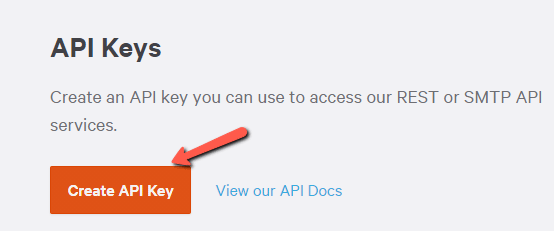
Name your API Key, and configure the required settings, and once done, click on “Create API Key”:
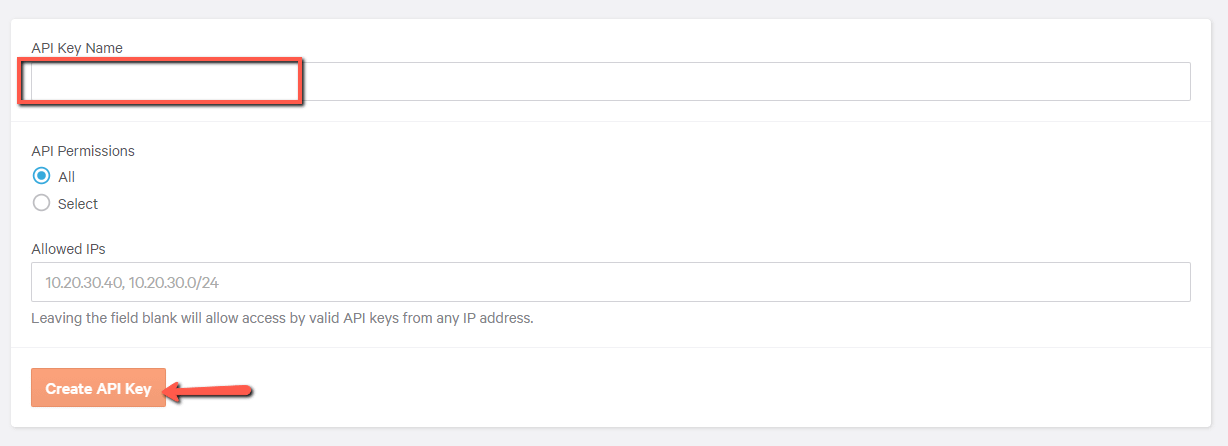
This will take you to a new window, in which your API Key will become available, so the only thing left to do is to copy it:
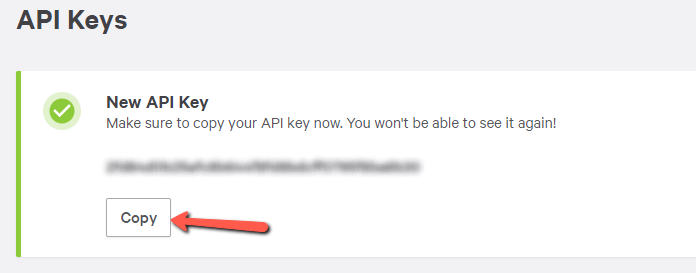
Insert the e-mail address and the API key to your Thrive Dashboard
The next step of the process is setting up the connection in your Thrive Dashboard. In order to do that, go to the Thrive Dashboard section of your WordPress admin dashboard:
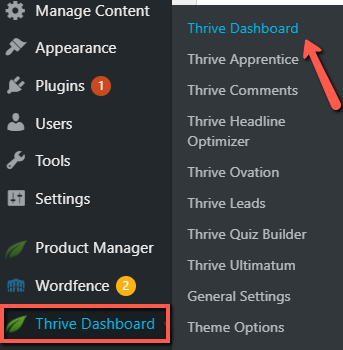
Look for the API Connections card, and click on “Manage Connections”:
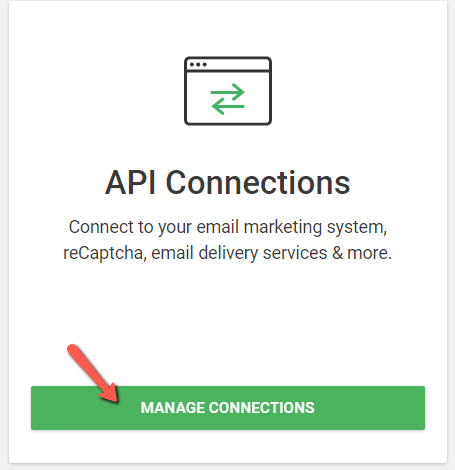
Now click on “Add new connection”:
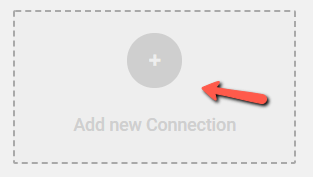
Open the drop-down list and you can either scroll down until you find the service in the list or type the name in the search box:
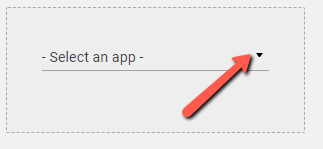
Select “Sparkpost” from the list of available integrations:
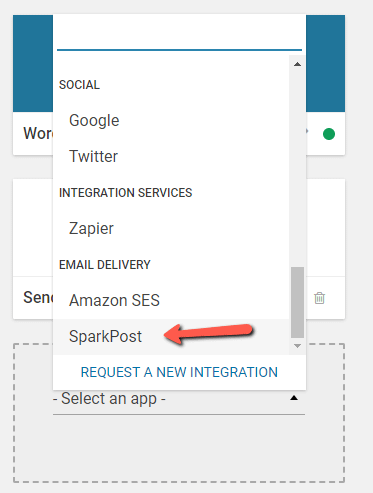
In this new card you will have to add your verified e-mail address and your API key:

If your e-mail address is still pending validation, you can use the “[email protected]” e-mail, in order to test your application.
Insert the e-mail and API in the corresponding fields and click on “Connect”:
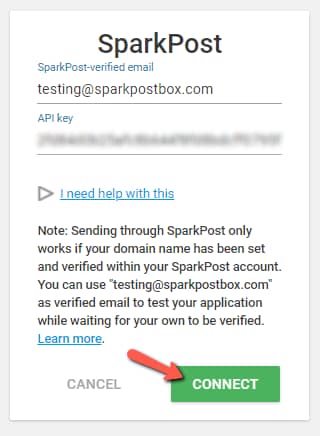
You will receive a success notification once the connection is ready:
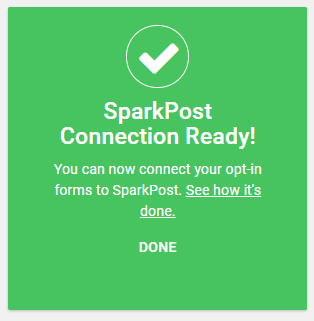
If you click on “Done”, three additional options will appear on the SparkPost connection card:
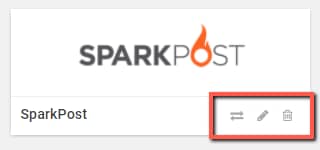
You can use them to test, edit, or remove the connection at any time.
Enable SparkPost in Asset Delivery
In order to enable the service, you have to head back to your Thrive Dashboard, and look for the Thrive Leads card:
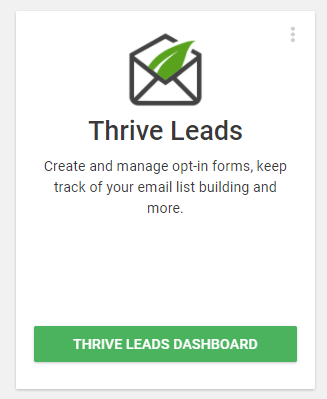
Hover over the three dots located in the upper right corner and select “Asset Delivery” from the drop-down list:
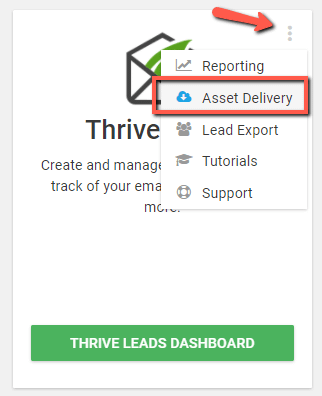
If you already have “Asset Delivery” set up, then look for the status icon and click on it:
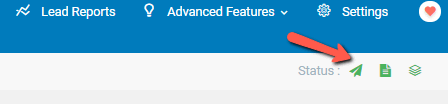
We have a dedicated article that explains how to set up your “Asset Delivery” details, should you want to read about it more in-depth.
From the pop-up that opens, activate the toggle next to SparkPost and then “Save & Close”:
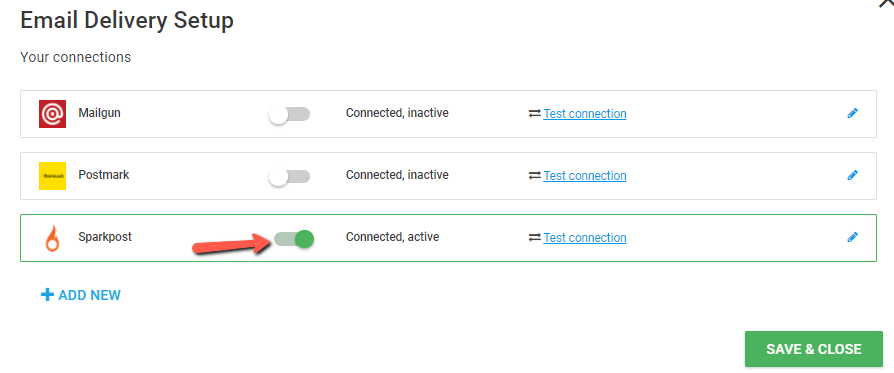
The remaining connections will be automatically disabled, and your e-mails will be sent only through SparkPost.
Hopefully, this article about how to set up and use a connection with Spakrpost was useful to you.
You can read more about e-mail delivery services and supported API connections in the below-listed articles:
List of Current API Connections Supported
What Are Email Delivery Services For? (Asset Delivery Feature)