In this article, you’ll learn how to run an A/B test between different form types (e.g., a Ribbon vs. a Widget) in Thrive Leads.
Unlike standard A/B testing where you test variations of the same form type (e.g., Ribbon A vs. Ribbon B), this feature allows you to compare completely different formats to see which one performs better.
1. Start the Test
- Navigate to your Thrive Leads Dashboard.
- Open the Lead Group containing the forms you want to test.
- Note: You must have at least two different form types created and designed within the group.
- Click the Test Types of Forms Against Each Other button.
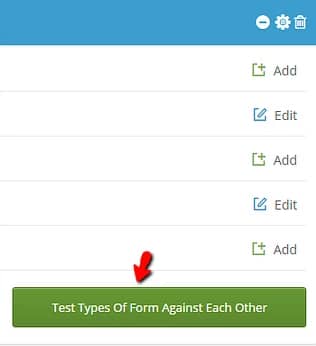
2. Configure Test Settings
In the test settings modal, configure the following:
- Test Name: Enter a descriptive name for your test.
- Notes: (Optional) Add any notes about the test goals.
- Select Forms: Choose the form types you want to compare.
- Note: You can only select form types that have an active design. Grayed-out options indicate no design exists yet.
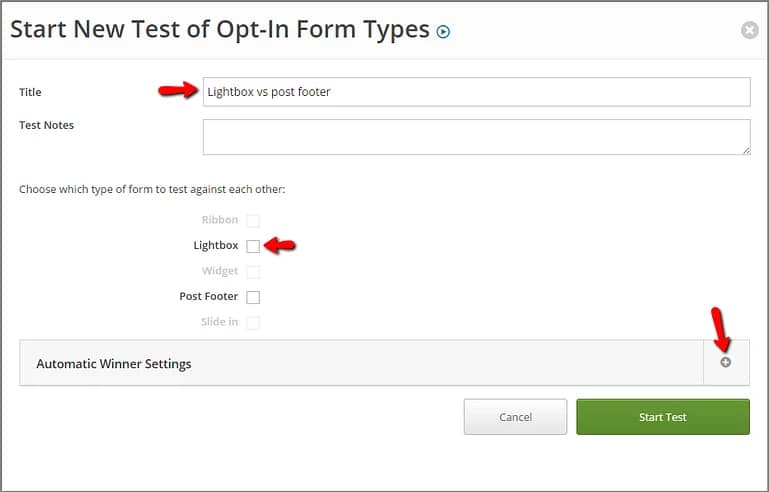
- Note: You can only select form types that have an active design. Grayed-out options indicate no design exists yet.
3. Configure Automatic Winner Settings
You can let Thrive Leads automatically choose a winner based on performance.
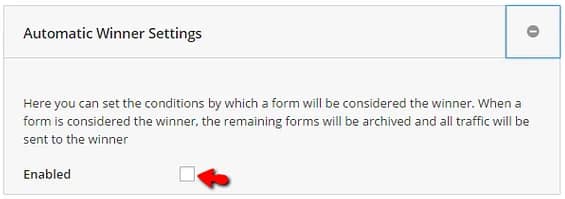
- Click the Automatic Winner Settings header to expand the options.
- Check the Enable box.
| Setting | Description |
|---|---|
| Minimum Conversions | The minimum number of conversions a form must get before it can be declared a winner. |
| Minimum Duration | The minimum number of days the test must run. |
| Chance to Beat Original | The statistical confidence level required (e.g., 95%) to declare a winner. |
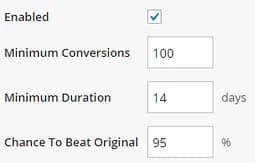
4. Run and Monitor the Test
- Click Start Test to begin.
- To view progress, click View Test in the Lead Group dashboard.
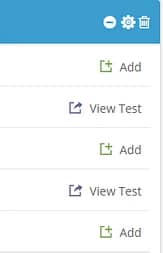
- You will see a graph comparing the performance of each form type.
To end it manually, click Stop Test and Choose Winner.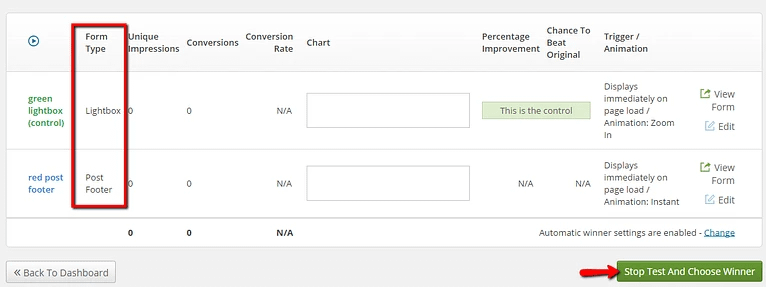
- If Automatic Winner Settings are enabled, the test will end automatically.
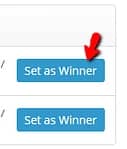
Once a winner is chosen, the losing form types will be automatically archived.
Related Resources
- Testing Forms of the Same Type: A/B Testing Forms in Thrive Leads
- Choosing a Winner: Choosing a Winner From a Thrive Leads Form Test
- Automatic Winner Settings: AB Test Automatic Winner Settings in Thrive Leads
- Thrive Leads Documentation: Explore the full Thrive Leads knowledge base