The “Number” quiz evaluation type consists in the fact that the visitor will be given a numeric score at the end of the quiz, based on how he responded to the questions.
Set up Your Quiz
Once you have added a new quiz and named it, you can then go ahead and select the quiz type.
Choose a Quiz Type
Click on the “Choose Type” button, which will trigger a pop-up with all the available quiz types:
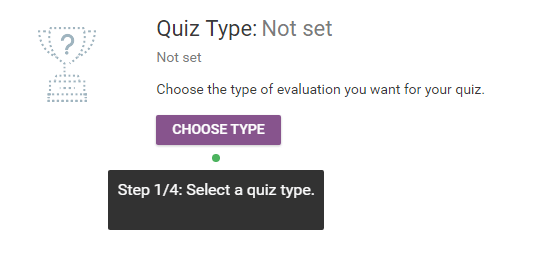
By either clicking on the “Choose Type” button or on the black background description, you will be sent to the “Quiz Evaluation Type” window, where we will select, in this case, the “Number” type quiz and then click “Continue”:
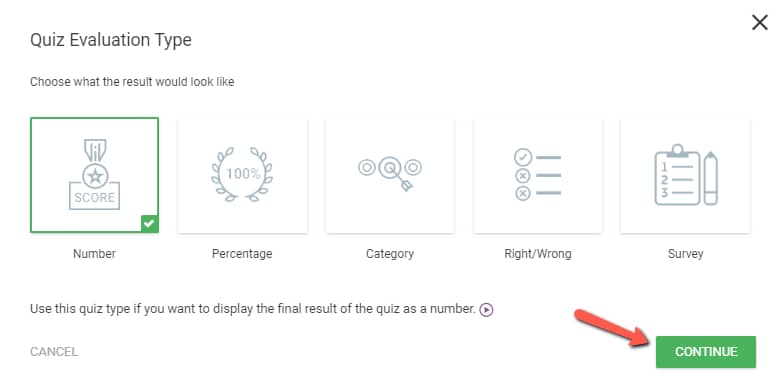
The following step is customizing the quiz settings:
By choosing the first option you will opt-out of having any kind of feedback displayed on the screen after someone answers a question.
The second option will enable the user to choose for how many seconds the feedback should be shown on screen. To change the number of seconds, simply delete the default number and write the desired value:
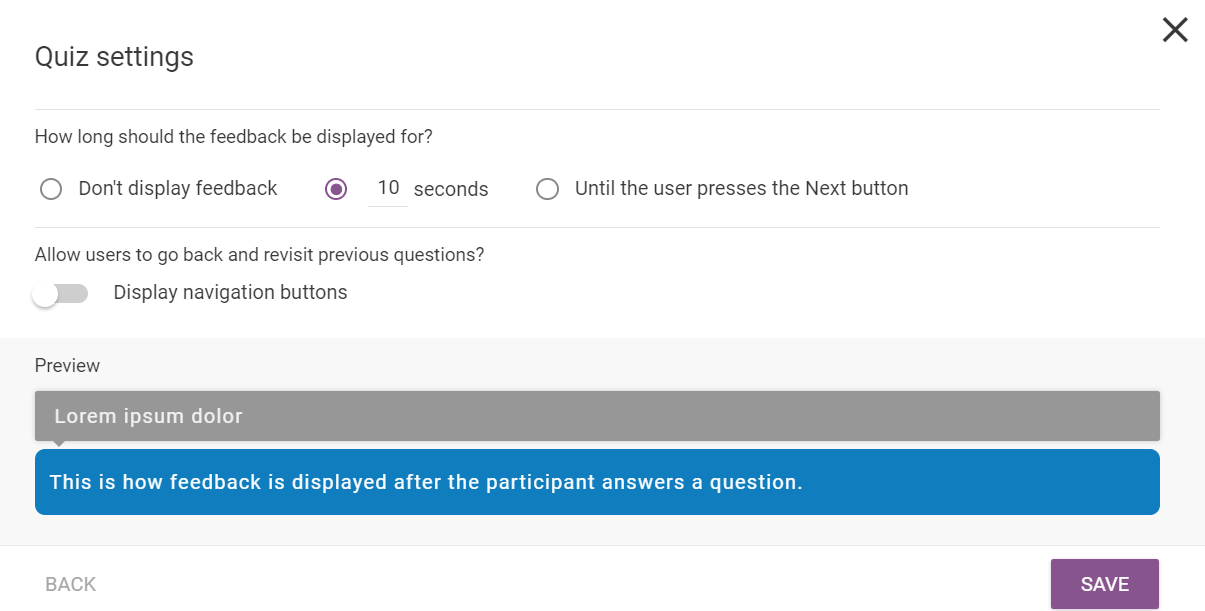
If you choose the “Until the user presses the Next button” option, then the feedback will remain visible until the user clicks on “Next”:
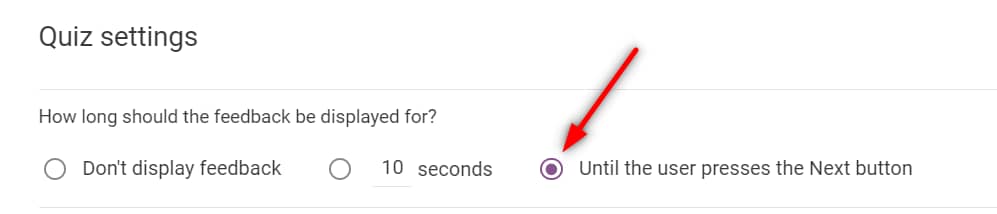
Enable this toggle if you want to allow the users to revisit a previous question:

Here’s an article that explains in detail how the quiz navigation works:
Don’t forget to click on the “Save” button before exiting the settings.
Choose a Quiz Style
Going forward, you have the option of choosing the quiz style:
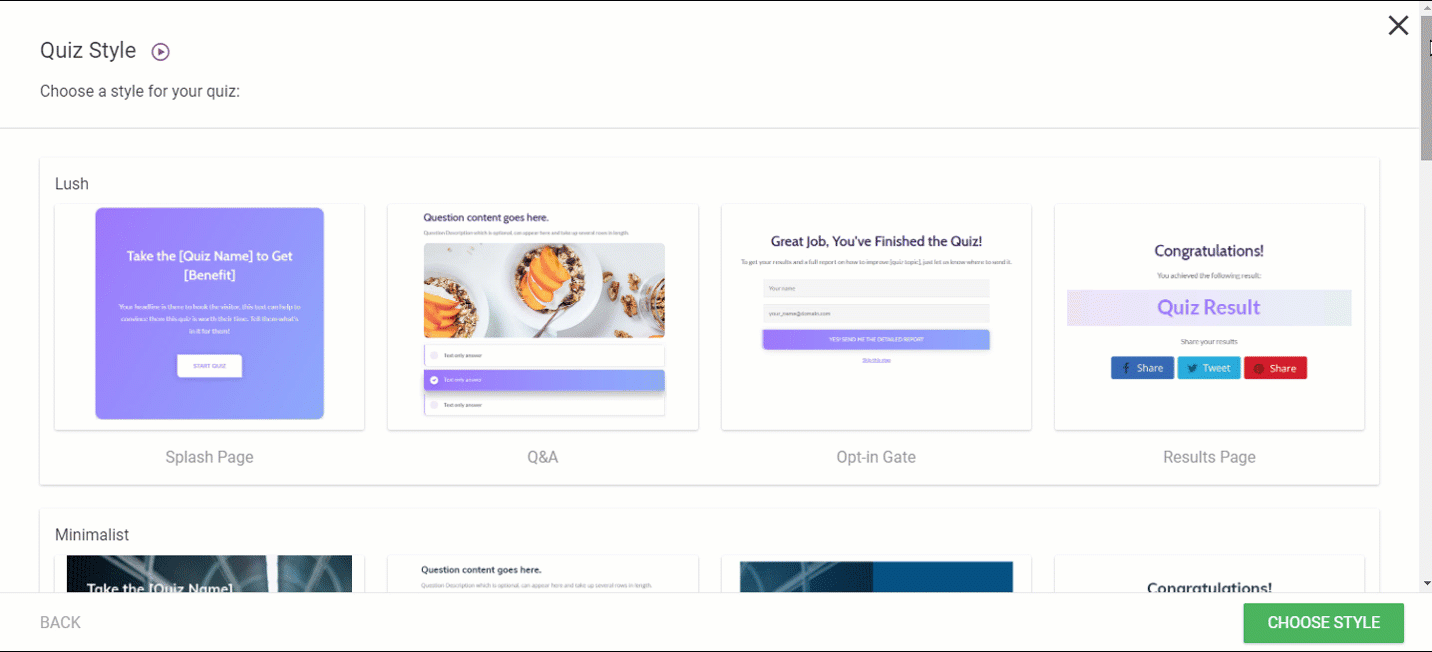
More details about how you can customize your quiz style can be found in this article.
Add questions and answers
The next step where the quiz type plays its part is the step 3/4, where you have to set up your questions and answers:
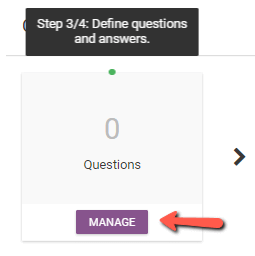
Here you will also have to assign a number of points to each answer. Then, on the results page, the users will then see a score based on the provided answers. In order to get started you will first need to add a question:
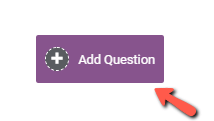
Select, then, either one of the three question types:
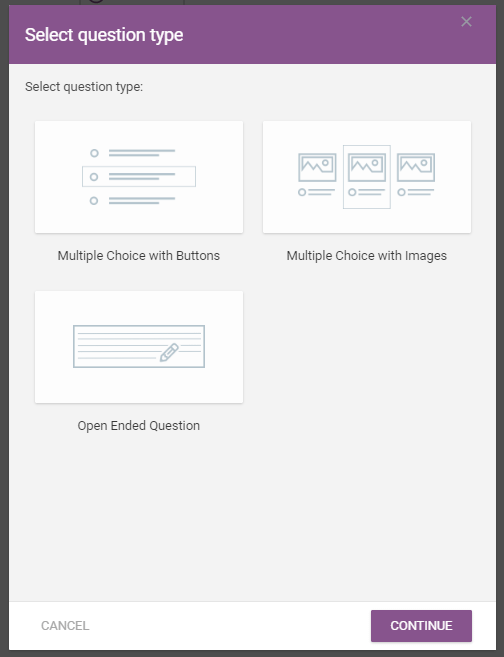
Next, a pop-up window will display on-screen where you can add your question, corresponding answers, and the number of points, as numerical values, assigned to each one of them.
From the same window, you can reorder or delete answers. Lastly, you can add a description and image to your questions and assign tags to each answer, but this is optional:
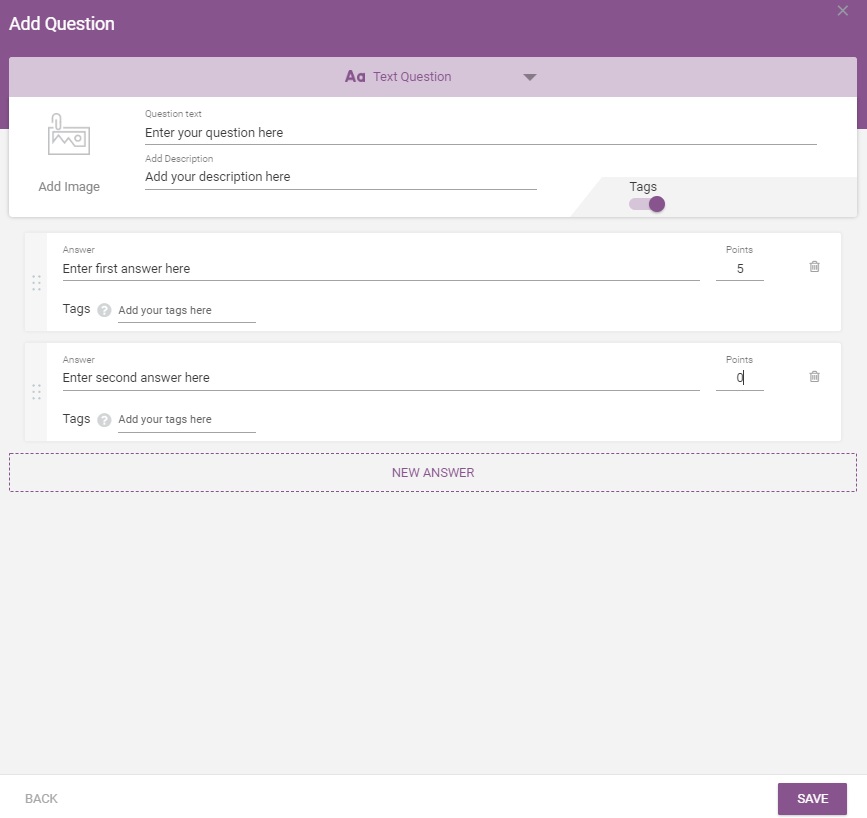
After the users complete the quiz, a success message will be displayed on the screen showing them the total number of points they managed to get:
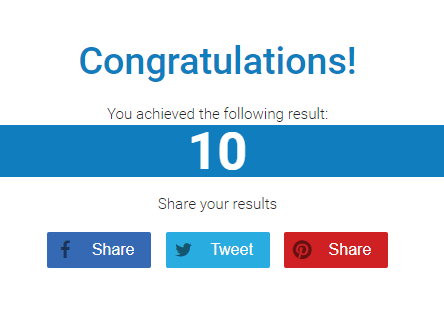
The success message, in the end, can also be modified by changing the style of your quiz or editing your results page.
This is how you can configure the “Number” quiz type in Thrive Quiz Builder!
If you need more information about the Thrive Quiz Builder, feel free to check out this section of our knowledge base.