When you start creating your campaign, besides the “Build from scratch” template, you will see other pre-set templates to choose from.
Below you will find information about the “7 day offer” campaign template:
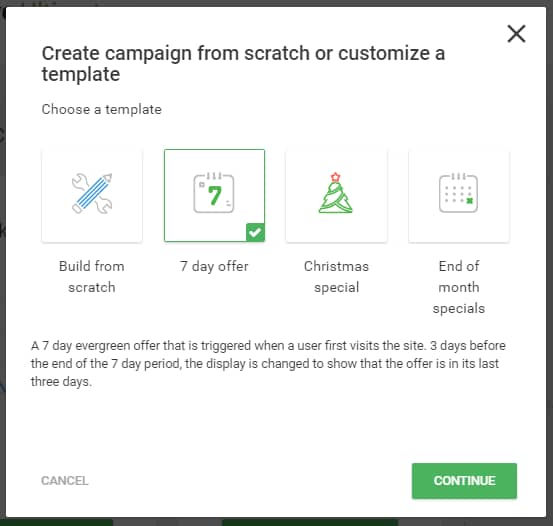
After choosing this template, you can rename the campaign or leave the default “7-day offer” name. Once the campaign is built, the following settings have been created automatically for it:
1) Campaign type
The campaign has been set to an “Evergreen Campaign” type with a 7-day duration and the trigger set to “First visit to site”:
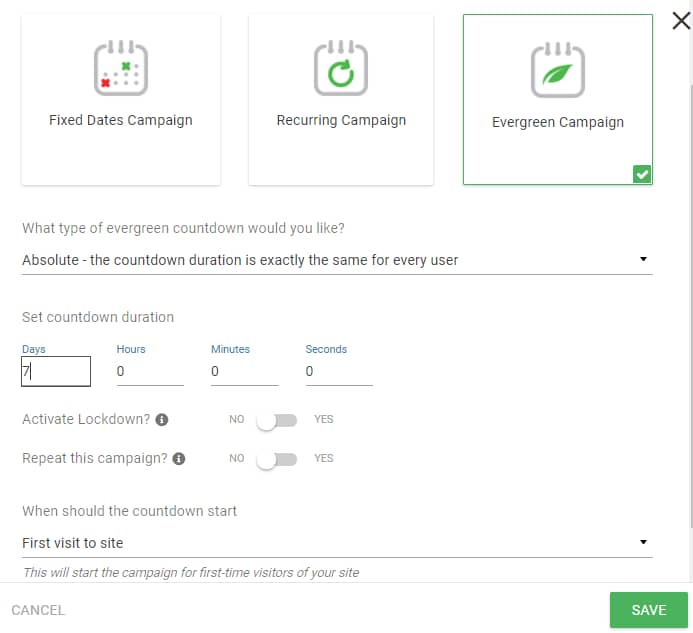
2) Designs
As you can see in the design card, a design was already loaded for this campaign template.
If you click on the “Edit” button, you will be taken to the Thrive Architect editor from where you can further customize it:
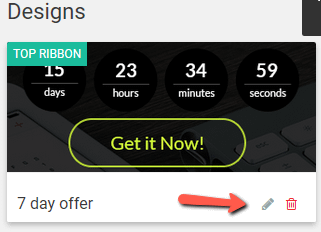
From here, you will be able to customize the design of the ribbon as you best see fit, by adding elements, changing background styles, fonts, or redesigning the ribbon entirely:

3) Timeline
Those two states can be seen used on the campaign’s Timeline:
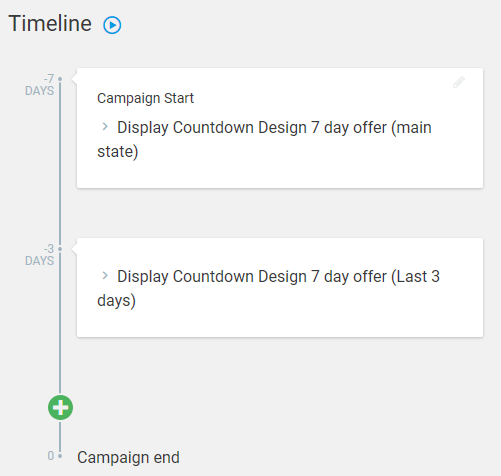
The first state will be displayed at the campaign start while the second state will be shown 3 days before the campaign’s end.
4) Further settings
By using this template, some campaign settings are already set, to help you get a head start on building your own campaign. You can edit them to further customize the campaign and you can also activate other settings for it.
Optional settings
-
Activate Lockdown – You can activate your campaigns lockdown feature if you change its trigger type from “First visit to site” to any other option;
-
Conversion Events – you can add conversion events to your campaign.
Mandatory settings
These settings must be made in order for you to be able to run your campaign.
-
Display settings – you need to set up on which pages/posts you want your campaign to appear;
-
Start the campaign – in order to start the campaign, you need to switch the campaign status from “Paused” to “Running”:

This is how you can set up and customize a “7 day offer” campaign template. If you need more information about Thrive Ultimatum, make sure to check out our dedicated knowledge base section.
I hope you found this article useful. If so, please make sure to rate it with a smile below 🙂