WPML is not fully compatible with our Thrive Themes products, hence some pages might require manual translations.
Why does this happen?
One of the instances in which you might encounter this is with the Thrive Architect Landing Page templates. Given the fact that these pages are standalone pages, with their own styling and template, WPML does not recognize them.
What can be done?
A way to translate these pages would be to first save the landing page as a template.
Click on the gear icon from the right sidebar of your Landing Page template, and then choose “Save Landing Page” from the sub-menu that opens:
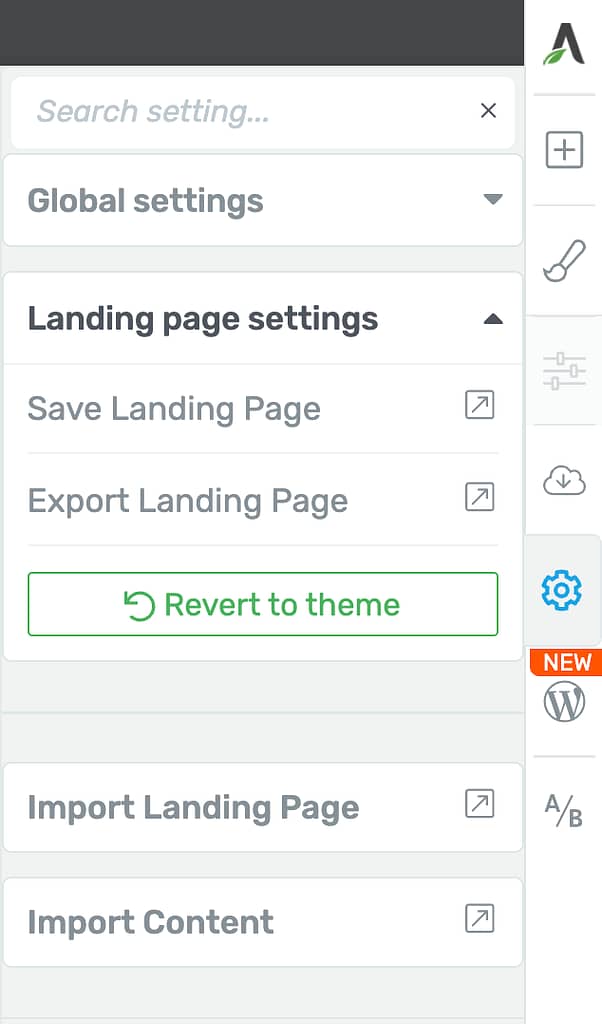
Give a name to the template and then click on “Save Template”:
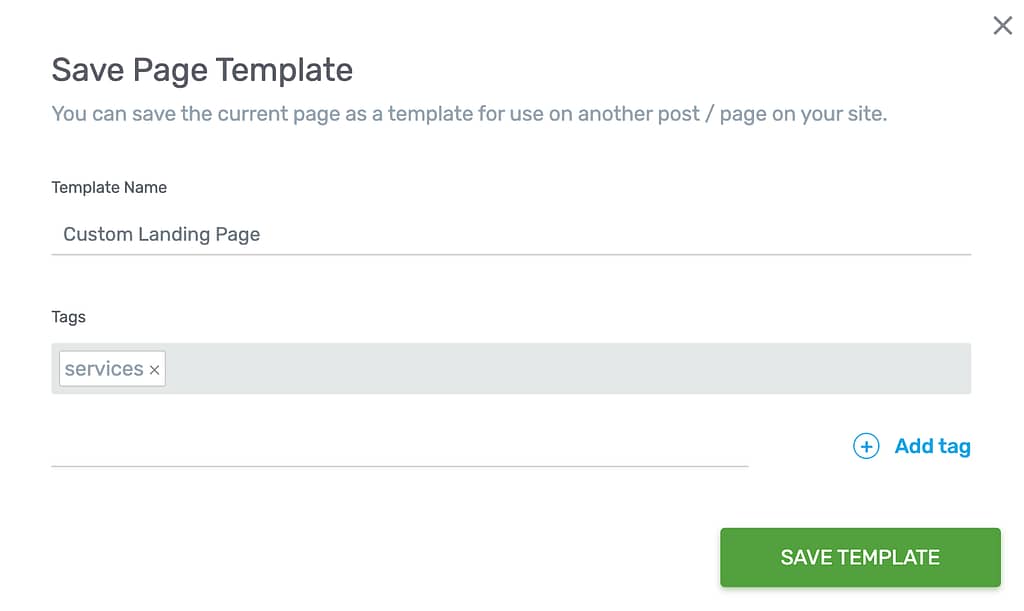
Next, go to the “Pages” section of your WordPress admin dashboard, and click on the plus sign next to the language to which you want to translate:

Keep in mind that if you choose to “Clone” the page, instead of adding the translation in the usual way, then the URL of the page will not be having the correct URL string that WPML injects and the language switcher won’t work correctly.
The WPML translator will open. Normally, you would have to manually translate the page here.
However, for this workaround, the actual translation does not need to be added in at this stage, hence you can type in any text you want until the progress translation bar shows “100% complete”.
Once done, click on “Complete”:

Then, back in the “Pages” section of your WordPress admin dashboard, and click on “Edit with Thrive Architect” next to the newly translated page:

Click on the cloud icon from the right sidebar and choose the “Pre-built Landing Page” option:
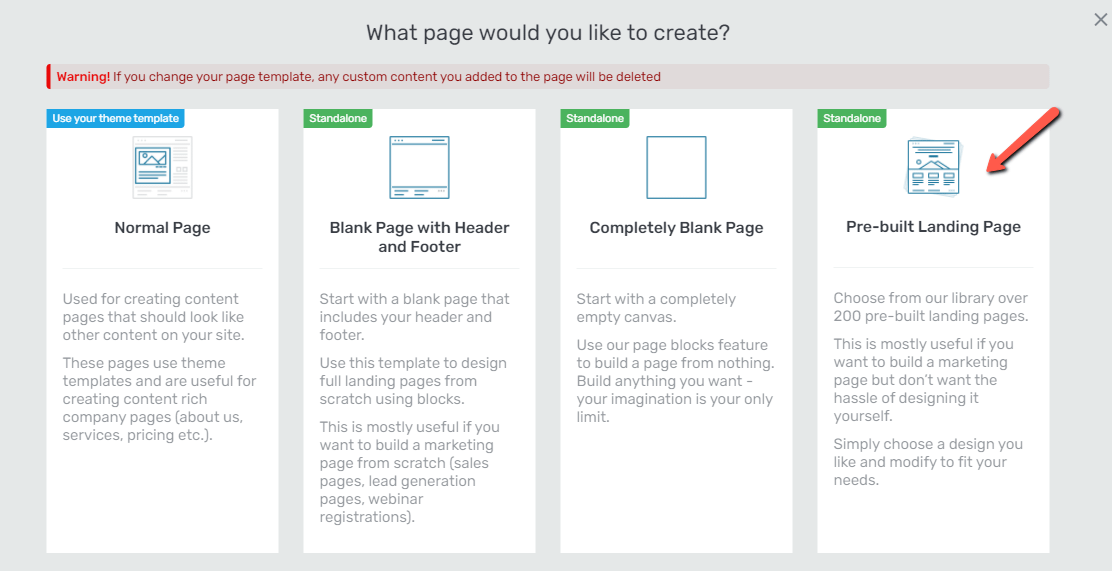
In this pop-up, make sure to select the “Saved Landing Pages” section, under “My Templates:
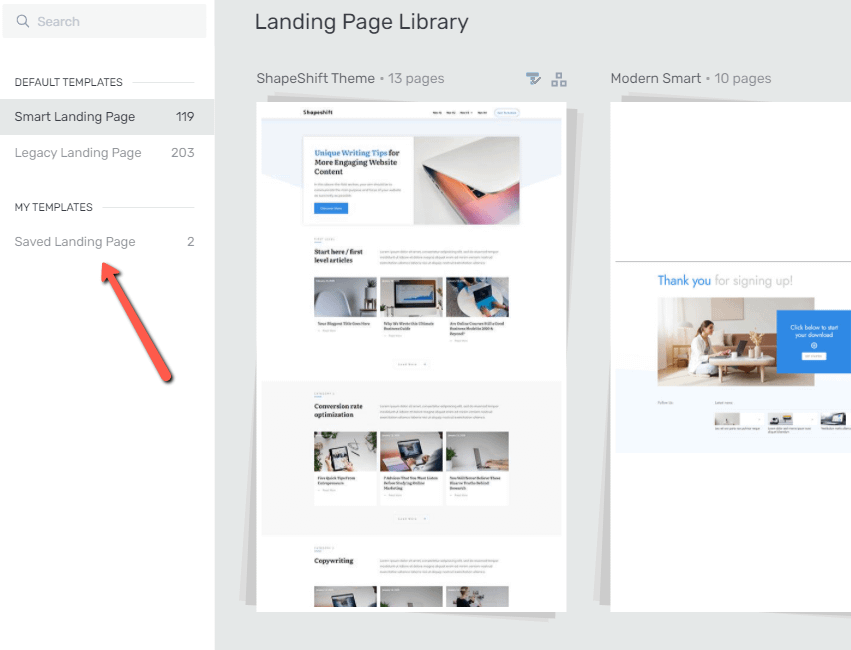
And then, select the previously saved template from the list:
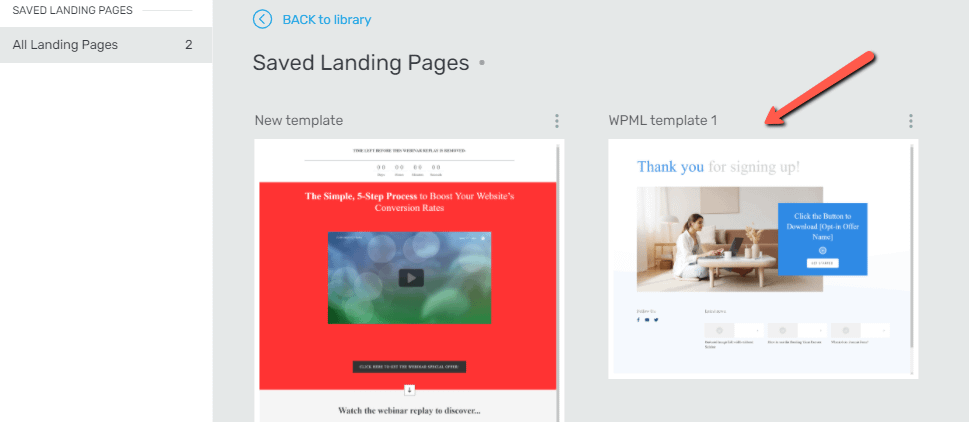
Now you can start translating the page and manually adding the text as needed:

Once you are done translating the page, don’t forget to save it by clicking on the “Save Work” button:

These are the steps for translating a Landing Page template with WPML.
If you want to learn more about how to use WPML with Thrive Themes, make sure to check out our knowledge base articles.