Are you looking for a way to enable or disable comments on your website pages and posts? This can be managed through WordPress settings and your page settings within the Thrive Architect editor.
In this article, we’ll show you how you can enable or disable comments on your website pages and posts.
Managing Comments on Your Website Pages
To manage comments on web pages created using Thrive Architect, you’ll have to open each page in the Thrive Architect editor first.
To do so, open your WordPress admin area, navigate to Pages >> All Pages, hover on the page you want to edit and click on Edit with Thrive Architect.
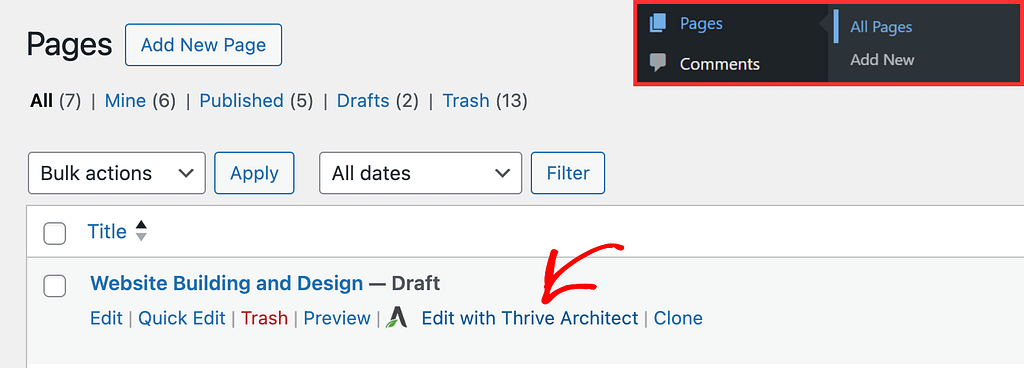
When in the editor, click on the WordPress logo in the right panel.
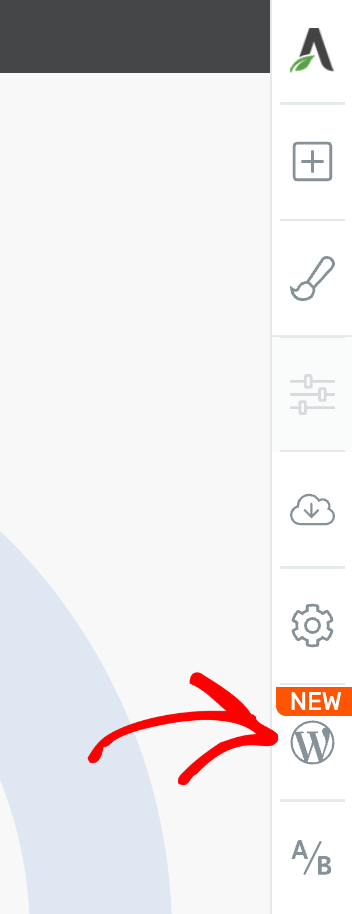
Clicking the WordPress logo will open WordPress Settings. Under these settings, click on Discussion.
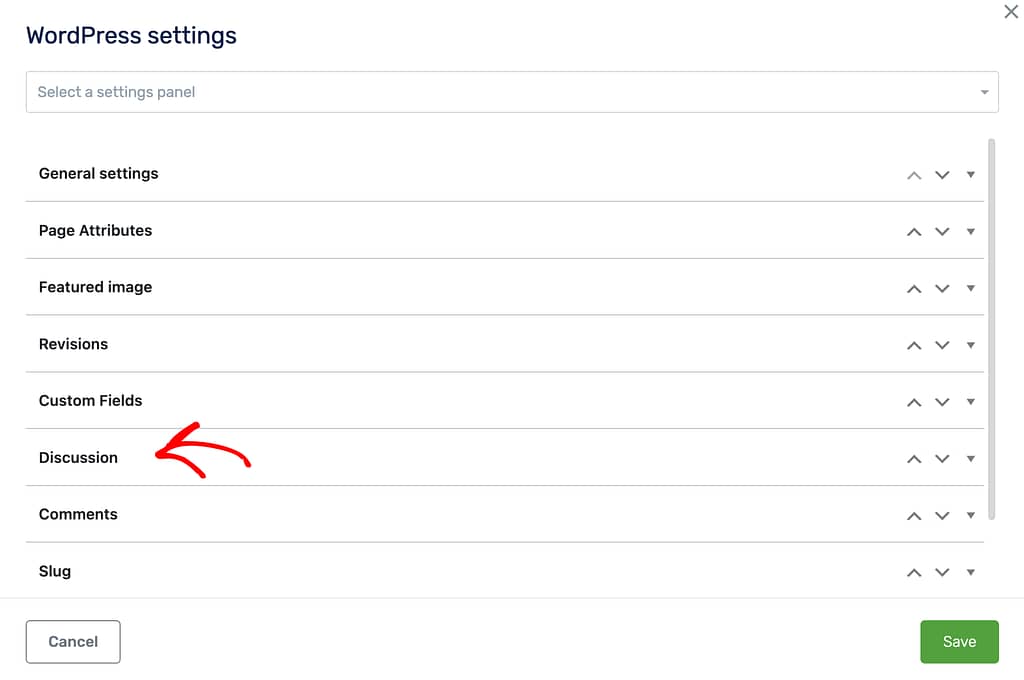
In the expanded Discussion tab, you’ll see an option to Allow comments.
- To disable comments on the page, leave it unchecked.
- To enable comments on the page, check the checkbox to allow comments.
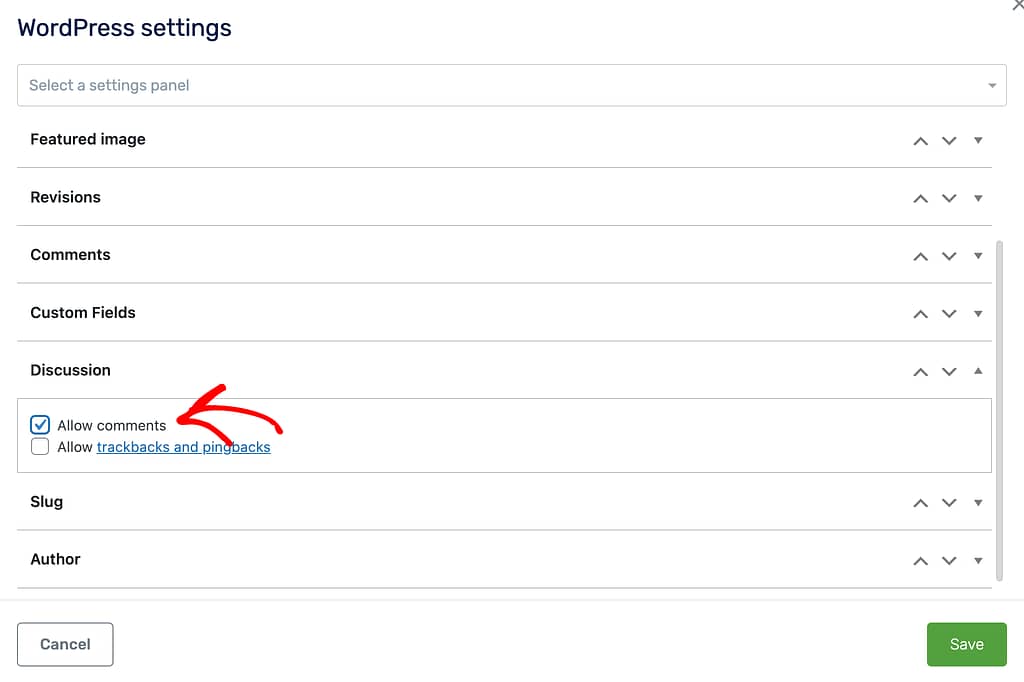
After you finish setting things up here, click the Save button.
Managing Comments on Your Website Posts
There are two ways you can manage comments on your website posts.
Managing Comments on All Posts
To enable comments on all posts on your website, access the Discussion settings in the WordPress backend.
To do so, open your WordPress Admin area, navigate to Settings >> Discussion, and check the box beside the option to Allow people to submit comments on new posts.
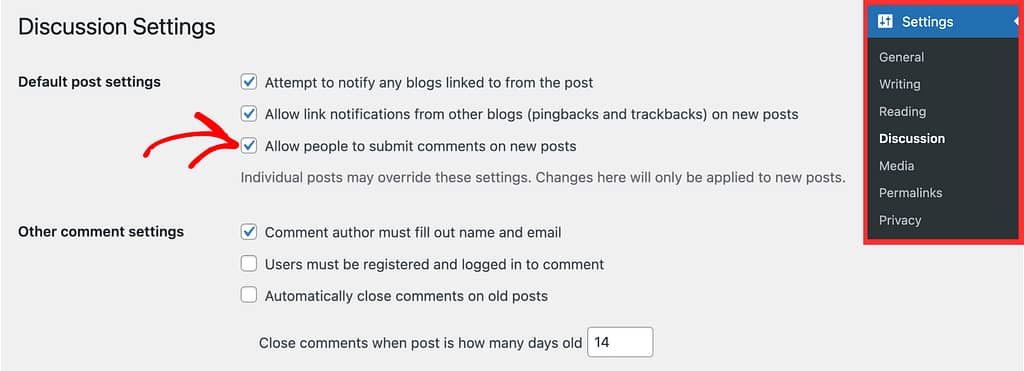
After completing all the settings, click the Save Changes button at the bottom of the page.
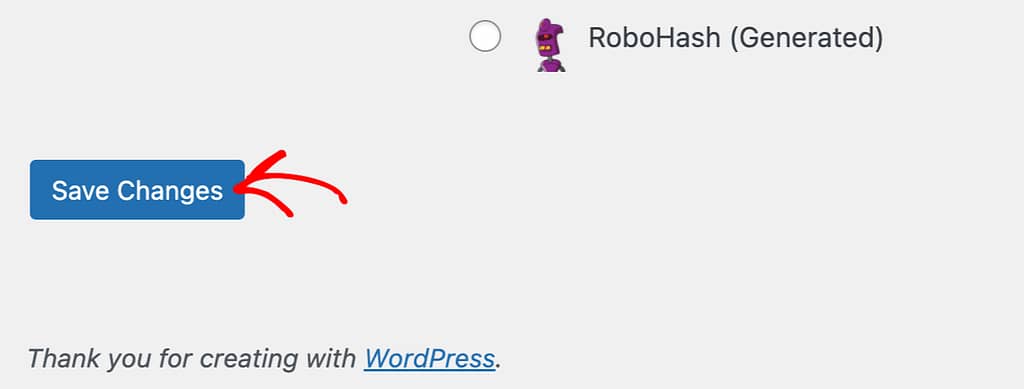
Saving changes here enables comments on all the posts on your website. These settings can be overridden by those you set on individual posts.
Managing Comments on Individual Posts
To manage comments on an individual post, open the post in the editor. To do so, open your WordPress admin area, navigate to Posts >> All Posts, hover on the post you want to edit and click Edit.
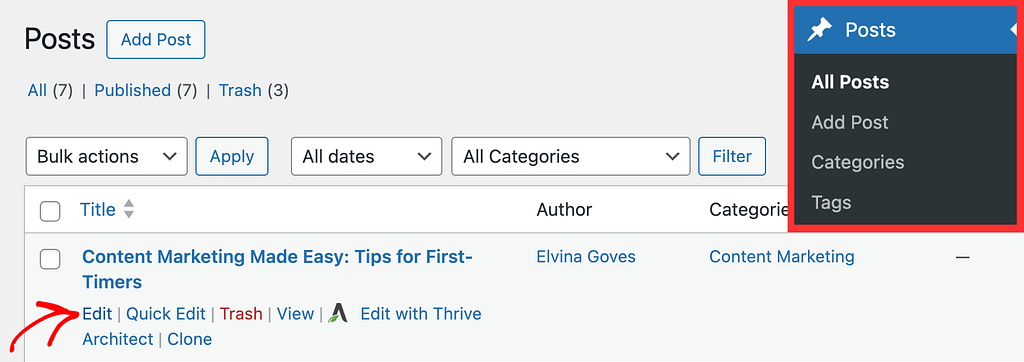
When the post is open in the editor, open the Post tab in the left panel.
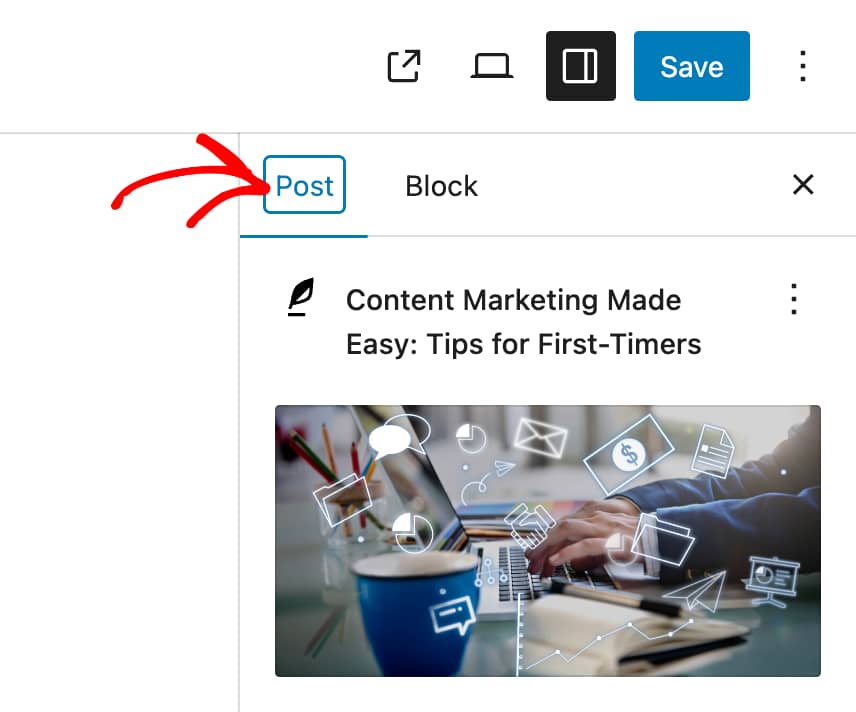
Under the Post tab, scroll down to the Discussion setting and click on the option that is selected.
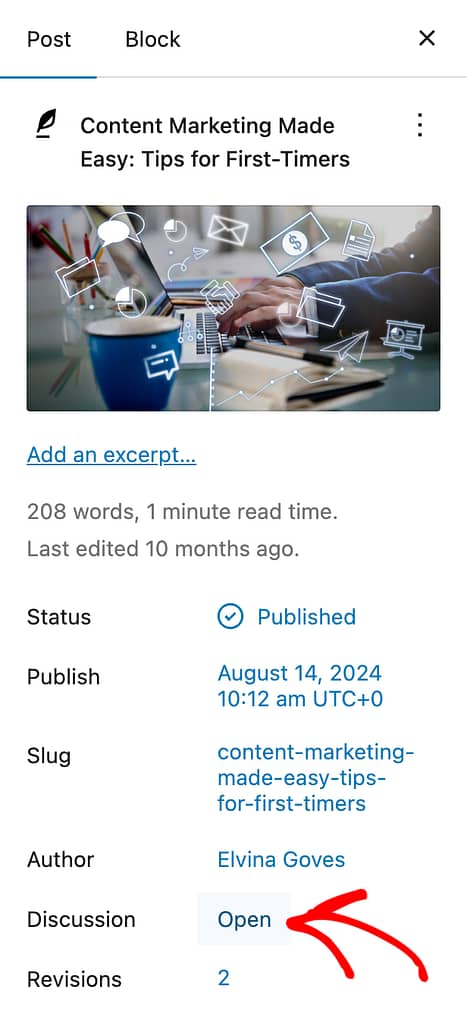
When you click on the Discussions option, you’ll see a popup to select the comment setting for the current post.
The available options are as follows:
- Open: Visitors can add new comments and replies.
- Closed: Visitors cannot add new comments or replies. Existing comments remain visible.
- Enable pingbacks to trackbacks: You can learn more about pingbacks and trackbacks here.
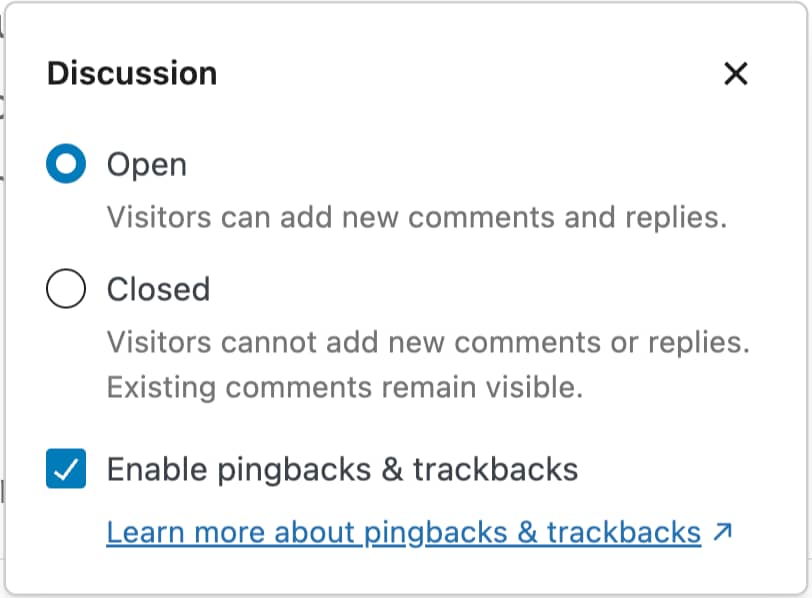
After you complete the Comment settings for the post, click the Save button on the top right.
We’ve just seen how you can enable or disable commenting on pages and posts on your website.
Next, do you want to use comments as a way to convert your website visitors into leads? Read our document here to learn how to use the comment conversion feature in Thrive Comments.