Why do I have to upgrade?
GoToWebinar has announced that they will disable the old legacy OAuth authentication APIs and they will replace it with the new strict OAuth 2.0 authentication.
This means that the legacy OAuth authentication APIs will stop working on the 1st of October, 2019 and GoToWebinar will deactivate their service for this type of connection.
Because of this, the API connection you have previously made between your GoToWebinar account and your Thrive account will not work either, unless you upgrade it.
This upgrade consists of reconnecting your existing GoToWebinar account in the API connections section of your Thrive Dashboard. You will find the step-by-step guide on doing this below.
Will my existing connection be affected?
Your existing connection will only be affected, if you do not upgrade your connection to the new GoToWebinar authentication API, until the 1st of October, 2019.
If you do not perform this upgrade, then, because of the old authentication API, the Thrive Leads forms/Lead Generation elements, that you had previously connected with GoToWebinar, will no longer work.
However, if you upgrade the API connection, your existing Lead Generation elements and Thrive Leads forms will carry on working just like they are now. You will not need to take additional steps with regards to your forms.
How to upgrade the GoToWebinar connection?
First, you will have to access the API connections of your Thrive Dashboard. There are two ways in which you can do this:
-
either click on the “API dashboard” link from the notification message that you have received:

-
or follow these steps to get there:
Go to your WordPress admin dashboard and click on the “Thrive Dashboard” from the left-side menu:
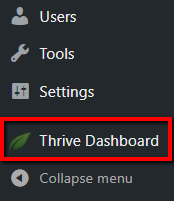
Scroll down a bit to see the “API Connections” card and click on the “Manage Connections” button from it:
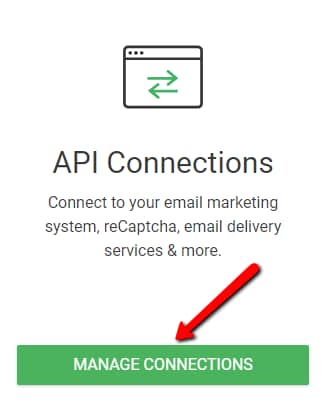
Then, a page will open containing the list with the active connections that you have already set up. Look for the “GoToWebinar” connection. You will see a warning message on it:
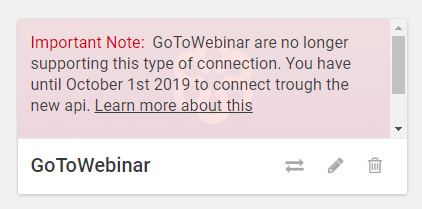
Scroll down, or use the scroll bar in the left, to see the red “Connect to new API” button and click on it:
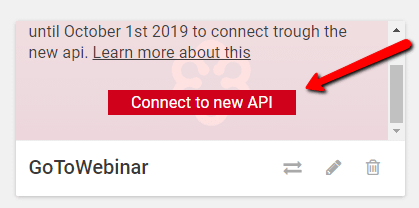
Then, complete the “Email” and the “Password” fields that appear with your GoToWebinar credentials:
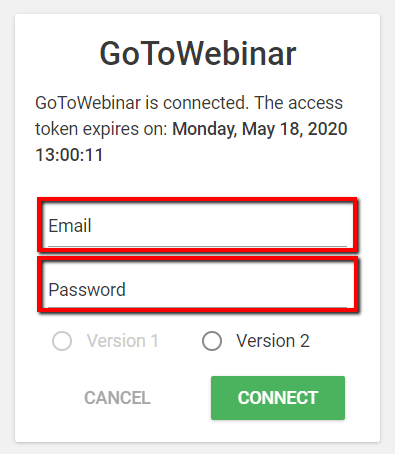
After you have completed the fields, make sure to select/click on the “Version 2” tab, below the fields:
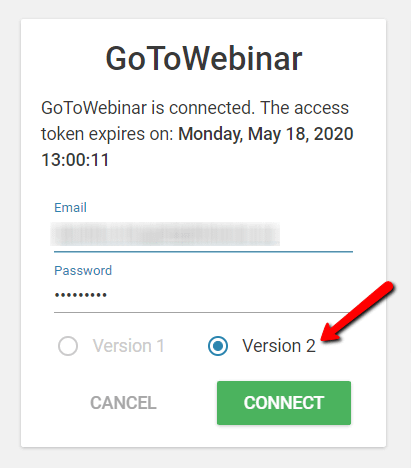
Lastly, click on the “Connect” button, to upgrade the connection.
Once this is done, you will see this notification, letting you know that the new GoToWebinar connection is ready:
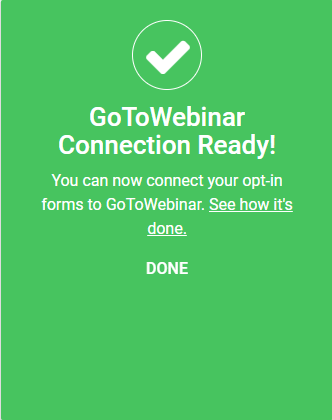
In order for the upgrade to be visible in the list with the active connections as well, please refresh the page. After you have done this, the red warning message will disappear and your GoToWebinar connection will be displayed properly:
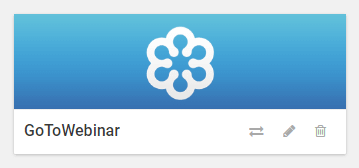
After this upgrade, you can use the connection just as you did before, in order to connect your Lead Generation Elements/Thrive Leads Forms to the webinars from your GoToWebinar account.
Hopefully, this article was useful for you. If so, please give it a smile below 🙂