When creating and customizing your Thrive Apprentice courses, you can make use of the dynamic feature for the labels and call-to-action buttons of the courses, which will change depending on the status and context of the participant that has accessed the course page.
This feature can be found in the “Settings” tab of the Thrive Apprentice dashboard, under the “Labels & translations” section:
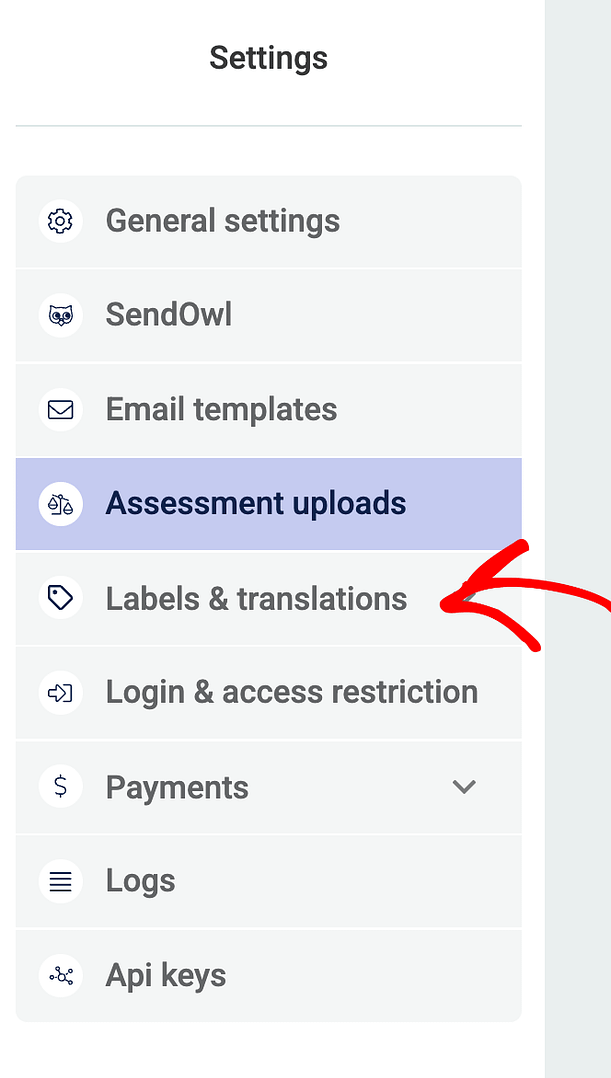
Open the drop-down list and go to the “Access restrictions” section:
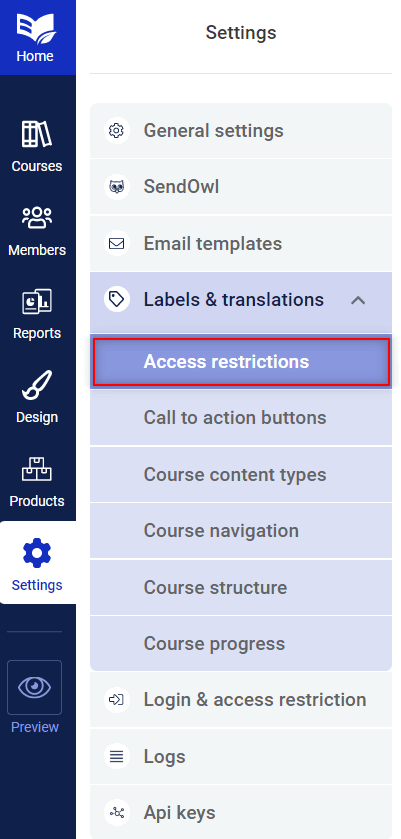
Once you select it, this dashboard will load on the right side of your screen:
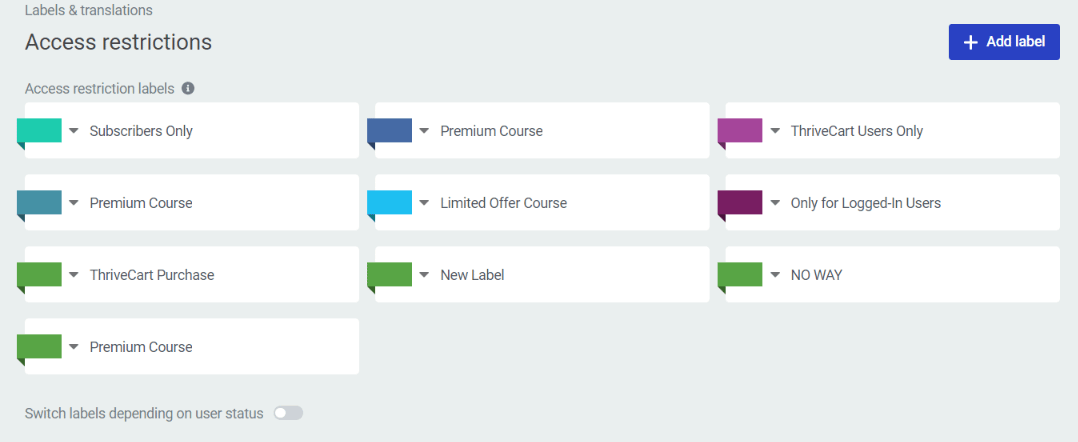
The access restriction labels are the labels added to each of your courses, on the course page. This is how you can let your students know if a course if offered for free, or if it’s a paid course:
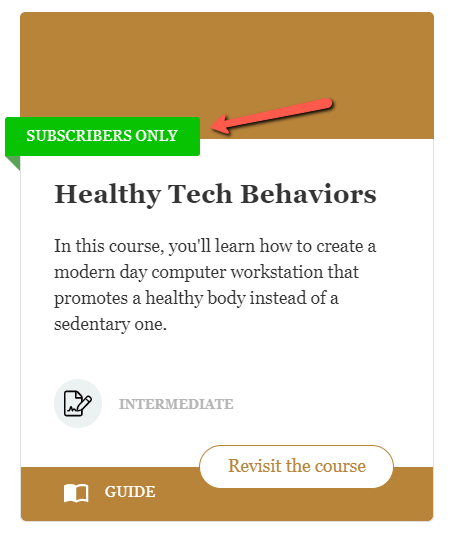
From the same left sidebar, you can also use the dynamic feature on the “Call to action buttons” available in your course structure:
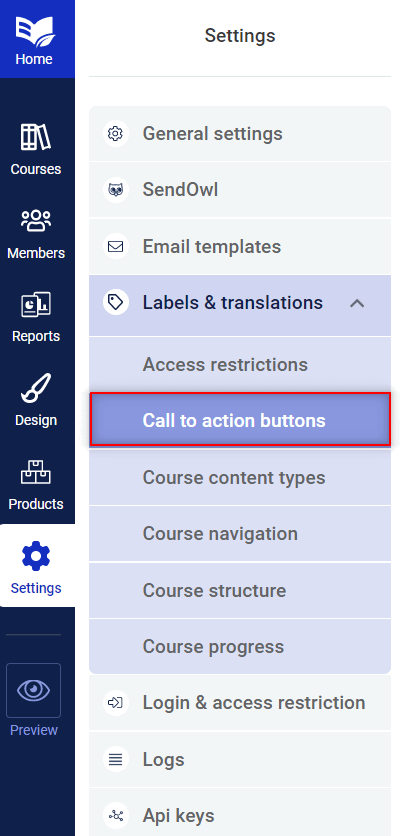
This is the full list of buttons you can work with:
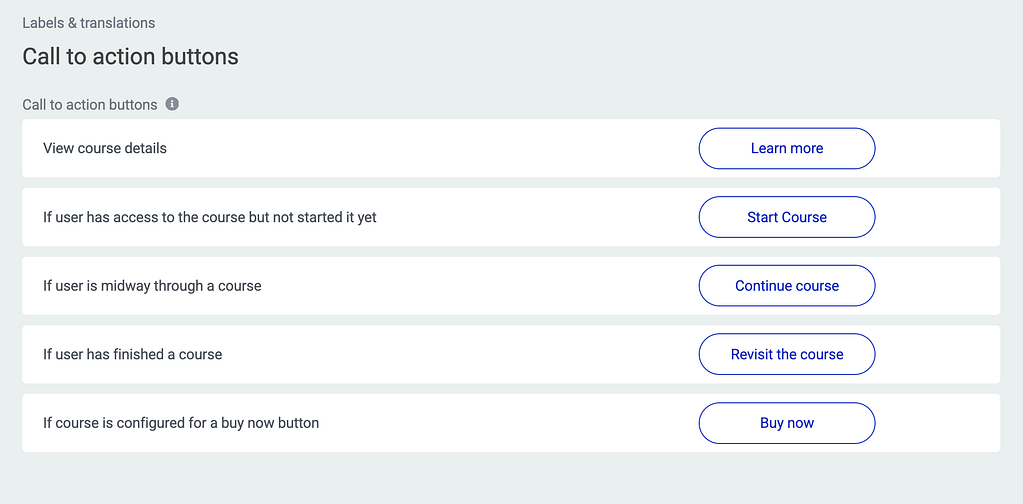
The “Call to action” buttons of the courses Thrive Apprentice will reflect the state of the course participant and will change accordingly, once they’ve started/finished a course:
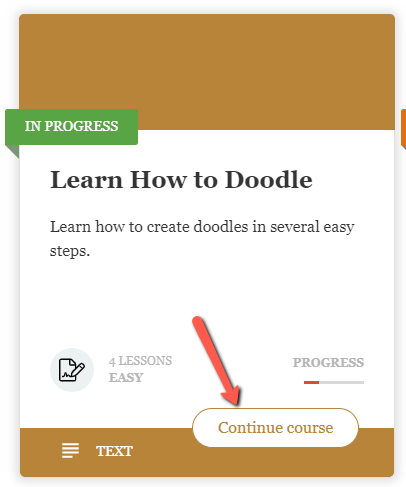
Lastly, these four sections of the left sidebar options can be used to modify the text available on your labels or course buttons, and provide translations for them :
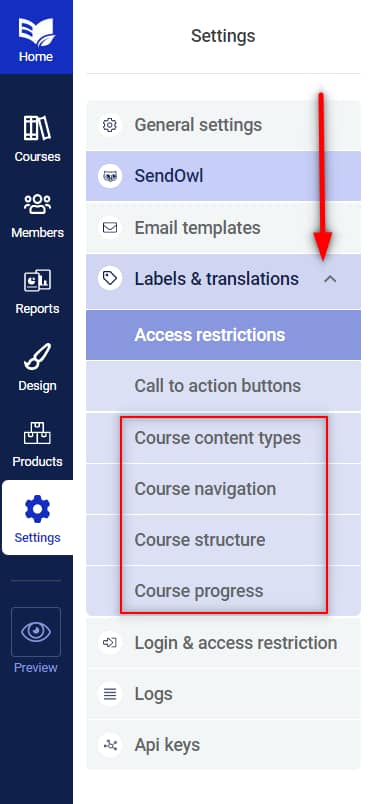
For each of these features, we’ve created separate articles, that you can find here:
- How to Use the Dynamic Access Restriction Labels in Thrive Apprentice
- How to Use the Call to Action Buttons when Setting Up Thrive Apprentice Dynamic Labels
- How to Use the Course Content Types, Navigation, and Structure and Progress Sections in Thrive Apprentice
So please check them out to see how you can set up and customize both of these dynamic elements when creating your courses.
Make sure to also check out the rest of the articles and tutorials from our knowledge base, to find out more about various Thrive Themes products and features.