When you start creating your campaign, besides the “Build from scratch” template, you will see other pre-set templates to choose from.
Below you will find information about the “End of month specials” campaign template:
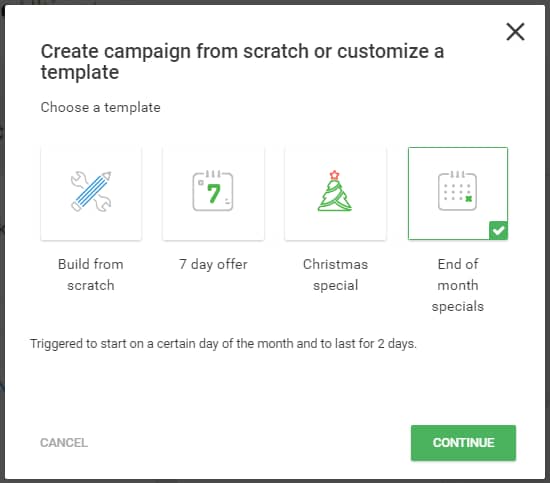
After choosing this template, you can rename the campaign or leave the default “End of month specials” name. Once the campaign is built, the following settings will have been created automatically for it:
1) Campaign type
The campaign has been set to a “Recurring Campaign” type, running every month- end for 2 days – for example on the 27th of a month for the next two days.
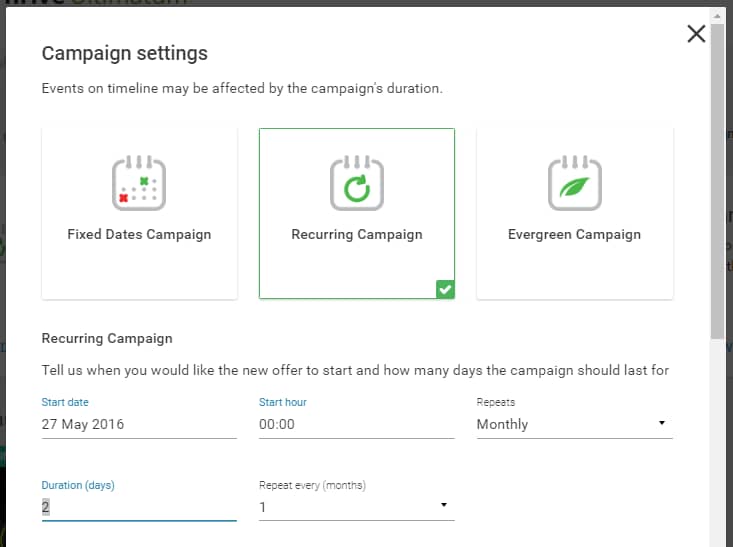
2) Designs
As you can see in the design card, a design was already loaded for this campaign template.
If you click on the “Edit” button, you will be taken to the Thrive Architect editor from where you can further customize it:
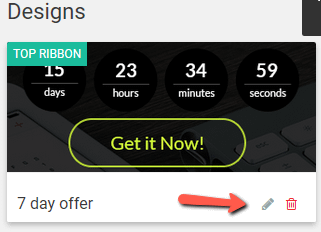
From here, you will be able to customize the design of the ribbon as you best see fit, by adding elements, changing background styles, fonts, or redesigning the ribbon entirely:

3) Timeline
The design is added to the campaign’s Timeline and set to appear when the campaign starts:
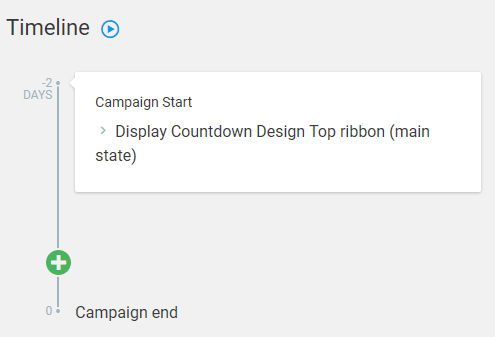
4) Further settings
By using this template some campaign settings are already set to help you get started on building your own campaign. You can edit them to further customize the campaign and you can also activate other settings for it.
Optional settings
Activate Lockdown – you can activate your campaign’s lockdown feature;
Conversion Events – you can add conversion events to your campaign.
Mandatory settings
These settings must be made in order for you to be able to run your campaign.
Display settings – you need to set up on which pages/posts you want your campaign to appear;
Start the campaign – in order to start the campaign, you need to switch the campaign status from “Paused” to “Running”:

This is how you can set up and customize an “End of month specials” campaign template. If you need more information about Thrive Ultimatum, make sure to check out our dedicated knowledge base section.