The “Comment Moderation” options allow you to change the way the comments are moderated. You can choose which user roles from your website can moderate comments.
The options can be accessed from the Thrive Comments dashboard:
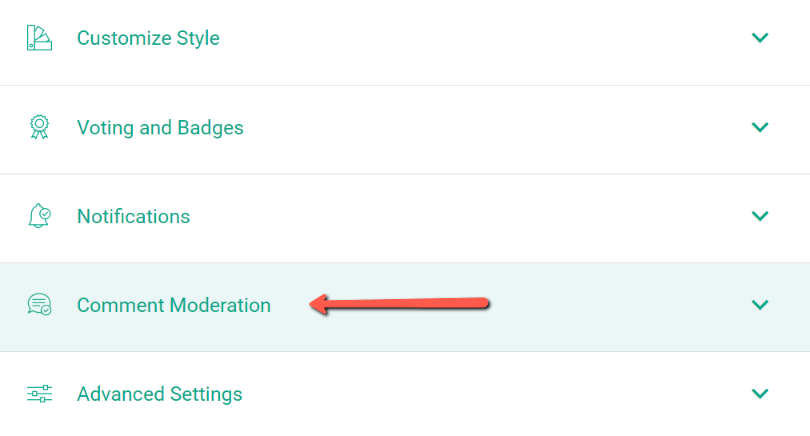
Everything that you configure here can be accessed by going to “Comments Moderation”, from the same Thrive Comments main dashboard:
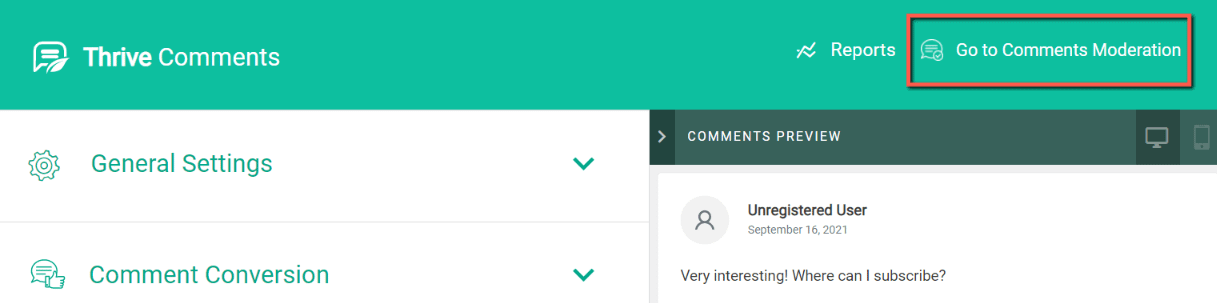
User roles that can moderate comments
In the first section, you can specify the user roles that can moderate comments, by clicking on the checkbox next to each available role:
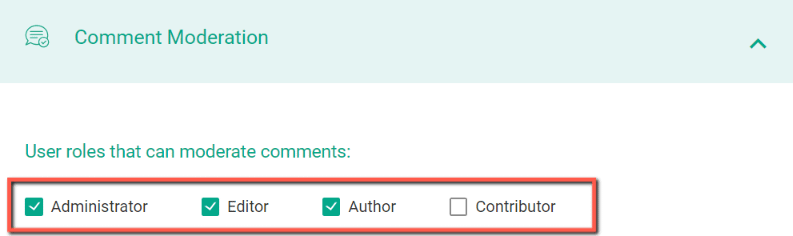
By default, the plugin will add the roles set up in WordPress. However, if you have set up additional roles via a membership plugin, those roles will be automatically added here, as well.
Moving forward, you also have the option to exclude comments from the moderators in the moderation dashboard:
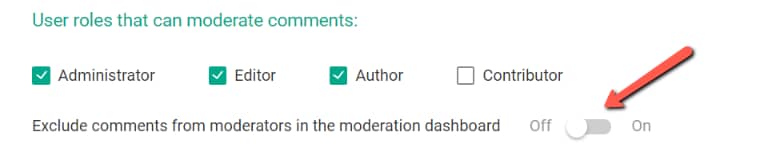
What this means is that the moderation dashboard will only display comments from the visitors that cannot moderate comments.
Before a comment appears:
In this section, you can choose if you want the comments to be manually approved by the moderators of your site before they are actually displayed on the pages from your website:
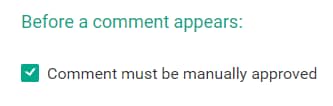
If the option is disabled, the comment will be automatically displayed after it has been submitted by the user.
Also, you can choose to display a comment only if the comment author has a previously approved comment:

Moving forward, you have the option to withhold a comment if it contains a certain number of links. A common characteristic of comment spam is a large number of links:

And right under it, you have two more fields, which can be used to hold comments into the moderation queue, or put straight in the trash, if they contain certain words.
You can type in all these words in the two fields so that the plugin knows what to look for:
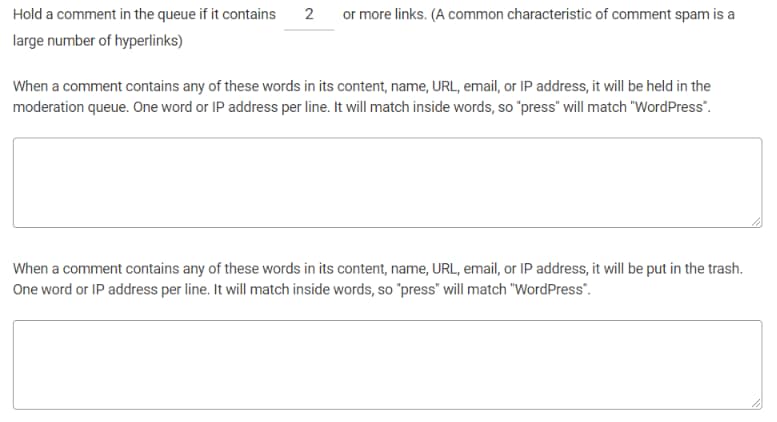
All of the comments that will contain more links than the specified number or any of the words that you have mentioned will be then found in the moderation dashboard, in the “Pending” section, or in the “Trash” section:

Just as mentioned at the beginning of this article, you can access the “Comments Moderation” from the main Thrive Comments dashboard:
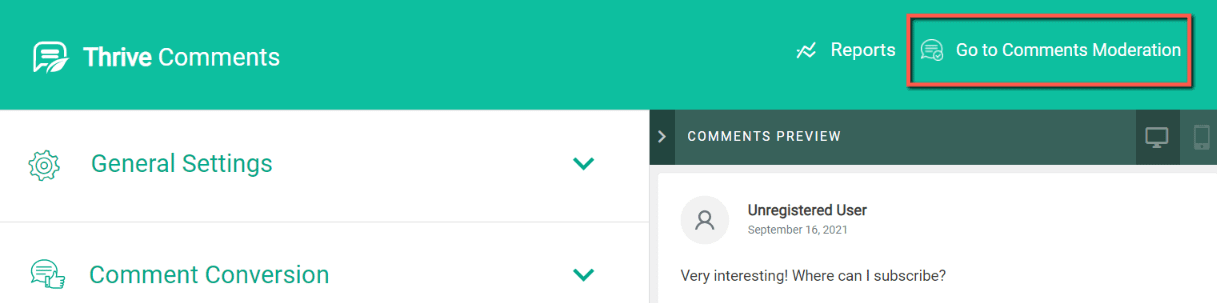
Also, don’t hesitate to check out other tutorials available in the Thrive Comments dedicated section from our knowledge base.