Thrive Quiz Builder comes complete with some preset quiz types to help you get your quiz up and running as fast as possible:
You can access the quiz templates by creating a new quiz from the Thrive Quiz Builder dashboard:
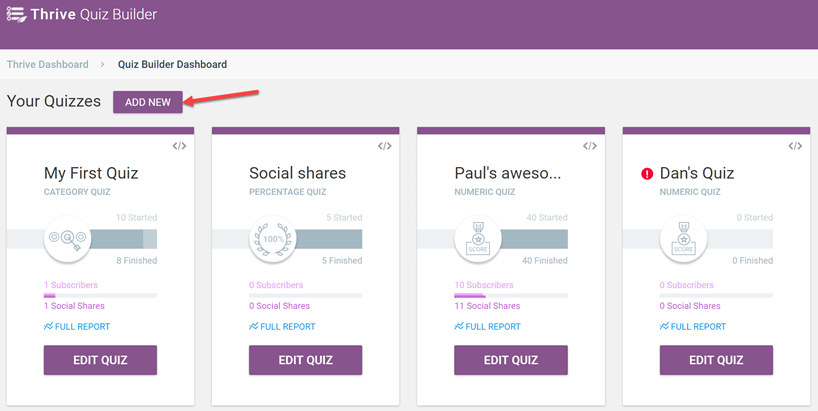
You can then choose the “List Building” type from the pop-up that appears, and then click on “Continue”:
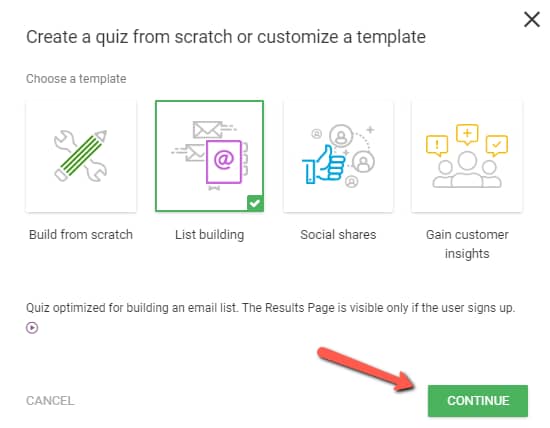
Why Use a List Building Template?
When you choose the List Building template, the software will create the quiz structure so that it is optimized for building your mailing list.
Here is what the list building campaign quiz structure looks like:
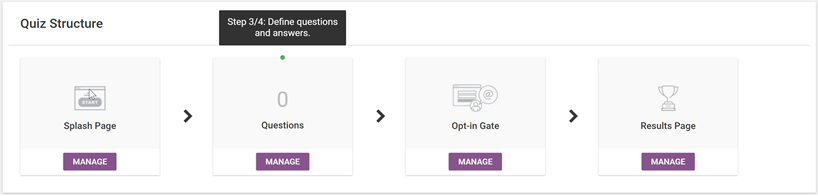
As you can see from the screenshot above, the plugin has automatically created an “Opt-in gate” page, with the purpose of collecting leads.
This is a very powerful method of building your mailing list. Once your visitors have completed the quiz, they will be asked to enter their personal contact information (for example, their name and email address), before being redirected to the results page.
Here is an example of what an opt-in gate looks like:
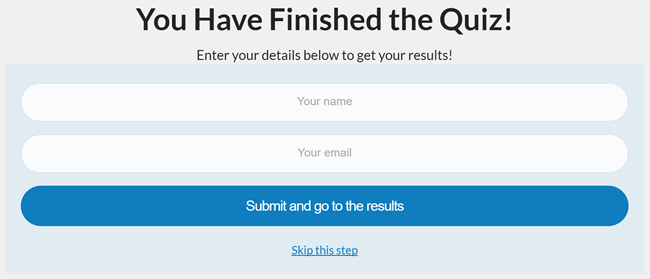
Of course, with Thrive Quiz Builder, everything is editable. You can modify the design of the form and change any part of the surrounding text.
Simply access the opt-in gate:
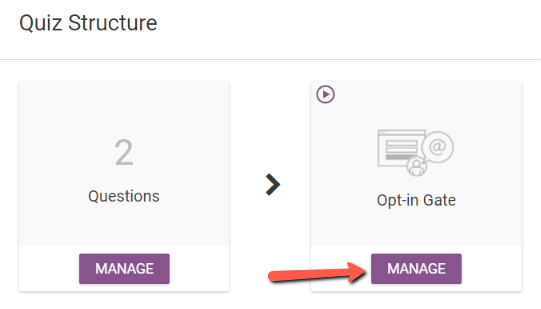
And then open the editor by clicking on the pencil icon next to it:
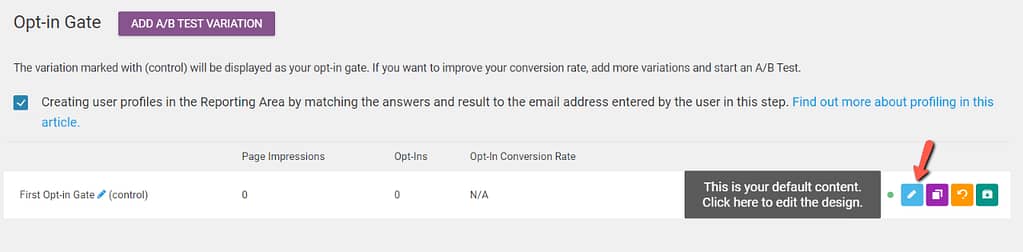
While editing the page, you’ll also see a “Skip this step” link. This allows your visitors to skip the signup process if they prefer:
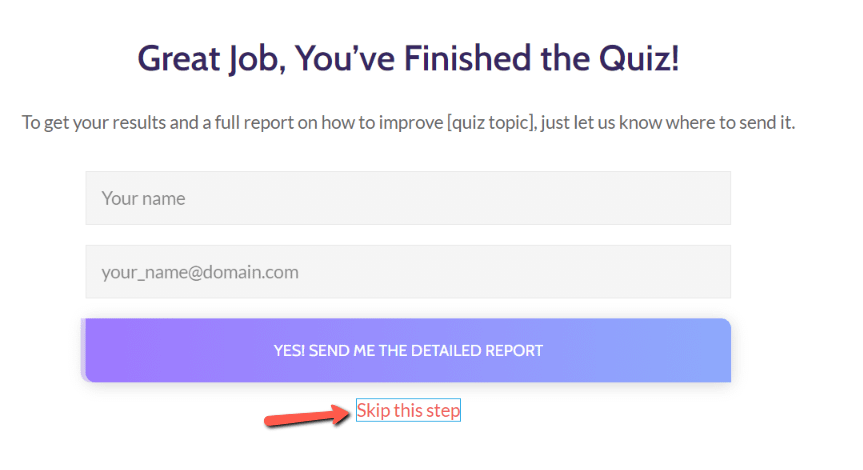
Of course, you can choose whether you want to include this link, and make signup optional or remove it and make the signup mandatory. This is entirely up to you.
If you do not see the Skip this step link and would like to add it, click on the pen icon beside the name to open the Opt-in Gate in the Thrive Architect editor.
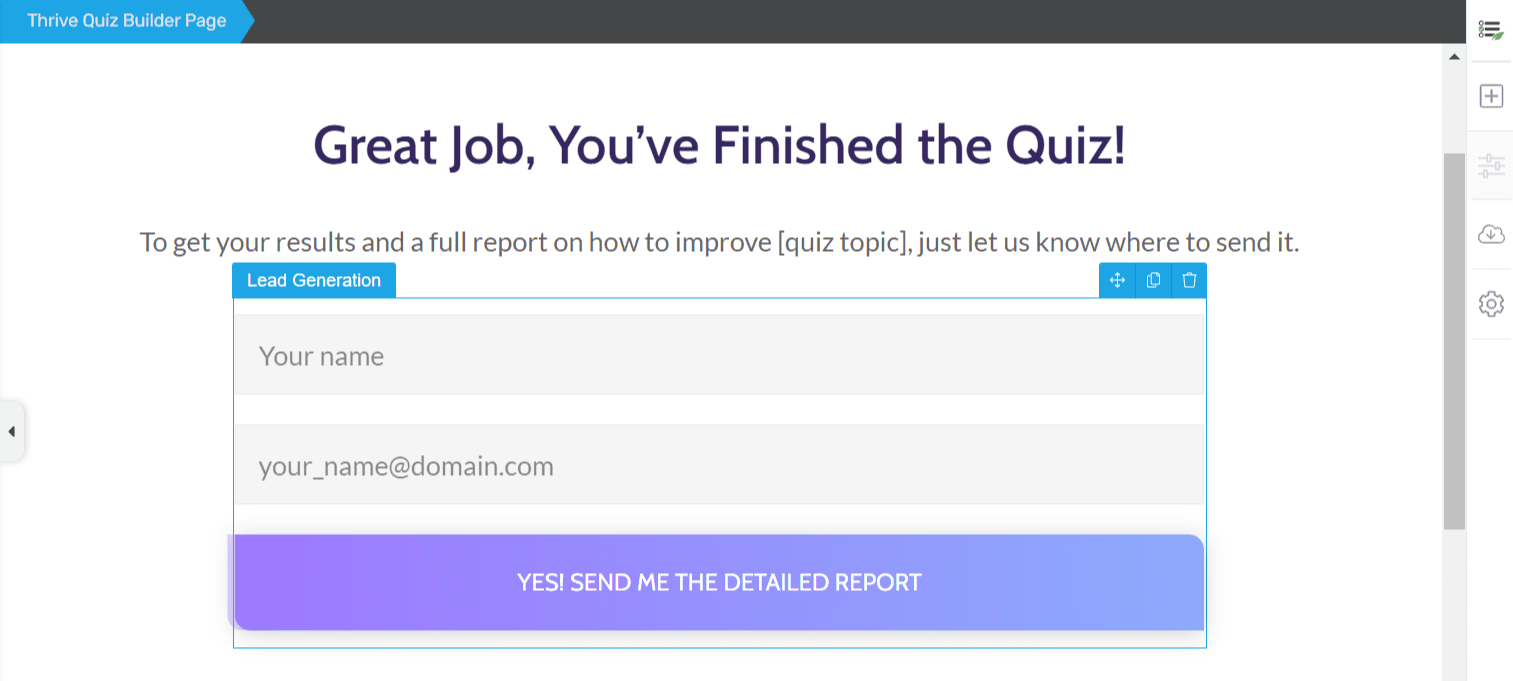
In the editor, click on the + icon seen in the right panel.
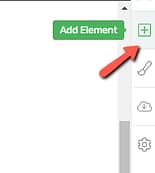
This will open a panel displaying the available elements. In this panel, search and select the Text element.
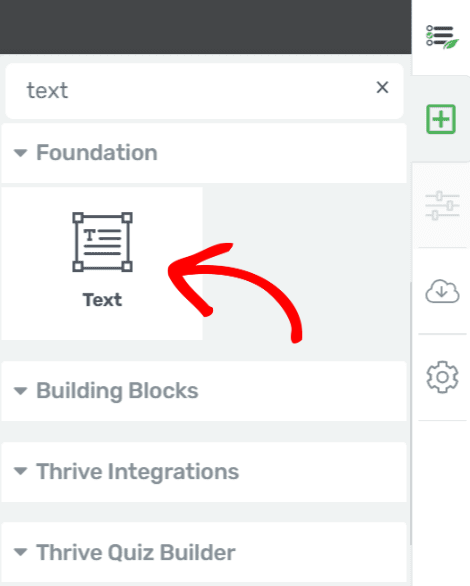
When you drag and drop the text element below the button, change the text to “Skip this step”, and select it to edit further.
After you select the text, click on the chain/link icon in the floating panel.
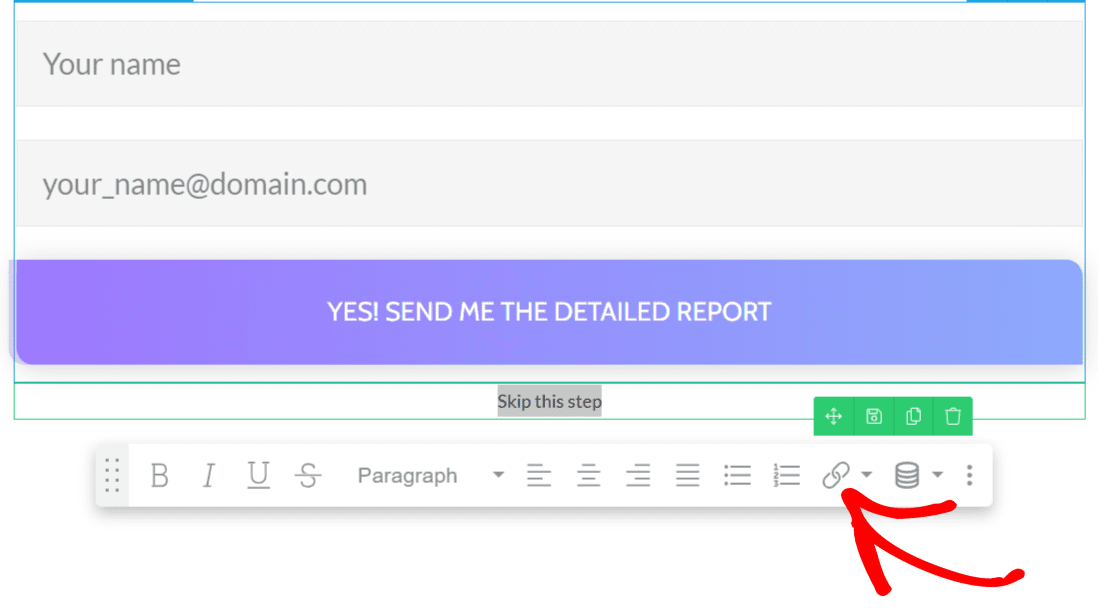
In the dropdown that appears, select Dynamic link type, and select the destination to be the next step in the quiz. This means that when the user clicks on the Skip this step link, he’ll be taken to the next step in the quiz.
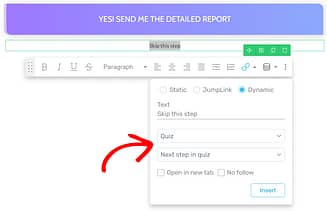
Why Does This Quiz Structure Work so Well for List Building?
This type of quiz setup is great for list building because it takes advantage of commitment bias and captures the curiosity of the visitor.
At the point where you are asking for the visitor to enter their contact details, they have already taken the time to complete the quiz – they have shown a degree of commitment. Of course, they are also curious to know their result.
These two factors combined increase sign up conversion rates.
If you need more information about Thrive Quiz Builder, feel free to check out this section of our knowledge base.