Thrive Headline Optimizer is built to help you find the perfect headline for your post/page. You can find the best headline by adding different headline variations to your post/page and creating a headline test, that will help you pick out the highest engagement headline.
After installing and activating the license of your Thrive Headline Optimizer you can start creating your first Headline test.
Headline tests can be started directly from your post/page, or you can follow the instructions below on how to start Headline Tests for your already published posts/pages.
1. Open the Thrive Headline Optimizer Dashboard
You will find the Thrive Headline Optimizer plugin next to all the other Thrive products, in the Thrive Dashboard:
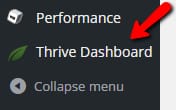
In the Thrive Dashboard, you can find the Thrive Headline Optimizer card:
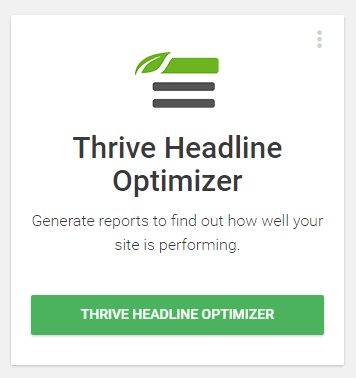
By pressing the Thrive Headline Optimizer button you will be forwarded to the Thrive Headline Optimizer Dashboard:
2. Create a new Headline Test
If you do not have any ongoing headline tests or any finished tests, you will be able to see our introductory video tutorial and you have the possibility to start a new headline test, by pressing the “Add new” button:
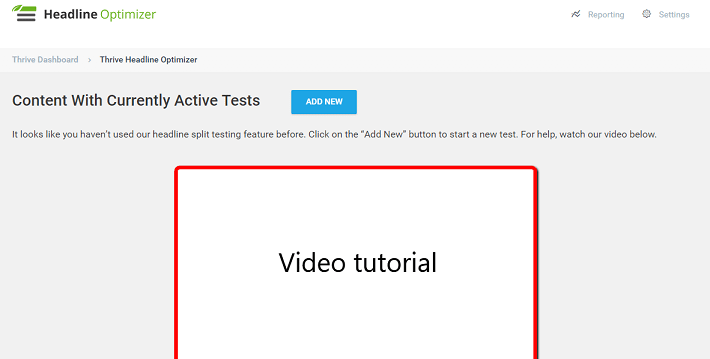
If you already have some ongoing or finished headline tests, the page will look something like this, but you will still be able to start a new headline test, by using the “Add new” button:
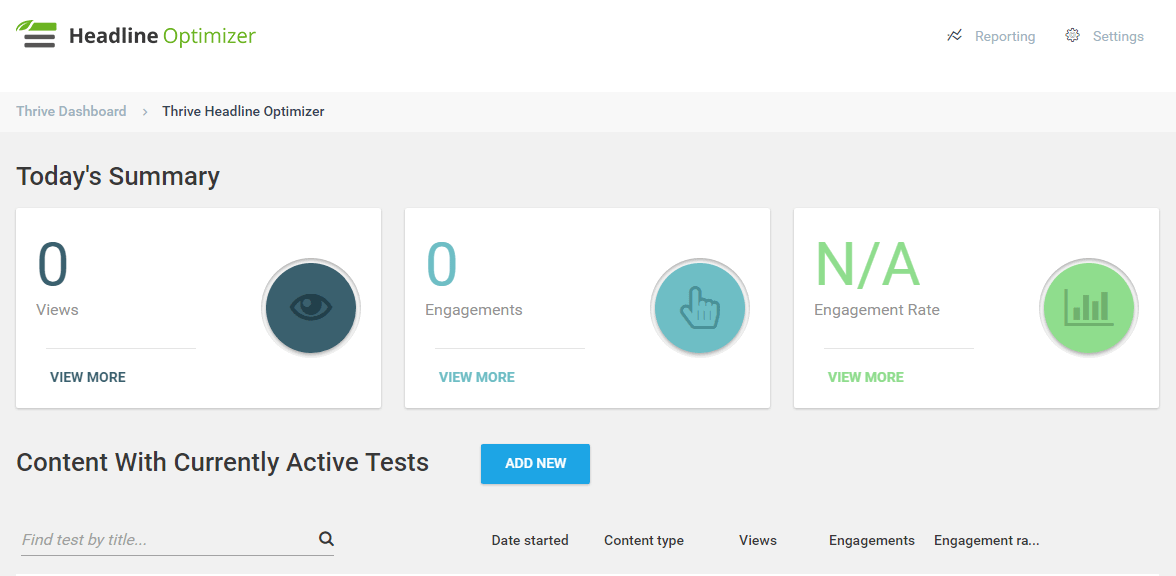
Regardless of the dashboard you are on, clicking the “Add new” button will forward you to the next page in the headline variation test creation process.
3. Select the post/page you want to test
Below you can see the new page that opens. Here you can choose the posts/pages you want to start a headline variations test on:
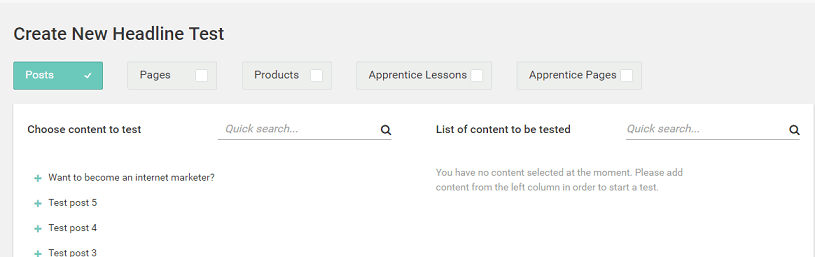
As you can see in the image above, you can select what type of posts/pages/custom posts you want to be displayed in the left column.
For example in our current settings, we only have posts displayed in the “Choose content to test” column.
In order to add other groups (pages, products, apprentice lessons, etc.) you need to check those options too, by clicking on them:
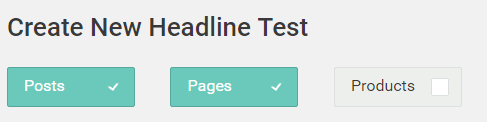
In the “Choose content to test” column you can see a certain amount of posts/pages, which you can alter from 10 to 50, or you can use the quick search option to find your desired post/page.
Once you have found the post/page you want to do a headline variation test on, you need to click on it and it will be moved to the right column, intuitively called “List of content to be tested”:
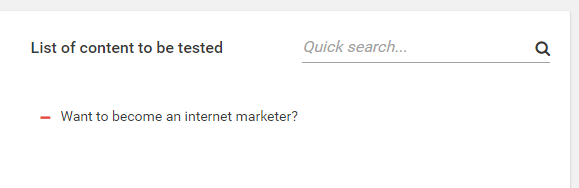
Here, you can add more than one post/page and you will be able to add separate variations and start a test for each of them in the next steps of the headline variation test process.
Once you are done with adding the right post/page to the “List of content to be tested” you need to click the “Save and Continue” button in the bottom right corner of the screen:
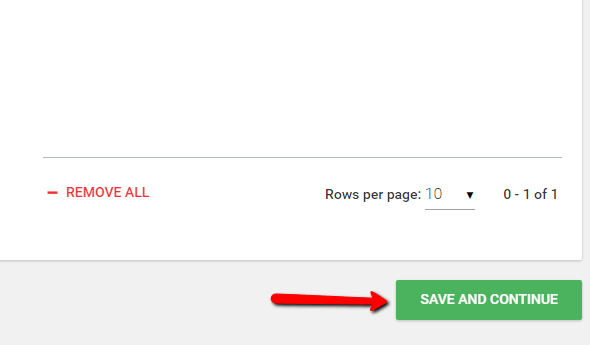
4. Add headline variations
In this step you will be presented with a special section for each of the content that you previously chose, where now, you can add different headline variations too:
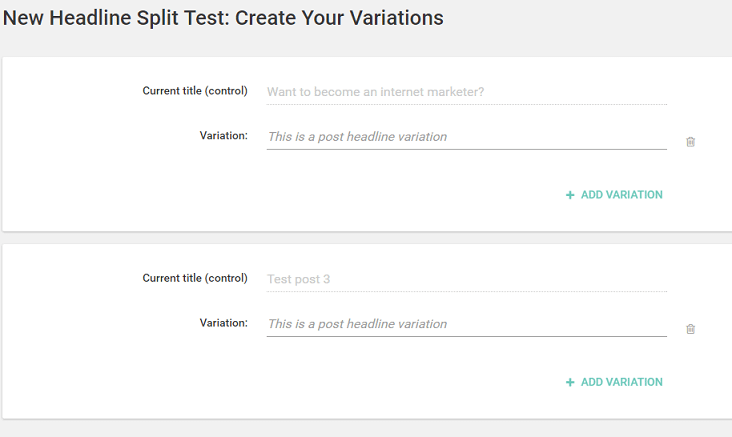
You need to click on the text field next to your first posts variation and start typing your alternative headline. Once you are finished, you can hit ENTER to add another variation to that post/page or use the TAB to go to the next post/page and add a headline variation there.
Once you are finished, you need to click the green button on the bottom left corner, to proceed to the next step:
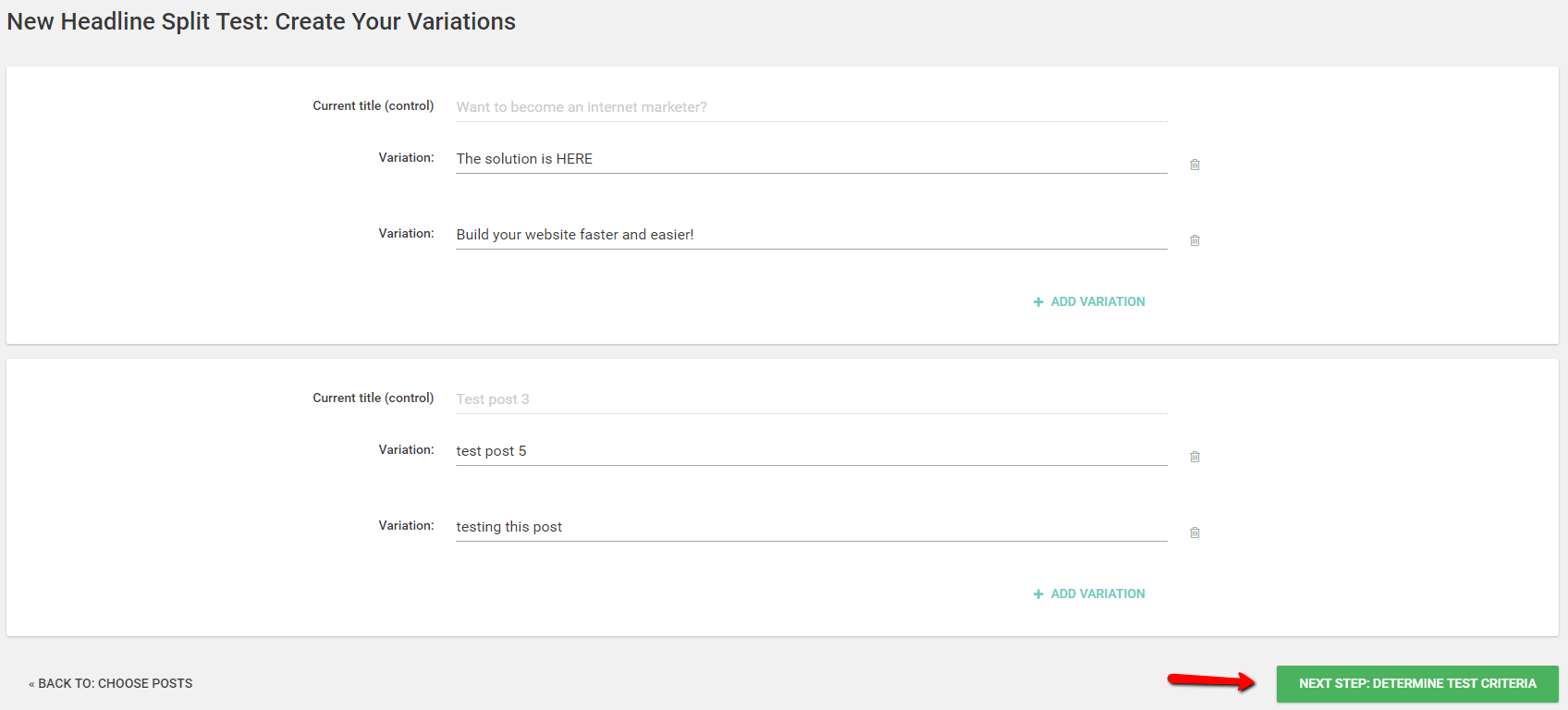
5. Check and set the engagements settings
The page that opens will give you the possibility to use the default engagements settings, by leaving the switch to “On”, or switching it to “Off” and setting some custom engagements settings for these tests.
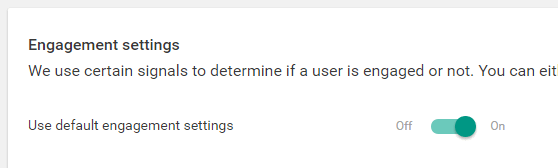
If you want to set custom engagements settings, or you want to change the default engagement settings, you need to read this article “How to change your Content Engagement Settings?“.
6. Set the automatic winner settings
Below the engagement setting you will find the “Automatic winner settings”:
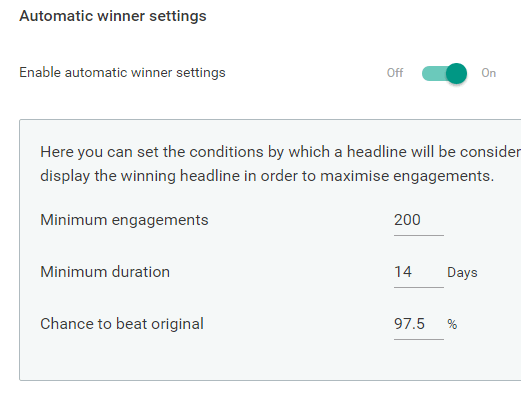
If you leave the automatic winner settings enabled, you can customize the settings to the automatic winner below:
-
Minimum engagements: – set the minimum number of engagements that the winning headline variation needs to meet;
-
Minimum duration: – set the minimum duration of the headline test variation;
-
Chance to beat original: – here you can set a percentage of the chances that the winning headline variation has to be so that it beats the original headline of the post/page.
In order for the plugin to set a winner, all three above-mentioned conditions have to be met.
You can also disable the automatic winner settings, in which case, the headline variation test will not stop unless it is manually stopped by the administrator:
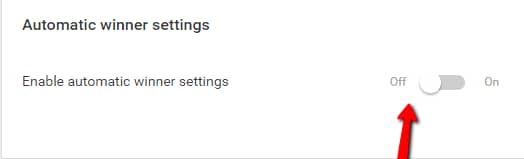
7. Start the test and view the reports
Once you are happy with the engagements settings and automatic winner settings that you set up for your headline variations test, you can start the test, by clicking the “Start test” button in the bottom right corner of the screen:
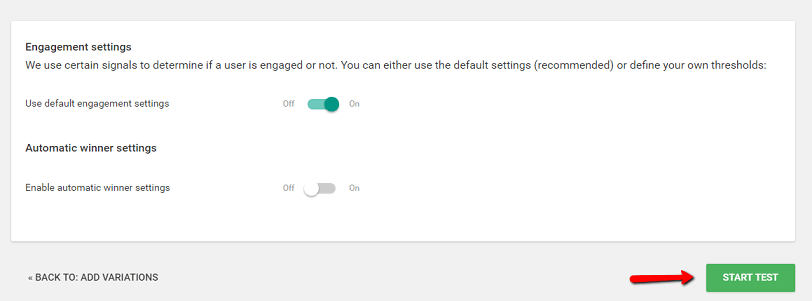
Once you have started the test, you will be redirected to the Thrive Headline Optimizer Dashboard, and the posts/pages that you created tests for will be added to the “Content with currently active tests” list and for a few seconds, the recently added lines will be highlighted in green and you will see a success message:
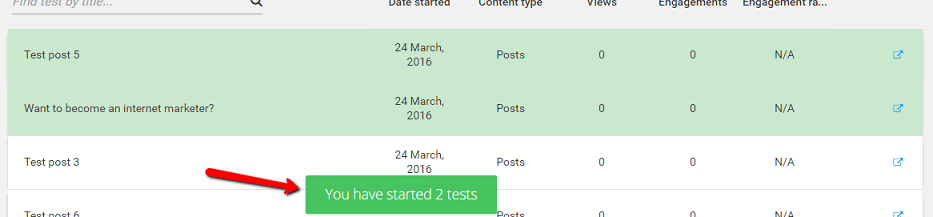
Now, you can start viewing the Test Data by clicking the icon on the right of your headline variation test:

That will forward you to a page that contains information regarding the ongoing headline variation test:
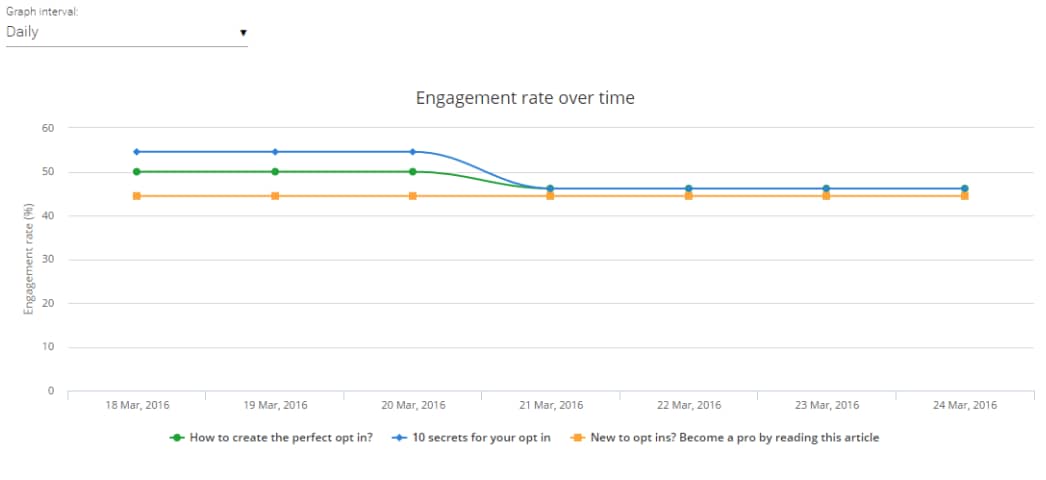
8. Stop the headline variation test
If you haven’t set any automatic winner settings and need to manually stop a headline variation test, or you simply decided on a winner based on your current stats of the test, you can stop it by going to the above-mentioned page, by clicking on this icon:

Scrolling down on the page that opens and then clicking on the “Stop test and choose winner” button will prompt a lightbox to appear, that will give you the chance to choose the winning headline variation:
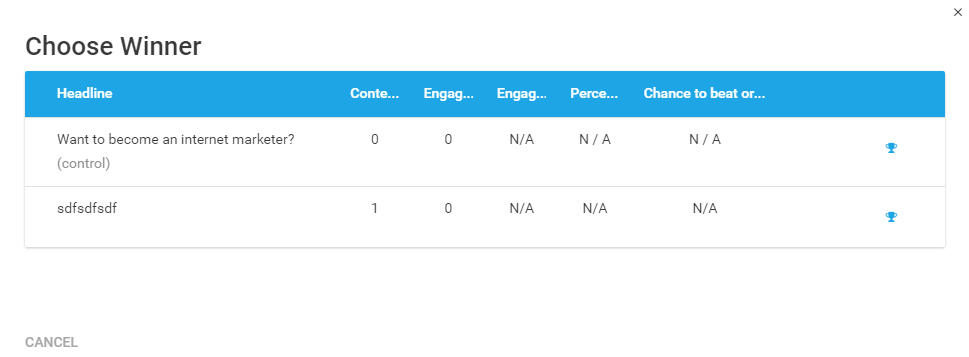
You set a winner by clicking on the trophy icon next to the headline variation of your choice:
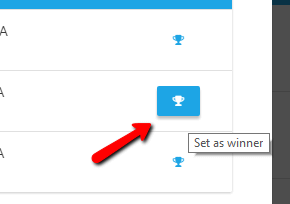
Once you have done that, a success lightbox will appear and the headline of that post/page/custom post will be changed to the one that you picked as the winner:
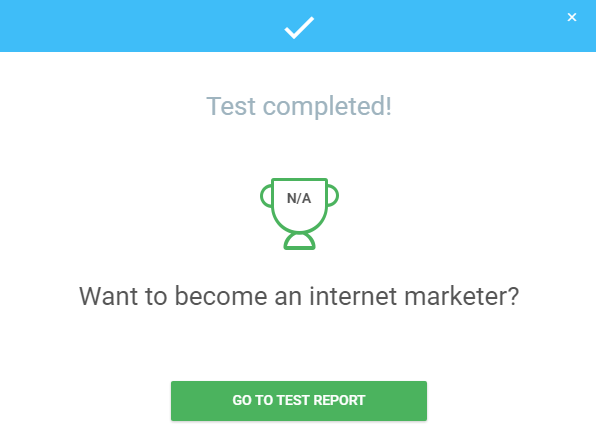
Important!
A new version of Thrive Leads was released, making the A/B tests more efficient and making sure that your website’s traffic is not wasted on weak variations. You can find out more about this update by accessing the following link.
If you want additional information about headline testing, don’t hesitate to read more articles about the Thrive Headline Optimizer in our knowledge base!
Hopefully, you found this article useful. If so, please rate it with a smile below 🙂