Welcome to Thrive Optimize! In this article, you will be able to see how the plugin works on your website and how it interacts with the Thrive Architect plugin for WordPress.
Thrive Optimize allows you to take two or more pages and test them against each other. The way you test them is that you set up a few options which can decide the winner, then, you send traffic to those pages and see which one of them will bring you the most benefits.
Install & Activate the Plugin
If you are not a Thrive member, and you have acquired the Thrive Optimize plugin individually, you’ll need to install and activate the plugin on your website.
This is a simple step – If you’re not familiar with this process, follow this tutorial: How to Install a Thrive Plugin on Your Website (it is based on Thrive Leads, but it applies to any Thrive product).
Start Using Thrive Optimize
First of all, in order to start using the plugin, you need to have Thrive Architect installed on your website.
Once you have both of the plugins installed and active on your website, you can go ahead and either create a new page, or access any existing page/post that you want to start an A/B test on, and then, edit it with Thrive Architect:
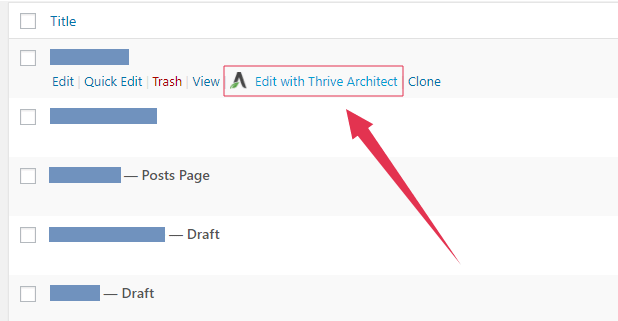
Or look for this button, if you have already accessed the WordPress editor:
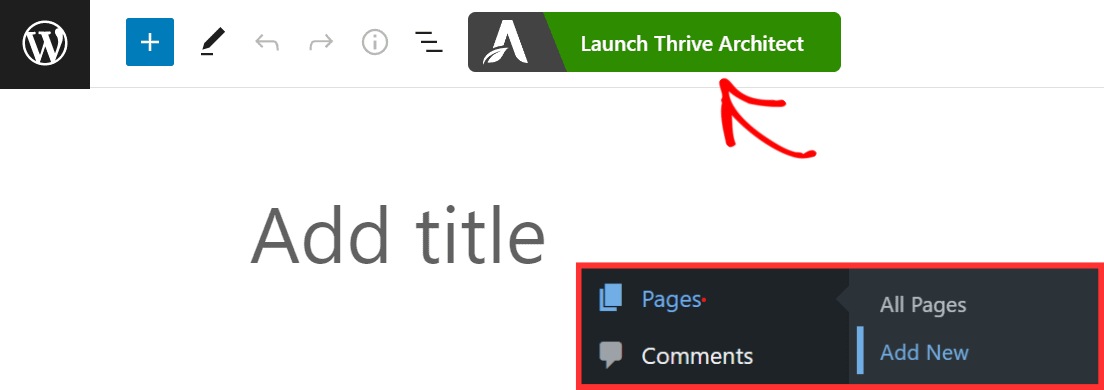
After you have accessed the Thrive Architect editor, look for the “Create New Test” option, in the right sidebar:
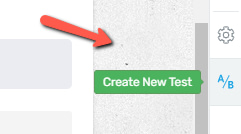
Now that you have reached this point, you’re ready to create your very first A/B test! Make sure to check out this tutorial, to see how to properly set it up!
Hope you found this article useful! If so, don’t forget to rate it, below.