The “Category” quiz type consists in the fact that the result the visitor will see, based on how he responds to the questions in the quiz, is one of the categories that you have created and set up, as explained here.
A question that might come up, though, is “What if the user has selected answers that were assigned multiple categories, and has tied results?”.
So, for example, say the quiz has six questions, and three of the results that the user has selected belong to the “Introvert” category, and the other three results have the “Extrovert” category assigned to them? Is that person an introvert or an extrovert?
The answer here is simple: if a user scores the same for two category types, the quiz will follow the positioning of the categories, in order to determine the result.
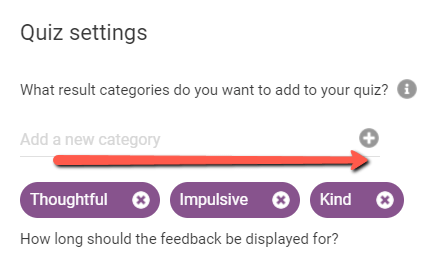
This means that, for example, if you have 3 categories, whichever is placed higher in the list of categories shown above (left = higher / right = lower), among the other categories with the same score, will be selected as the result.
In the example from the image above, if three answers have the “Thoughtful” category assigned to them, and the other three answers have the “Kind” category assigned to them, the result would be “Thoughtful”.
The hierarchy goes from the left to the right. The category from the right-hand side will always be lower in the hierarchy than the other ones.
Unfortunately, the order of the categories cannot be modified. However, there is a solution, if you want your quiz to determine other categories as its result (not based on the hierarchy order of your categories).
This can be achieved by adding ‘Weights‘ for each answer to your questions.
Add “Weights” to your questions
In order to do this, you will have to activate the option for each of the questions.
First, in the “Quiz Structure” section of your quiz, in the “Questions” card, click on “Manage”:
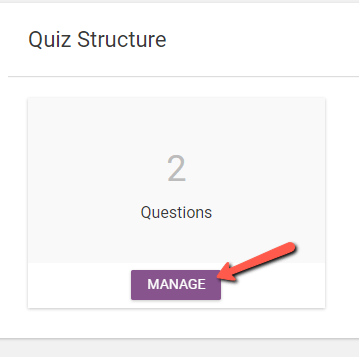
Now, you will have to edit each question, by clicking on the pencil icon from the top right corner of them:
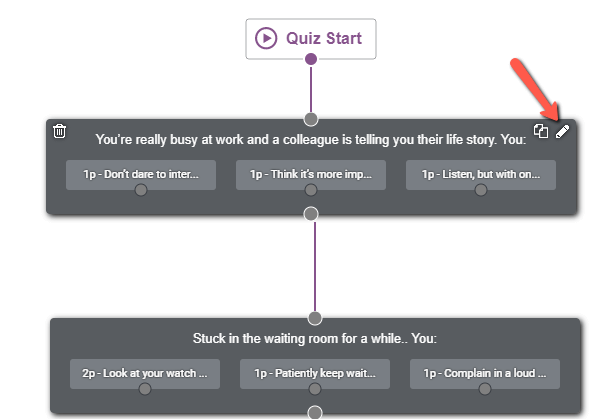
For each question, a pop-up will open. Below the field with the question, some options can be found. Activate the “Weights” option, by clicking on the switch:
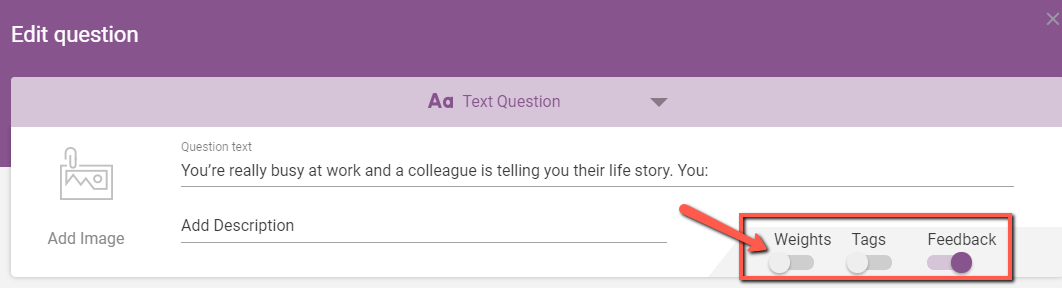
Now, for each answer, you will be able to determine its weight. In the “Weight” section you can enter a number, in accordance with how important this specific answer is for the respective question:
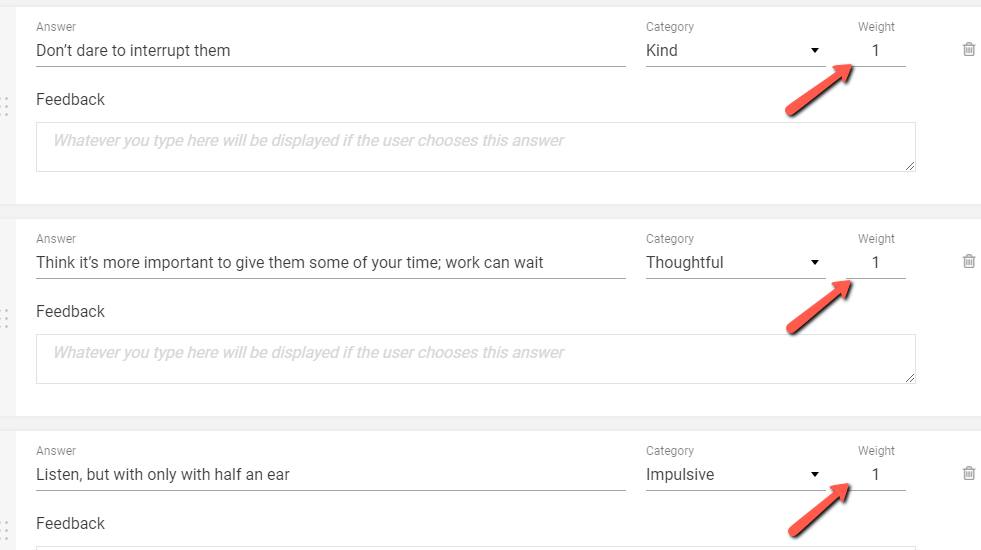
So, for instance, if someone answers three out of the six questions with answers that have the “Kind” category assigned to them, and the other three questions with answers that have the “Impulsive” category assigned, the result will be chosen based on the weights assigned to the answers:
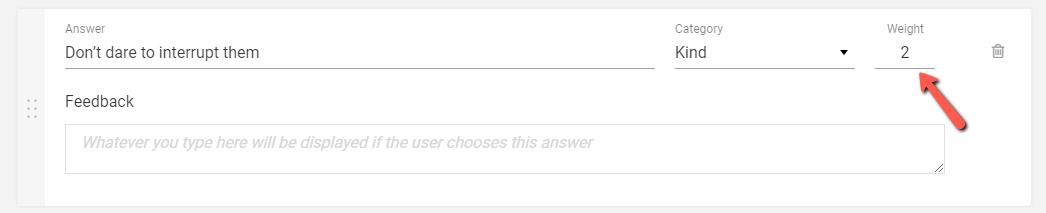
If let’s say, we input ‘2’ as a value for the answer from the “Kind” category, and we leave the rest of the answers as they are, with the default weight value (which is 1), then the result will be “Kind”:
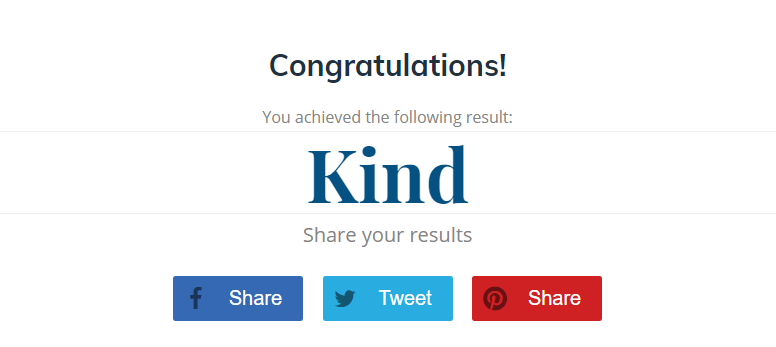
This, of course, is because, when calculating the result, the “Kind” category weighted more than the other ones.
This is a way in which you can establish which category should weight more than the other ones, as a method to decide what happens when the results are tied.
For more information about Thrive Quiz Builder and all of the options and features it comes with, feel free to check out this section of our knowledge base.
I really hope this article was useful for you. If so, please make sure to leave a smile below 🙂