Thrive Theme Builder can be used together with WPML in order to create a multilingual site where you can easily switch between different language pages or posts.
The process for setting up and using the plugin is detailed in this article, which you might find useful if you want to install WPML on your WordPress powered website.
One thing you might notice when using WPML is that sometimes when you are translating a page or post and then accessing the translated version of it, the latter will load in a different Thrive Theme Builder template.
Why does this happen?
This happens due to the fact that Thrive Theme Builder will always load the newly created pages or posts in the default template chosen by you when going through the Site Wizard steps.
As an example, let’s say you plan to create a new page, and use one of the available page templates from the right sidebar (which is not the default one):
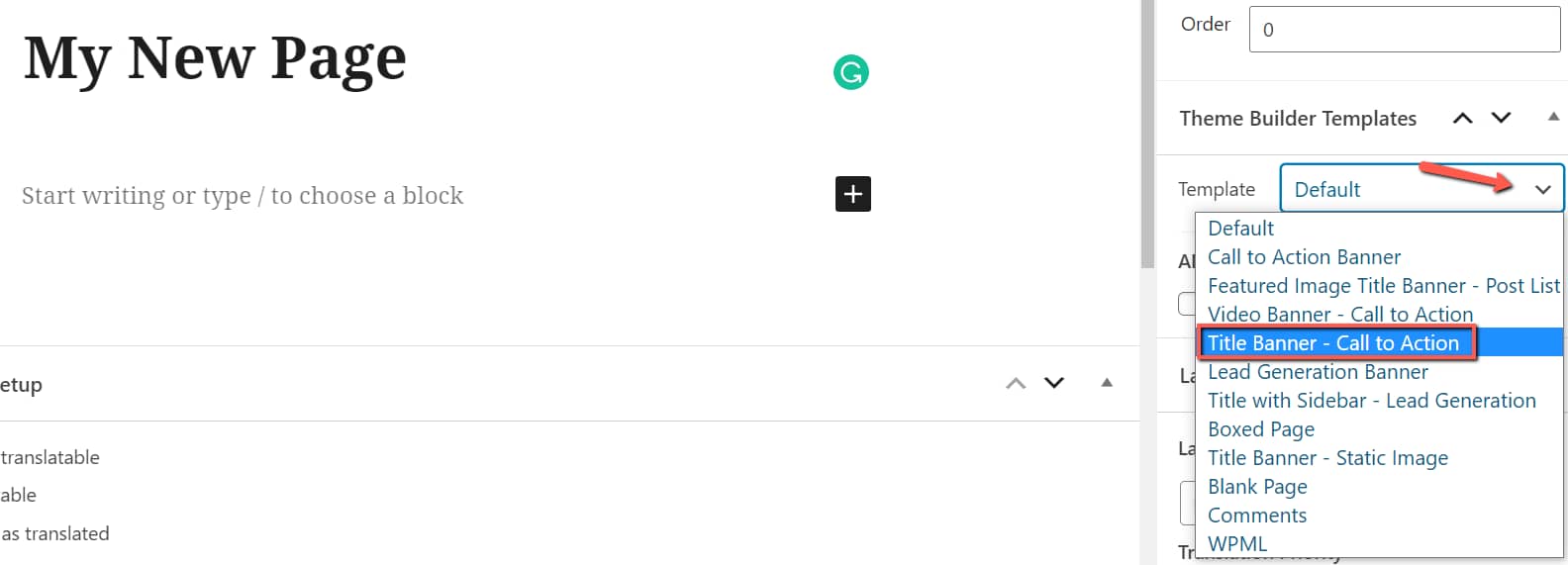
As soon as you translate the page with WPML, and open it, you will notice that the translated version will be loaded in the “Default Page” template which was set in the Site Wizard:
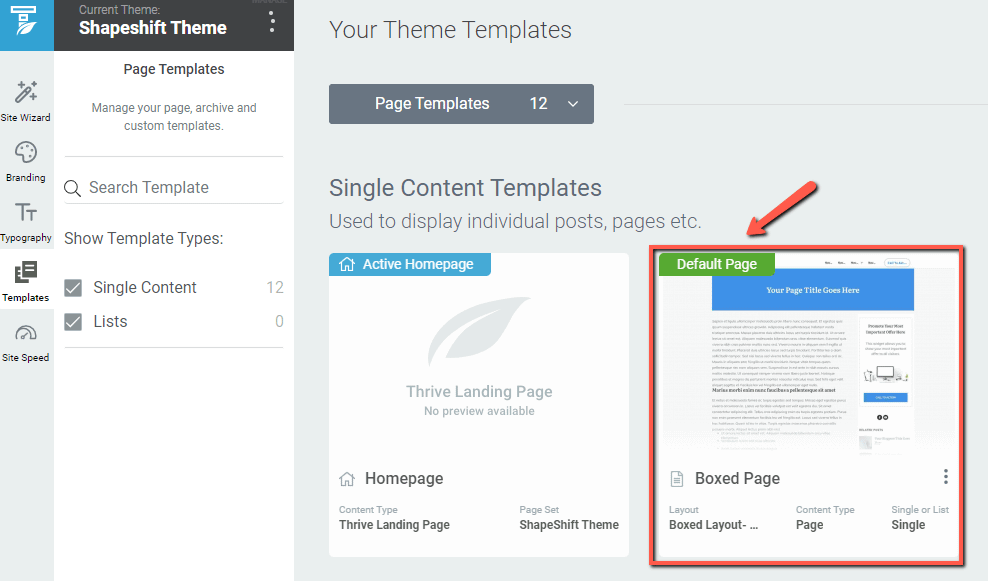
What can be done?
If you want your translated pages/posts to always load in the same template in which the source language pages/posts are, then there are several easy steps you can follow.
You first have to access Thrive Theme Builder from your Thrive Dashboard:
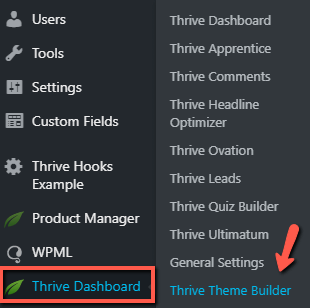
Next, go to the “Templates” section of your navigation bar:

Click on “Core Templates” and select “All Templates” from the available list:
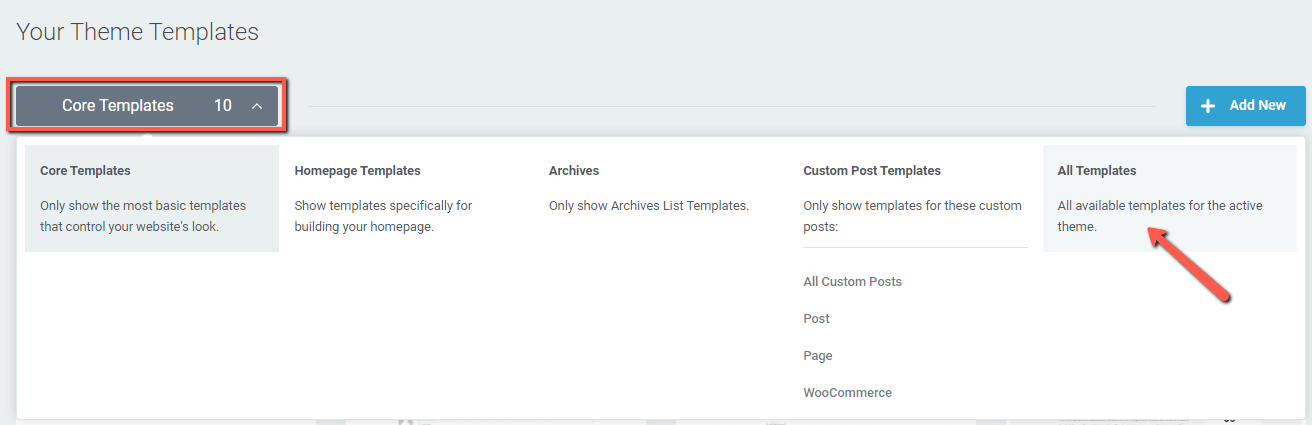
This will take you to the template library where you can view and edit all the existing templates for both pages or posts.
What you need to do here is simply find the template you want to use for your source and translated page/post and set it as the default one:
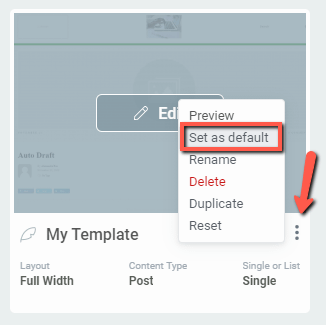
Now, whenever you are creating a new page or post, which you will also translate using WPML, both the translated one and the source language one will load in the same template.
Hopefully, this article was useful to you and cleared some of the questions you might have had with regards to why sometimes your translated pages or posts do not load in the same template as the source ones.
If that was the case, don’t hesitate to reward it with a smile 🙂