Yoast SEO is a search engine optimization plugin, which you can use in order to help with your website optimization.
This article will show you how to use it when also having Thrive Theme Builder installed and activated. Feel free to check out this article, if you want to see which plugins we recommend using with Thrive Theme Builder.
Here is how you can use this plugin:
1. Install and activate the plugin
Of course, the first thing that needs to be done is to install and activate Yoast SEO. For that, follow the steps described here.
Once the plugin has been activated, you can go ahead and start using it. In the left sidebar of your WordPress admin dashboard, a new section will appear, and you can access the Yoast SEO options directly from there:
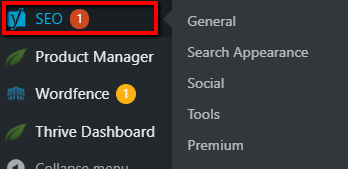
2. Access the post/page
Once the plugin has been activated, you can start using it right away. All you have to do is open the page/post for which you want to see the stats, using the WordPress editor.
For that, either access the “All Pages” section, or the “All Posts” one, depending on the content that you want to see the stats for:
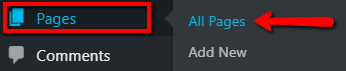
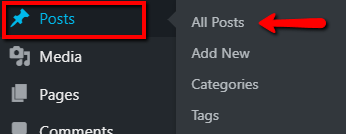
Then, find the post/page of choice, hover over it, and click on “Edit”:

This will open the WordPress editor. If you scroll down a bit, you will notice a “Yoast SEO” section:
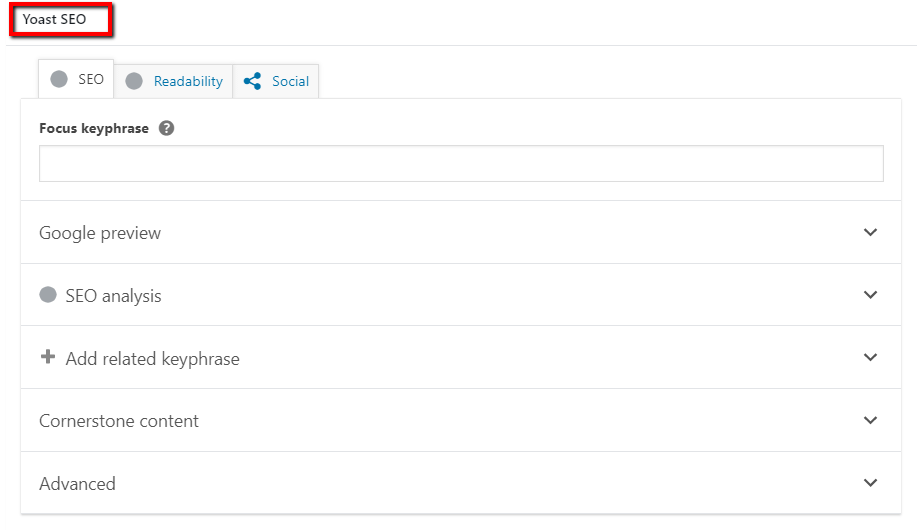
You can then start using all of these options as you wish. You will also have the “Yoast SEO” section in the right sidebar, with some options:
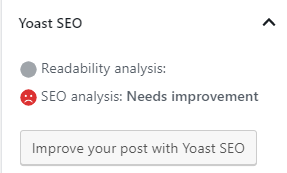
Should you need more information about the plugin options, please check out their resources, here.
You will then be able to use Thrive Theme Builder to create the theme templates, which you can apply to the posts or pages of your choice.
If you need more information about Thrive Theme Builder and its various features, make sure to check out our knowledge base. I hope this tutorial was useful for you.
If so, please make sure to leave a smile below 🙂