In order to improve your conversion rate, the Thrive Quiz Builder plugin gives you the possibility to run A/B tests between variations that you set up on your splash page, opt-in gate, or on your results page.
What is an A/B Test?
An A/B test consists of comparing two versions of a web page to see which one performs better. The two versions of your web page are shown to similar visitors at the same time. The one that gives a better conversion rate, wins the A/B test.
In our case, the elements which are tested against each other are the Thrive Quiz Builder types of pages mentioned above.
How to Set Up an A/B Test
First of all, the page where you can create variations for your A/B test can be accessed whether if you are clicking on the “Manage” button from the splash page card, the opt-in gate card, or the results page card:
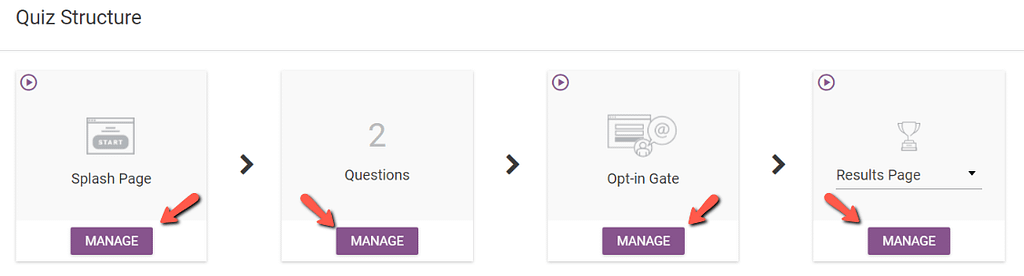
For example, if we access the splash page, a default variation called “Control” will be available, to which we can bring different design modifications:
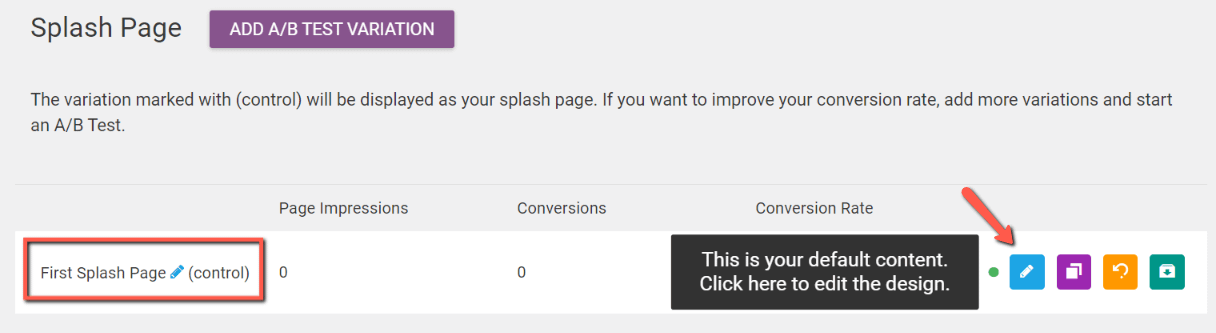
However, if we want to make sure we are building the best splash page, we can test the “Control” variation against one or more variations created by ourselves. In order to add a new test variation, simply click on the button highlighted below:
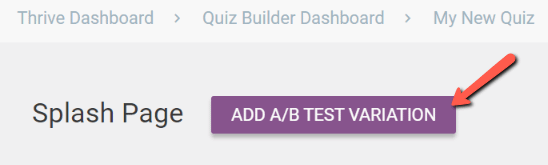
Now give a name to the newly added variation. The page will be listed under the default “Control” variation:
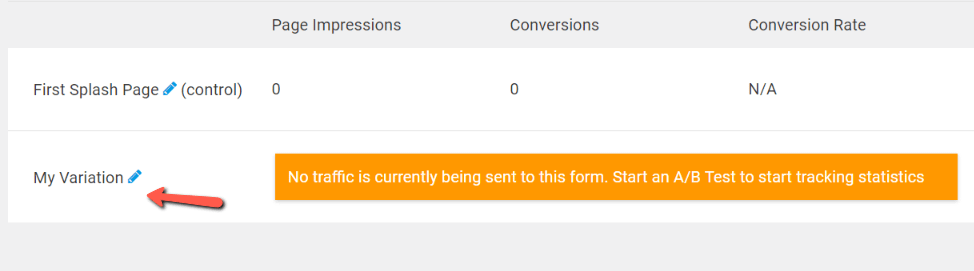
If you want to add multiple variations, you can go on and repeat the procedure mentioned above.
However, in order to start an A/B test between the “Control” variation and the variation that you have added, simply click on the “Start A/B Test” button:
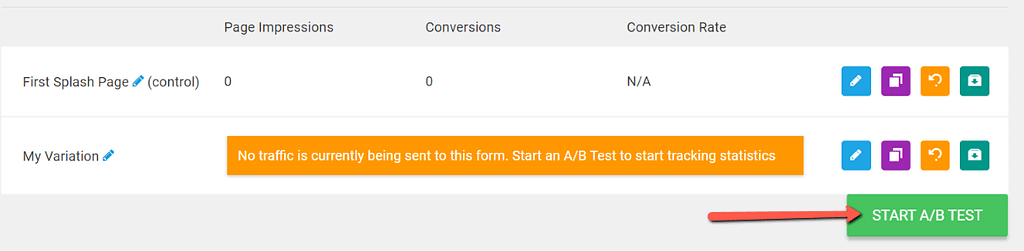
Important!
In order for the A/B test to work, content has to be added to both of the variations. In order to make the A/B test efficient, the content has to be different from a variation to the other in at least one aspect.
Another way to create variations for your splash page is by using the “Clone” button:
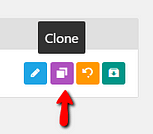
This way an identical copy of your original splash page will be created and you can go in and edit only certain parts of it.
After you start the test, a window will pop on your screen in which you can fill in a test name (1) and also add some notes about the test (2):
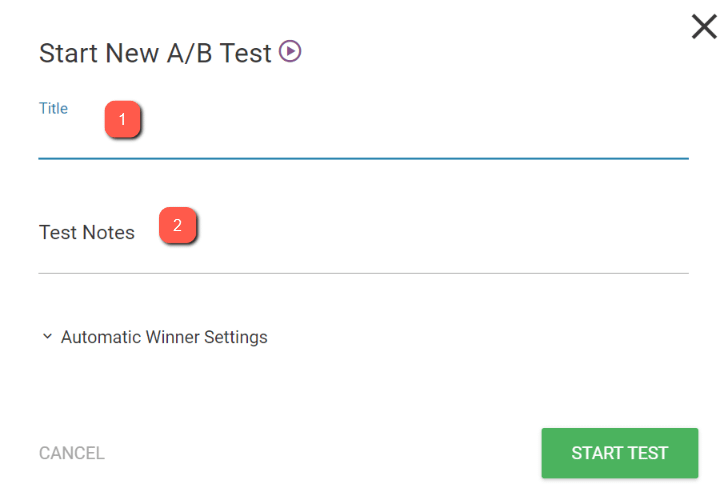
On this pop-up, you can also notice an “Automatic Winner Settings” option:
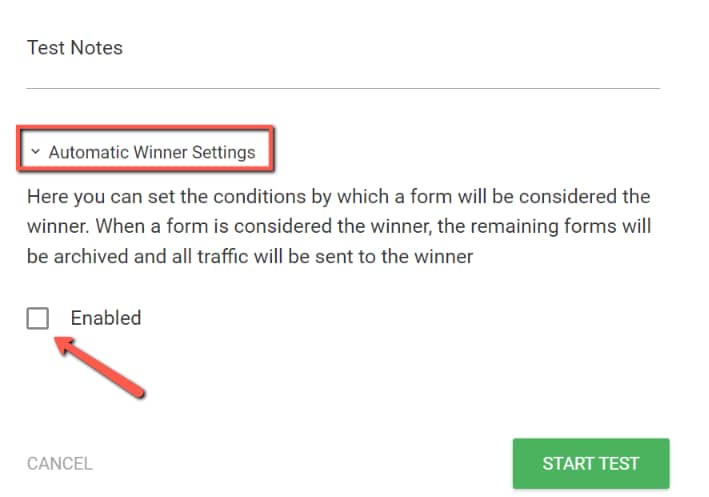
If you enable it, you will be able to set the minimum conversions, the minimum duration (days), and the chance to beat the default variation:
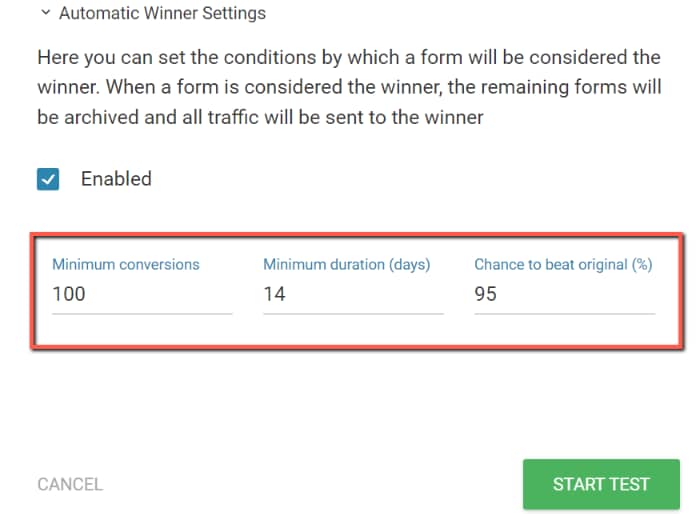
However, if the “Automatic Winner Settings” are not enabled, the A/B test will continue until you will manually stop it.
Nevertheless, after you have set up your A/B test the way you like, you can go on and start it, by clicking on the green “Start Test” button:
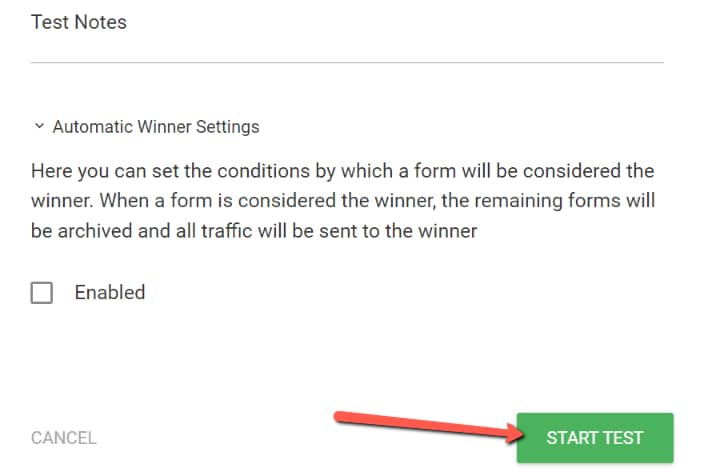
The test will gather and show you data for how each variation is performing. As soon as you start the test, you will be taken to this dashboard:
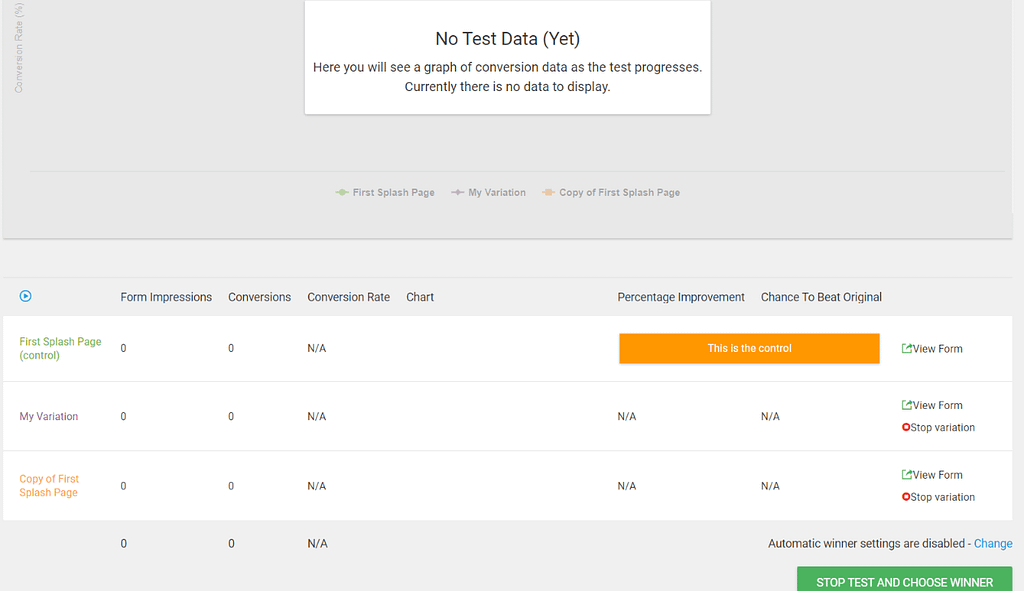
For this example, the test will track how many users have accessed the quiz from our splash page so far:
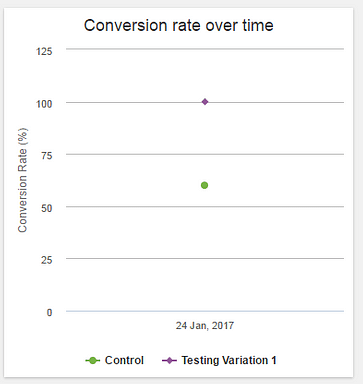
Also, whenever you want to stop the test and choose a winner, you can go on and click on the “Stop Test And Choose Winner” button:
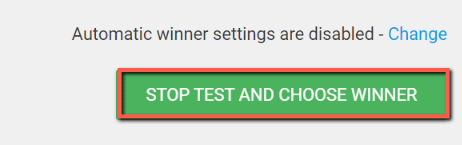
You will be prompted to choose a winner:
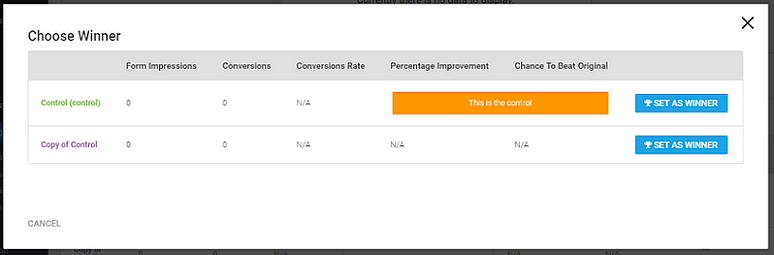
Or, you can stop certain variations, by using the “Stop variations” button, and this way, we won’t send any further traffic to the “losing” variation:
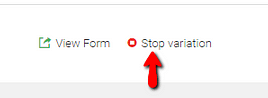
But the A/B test will continue until you either have only one variation or manually stop the A/B test.
In the same way, we have conducted an A/B test on the splash page, it can be done on the opt-in gate or on the results page.