If you are looking for a way to add a logo into your “Header Section”, in Thrive Theme Builder, this article will explain how you can do that.
Before you begin, make sure you have set a logo in Thrive Theme Builder. This article explains how to import one, as well as how to add it to your website.
The way to add a logo to your “Header” is to simply add a “Logo” element into the “Header” section after you have set up the logo as explained in the article linked above.
Firstly, access the “Templates” section of your Thrive Theme Builder dashboard:

This will open the page with all the available templates that you have created. Go to the template that you want to add the logo to, hover over it and click on “Edit”:
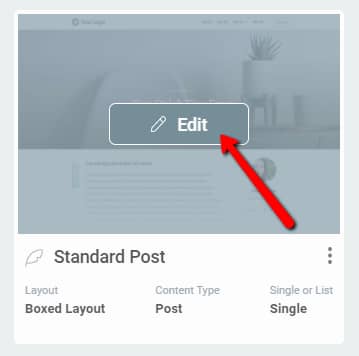
Once you do that, the Thrive Theme Builder editor will open in a new tab.
In the left sidebar, you will notice the “Main Options” section, with all the available sections of the template which you can edit. From here, click on “Header”, in order to select the “Header” section, or click on it in the editor:
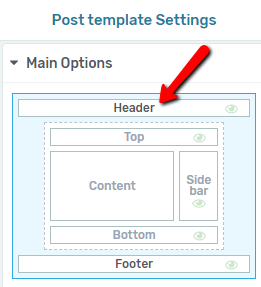
The section will then be selected but, in order to add any elements inside it, you will first have to access the “Edit Mode”. To do that, click on the orange “Edit” button from the left sidebar:

For more information about how you can use the “Edit Mode” or the rest of the “Header” section options, you can check out this article.
After you access the “Edit” mode of the section, you can easily add a logo to it. From the right sidebar, click on the plus sign. This will open the list of all the elements, and you can look for the “Logo” element:
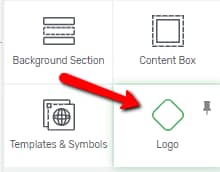
Once you locate it, simply drag and drop it inside the “Header” section:
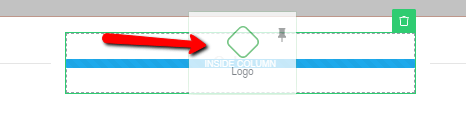
After adding it to the section, you can use all the options from the left sidebar to customize it as you wish. This article goes into in-depth details about each of these options.
This is how you can easily add a logo to your Thrive Theme Builder header. If you need more information about various Thrive Theme Builder features, make sure to check out this knowledge base section.
I hope this article was useful for you. If so, don’t forget to rate it with a smile below 🙂