Are you planning to sell your Thrive Apprentice courses using SendOwl? Building a registration page is one of the most important steps you’ll need.
A registration page is where the users will register into your website so they can make the purchase and access the course.
Therefore, as soon as you complete setting up an API connection with SendOwl and create a product in it, you’ll have to move to the Checkout Settings that will ask you to create a registration page.
In this article, we’ll show you how to create a registration page and different ways you can edit it.
- Accessing the SendOwl Checkout Settings in Thrive Apprentice
- Adding a Registration Page
- Editing a Registration Page
Accessing the SendOwl Checkout Settings in Thrive Apprentice
To open the SendOwl Checkout Settings in Thrive Apprentice, first ensure you’ve built an API connection between the Thrive Dashboard and SendOwl.
Next, open your WordPress admin area, navigate to Thrive Dashboard >> Thrive Apprentice, and click on Settings in the left panel.
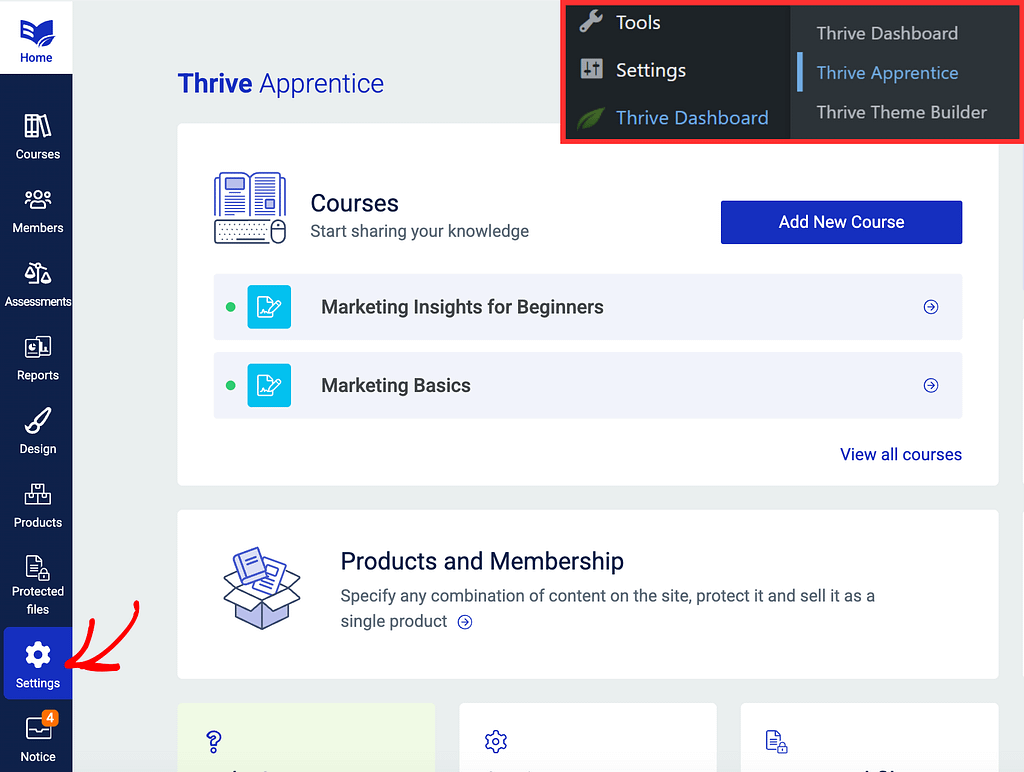
On the Settings page, click SendOwl in the left column.
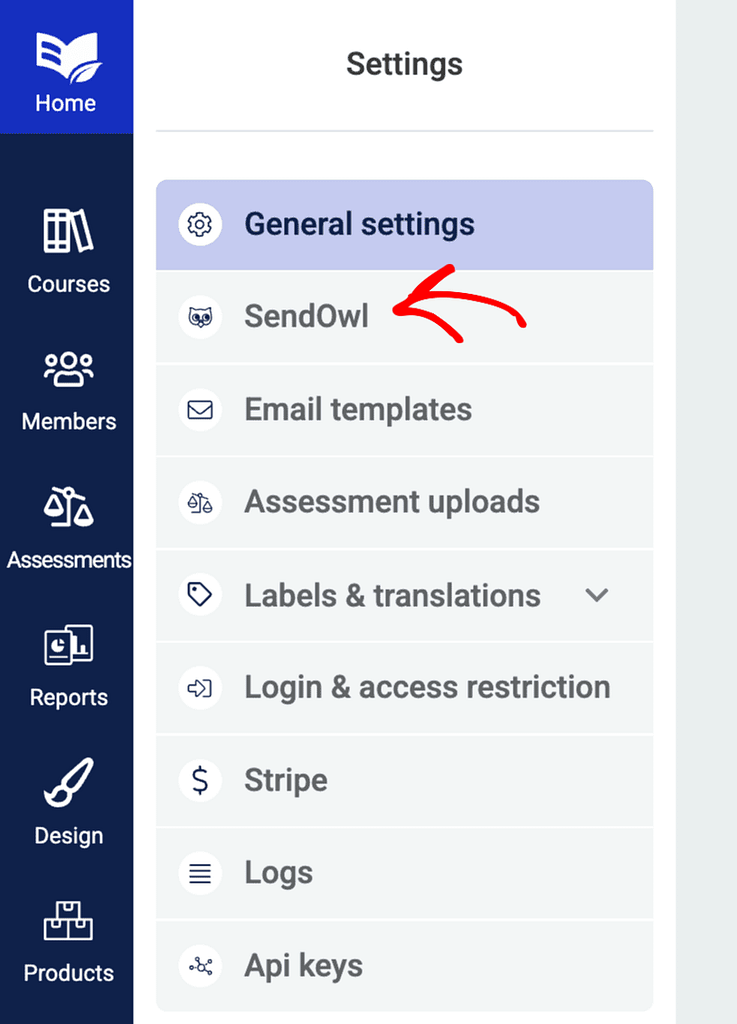
On the SendOwl Settings page, click the Checkout Settings button in the Checkout Settings block.
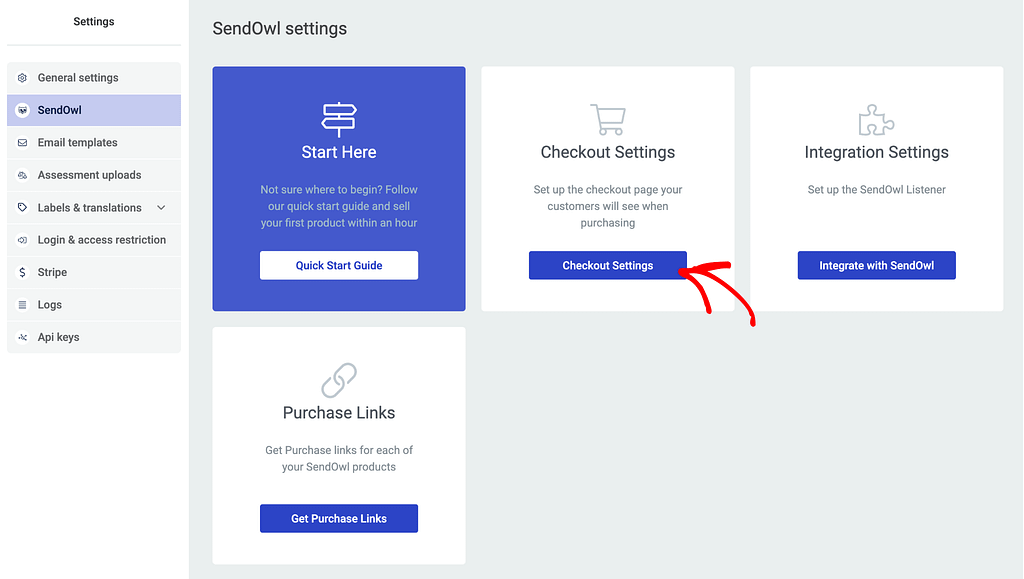
Adding a Registration Page
On the SendOwl Checkout page, open the Registration Page tab where you can select or add a new registration page.
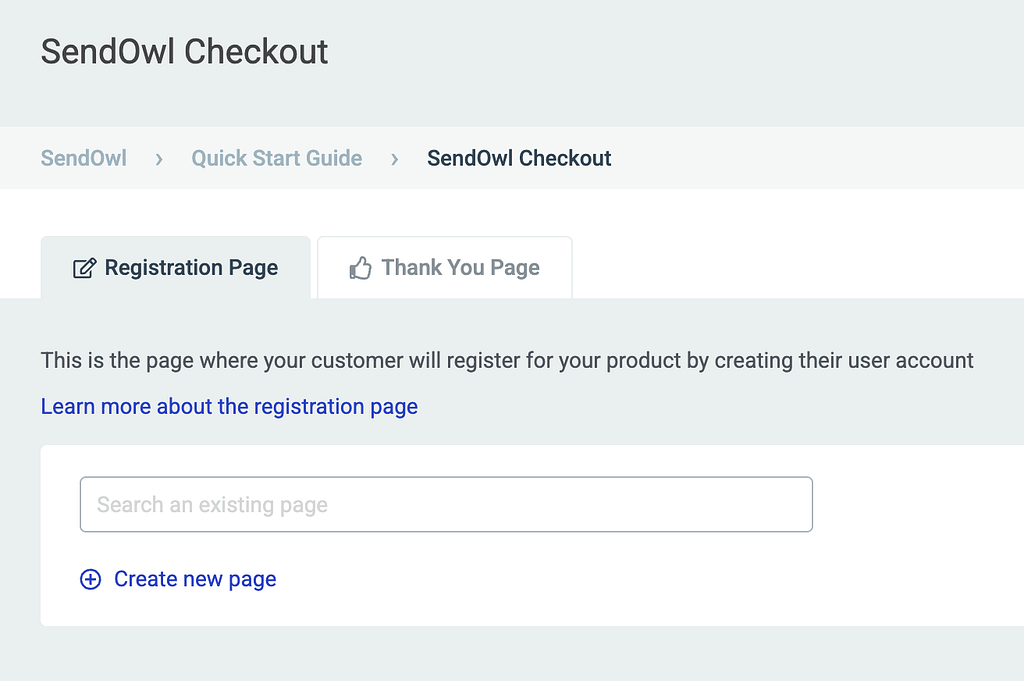
There are two ways you can add a registration page under the Registration Page tab.
- Selecting an existing page
- Creating a new registration page
Selecting an existing page
If you have created a registration page already, you can select that under the registration page tab on the SendOwl Checkout page.
To select the registration page, start typing the page name in the given field and select the page you want to apply as the registration page by clicking on it.
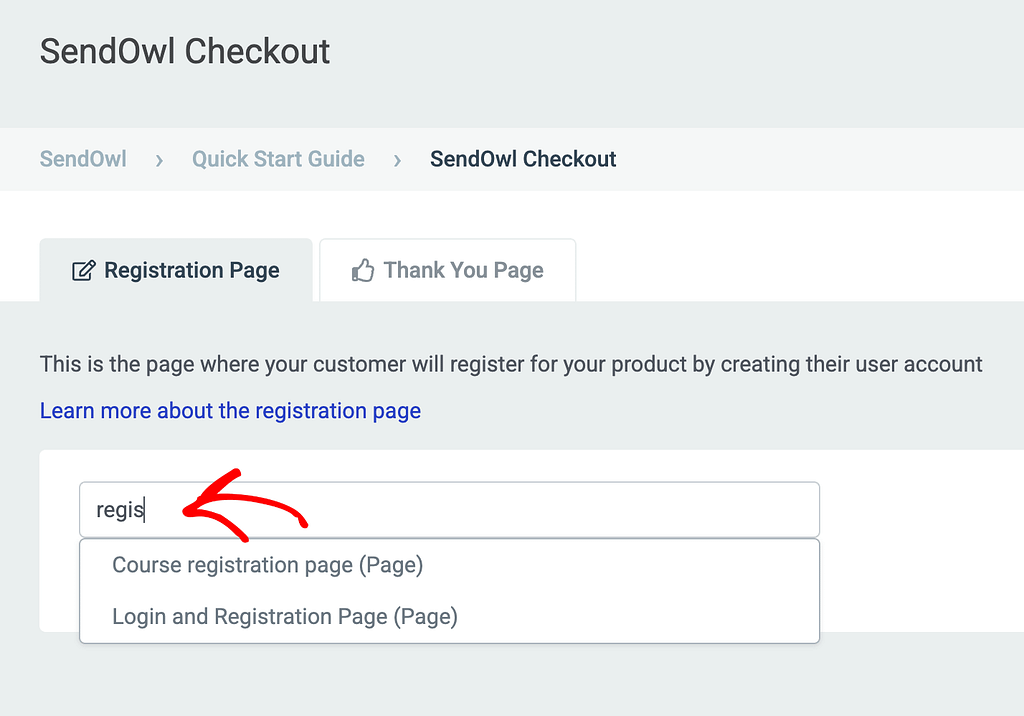
Creating a new registration page
If you haven’t created a registration page already, you can create one from the Registration Page tab on the SendOwl Checkout page.
To create a new page, click the Create new page link.
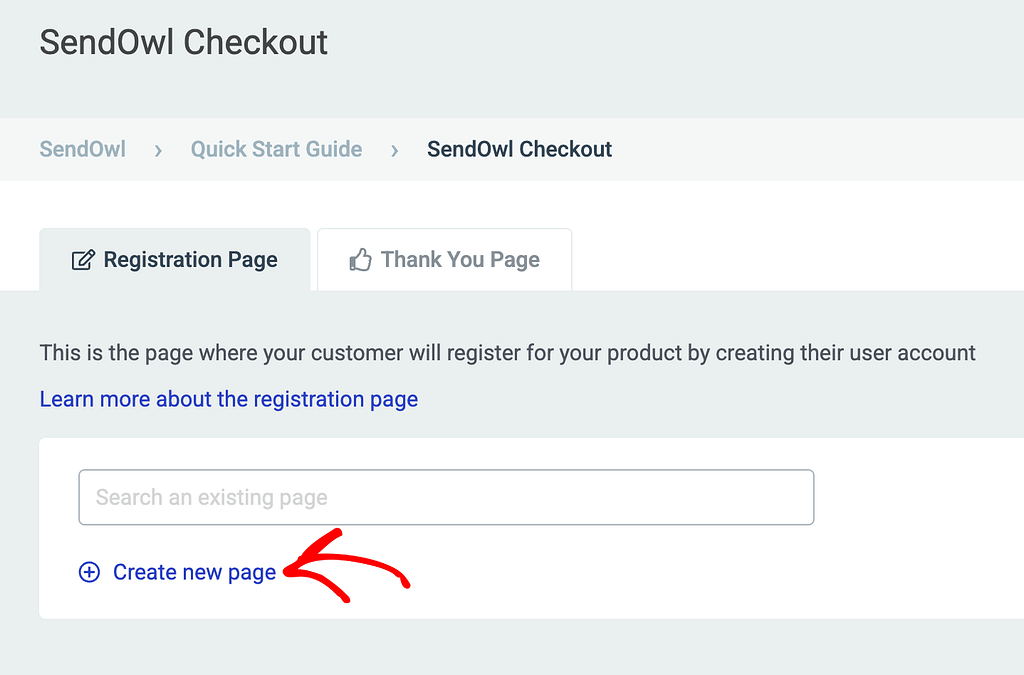
After clicking to create a new registration page, enter the page name you want to apply and click the Add Page button.
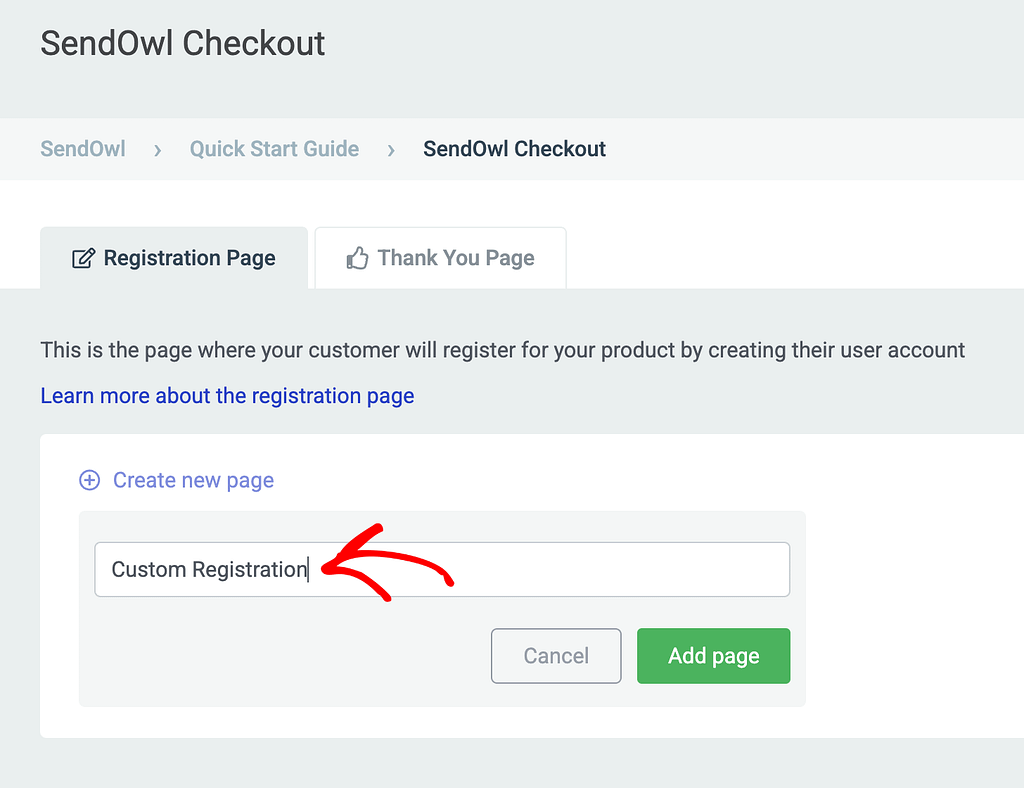
This will add the registration page that you can view by clicking View.
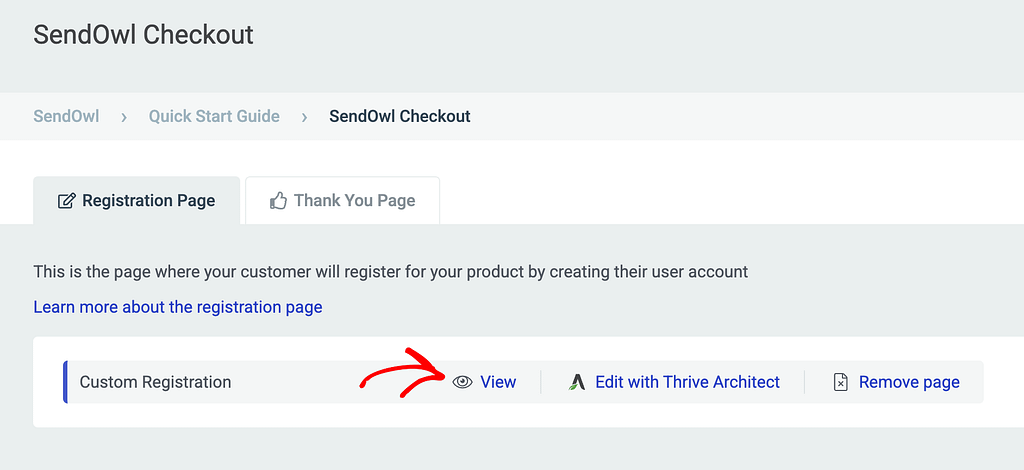
If you want to remove the added registration page, click Remove page.
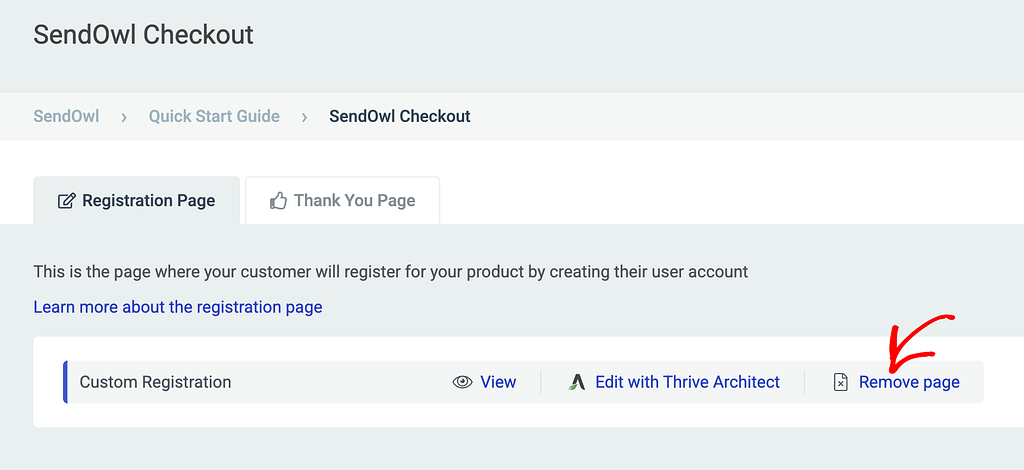
Editing a Registration Page
After adding the registration page under SendOwl Checkout settings, you can edit it using the Thrive Architect editor.
To edit the created registration page, click Edit with Thrive Architect.
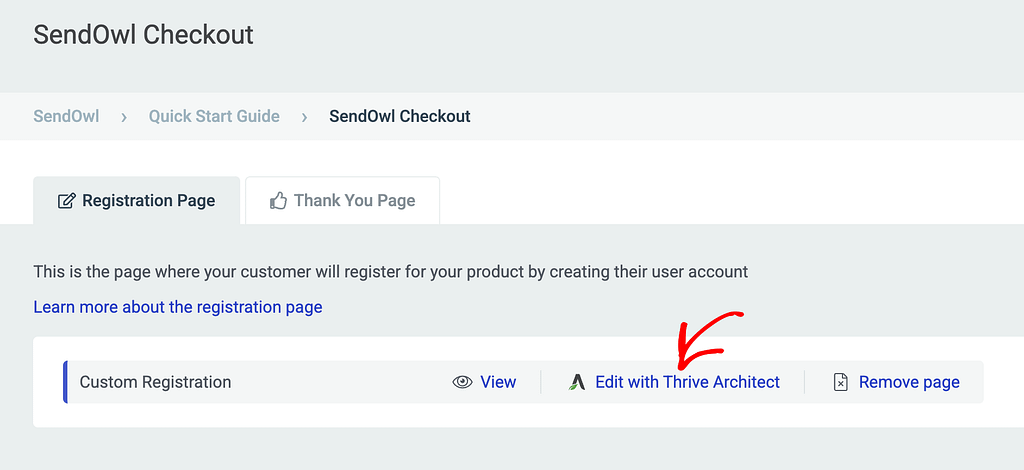
Clicking to edit with Thrive Architect will open the Registration page in the Thrive Architect editor.
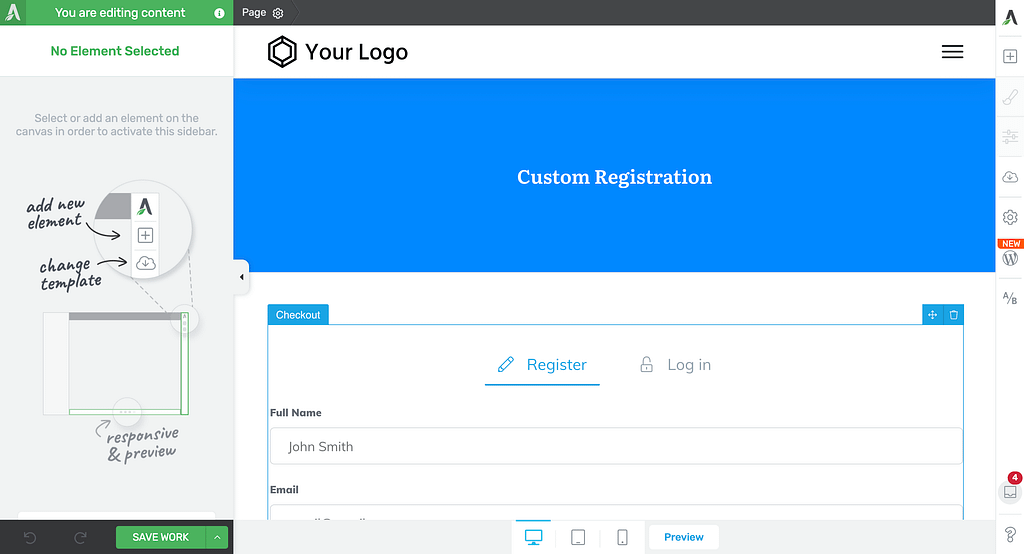
The most important part of the registration page added here is the Checkout element added to it. This element is mandatory to ensure the integration between Thrive Apprentice and SendOwl works as expected.
Alongside the Checkout element, you can use other Thrive Architect elements on the registration page. Here’s a series of tutorials that will help you use them.
Using a Landing Page Template
If you don’t want to build and edit a registration page from scratch, you can choose to use a landing page template.
Note: When you apply a template to your registration page, the changes that you have made on the page thus far will be replaced by the new template.
To apply a landing page template on the registration page, click the download icon in the right panel.
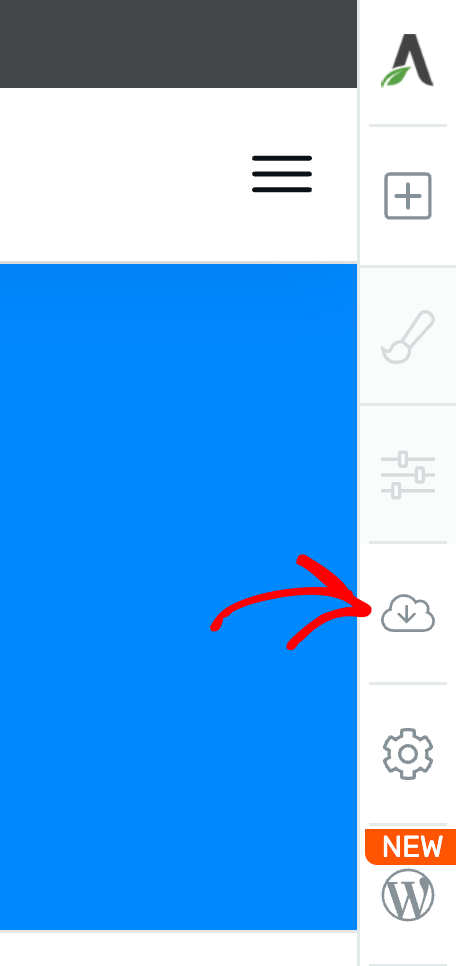
This will open a popup where you can select what you want to create.
On this popup, select Pre-built Landing Page.
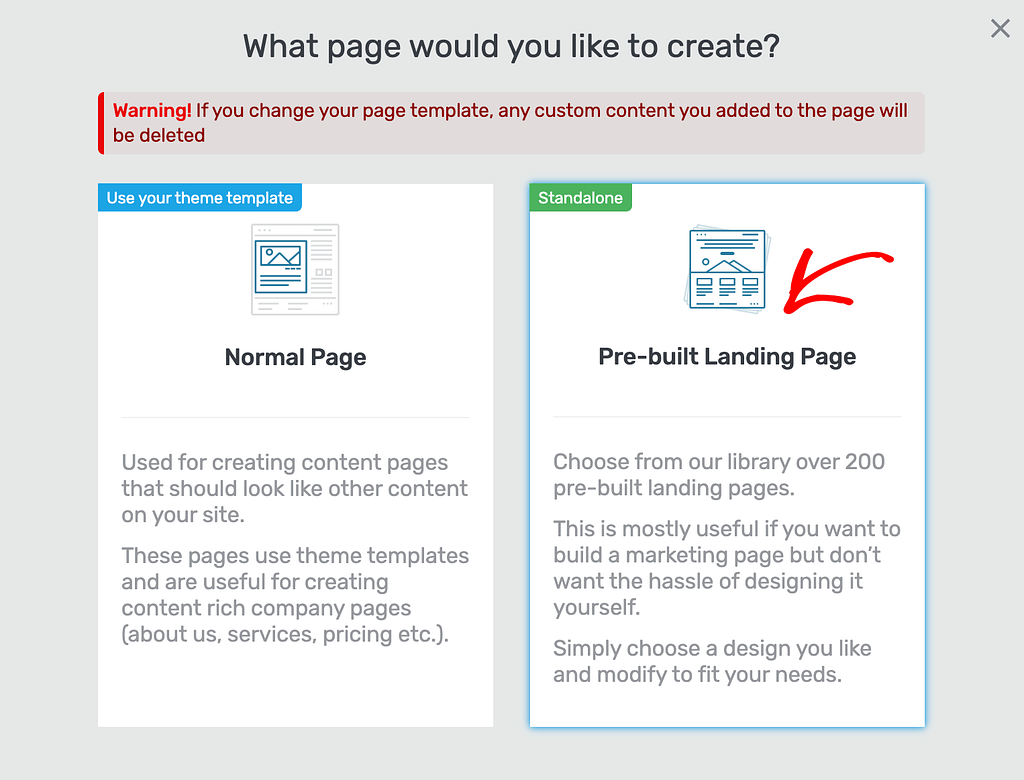
On the next popup, select the type of landing page from the Landing Page Library.

On the next page, select the template you want to apply and click the Apply template button.
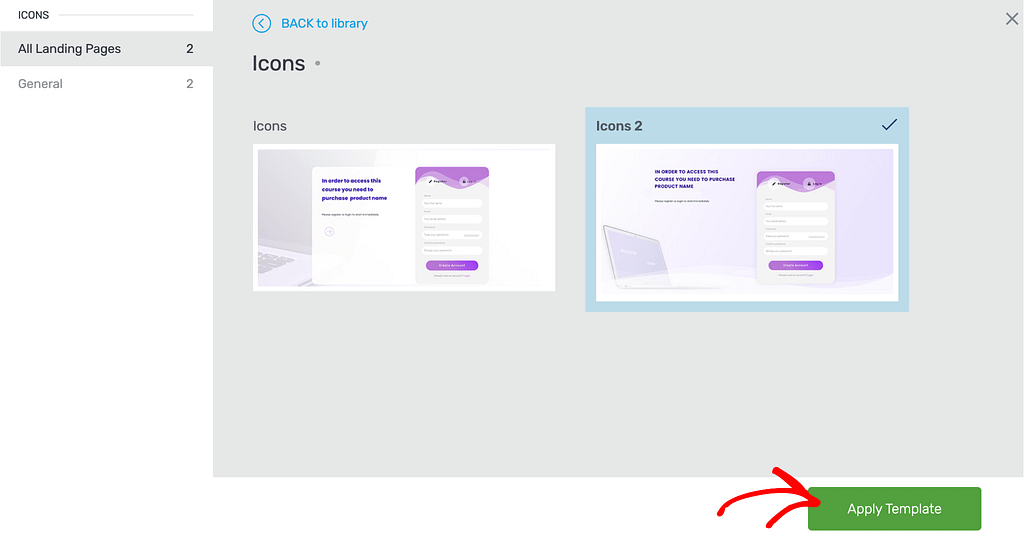
After applying the template, you’ll see the selected landing page template added to the page in the editor. This page also contains the Checkout element that is mandatory for this integration to work.
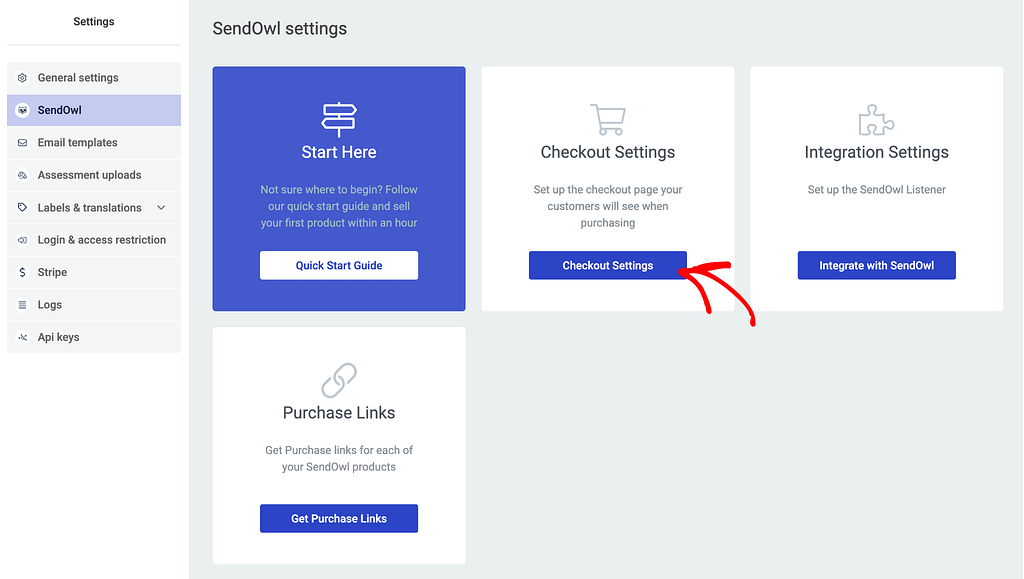
After you edit the page, click the Save Work button on the bottom left to save the changes made to this page.
You can watch the video below to get a visual view of the steps.
We’ve just seen how you can add an existing or create a new registration page under SendOwl Checkout and edit it in the Thrive Architect editor.
Next, do you want to learn how you can add a Thank You page under SendOwl checkout? Here’s a document that will help.