This guide explains how to configure a multiple-choice question in Thrive Quiz Builder to allow users to select more than one answer.
Setting the Maximum Selectable Answers
The ability to select multiple answers is controlled by the Maximum selectable answers setting within the question editor.
- Access the Questions Editor: In your Thrive Quiz Builder dashboard, click the Manage button on your quiz to open the visual questions editor.
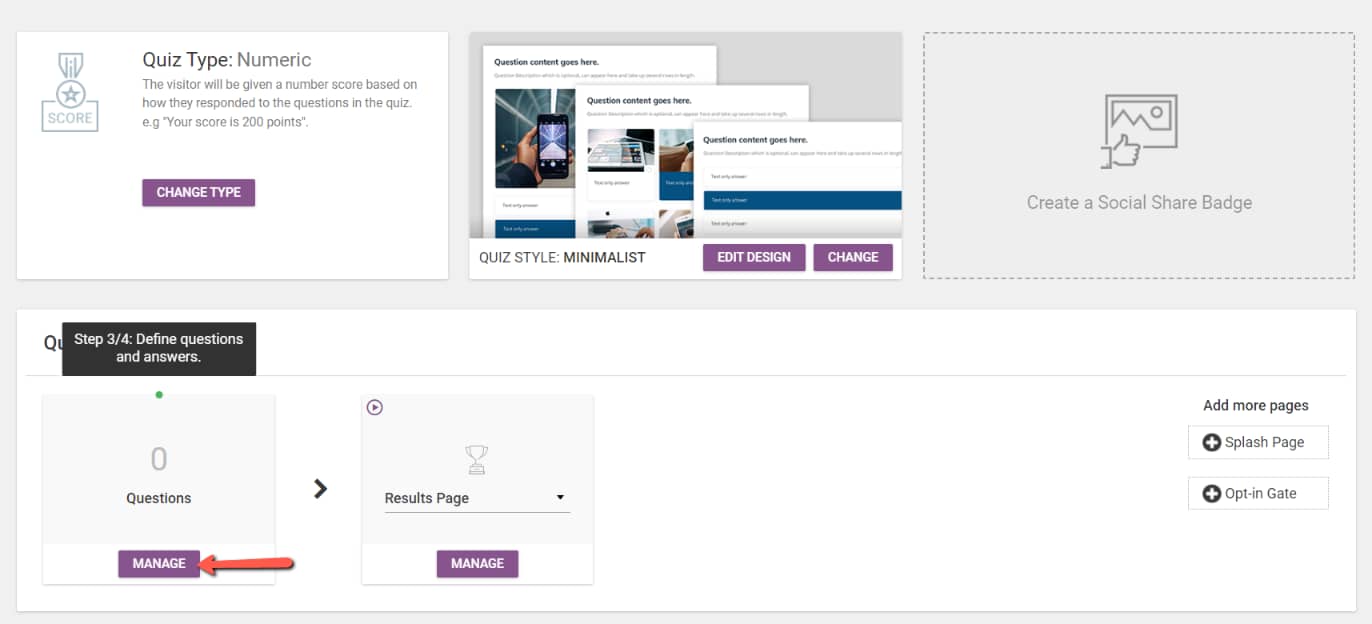
- Add or Edit a Question: Click Add Question or select an existing multiple-choice question to edit it.
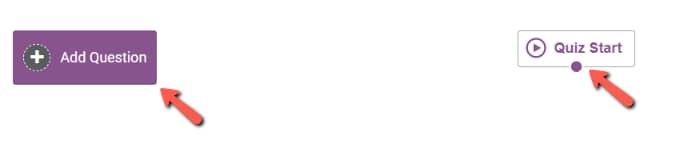
- Choose Question Type: Select either Multiple choice with buttons or Multiple choice with images.
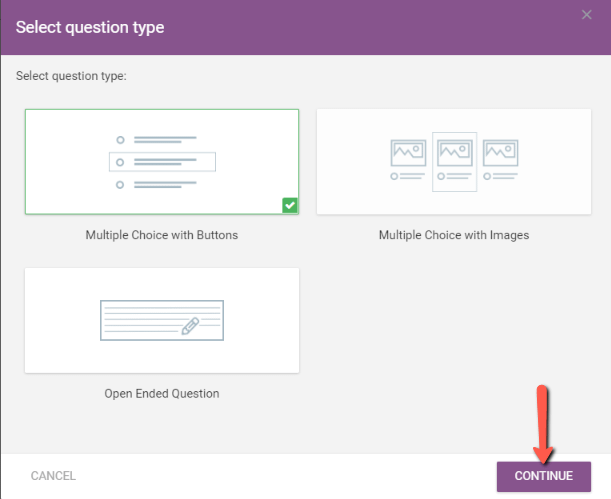
- Set Maximum Answers: In the question content editor, locate the Maximum selectable answers field.
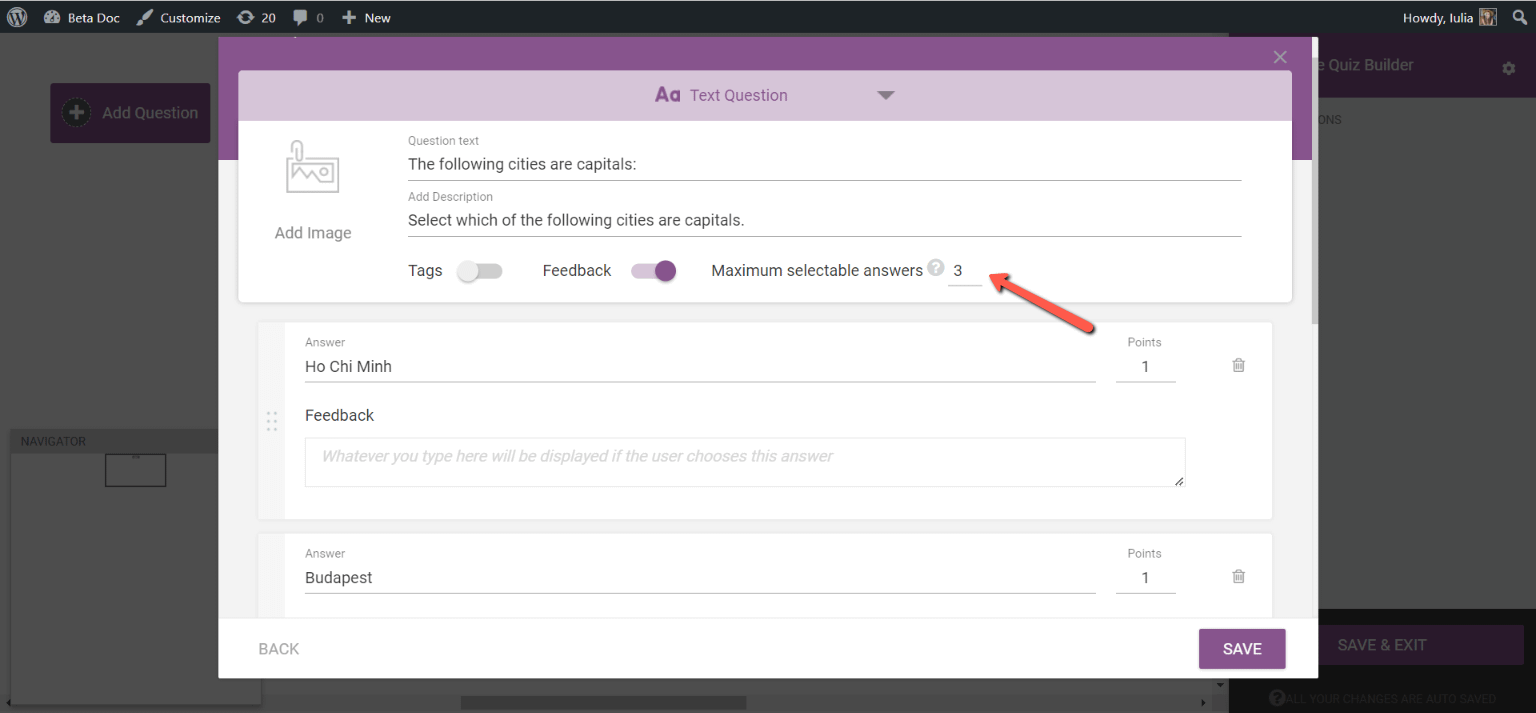
- Enter the Limit: Enter the maximum number of answers a user can select for that question. For example, if there are five possible answers and three are correct, you would enter
3.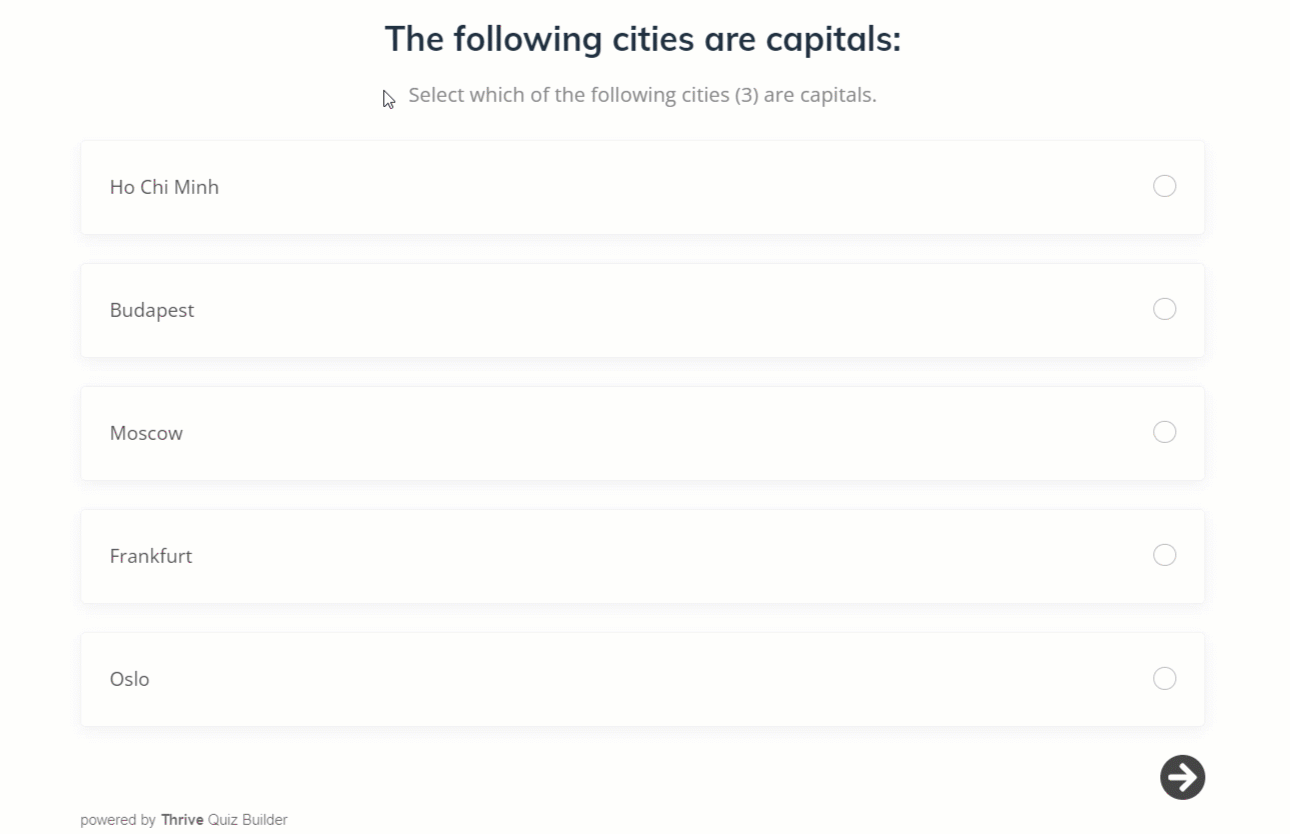
Note: The number you enter cannot exceed the total number of answers you have added to the question.
Improving User Experience with Quiz Navigation
When you allow users to select multiple answers, we strongly recommend enabling the quiz navigation buttons. This allows users to go back to a previous question and change their selections, which is especially helpful when they are selecting multiple options.
- Access Quiz Settings: In your Thrive Quiz Builder dashboard, go to the Quiz Settings.
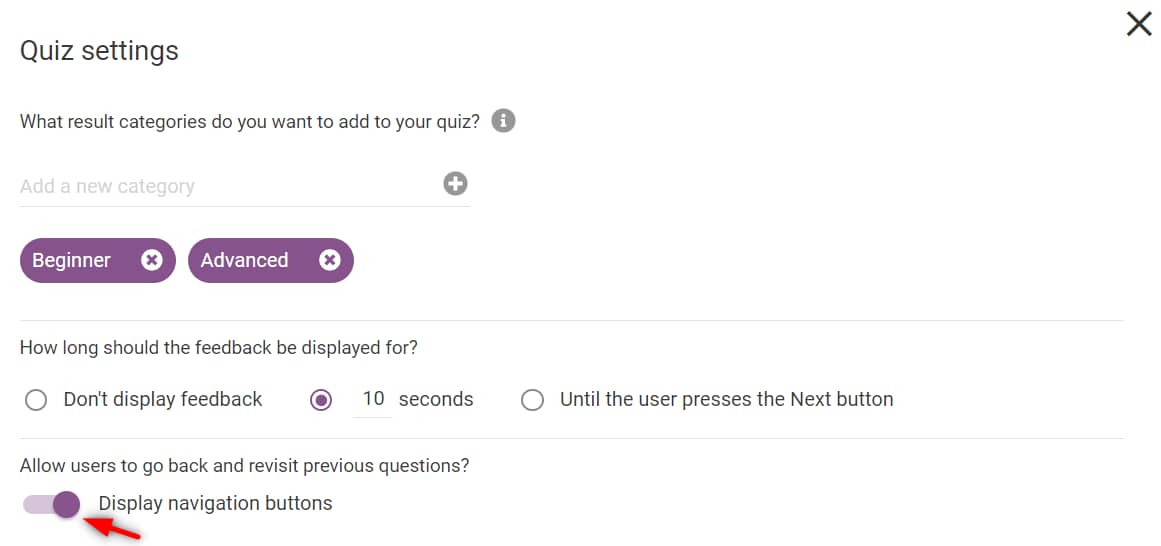
- Enable Navigation: Locate the Display navigation buttons toggle and enable it.
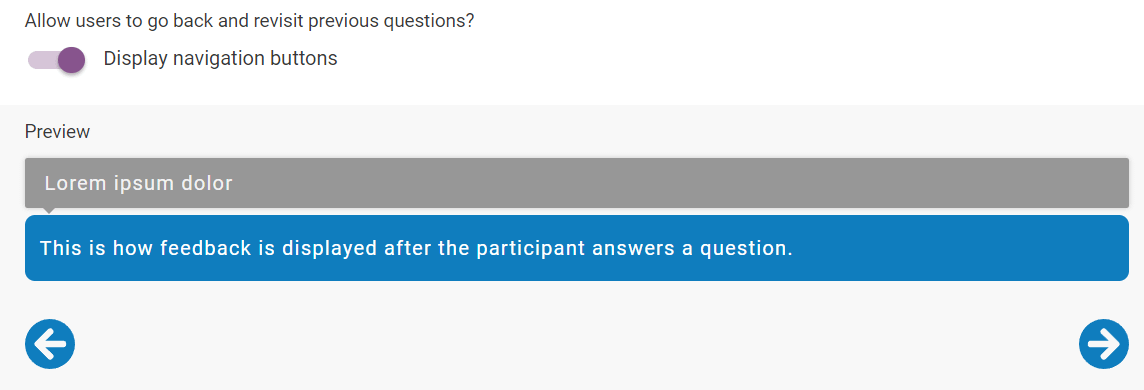
This setting will display Back and Next buttons on your quiz, allowing users to navigate between questions freely.
For more information on setting up your quiz, please visit the dedicated Thrive Quiz Builder knowledge base section.