In Thrive Theme Builder, you can easily add scripts to your theme. This article will guide you through the steps in which you can do that.
The article will explain how to add scripts globally, to the entire theme. However, you also have the option of adding scripts to a single post/page while using Thrive Theme Builder. The way to do that has been described in a separate article, here.
In your WordPress admin dashboard, go to the left sidebar, scroll down a bit and click on “Thrive Dashboard”:
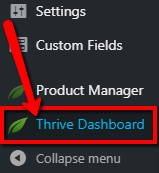
This will open a list of the Thrive Products you own, as well as some Thrive Features. Scroll down until you see the “Analytics & Scripts” card. Here, click on “Manage Scripts”:
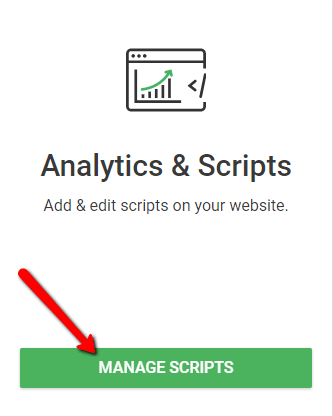
This will open a page where you can add scripts from. You will notice that, for the existing scripts, you can choose where should there be inserted to:

In order to insert an existing script to Thrive Theme Builder, make sure to activate the “Insert in Thrive Themes” option:
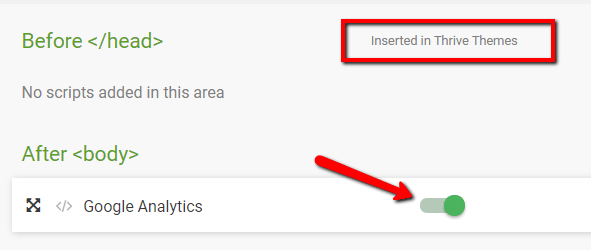
If you want to add a new script, click on the blue “Add New” button:
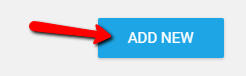
A pop-up will open, where you have to fill in these fields:
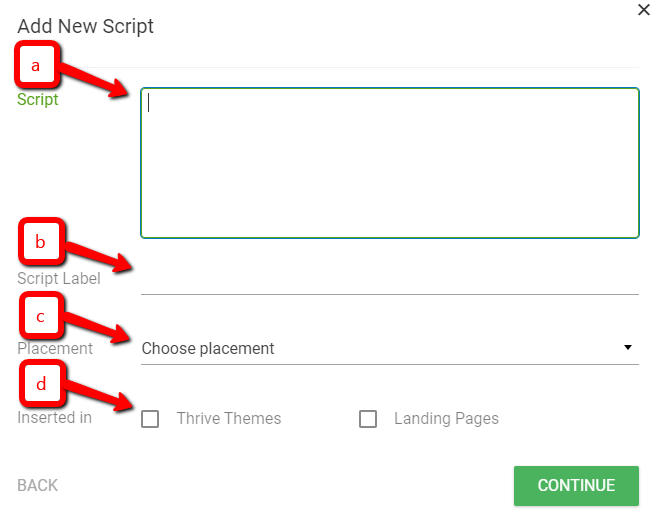
- a – Script: This is the field where you have to insert the script.
- b – Script Label: If you want to provide a label for the script, write it in this field.
- c – Placement: Choose the placement of the script from this field. Click on it in order to open a drop-down, from where you can choose the script placement:
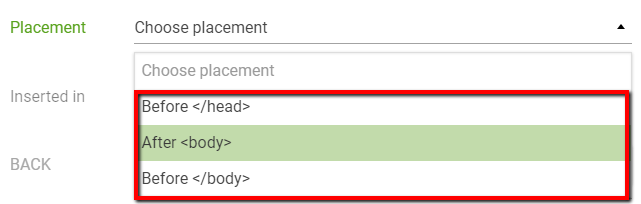
- d – Inserted In: Here is where you can choose whether the script will be inserted in Thrive Themes, or on Landing Pages only. If you want to insert the script in a Thrive Theme Builder theme, make sure to check the “Thrive Themes” option:

When finished, click on “Continue”:
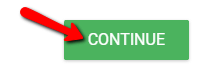
You will now be able to find the script on the “Analytics & Scripts” page, and you can edit or remove it whenever you wish:

This is how you can easily insert scripts to a Thrive Theme Builder theme. You might also be interested in this article, which explains how to use the Analytics & Scripts manager, with an example of a script.
Also, we have another article that shows all the ways in which you can add scripts to regular pages or landing pages.
For more information about various Thrive Theme Builder features, make sure to check out this knowledge base section.