In this article we’ll be setting up an automation that adds a post to a certain category, whenever someone updates the author of that post.
Let’s say you have several authors on your website who are writing blog posts on various topics. You also have a WordPress author role (associated with a different e-mail address), under which all authors can publish blog posts that revolve around a very specific topic.
For example your blog is mostly about home décor, lifestyle, home tips and hacks, but occasionally it also touches on the sustainability subject. Each author of your website posts exclusively about their chosen subject (lifestyle, home décor, etc.), except for the sustainability oriented blog posts, for which all authors can do research and write articles.
The articles posted on this topic will always be listed in the blog list under a generic author name, such as ‘Your Eco Friendly Neighbor’.
By setting up this automation, you can make sure that whenever an author of your website updated the author and changed it to the generic one, that post will also be added to the ‘sustainability’ category.
Here’s how you can set up the automation in order to achieve the above workflow:
Access Thrive Automator from the Thrive Dashboard:
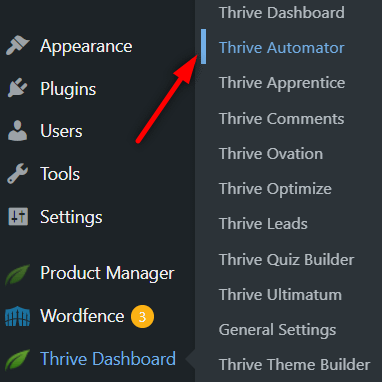
Create a new automation:
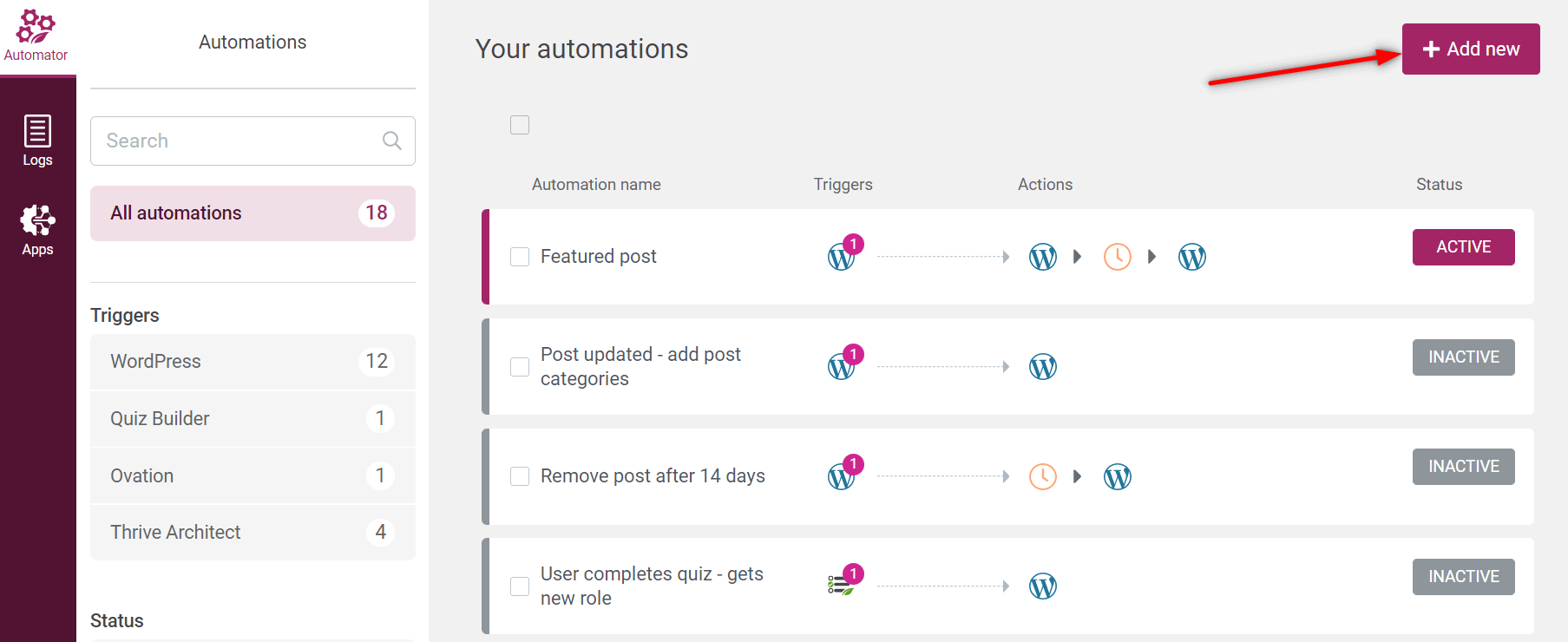
The start trigger for this automation will be listed under the “WordPress” card:
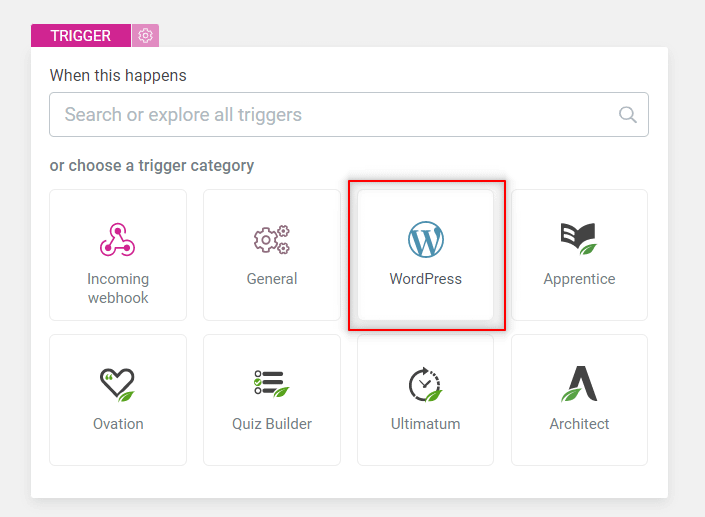
After you click on it you’ll see this drop-down list. Here, click on the “Post is updated” field:
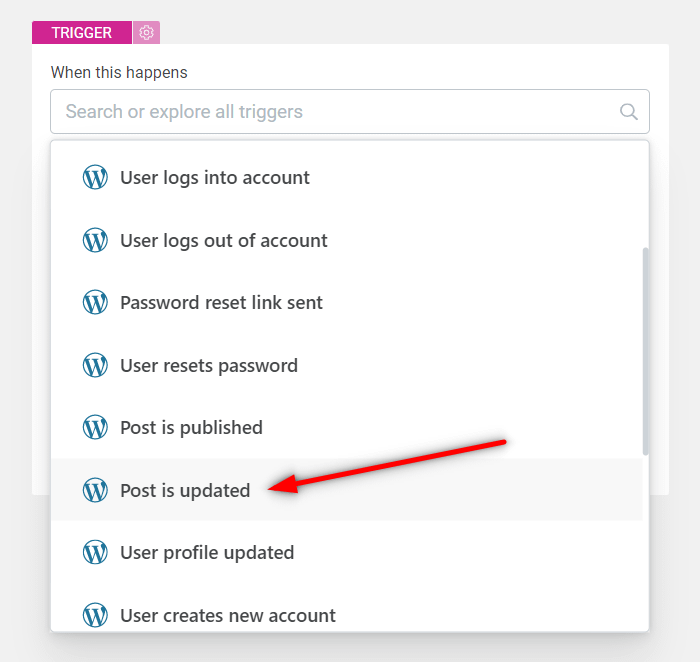
Next proceed with adding some filtering options:
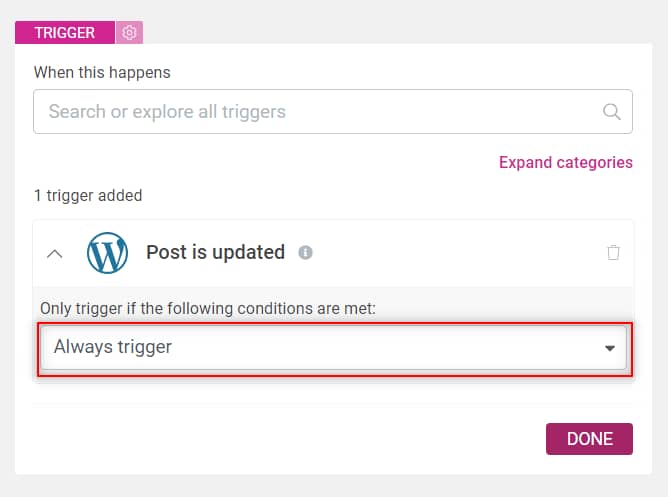
Open the drop-down list and select “Post author e-mail”:
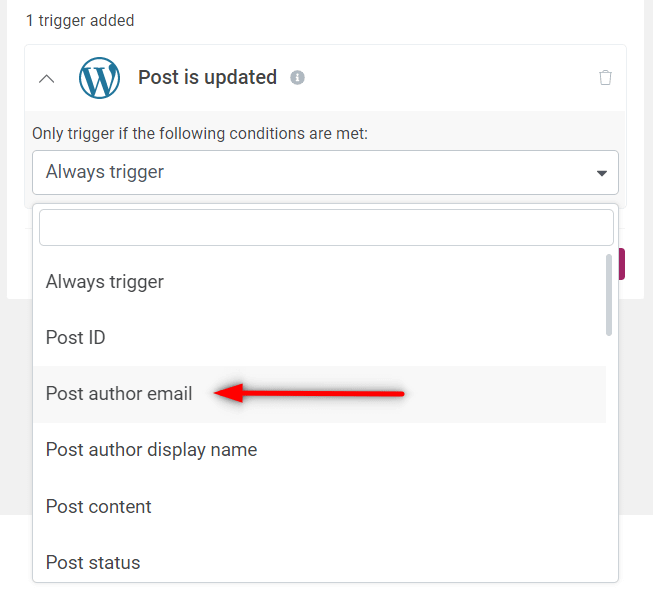
Paste in the e-mail in the corresponding field and click on “Done”:
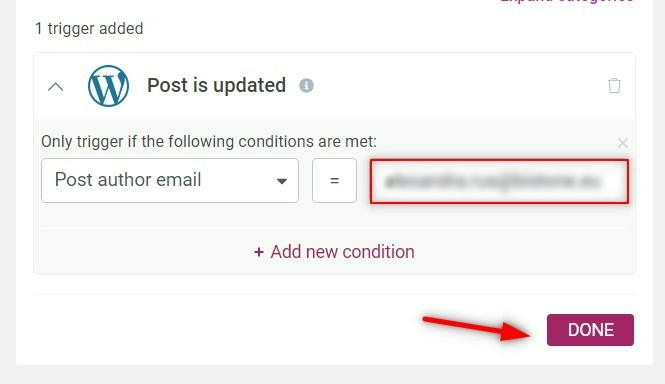
After setting this up, you can proceed to the next step, which is selecting an action for the trigger:
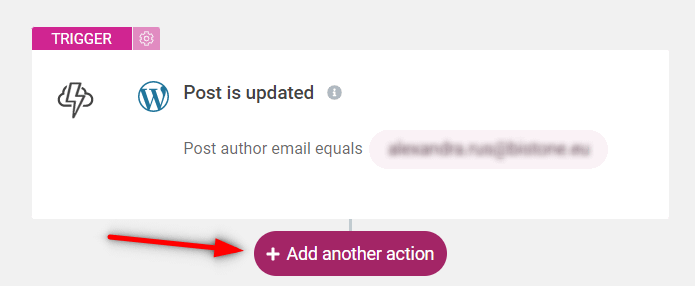
Here as well you will have to click on the “WordPress” card:
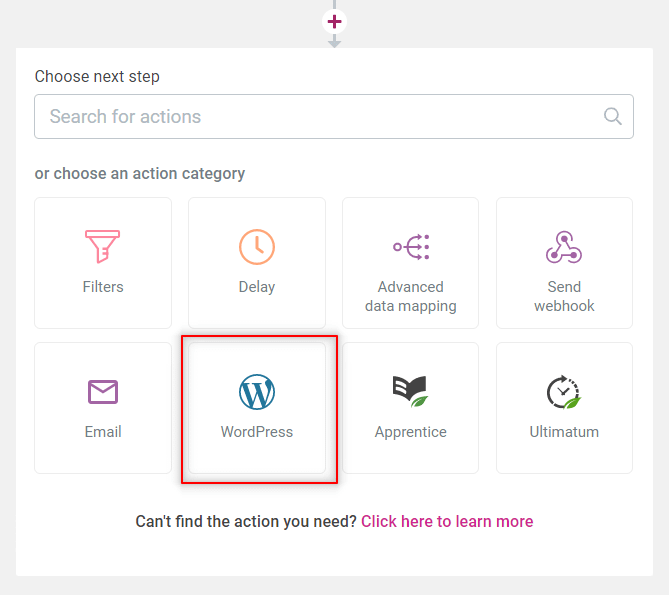
And then, from the drop-down list, select “Add post categories”:

Then make sure you paste or type in the exact category name in the available field and hit “Enter”:
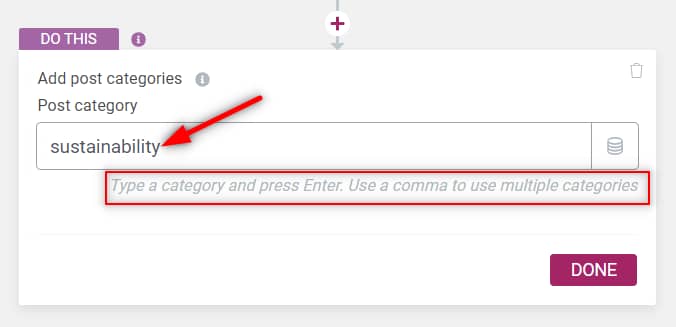
Note: if you can set up blog post categories from the WordPress admin dashboard, under the “Posts” section:
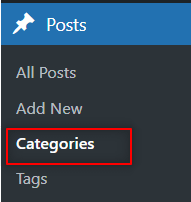
When this is set up, you can click on “Done” and then save and activate your automation:

Now whenever a blog post from your website is updated and will be listed under the author e-mail you set in the automation, that blog post will also be added to the chosen category.
I really hope this tutorial was useful to you. Here you can find more resources of this type, if you enjoyed reading this article: